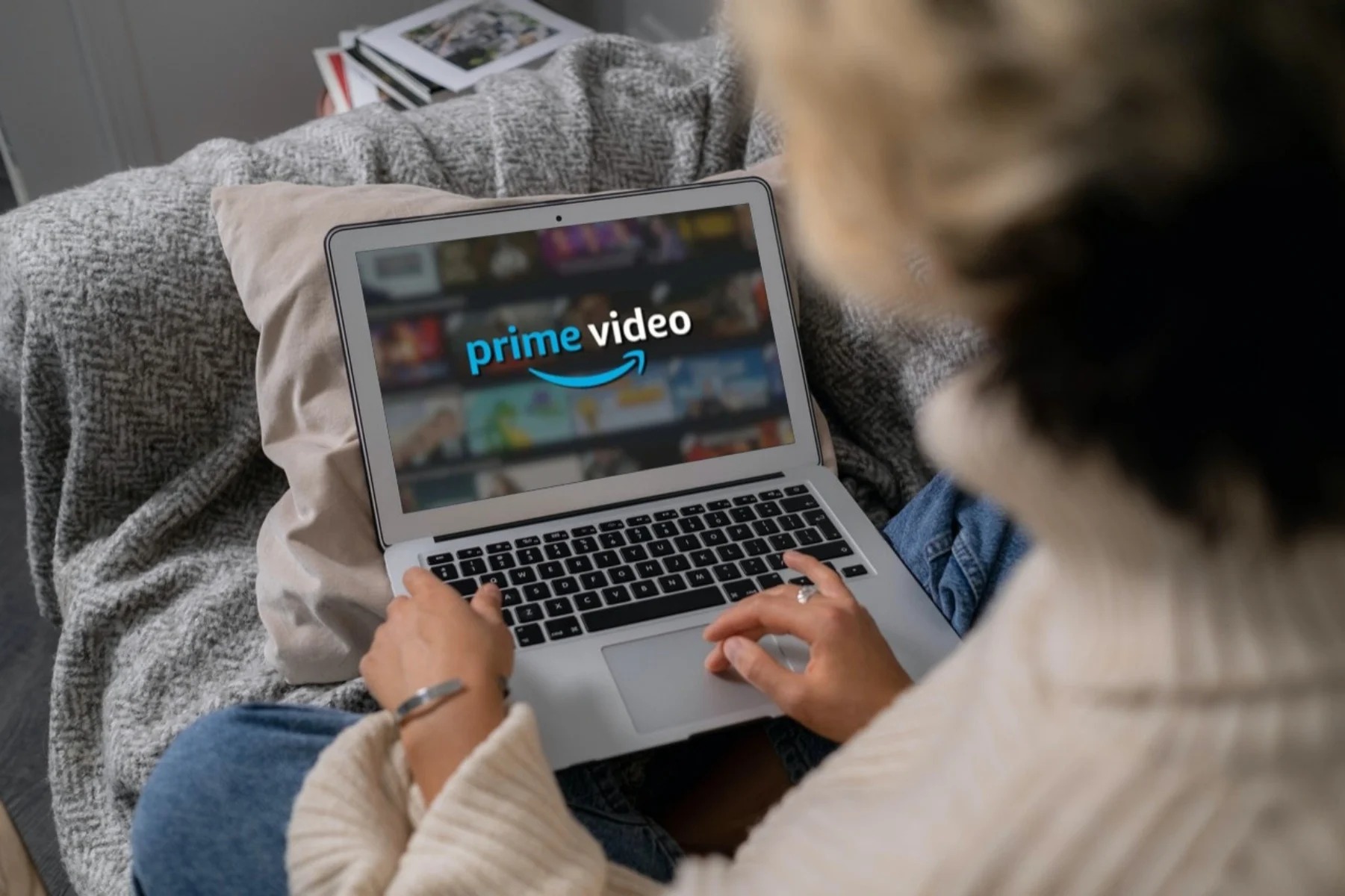Introduction
When it comes to entertainment, movies are a popular choice for many people. Whether you enjoy action-packed blockbusters, gripping thrillers, or heartwarming romances, there is a wide range of movies available for your viewing pleasure. While streaming services have become increasingly popular, downloading movies directly onto your laptop allows you to watch your favorite films offline, no matter where you are.
In this article, we will guide you through the process of downloading movies on your laptop. We’ll cover everything from choosing a reliable movie downloading website to installing a trusted torrent client and monitoring the download progress. By following these steps, you’ll be able to easily download movies and enjoy them on your laptop anytime, even without an internet connection.
Before we dive into the steps, it’s essential to note that downloading copyrighted content without authorization may be illegal in some countries. It’s crucial to respect copyright laws and only download movies that are in the public domain or have proper licensing for downloading. Always ensure that you have the necessary rights and permissions before proceeding with any movie downloads.
Now that we’ve covered the necessary guidelines let’s move on to the first step: choosing a reliable movie downloading website.
Step 1: Choose a Reliable Movie Downloading Website
When it comes to downloading movies on your laptop, the first step is to find a reliable movie downloading website. With countless websites available on the internet, it’s important to choose one that offers a wide selection of movies and ensures a safe and secure downloading experience.
Here are a few factors to consider when selecting a movie downloading website:
- Reputation: Look for websites that have a good reputation among users. Check online reviews and ratings to gauge their reliability and trustworthiness.
- Selection: Make sure the website offers a diverse range of movies from different genres and eras. This will ensure that you have plenty of options to choose from.
- User Interface: Opt for websites with a user-friendly interface that allows for easy navigation and search functionality. A well-organized website will make it simpler to find and download movies.
- Download Speed: Consider websites that provide fast and efficient download speeds. This will save you time and allow you to start watching your movie sooner.
- Security: Prioritize websites that prioritize user security and privacy. Look for websites that have secure protocols in place to protect your personal information and ensure safe downloads.
An excellent example of a popular and reliable movie downloading website is XYZMovies.com. This website has garnered positive reviews from users and offers an extensive collection of movies from various genres. It provides a seamless user experience with a simple and intuitive interface, allowing users to search for their desired movies easily. Additionally, XYZMovies.com ensures secure downloads and maintains high download speeds.
Once you’ve chosen a reliable movie downloading website, you can proceed to the next step: checking the movie’s file format and compatibility with your laptop.
Step 2: Check the Movie’s File Format and Compatibility with Your Laptop
Before downloading a movie, it’s crucial to check its file format and ensure that it is compatible with your laptop. Different movies may come in various file formats, such as MP4, AVI, MKV, or MOV. The compatibility of these formats may vary depending on the media player and operating system you are using.
Here’s how you can check the movie’s file format and ensure compatibility:
- Research Compatible File Formats: Determine which file formats are compatible with your laptop’s media player or operating system. For instance, most laptops can easily play MP4 files as they are widely supported.
- Read Movie Description: Movie downloading websites often provide information about the file format alongside the movie description. Look for this information to ensure it matches the compatibility requirements of your laptop.
- Consult Media Player Documentation: If you are unsure about your media player’s compatibility, refer to its documentation or official website. Check for supported file formats and any specific requirements or recommendations.
- Consider Codec Requirements: Some movie file formats may require specific codecs to be installed on your laptop for playback. Verify if the necessary codecs are already installed or if you need to download and install them separately.
It’s important to note that if a movie file format is not compatible with your laptop, you may need to convert it to a compatible format using video conversion software. However, this step is not always necessary if the movie file format is already compatible.
By ensuring that the movie’s file format is compatible with your laptop, you can avoid any playback issues or frustrations. Now that you’ve checked the compatibility, you can move on to the next step: installing a trusted torrent client on your laptop.
Step 3: Install a Trusted Torrent Client on Your Laptop
In order to download movies using torrents, you’ll need to install a trusted torrent client on your laptop. A torrent client is software that allows you to connect to torrent networks and download files using the BitTorrent protocol.
Here are the steps to install a trusted torrent client:
- Research and Choose a Torrent Client: There are several torrent clients available, such as uTorrent, BitTorrent, and qBittorrent. Research the features, user reviews, and ratings of different torrent clients to find the one that suits your needs best.
- Visit the Official Website: Once you’ve chosen a torrent client, visit its official website. Be cautious and make sure you only download the client from the official source.
- Download the Installation File: On the official website, locate the download section and click on the appropriate link to download the installation file for your operating system (Windows, macOS, or Linux).
- Run the Installation File: Locate the downloaded file on your laptop and run it. Follow the on-screen instructions to install the torrent client on your system.
- Configure Settings (Optional): After installation, you may want to customize some settings within the torrent client. These settings include download location, maximum download/upload speeds, and network preferences. Adjust them according to your preferences.
It’s important to download torrent clients from official sources to ensure their authenticity and avoid potential malware or security risks. Always stay vigilant and exercise caution when downloading software from the internet.
With a trusted torrent client installed on your laptop, you’re ready to move on to the next step: searching for the movie you want to download.
Step 4: Search for the Movie You Want to Download
Once you have a trusted torrent client installed on your laptop, it’s time to search for the movie you want to download. Torrent websites act as repositories for files shared through the BitTorrent protocol, including movies.
Follow these steps to search for the movie you want to download:
- Choose a Reliable Torrent Website: Similar to selecting a movie downloading website, choose a reputable torrent website. Popular options include The Pirate Bay, RARBG, and 1337x. Remember to exercise caution and only download from trusted sources.
- Enter Relevant Keywords: Most torrent websites have a search function. Enter the name of the movie you want to download in the search bar. Be as specific as possible to get accurate results.
- Refine the Search: If you have too many results or the movie you want is not on the first page, use filters or sorting options to refine your search. Filter by file size, language, or release year to narrow down the results.
- Read Torrent Descriptions: Before selecting a torrent to download, read the description provided by the uploader. Look for details such as file quality, size, and any additional notes or comments.
- Check Seeder/Leecher Ratio: Seeder refers to the users who have already downloaded the movie and are sharing it, while leecher refers to users currently downloading the file. Choose a torrent with a high seeder-to-leecher ratio for faster and more reliable downloads.
- Download the Torrent File: Once you’ve found a suitable torrent, click on the download link or magnet icon to download the torrent file. The torrent file contains information about the movie and allows your torrent client to initiate the download.
Always be cautious when selecting torrents to download. Look for comments and ratings from other users to ensure the torrent is legitimate and not a fake or malicious file. Remember to adhere to copyright laws and only download movies that you have the rights to download.
With your desired movie’s torrent file downloaded, you can now proceed to the next step: initiating the movie download using your torrent client.
Step 5: Download the Movie Using a Torrent Client
Now that you have the torrent file for the movie you want to download, it’s time to use your torrent client to initiate the download. The torrent client will connect to peers (other users who are sharing the movie) and start downloading the movie file onto your laptop.
Follow these steps to download the movie using a torrent client:
- Open the Torrent Client: Launch your installed torrent client on your laptop. It should automatically associate with the downloaded torrent file. If not, you can manually open the file using the client’s “Open” or “Add Torrent” option.
- Select Download Destination: The torrent client will prompt you to choose a download destination for the movie file. Select a location on your laptop where you want to save the movie.
- Adjust Download Priority (Optional): Some torrent clients allow you to prioritize certain files within a torrent. If the torrent contains multiple files, you can set the priority to download the movie file first. This can be useful if you only want to download specific files within a torrent.
- Start the Download: Once you have configured the necessary settings, click on the “Start” or “Download” button in your torrent client to begin the movie download. The client will connect to available peers and start downloading the movie file in small pieces.
- Monitor the Download Progress: Your torrent client will display the download progress, including the download speed and the number of peers you are connected to. Let the download complete, as it may take some time depending on your internet speed and the size of the movie.
While the download is in progress, it’s important to keep your torrent client open and connected to the internet. This allows the client to continue downloading the movie and share pieces with other peers, thereby improving the overall download speed for everyone involved.
Once the movie download is complete, you can move on to the next step of enjoying the movie on your laptop. But before that, don’t forget to follow the final step: ensure the download is completely finished and hasn’t left any incomplete or corrupted files.
Step 6: Monitor the Download Progress
After initiating the movie download using your torrent client, it’s important to monitor the download progress to ensure a smooth and successful download. Monitoring the progress allows you to keep track of the download speed, estimated time remaining, and any potential issues that may arise.
Here are some key points to consider when monitoring the download progress:
- Download Speed: The download speed indicates how quickly the movie file is being downloaded onto your laptop. It can vary depending on factors like your internet connection speed, the number of seeders, and the overall health of the torrent.
- Seeding and Leeching: Keep an eye on the number of seeders and leechers actively connected to your torrent client. A higher number of seeders indicates a healthier torrent and better download speed.
- Estimated Time Remaining: Most torrent clients provide an estimated time remaining for the download. This estimation is based on the current download speed and the remaining file size. It can give you an idea of when the movie will be completely downloaded.
- Pause or Stop Downloads: If you need to pause or stop the movie download temporarily, you can do so within your torrent client. Simply click on the appropriate button or option to halt the download. Remember that when you resume the download, it may take some time for the client to reconnect and reestablish connections with the peers.
- Error Messages or Warnings: Occasionally, you may encounter error messages or warnings while downloading a movie. These can be related to network issues, file integrity, or issues with your torrent client. If you come across any error messages, consult the troubleshooting resources provided by your torrent client or online forums for solutions.
It’s recommended to monitor the download progress regularly to ensure that the movie is downloading at an acceptable speed and without any interruptions. This allows you to address any potential issues promptly and avoid wasting time on a stalled or unsuccessful download.
Once the movie download is complete and you’re satisfied with the progress, you can move on to the final step: opening and enjoying the movie on your laptop.
Step 7: Open and Enjoy the Movie on Your Laptop
After successfully downloading the movie onto your laptop, it’s time to open and enjoy it! With the movie file saved to your preferred location, you can now play it using a compatible media player on your laptop.
Follow these steps to open and enjoy the movie on your laptop:
- Choose a Media Player: Select a media player that supports the movie’s file format. Popular media players like VLC Media Player, Windows Media Player, or QuickTime Player are versatile options that can handle various file formats.
- Open the Media Player: Launch the media player on your laptop. If you have set a specific media player as your default, you can simply double-click the movie file to automatically open it in the default player.
- Navigate to the Movie File: If the movie file is not automatically recognized by the media player, use the player’s “File” or “Open” option to manually navigate to the file location and open it.
- Adjust Playback Settings: Once the movie is loaded in the media player, you can adjust various playback settings, such as volume, subtitles, audio tracks, and video quality, to enhance your viewing experience.
- Sit Back and Enjoy: Find a comfortable spot, sit back, and enjoy watching the movie on your laptop. Use the media player’s controls to pause, play, rewind, or fast forward as desired.
Remember to respect copyright laws and only enjoy movies that you have the rights to access or download. Additionally, if the movie has subtitles available, you can download them separately and load them into the media player for a better viewing experience.
If you’re watching the movie with others, you can connect your laptop to a larger external display, such as a TV or projector, for a more immersive viewing experience. Simply connect the appropriate cables or use wireless screen sharing options available on your laptop and external display.
Now that you’ve successfully opened and are enjoying the movie on your laptop, you can kick back, relax, and immerse yourself in the world of cinema.
Conclusion
Downloading movies on your laptop can provide you with the flexibility to enjoy your favorite films anytime and anywhere, even without an internet connection. By following the step-by-step process outlined in this guide, you can easily and safely download movies onto your laptop.
We began by emphasizing the importance of choosing a reliable movie downloading website and considering factors such as reputation, selection, user interface, download speed, and security. Next, we discussed the significance of checking the movie’s file format and compatibility with your laptop to ensure seamless playback.
Installing a trusted torrent client was the subsequent step, enabling you to connect to torrent networks and initiate the download process. We also highlighted the importance of searching for movies on reputable torrent websites, refining search results, and selecting torrents with a high seeder-to-leecher ratio.
Once you had the torrent file, we guided you through the process of downloading the movie using your torrent client and monitoring the download progress. Keeping track of the download speed, estimated time remaining, and addressing any errors or warnings are crucial to ensuring a successful download.
Finally, we concluded by emphasizing the importance of opening and enjoying the movie on your laptop using a compatible media player. We encouraged you to respect copyright laws and provided tips for enhancing your viewing experience, such as adjusting playback settings or connecting your laptop to an external display.
Now that you have the knowledge and understanding of how to download movies on your laptop, you can embark on this exciting journey and access a vast library of movies to enjoy at your convenience.