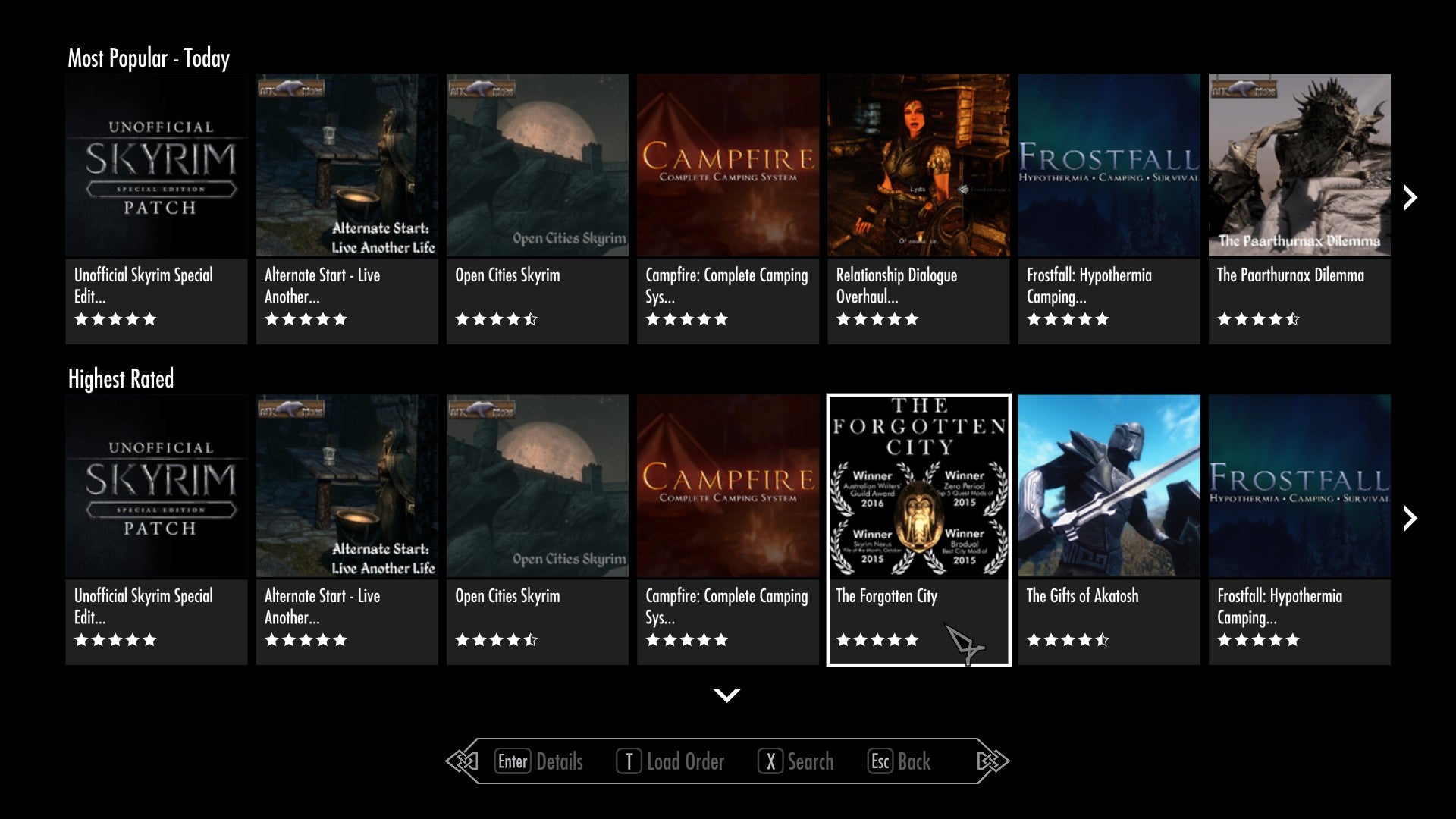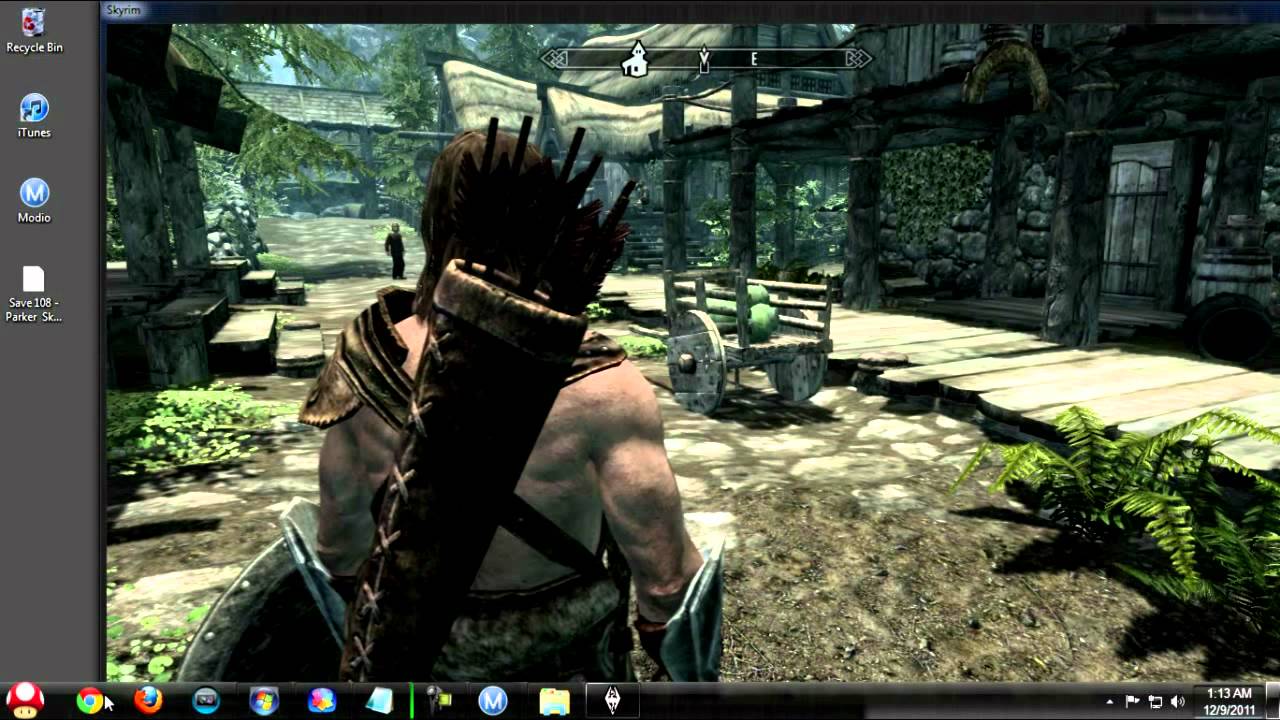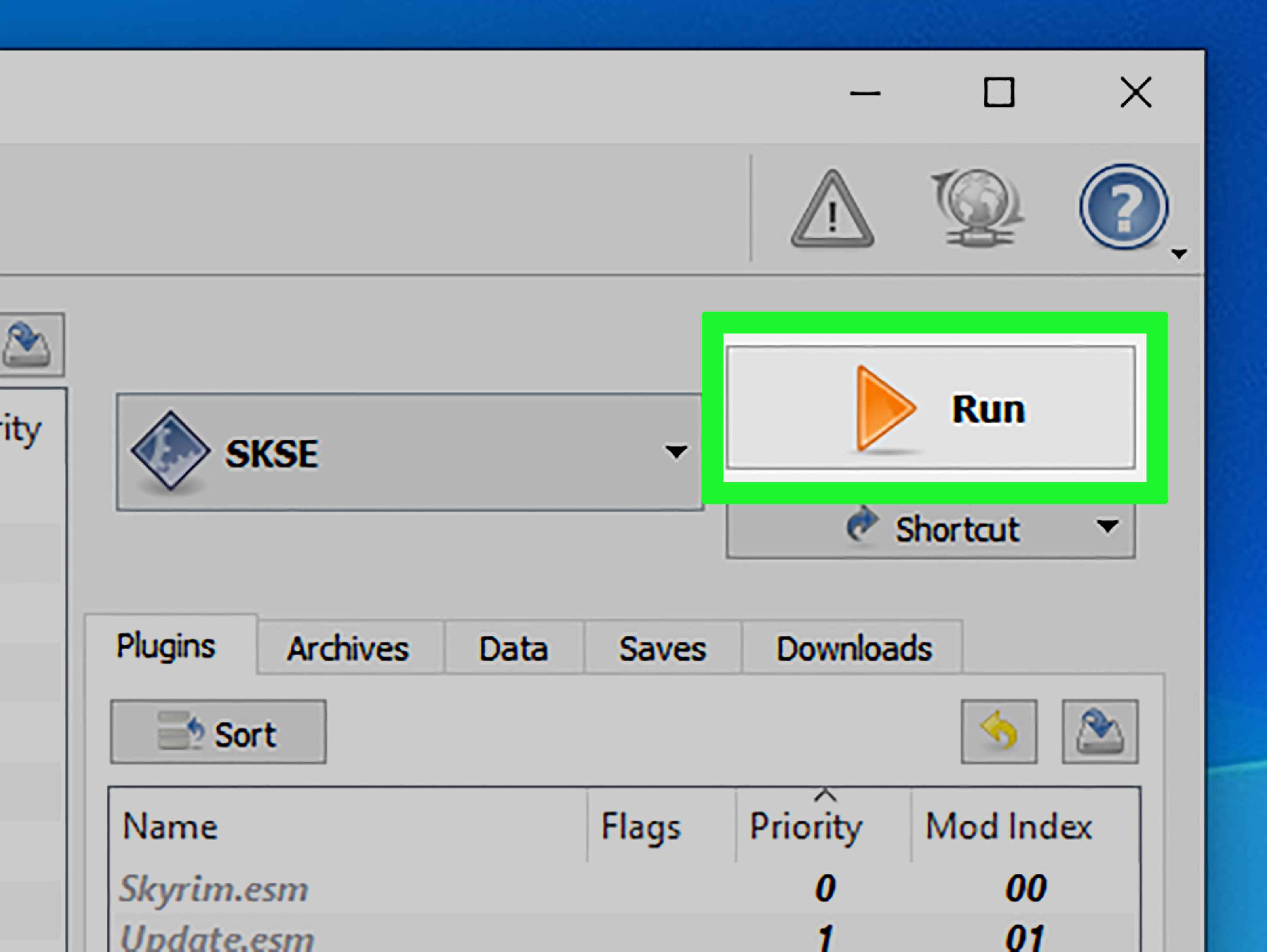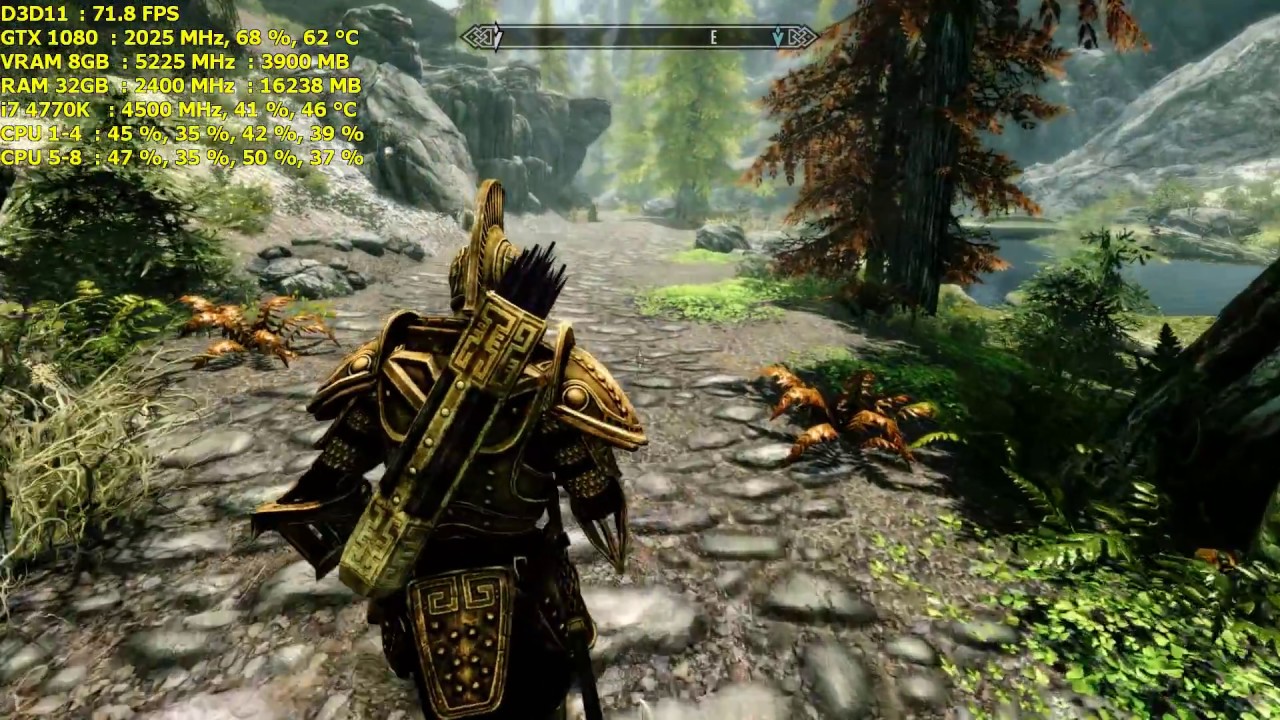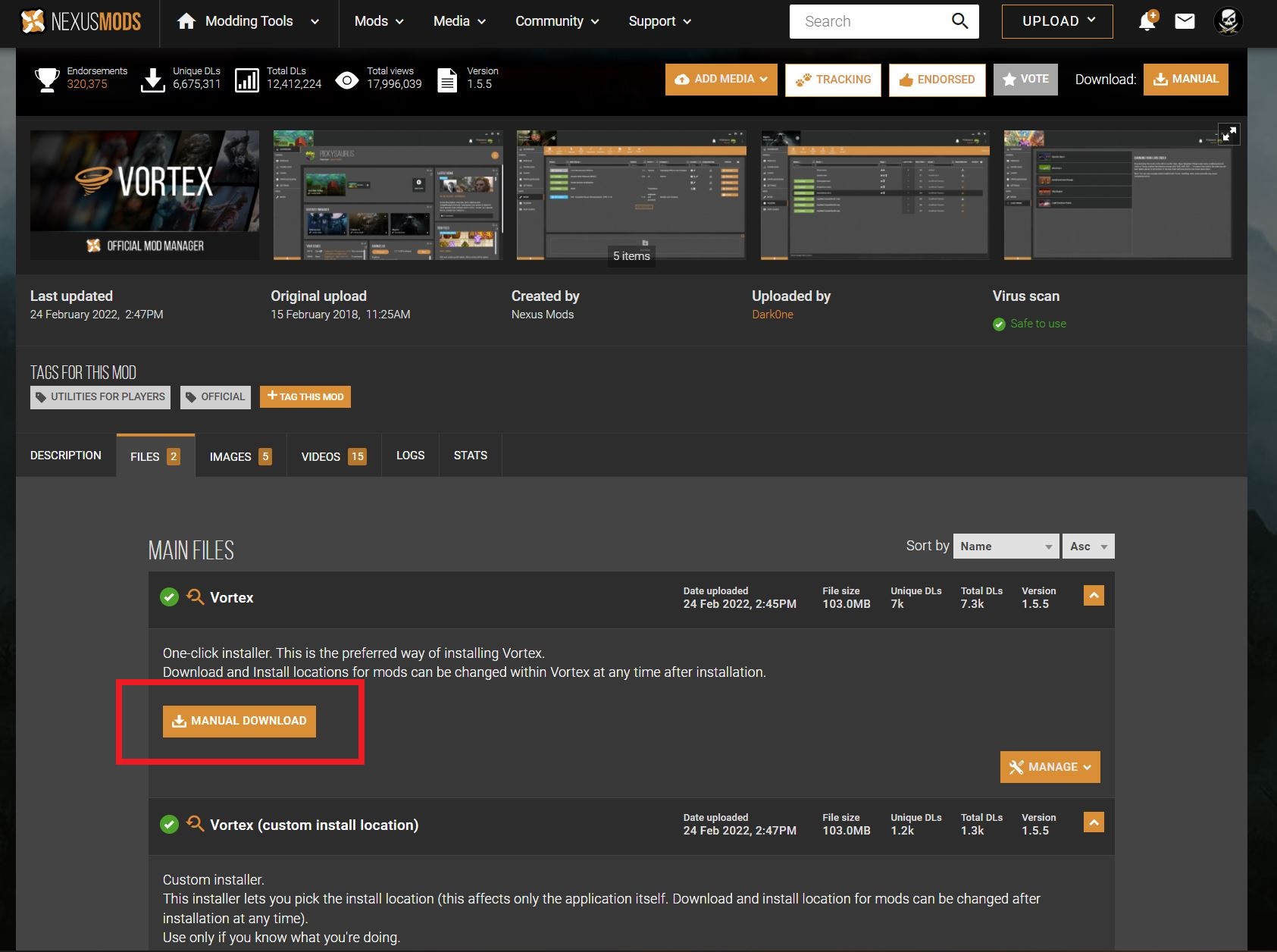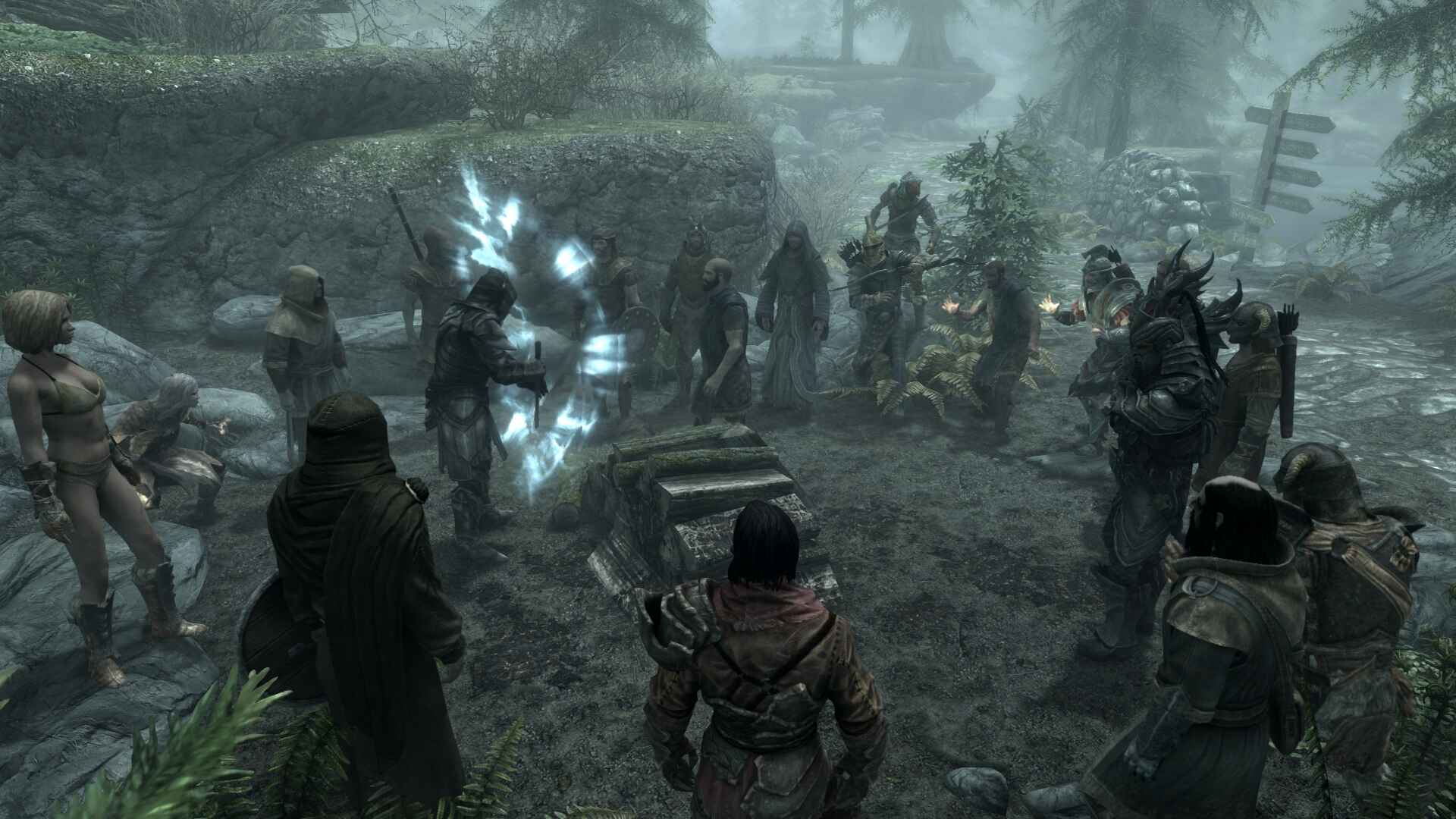Introduction
Are you ready to take your gaming experience to the next level? If you’re a fan of The Elder Scrolls V: Skyrim and own an Xbox One, you’re in luck – you can enhance your gameplay by downloading mods! Mods, short for modifications, are user-created content that can add new features, improve graphics, or introduce exciting gameplay elements to the game.
With a wide array of mods available, you can personalize your Skyrim experience and tailor it to your preferences. Whether you want to install stunning new visuals, add unique weapons and armor, or embark on quests designed by the community, the possibilities are virtually limitless with Skyrim mods.
In this guide, we will walk you through the process of downloading and installing mods for Skyrim on your Xbox One. We will cover all the necessary steps, including setting up your Xbox One, creating a Bethesda.net account, and navigating the Mods section. By the end of this guide, you’ll be ready to immerse yourself in a whole new world of Skyrim.
Before we delve into the details, it’s important to note that modding can significantly enhance your gameplay experience. However, it’s crucial to exercise caution and only download mods from trusted sources. Always read the mod descriptions, user reviews, and check the mod’s update history to ensure compatibility with your Xbox One version of Skyrim.
Now, let’s dive into the step-by-step guide on how to download mods in Skyrim for your Xbox One. Get ready to unlock the true potential of Skyrim and embark on new adventures!
Setting up your Xbox One
Before you can start downloading mods for Skyrim on your Xbox One, you’ll need to ensure that your console is properly set up. If you’ve already set up your Xbox One, you can skip this step and move on to the next section.
To begin, connect your Xbox One to your TV and power it on. Follow the on-screen prompts to set your language, region, and network settings. Make sure you have a stable internet connection to ensure a smooth downloading process.
Next, sign in to your Xbox Live account or create a new one if you don’t have an existing account. An Xbox Live account is required to access the Xbox Store and download mods for Skyrim.
If you’re encountering any issues during the setup process, consult the Xbox One user manual or the official Xbox support website for troubleshooting guidance.
Once you’ve successfully set up your Xbox One and signed in to your Xbox Live account, you’re ready to move on to the next step – creating a Bethesda.net account.
Creating a Bethesda.net Account
In order to access and download mods for Skyrim on your Xbox One, you’ll need to create a Bethesda.net account. Bethesda.net is the official website and platform where you can find and manage mods for Skyrim.
To get started, open your preferred web browser on a computer or mobile device and navigate to the Bethesda.net website. Click on the “Sign up” or “Create an account” button to begin the registration process.
Fill in the necessary information, including your email address, username, and password. It’s important to choose a strong password to protect your account from unauthorized access.
After filling out the required fields, you may be prompted to verify your email address. Check your email inbox for a verification link or code, and follow the instructions provided to complete the verification process.
Once your Bethesda.net account is created and verified, you’re one step closer to accessing the world of Skyrim mods on your Xbox One. Remember to keep your login credentials safe and secure to prevent any potential account compromises.
With your Bethesda.net account ready to go, you can now move on to the next step – installing Skyrim on your Xbox One.
Installing Skyrim on your Xbox One
Before you can start downloading mods for Skyrim on your Xbox One, you need to have the base game installed on your console. If you already have Skyrim installed, you can skip this step and proceed to the next section.
To install Skyrim on your Xbox One, follow these steps:
- Power on your Xbox One console and sign in to your Xbox Live account.
- Go to the Xbox Store by selecting the “Store” tab on the home screen.
- In the search bar, type “Skyrim” and select the game from the search results.
- On the Skyrim game page, click on the “Install” button to initiate the installation process. The game will begin downloading and installing onto your Xbox One.
- Wait for the installation to complete. The time it takes to install Skyrim will depend on your internet connection speed and the size of the game.
Once the installation is finished, you will be able to launch Skyrim from your Xbox One’s dashboard. Make sure you have sufficient storage space on your console for the game, as well as any mods you plan to download.
With Skyrim installed on your Xbox One, you’re now ready to explore the exciting world of mods. In the next section, we’ll guide you through accessing the Mods section on your console.
Accessing the Mods section
Now that you have Skyrim installed on your Xbox One, it’s time to access the Mods section and start exploring the vast library of user-created content.
To access the Mods section on your Xbox One, follow these steps:
- Power on your Xbox One and sign in to your Xbox Live account.
- From the home screen, navigate to the “My games & apps” section and select “Games”.
- Scroll through your games library and locate Skyrim. Select the game by highlighting it.
- Press the “Menu” button on your controller (the button with three horizontal lines) to open the options menu.
- In the options menu, select “Manage game & add-ons”.
- You will be presented with a list of available add-ons and downloadable content for Skyrim. Look for the “Mods” tab and select it.
- Once you select the “Mods” tab, you will be taken to the Mods section where you can browse and download mods for Skyrim.
From the Mods section, you can explore different categories of mods, such as graphics enhancements, new quests, gameplay tweaks, and more. Take your time to browse through the various mods available and read their descriptions to find the ones that appeal to you.
Now that you’ve successfully accessed the Mods section, it’s time to start downloading mods for Skyrim on your Xbox One. In the next section, we’ll guide you through the process of browsing and selecting mods.
Browsing and Selecting Mods
Now that you’re in the Mods section of Skyrim on your Xbox One, it’s time to dive into the exciting world of user-created content. Here’s how you can browse and select mods:
- Explore the various categories: The Mods section is typically organized into categories such as Gameplay, Quests, Weapons, Armor, Graphics, and more. Browse through these categories to find mods that suit your preferences.
- Sort and filter mods: Within each category, you can sort and filter mods based on popularity, rating, recently added, or trending. Utilize these options to discover the most popular and highly rated mods.
- Read mod descriptions: Click on a mod to view its description, features, and user reviews. Take the time to read the descriptions carefully to understand what the mod offers and whether it aligns with what you’re looking for.
- Check mod compatibility: Before downloading a mod, make sure to check if it’s compatible with your version of Skyrim on Xbox One. Some mods may require specific updates or DLCs to work properly.
- Preview images and videos: Many mods include images or videos that showcase their changes to the game. These previews can give you a better idea of how the mod will affect Skyrim’s visuals, gameplay, or other aspects.
- Read user reviews: User reviews can provide valuable insights into the quality and performance of mods. Consider reading reviews to assess the overall user satisfaction and identify any potential issues or conflicts with other mods.
- Select and download mods: Once you’ve found a mod that you want to try, select it and choose the option to download or install it. The mod will begin downloading onto your Xbox One.
Remember, you have limited space for mods on your console, so be mindful of the number and size of the mods you download. Consider the compatibility of multiple mods you wish to use together to ensure they work harmoniously.
Now that you know how to browse and select mods, it’s time to move on to the next step – downloading the mods onto your Xbox One.
Downloading Mods
After you’ve selected the mods you want to install for Skyrim on your Xbox One, it’s time to download them and prepare for an enhanced gaming experience. Follow these steps to download mods:
- Once you have chosen a mod you want to download, select the “Download” option on the mod’s details page. Alternatively, some mods may have a “Mod Manager Download” option, which allows you to download and manage the mods directly through a mod manager.
- Wait for the mod to download. The download time will depend on the size of the mod and the speed of your internet connection.
- During the download process, Skyrim on your Xbox One may pause momentarily or display a progress bar indicating the ongoing download. This is normal and will resume once the download is complete.
- Once the download is finished, the mod will automatically install itself into Skyrim on your Xbox One.
- If you have multiple mods to download, repeat the above steps for each mod until you have downloaded all the mods you want to use.
After successfully downloading a mod, it will be added to your mod list in the Mods section of Skyrim on your Xbox One. You can access and manage your mods from here.
It’s important to note that some mods may have additional installation requirements or instructions. Pay attention to any prompts or directions provided by the mod creators to ensure proper installation and functionality.
Now that you have downloaded the mods, it’s time to learn how to manage and enable them in Skyrim. Continue reading to the next section to find out how.
Managing Your Mods
Once you have downloaded mods for Skyrim on your Xbox One, it’s important to have proper management and organization to ensure a smooth gaming experience. Here are some tips for managing your mods:
- Accessing the Mod Menu: To manage your mods, start by launching Skyrim on your Xbox One. From the main menu, select the “Mods” option to open the Mod Menu.
- Mod Load Order: The order in which your mods are loaded can affect their compatibility and functionality. Use the mod load order feature to arrange your mods in the desired sequence.
- Enable/Disable Mods: In the Mod Menu, you can enable or disable mods individually or in groups. This allows you to customize your gameplay experience by activating or deactivating specific mods as you see fit.
- Delete Unwanted Mods: If you no longer want to use a particular mod, you can delete it from your mod list. Be cautious when deleting mods, as this action cannot be undone.
- Update Mods: Check for updates for your installed mods regularly. Mod creators often release updates to improve compatibility, fix issues, or introduce new features.
- Read Mod Descriptions: Occasionally, mod creators will provide important information or troubleshooting tips in the mod descriptions. Take the time to read through these descriptions to ensure a seamless modding experience.
- Backup Your Saves: It’s a good practice to regularly back up your save files, especially before making changes or adding new mods. This precaution helps to safeguard your progress in case any issues arise.
- Community Forums and Support: If you encounter any issues or have questions about managing your mods, consult the Bethesda.net forums or reach out to the modding community for assistance and guidance.
Remember that modding is all about personalizing your gaming experience, so feel free to experiment with different combinations of mods and settings until you find the perfect balance for you.
Now that you know how to manage your mods effectively, it’s time to enable them in Skyrim and start enjoying the enhanced gameplay. Learn how to enable mods in the next section.
Enabling Mods in Skyrim
After downloading and managing your mods for Skyrim on your Xbox One, it’s time to enable them within the game. Enabling mods will activate their features and incorporate their changes into your gameplay. Here’s how you can enable mods:
- Launch Skyrim on your Xbox One and sign in to your Xbox Live account.
- From the main menu, select “Mods” to access the Mod Menu.
- In the Mod Menu, you will see a list of all the mods you have downloaded. Each mod will have a checkbox or toggle switch next to it.
- Scroll through the list and enable the mods you want to use by checking the box or flipping the toggle switch.
- Once you have enabled the desired mods, confirm your selection and exit the Mod Menu.
It’s important to note that enabling mods in Skyrim can have an impact on your game’s performance and stability. Some mods may have compatibility issues with others or with your specific Xbox One version of Skyrim. If you experience any issues or crashes after enabling mods, it may be necessary to disable or delete certain mods to resolve the conflicts.
Before starting a new playthrough or loading a save file with enabled mods, it’s a good idea to create a separate save file. This allows you to revert back to a version with no mods if needed and ensures the integrity of your other save files.
Now that you know how to enable mods in Skyrim, you’re ready to embark on your enhanced gaming journey. Get ready to explore new quests, wield powerful weapons, and experience Skyrim in a whole new light.
Troubleshooting Common Issues
While modding can bring new excitement to your Skyrim experience on Xbox One, it can also introduce some challenges. Here are a few common issues that you may encounter while using mods and how to troubleshoot them:
1. Game Crashes or Freezes: If you experience frequent crashes or freezes after enabling mods, it may be due to mod conflicts or incompatible mods. Try disabling or removing mods one by one to identify the problematic mod. Additionally, ensure that your mods are compatible with your version of Skyrim.
2. Performance Issues: Some mods, especially those with high-resolution textures or complex scripts, can impact game performance. If you notice a significant drop in frame rate or lag, try disabling or reducing the number of graphic-intensive mods. Alternatively, adjust the settings within the mod manager to optimize performance.
3. Incomplete Mod Functionality: Mod installation issues may occur if the mod is not properly installed or if there are missing files. Double-check the mod installation instructions and ensure that all required files are present. If the issue persists, consider re-downloading and reinstalling the mod.
4. Saves Becoming Unplayable: Occasionally, mod updates or removals can render saved games using those mods unplayable. To avoid this, it’s recommended to create new save files when starting a game with mods enabled. If a save file becomes unplayable, revert back to a previous save or try disabling the mods that are causing the issue.
5. Mod Compatibility: Keep in mind that not all mods are compatible with each other. Before installing new mods, research their compatibility with your existing mods. Mod descriptions often provide information on compatibility with other popular mods. Reading user reviews and seeking advice from the modding community can also help identify any known compatibility issues.
6. Updates and Patches: Skyrim and mods receive regular updates and patches. Keep an eye out for game updates and mod updates to ensure compatibility and stability. Consider updating your mods regularly for the best experience and to resolve any known issues.
Remember, troubleshooting mod-related issues may require patience and trial-and-error. It’s always a good idea to make backups of your save files and approach modding with caution. If the issues persist or you need further assistance, consult modding communities or official support forums for additional help.
With these troubleshooting tips in mind, you’ll be better equipped to overcome any challenges that may arise while using mods in Skyrim on your Xbox One.
Final Thoughts and Recommendations
Congratulations! You’ve now learned how to download and install mods for Skyrim on your Xbox One. As you delve into this exciting world of user-created content, here are some final thoughts and recommendations to enhance your modding experience:
1. Experiment and Explore: Modding allows for limitless possibilities, so don’t be afraid to try out different mods and combinations. Take the time to explore various categories, read mod descriptions, and check user reviews to find mods that align with your gaming preferences.
2. Back Up Your Saves: Before making any major changes or installing new mods, ensure you have backup copies of your save files. This precautionary measure protects your progress and allows you to revert back to an earlier state if any issues arise.
3. Read Mod Requirements: Pay attention to mod requirements and instructions. Some mods may have specific installation steps or prerequisites, such as DLCs or updates. Always check the mod descriptions to ensure you meet the necessary requirements.
4. Keep an Eye on Mod Updates: Modders often release updates to fix bugs, improve performance, or introduce new features. Regularly check for updates to your installed mods and consider updating them for the best experience.
5. Engage with the Modding Community: Join modding communities or forums to connect with other modders, seek advice, and share your experiences. The modding community is a great resource for troubleshooting issues, discovering new mods, and staying up-to-date with the latest trends.
6. Experiment Responsibly: While modding can enhance your Skyrim experience, it’s important to strike a balance between adding mods and maintaining game stability. Using too many mods or incompatible ones may lead to crashes or performance issues. Be mindful of the mods you download and their impact on the game.
Remember, modding is meant to enhance your enjoyment of Skyrim, so have fun and tailor the game to your preferences. Be sure to follow the guidelines provided by mod creators and exercise caution when downloading mods from external sources. Enjoy the endless possibilities in Skyrim with the incredible world of mods!