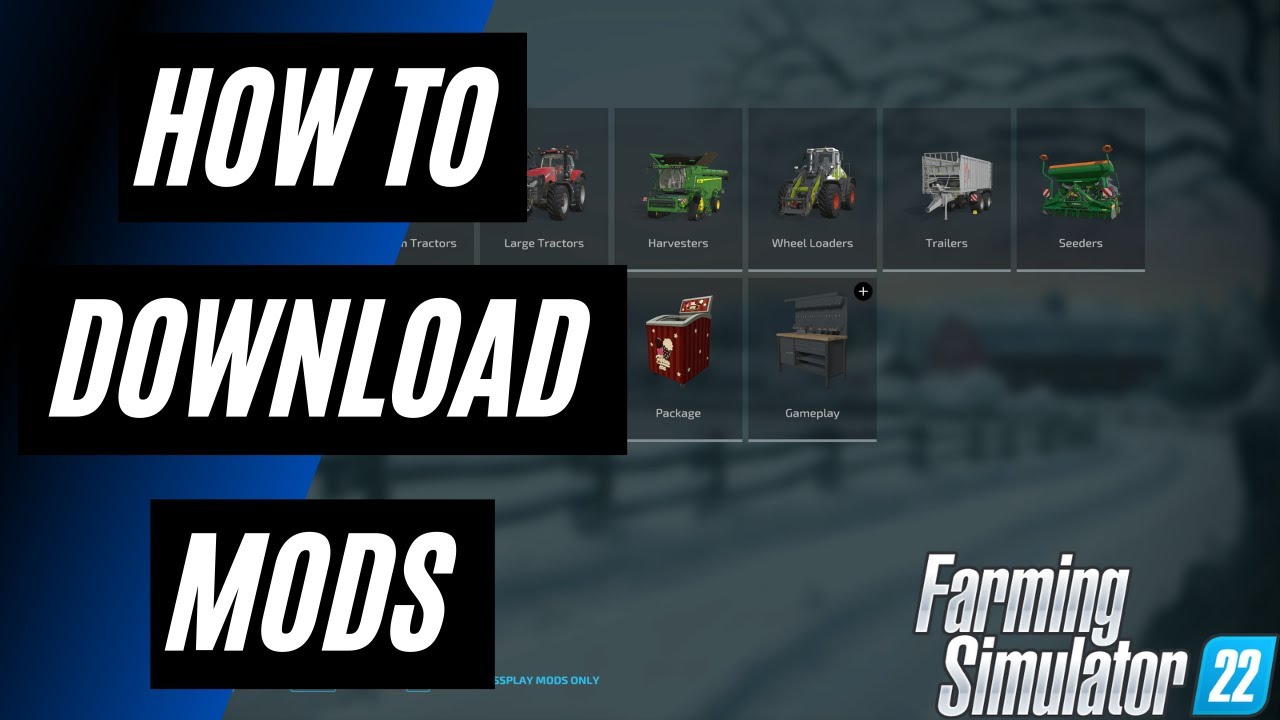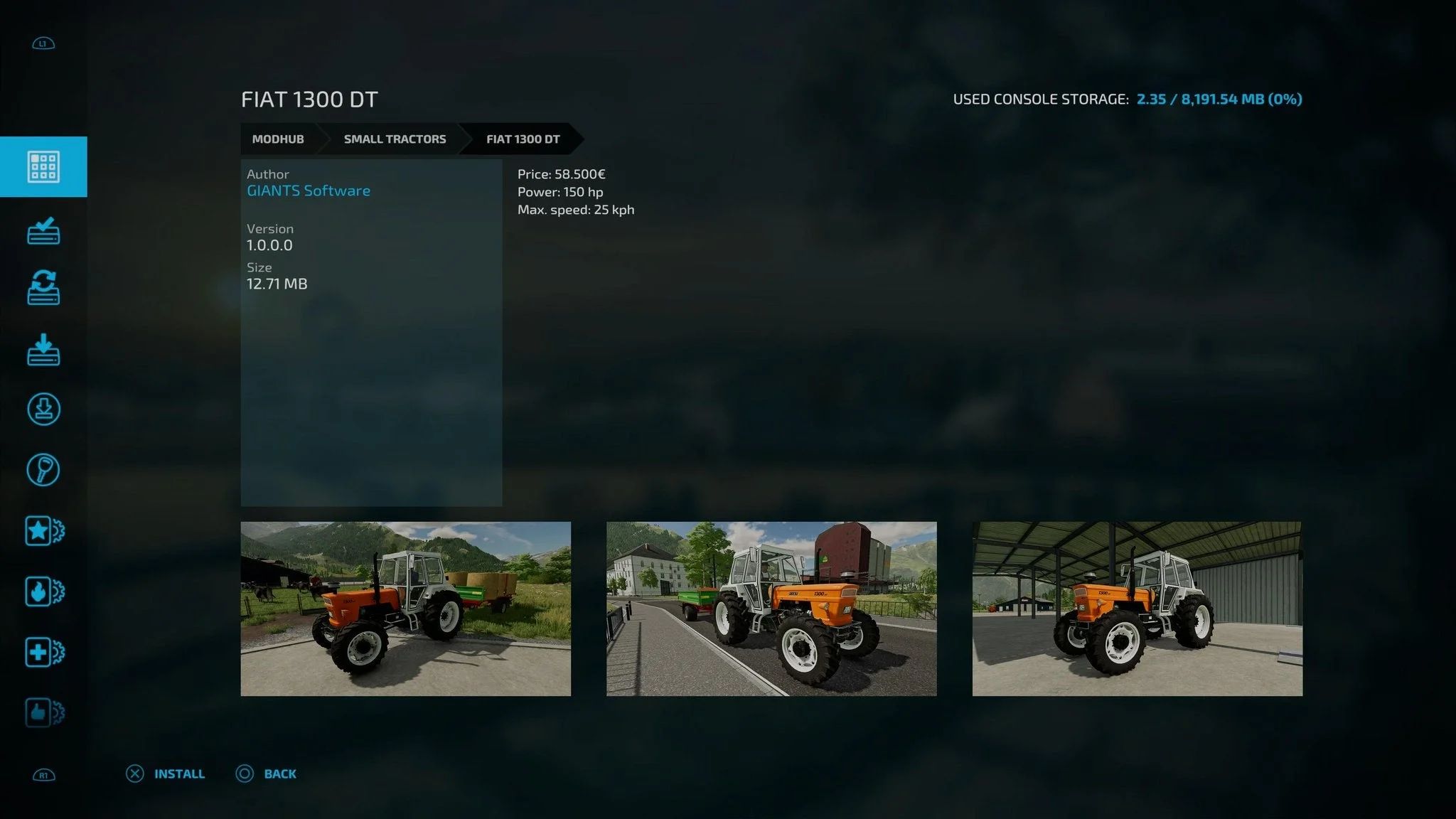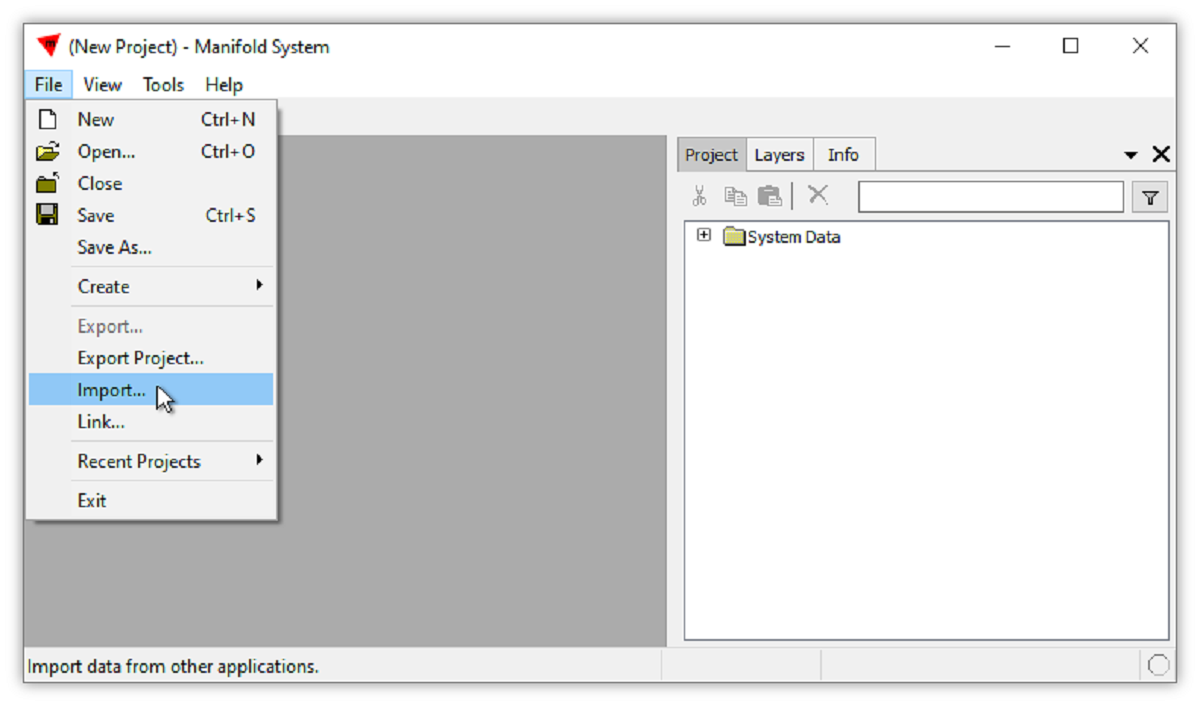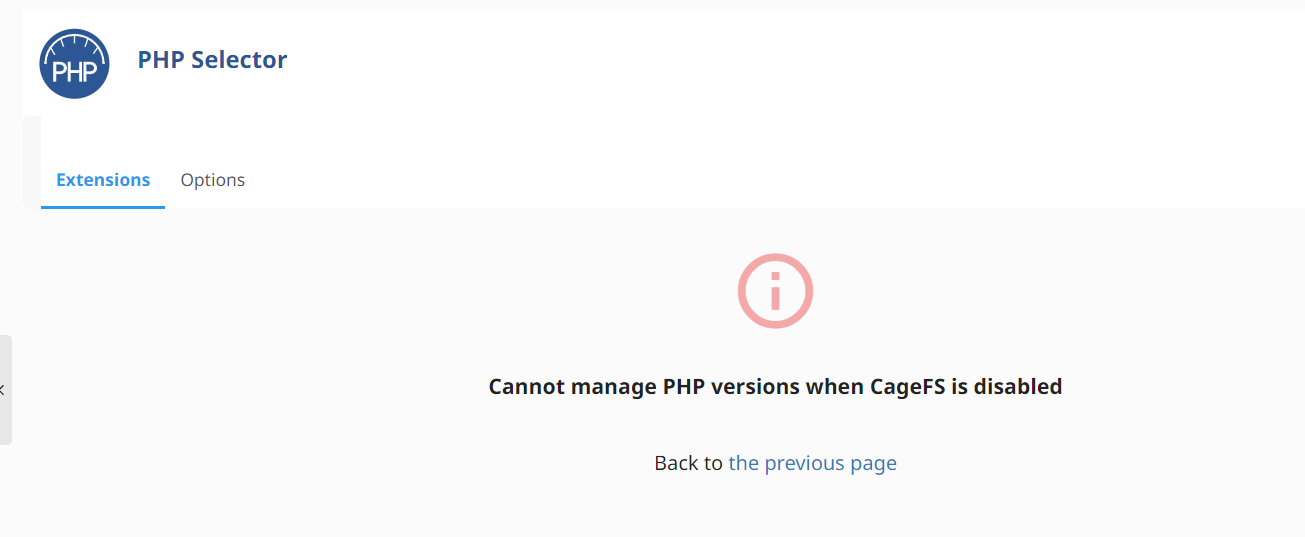Introduction
Welcome to the world of Farming Simulator 22, where you can take on the role of a modern-day farmer and experience the joys and challenges of running your own virtual farm. While the base game offers an incredible amount of content and gameplay, one of the best things about Farming Simulator 22 is the ability to enhance your gaming experience with mods. Mods, short for modifications, are user-created add-ons that can expand and customize your game in countless ways.
Whether you want to drive a more powerful tractor, add new crops, introduce realistic weather effects, or even transform your virtual farm into a vibrant tropical paradise, mods can make it all possible. The possibilities are virtually endless, allowing you to tailor your gameplay to your preferences and immerse yourself in a truly unique farming experience.
In this article, we’ll guide you through the process of downloading and installing mods for Farming Simulator 22, so you can unlock a whole new level of excitement and personalization in your farming journey. Before we dive into the steps, it’s important to note that mods are primarily available for the PC version of the game, although some mods may also be compatible with console versions. Additionally, it’s crucial to verify the compatibility of mods with the specific version of Farming Simulator 22 you are using to ensure a smooth and enjoyable gameplay experience.
So, grab your virtual overalls, hop into your virtual tractor, and let’s get started on this modding adventure!
Step 1: Understanding Mods
Before diving into the world of mods, it’s essential to understand what they are and how they can enhance your Farming Simulator 22 experience. Mods are user-generated content that can modify or add new features, assets, and functionalities to the base game. These can range from new vehicles, equipment, and crops to improved graphics, realistic weather systems, and even entirely new gameplay mechanics.
Mods can be found on various online platforms and websites dedicated to Farming Simulator 22 modding communities. These platforms provide a vast library of mods created by talented and passionate modders, allowing players to customize their game to their liking. Additionally, many mods are free of charge, making them accessible to all players.
When selecting mods, it’s important to consider a few factors. First, ensure that the mod is compatible with the version of Farming Simulator 22 you are using. Mods created for previous versions may not work correctly or cause issues in the latest version of the game. Secondly, check for mod reviews and ratings to get an idea of their quality and reliability. Modding communities often provide feedback and suggestions that can help you choose the best mods for your gameplay.
As you explore the world of mods, you’ll come across two main types: script mods and asset mods. Script mods typically change the game’s code to introduce new features or functionalities, while asset mods focus on the visual and audio aspects of the game by adding new vehicles, equipment, buildings, or textures.
It’s important to exercise caution when downloading mods from external sources. Stick to reputable websites and platforms to ensure the safety and security of your computer. Always scan downloaded files for viruses or malware before installing them. If possible, use a trusted antivirus software program to provide an extra layer of protection.
Now that we have a good understanding of mods and their potential, let’s move on to the next step: finding and choosing the right mods for your Farming Simulator 22 experience.
Step 2: Finding and Choosing Mods
Now that you’re familiar with mods, it’s time to dive into the exciting process of finding and selecting the perfect mods for your Farming Simulator 22 gameplay. With countless mods available, it’s important to narrow down your choices and find ones that align with your preferences and goals.
The first step in finding mods is to explore modding websites and platforms dedicated to Farming Simulator 22. Some popular websites include the official Farming Simulator website, ModHub, and various fan forums. These platforms offer a wide selection of mods, often categorized for easy navigation.
When searching for mods, it’s helpful to have a clear idea of what you’re looking for. Are you interested in expanding your vehicle fleet or adding new crops? Do you want to improve the graphics or enhance the gameplay mechanics? Knowing your desired modifications will make the search process more efficient.
While browsing for mods, take the time to read user reviews and ratings. This feedback can provide valuable insights into the mod’s performance, compatibility, and overall quality. Look for mods that are frequently updated and actively supported by the modders, as this indicates a commitment to keeping the mod optimized and bug-free.
Another aspect to consider when choosing mods is their compatibility with other mods. Some mods may conflict with each other or cause instability in the game. It’s a good idea to read the mod descriptions and any compatibility notes provided by the modders to ensure a seamless integration of mods into your Farming Simulator 22 experience.
If you’re unsure which mods to choose, don’t hesitate to seek recommendations from the modding community. Engaging in forums or discussions can help you discover popular and highly regarded mods that have been tested and approved by experienced players.
Remember that mods not only enhance gameplay but also give you the opportunity to personalize your virtual farm. Think about the specific features or elements you’d like to add and select mods that align with your vision. Whether you want to recreate a real-world farm or add a touch of fantasy, there are mods available to suit every taste and preference.
Once you’ve gathered a selection of mods that pique your interest, it’s time to move on to the next step: downloading these exciting additions to your Farming Simulator 22 game.
Step 3: Downloading Mods
Now that you’ve found the mods you want to add to your Farming Simulator 22 game, it’s time to download them and prepare for installation. The process of downloading mods may vary slightly depending on the modding platform you’re using, but the general steps remain the same.
1. Begin by navigating to the website or platform where the mod is hosted. Locate the download button or link associated with the mod you want to download.
2. Click on the download button or link, and a file will start downloading onto your computer. Make sure to keep track of where you save the file for easy access during the installation process.
3. Some mods may come as compressed files, typically in ZIP or RAR format. If your downloaded mod is in a compressed format, you’ll need to extract its contents using a file compression tool like WinRAR or 7-Zip. Right-click on the compressed file, select “Extract” or “Extract Here,” and choose a destination folder for the extracted files.
4. After extracting the files, you should have a folder containing the mod’s contents. This folder usually includes various files and folders, such as XML files, texture files, and possibly a mod description or readme file.
5. At this point, it’s a good idea to scan the downloaded files with antivirus software to ensure they are safe to use. This step helps protect your computer from potential viruses or malware that may be disguised within the mod files.
6. Once you’ve scanned the files and confirmed their safety, you’re ready to move on to the next step: installing the mods into your Farming Simulator 22 game.
Downloading mods is an exciting step in the process, as it brings you one step closer to transforming your virtual farm into a customized and immersive experience. With the mods downloaded and virus-free, it’s time to proceed to the next step: installing your newly acquired mods.
Step 4: Installing Mods
With your desired mods downloaded and ready, it’s time to install them into your Farming Simulator 22 game. The installation process may differ based on the platform you’re using, but the general steps are relatively straightforward.
1. Locate your Farming Simulator 22 installation directory. This is the folder where the game is installed on your computer. The exact location may vary depending on whether you’re using the Steam version or a standalone installation.
2. Once you’ve found the installation directory, look for a folder named “mods” or something similar. This is the folder where your mods will reside.
3. Open the mod folder and copy the extracted mod files from the previous step into this folder. Make sure to keep the file structure intact and include all necessary files for the mod to function correctly.
4. Some mods may come with an additional step of activating or enabling them within the game’s mod manager. Launch Farming Simulator 22 and navigate to the mod manager section to manually activate or enable each mod you’ve installed. This step ensures that the mods are recognized and properly integrated into the game.
5. It’s important to note that some mods may have specific installation instructions or requirements mentioned in the mod description or readme file. Always refer to these instructions for any additional steps needed to install the mod correctly.
6. Once you’ve installed and activated the mods, start a new game or load an existing save to experience the changes and additions brought by the mods. Take some time to explore and test the modded features, ensuring that everything is working as intended.
By following these steps, you can successfully install and integrate mods into your Farming Simulator 22 game, enhancing your gameplay experience with new content and exciting features. Now, let’s move on to the next step: activating mods within Farming Simulator 22.
Step 5: Activating Mods in FS22
After installing mods in Farming Simulator 22, the next step is to activate them within the game. Activating mods ensures that they are recognized and functional when you start playing. The process of activating mods may vary depending on whether you’re playing on a PC or console, but the general steps remain relatively similar.
If you’re playing on a PC:
1. Launch Farming Simulator 22 and navigate to the main menu.
2. Look for the “Mod Manager” option usually located in the “Options” or “Settings” menu.
3. In the Mod Manager, you’ll see a list of installed mods. Select the mods you want to activate by checking the respective boxes.
4. Pay attention to the order of the mods in the Mod Manager. Mods lower in the list will take precedence over those higher up when conflicts arise. You can rearrange the mods by dragging and dropping them to ensure desired mod interactions.
5. After activating the mods, click on the “Apply” or “Save” button to save the changes and apply the activated mods to your game.
If you’re playing on a console:
1. Launch Farming Simulator 22 and access the main menu.
2. Look for the “Mod Hub” option, usually located in the “Mods” or “Downloadable Content” section of the menu.
3. In the Mod Hub, you’ll find a list of available mods. Select the mods you want to activate and follow the on-screen instructions to download and install them.
4. Once the mods are installed, go back to the main menu and navigate to the “Mods” section.
5. In the Mods section, you’ll see a list of installed mods. Enable or activate the mods by toggling the respective switches or checkboxes.
6. Save the changes, and the activated mods will be applied to your game when you start playing.
Activating mods allows you to enjoy the added content, features, and modifications these mods bring to the Farming Simulator 22 experience. Now that your mods are activated, let’s move on to the final step: troubleshooting common issues that may arise when using mods.
Step 6: Troubleshooting Common Issues
While mods can greatly enhance your Farming Simulator 22 experience, it’s important to be aware of potential issues that may arise. Here are some common problems that you might encounter and steps to troubleshoot them:
1. Mod conflicts: Sometimes, different mods may conflict with each other and cause issues in your game. If you notice any strange behavior or crashes, try disabling one mod at a time to identify the conflicting mod. Removing or replacing the conflicting mod should resolve the issue.
2. Outdated mods: Mods created for previous versions of Farming Simulator may not be compatible with the latest version. Check for mod updates or seek alternative mods that are designed for Farming Simulator 22.
3. Incompatibility with other game features: Some mods may not work well with certain game features or mechanics. If you experience any issues related to specific in-game functions, check the mod descriptions or forums for compatibility information and possible solutions.
4. Game performance issues: Some heavily modded games may experience decreased performance or increased load times. If you encounter these issues, try reducing the number of active mods or adjusting in-game settings to improve performance.
5. Incorrect installation: Double-check that you’ve properly installed the mods and placed them in the correct mod folders. Incorrect installation can cause mods to not function as intended or not appear in the game at all.
6. Corrupted mod files: If a mod is not working correctly, it’s possible that the downloaded files are corrupted. Try re-downloading and reinstalling the mod to resolve any potential file corruption issues.
7. Mod conflicts with other software: In some cases, other software running on your computer (such as antivirus programs or overlay tools) may interfere with mods. Temporarily disable or adjust the settings of these programs to see if they are causing any conflicts.
Remember, the modding community is a valuable resource for troubleshooting. Search modding forums or discussion boards to see if others have encountered similar issues and found solutions. Additionally, many modders are active in these communities and are often willing to provide assistance or advice.
By troubleshooting common issues, you can ensure that your Farming Simulator 22 game runs smoothly and that your mods enhance, rather than hinder, your gameplay experience.
Conclusion
Congratulations, you’ve successfully embarked on the journey of downloading and installing mods for Farming Simulator 22! Mods have the power to take your farming experience to new heights, offering a wide array of customization options and exciting additions to your gameplay. By understanding the basics of mods, finding and choosing the right ones, downloading them safely, installing them correctly, and activating them within the game, you’ve unlocked a wealth of possibilities for your virtual farm.
Remember to always check for mod compatibility, read user reviews, and follow any specific installation instructions or troubleshooting steps provided by the modders. Keep in mind that while mods can enrich your gameplay, issues such as conflicts, outdated mods, and performance challenges can arise. However, with the troubleshooting tips provided, you’ll be well-equipped to overcome these obstacles and enjoy a smooth and immersive modded experience.
As you continue your farming adventure with mods, consider exploring different types of mods and experimenting with various combinations to find the perfect balance that suits your preferences and playstyle. Whether you’re looking to enhance the visuals, introduce new machinery, or create a unique farming environment, mods offer endless opportunities for creativity and personalization.
Finally, remember to support and acknowledge the hard work of modders who dedicate their time and skills to creating these amazing additions to the game. Whether it’s leaving positive feedback or spreading the word about fantastic mods, your appreciation can go a long way in encouraging the continued development and innovation within the modding community.
So, put on your virtual boots and get ready to explore the ever-expanding world of Farming Simulator 22 mods. Happy farming!