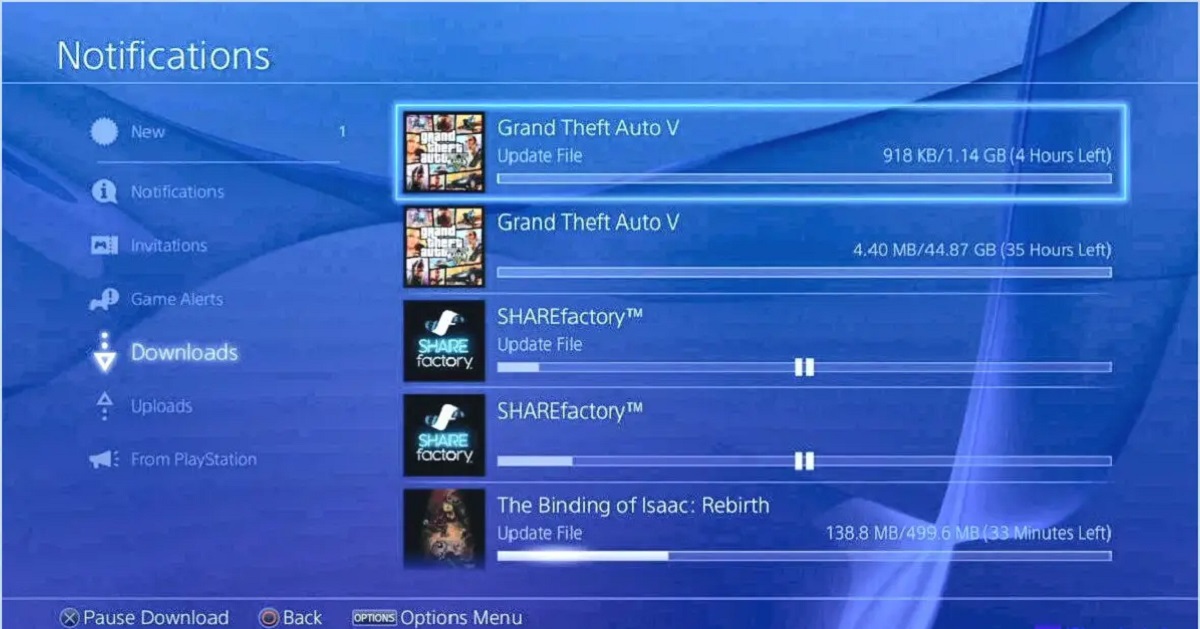Introduction
Welcome to the exciting world of Grand Theft Auto 5, one of the most popular video games of all time. Whether you’re a fan of open-world exploration, thrilling missions, or simply indulging in some virtual mayhem, GTA 5 has something for everyone. If you own a PlayStation 4 and are ready to embark on your criminal escapades in Los Santos, this guide will walk you through the process of downloading the game onto your console.
GTA 5 offers an immersive and expansive gaming experience, allowing you to navigate a sprawling cityscape and engage in a variety of activities, from driving stolen cars and participating in intense shootouts to indulging in a touch of white-collar crime. Before you can begin your adventure, however, there are a few prerequisites to ensure a seamless gameplay experience.
Please note that GTA 5 is a large game that requires significant storage space. Ensure that your PlayStation 4 has enough available storage to accommodate the game, along with any necessary updates. Additionally, a stable internet connection is necessary for the downloading and installation process. With these prerequisites in mind, let’s dive into the steps to download GTA 5 on your PS4.
System Requirements
Before downloading GTA 5 on your PS4, it’s crucial to ensure that your console meets the necessary system requirements. Here are the specifications you should consider:
- PlayStation 4: Ensure that you have a PlayStation 4 or PlayStation 4 Pro console as GTA 5 is not compatible with earlier PlayStation models.
- Storage Space: GTA 5 requires a significant amount of storage space. Make sure you have at least 50 GB of free space available on your PlayStation 4’s hard drive.
- Internet Connection: A stable and reliable internet connection is necessary to download GTA 5 and any subsequent updates.
By meeting these system requirements, you can ensure a smooth gaming experience and fully enjoy the vast open world of GTA 5 without encountering any technical issues.
It’s important to note that while the above specifications are the basic requirements, more powerful hardware and a faster internet connection can enhance your overall gameplay experience. Additionally, regularly updating your PS4’s firmware and GTA 5 can help ensure optimal performance and access to the latest features and fixes.
Creating a PSN Account
In order to download and play GTA 5 on your PS4, you will need to have a PSN (PlayStation Network) account. If you don’t have an existing account, don’t worry – creating one is simple and free. Here’s how to create a PSN account:
- Turn on your PS4 and navigate to the home screen.
- Select the “PlayStation Network” option from the main menu.
- Choose the “Sign Up” or “Create Account” option.
- Follow the on-screen prompts to enter your personal information, such as your name, date of birth, and email address. Make sure to provide accurate and valid information.
- Create a unique username and password for your PSN account. It’s important to choose a secure password to protect your account.
- Accept the terms and conditions of the PlayStation Network.
- Verify your email address by following the link sent to your registered email. This step is essential to complete the account creation process.
- Once your account is created and verified, you can log in to your PSN account on your PS4.
By creating a PSN account, you gain access to a variety of features, including the PlayStation Store where you can find and download games like GTA 5. Additionally, having a PSN account allows you to connect with friends, access online multiplayer, and receive updates and promotions from Sony and game developers.
Remember to keep your PSN account information secure and avoid sharing your login credentials with anyone. With your account in hand, you’re now ready to navigate the PlayStation Store and embark on the journey of downloading GTA 5.
Accessing the PlayStation Store
Now that you have a PSN account, it’s time to access the PlayStation Store, where you’ll find GTA 5 and other games. Follow these steps to access the store:
- Turn on your PS4 and ensure that you’re connected to the internet.
- From the home screen, navigate to the PlayStation Store icon. It is represented by a shopping bag with the PlayStation logo.
- Select the PlayStation Store icon to launch the store.
- You will be taken to the store’s main page, where you’ll find various categories and featured content.
- Use the directional buttons on your controller to navigate through the different sections and explore the available games and content.
The PlayStation Store offers a wide range of games, add-ons, and other digital content. Take your time to browse and discover the vast selection available. When you’re ready to search for GTA 5, continue to the next section for instructions on how to find and purchase the game.
It’s worth noting that the PlayStation Store may also feature special promotions, discounts, and free games. Be sure to check out these offerings to make the most of your gaming experience. With access to the PlayStation Store, you’re one step closer to downloading GTA 5 and immersing yourself in the exciting world of Los Santos.
Searching for GTA 5
Now that you’re in the PlayStation Store, it’s time to search for GTA 5 and add it to your library. Here’s how you can find the game:
- From the PlayStation Store’s main page, look for the search function. It is usually located at the top of the screen.
- Use the on-screen keyboard to enter “GTA 5” or “Grand Theft Auto 5” into the search bar. You can choose to type the full name or use the abbreviated version.
- As you type, the search results will start populating below the search bar. Look for “GTA 5” or any relevant variations.
- Select the GTA 5 game from the search results. This will take you to the game’s dedicated page.
On the game’s page, you’ll find detailed information about GTA 5, including the price, description, screenshots, and customer reviews. Take a moment to read through this information and make sure it’s the game you want to purchase and download.
If you’re unsure about GTA 5 and want to learn more, you can also watch trailers or gameplay videos available on the game’s page. This will give you a glimpse into the gameplay and help you make an informed decision.
Once you’re ready to proceed, continue to the next section to purchase GTA 5 and start the download process onto your PS4.
Purchasing GTA 5
After finding GTA 5 in the PlayStation Store, the next step is to purchase the game. Follow these steps to make your purchase:
- On the game’s dedicated page, you’ll find the price and any available purchase options. Select the option that suits your preference.
- If there are different editions or bundles available, carefully review the details to choose the one that meets your needs.
- Once you’ve selected the edition you want, choose the “Add to Cart” or “Buy” button. This will add the game to your cart.
- Review your cart to ensure that you have selected the correct edition of GTA 5 at the right price.
- If you’re satisfied with your selection, choose the “Proceed to Checkout” or similar option to proceed with the purchase.
- Follow the on-screen prompts to enter your payment information, such as credit card details or any other accepted payment methods.
- Double-check all the information you’ve entered and confirm your purchase.
Once your purchase is complete, the game will be added to your library, and you’ll be ready to initiate the downloading process.
It’s worth noting that the price of GTA 5 may vary, especially during special promotions or sales. Keep an eye out for any discounts that may be available, allowing you to grab the game at a lower price.
With GTA 5 purchased, it’s time to proceed to the next section to begin the download process and get ready to explore the thrilling world of Los Santos on your PS4.
Downloading GTA 5
Now that you have successfully purchased GTA 5 from the PlayStation Store, it’s time to download the game onto your PS4. Follow these steps to initiate the download:
- From the main screen of your PS4, navigate to the “Library” option. It is usually located on the far right end of the menu bar.
- In the Library, locate the “Purchased” section and select it.
- Scroll through the list of games until you find GTA 5. Select the game to access its details page.
- On the details page, choose the “Download” or “Install” button to start the downloading process.
- The download progress will be displayed on the screen, and you can monitor it from the “Notifications” area on your PS4’s home screen.
- Depending on your internet connection speed, the download may take some time. If you have a slow internet connection, it’s recommended to download the game overnight or during a period when you won’t be using your PS4.
- Once the download is complete, the installation process will automatically begin.
It’s important to note that during the download and installation process, it’s crucial to keep your PS4 turned on and connected to the internet. Interrupting the process may result in errors or incomplete installation.
After the installation is complete, you’ll have GTA 5 ready to play on your PS4. However, before jumping into the game, it’s always a good idea to check for any available updates to ensure that you have the latest version for an optimal gaming experience.
In the next section, we’ll walk you through the process of checking for updates for GTA 5 on your PS4.
Installing GTA 5
After downloading GTA 5 on your PS4, the next step is to install the game. Follow these steps to complete the installation process:
- Once the download is complete, the installation process will automatically begin on your PS4.
- Throughout the installation, you may be prompted to confirm certain settings or agree to terms and conditions. Read through these prompts carefully and follow the on-screen instructions.
- The installation progress will be displayed on your screen, and you can monitor it from the “Notifications” area on your PS4’s home screen.
- Depending on the size of the game and the speed of your PS4’s hard drive, the installation process may take some time. Be patient and avoid interrupting the installation.
- Once the installation is complete, you will receive a notification indicating that GTA 5 is ready to play.
It’s crucial to note that during the installation process, it’s important to keep your PS4 turned on and connected to a power source. Interrupting the process may result in errors or an incomplete installation.
Now that GTA 5 is successfully installed on your PS4, you’re one step away from embarking on your epic criminal adventure in Los Santos. However, before jumping into the game, it’s highly recommended to check for any available updates to ensure that you have the latest version for the best possible gaming experience. We’ll cover this in the next section.
Checking for Updates
Before diving into the thrilling world of GTA 5 on your PS4, it’s important to check for any available updates. Game updates often include bug fixes, improvements, and additional content, ensuring a smoother and enhanced gaming experience. Here’s how you can check for updates:
- From the home screen of your PS4, navigate to the “Library” option.
- In the Library, locate the “Purchased” section and select it.
- Scroll through the list of games until you find GTA 5. Select the game to access its details page.
- If there are any available updates, you will see a prompt indicating that an update is ready to be downloaded.
- Select the “Update” button to begin downloading and installing the update.
- The update progress will be displayed on your screen, and you can monitor it from the “Notifications” area on your PS4’s home screen.
- Once the update is complete, you’ll be ready to launch GTA 5 with the latest version and enjoy the most up-to-date features and improvements.
Keeping your game updated helps ensure a seamless gaming experience, as updates often address known issues and introduce new content or enhancements. It’s recommended to regularly check for updates, as game developers often release patches to improve the overall gameplay performance.
With GTA 5 updated and ready to go, you’re now just moments away from stepping into the chaotic world of Los Santos and embarking on your thrilling criminal endeavors. Get ready to experience the excitement and immerse yourself in the vast open world of Grand Theft Auto 5 on your PS4!
Launching GTA 5
Now that you have downloaded and installed GTA 5 on your PS4, it’s time to launch the game and begin your adventure in the city of Los Santos. Follow these steps to start playing GTA 5:
- From the main screen of your PS4, navigate to the home menu.
- Scroll through your game library or recent activities to find the GTA 5 icon.
- Select the GTA 5 icon to launch the game.
- As the game loads, you may be prompted to sign in to your PSN account if you’re not already signed in.
- Once you’re signed in, the game will start, and you’ll be introduced to the immersive world of GTA 5.
On the initial launch, you may be presented with options to customize your character, select the game mode, or choose other settings. Take your time to set up your preferences and tailor your GTA 5 experience to your liking.
As the game begins, you’ll be introduced to a vast open world filled with missions, side activities, and opportunities for mischief. Follow the main storylines, complete missions, explore the city, or indulge in the vast range of activities that GTA 5 has to offer.
Keep in mind that GTA 5 provides an expansive sandbox experience, allowing you to navigate the fictional city of Los Santos at your own pace. Enjoy the engaging storyline, interact with a diverse cast of characters, and immerse yourself in the stunningly detailed virtual world.
Remember to save your progress regularly to avoid losing any hard-earned achievements or mission completions. Enjoy the thrilling gameplay, complete quests, unlock new features, and have an unforgettable time in the sprawling world of GTA 5 on your PS4.
Conclusion
Congratulations! You’ve successfully learned how to download, install, and launch GTA 5 on your PS4. By following the steps outlined in this guide, you’re now ready to embark on your adventure in the vast and immersive world of Grand Theft Auto 5.
Before getting started, remember to ensure that your PS4 meets the necessary system requirements, create a PSN account, and access the PlayStation Store. From there, you can search for GTA 5, make a purchase, and initiate the downloading and installation process.
Once you have GTA 5 installed on your console, don’t forget to check for any available updates to ensure you have the latest version of the game. This will help provide a seamless and enhanced gaming experience.
Now, without further ado, launch the game and explore the bustling city of Los Santos. Unleash your inner criminal mastermind, engage in thrilling missions, participate in high-speed chases, and immerse yourself in the vibrant and dynamic world of GTA 5.
As you progress through the game, remember to save your progress and savor all the unique experiences and moments that GTA 5 has to offer. Whether you choose to follow the main storyline or venture off into the open world, GTA 5 promises hours of excitement and entertainment.
So, grab your controller, buckle up, and get ready for an adrenaline-fueled journey as you dive into the action-packed world of Grand Theft Auto 5 on your PS4. Enjoy your gaming experience, and have a fantastic time exploring the sprawling city of Los Santos!