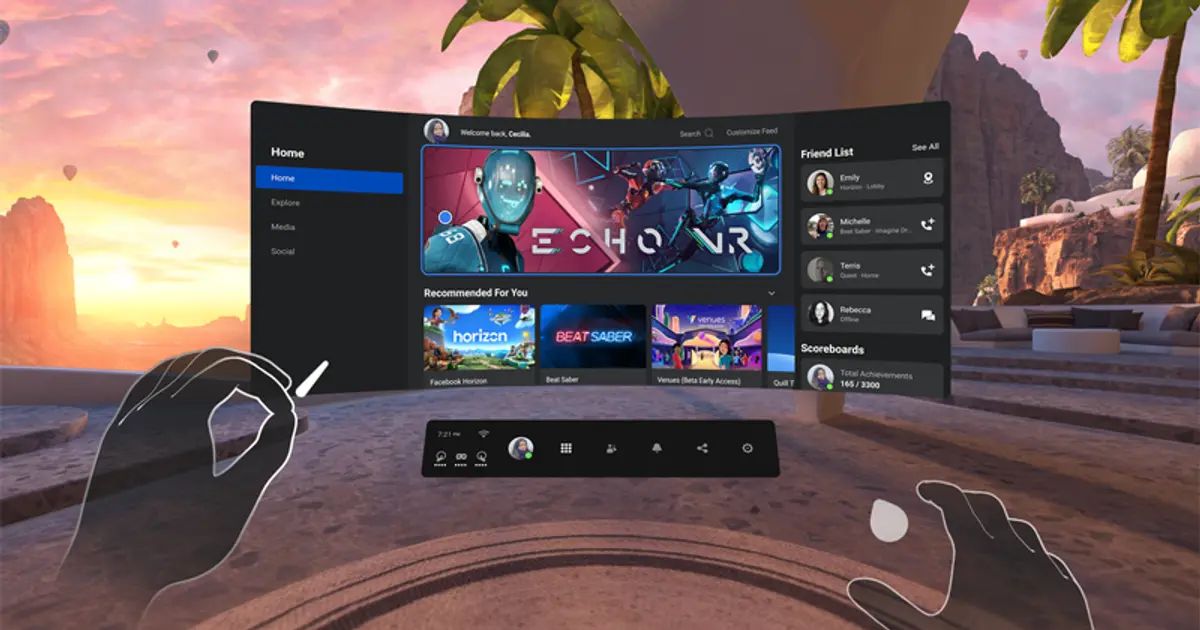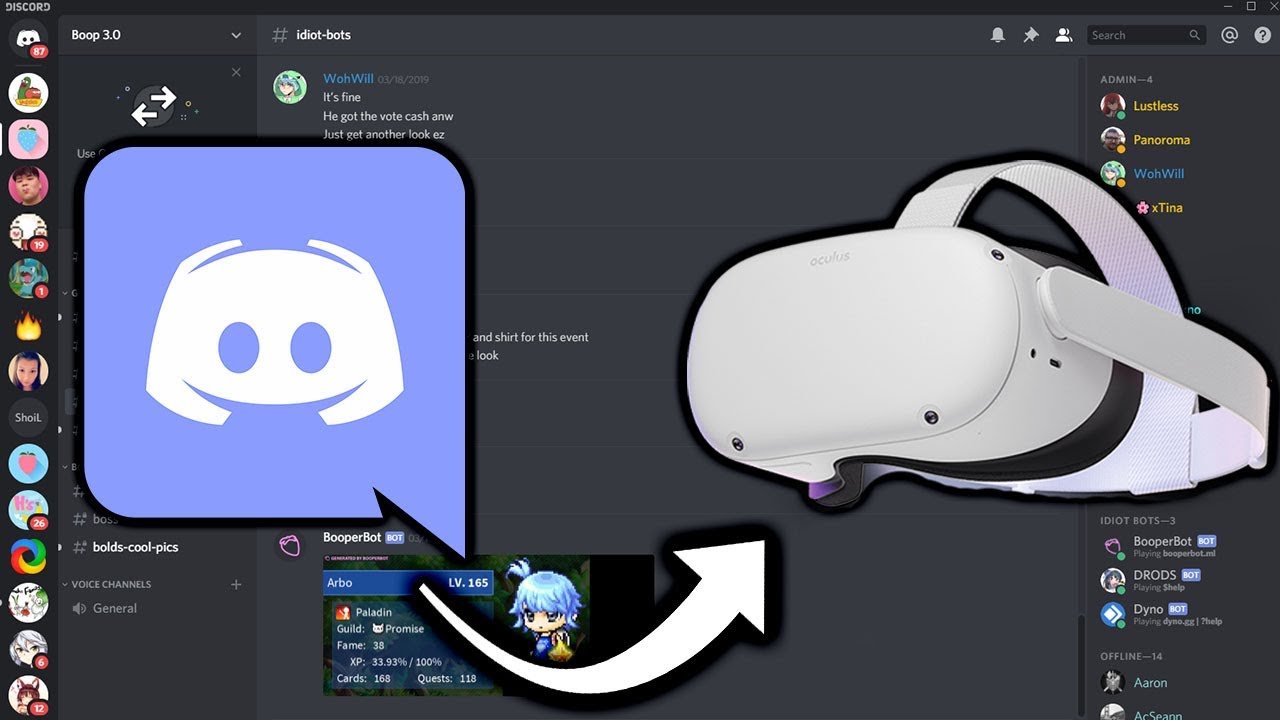Introduction
Welcome to the exciting world of virtual reality gaming with Oculus Quest 2! With its powerful hardware and immersive experiences, the Oculus Quest 2 offers a unique gaming experience like no other. However, downloading games on the Oculus Quest 2 can sometimes be a bit time-consuming. If you’re looking for ways to make the download process faster and more efficient, you’ve come to the right place.
In this article, we’ll explore various methods to help you download games faster on your Oculus Quest 2. Whether you’re eagerly waiting to try out the latest virtual reality masterpiece or simply want to enjoy your favorite titles without any delays, these tips and tricks will help optimize your download speed. So, let’s dive right in and get you into the virtual world in no time!
Before we start, it’s important to note that your download speed may vary depending on factors such as your internet connection, Wi-Fi signal strength, and the size of the game. However, implementing the following strategies will certainly help maximize your download speed and make the most of your gaming experience.
Get ready to level up your download speed with these proven techniques. Whether you’re a passionate gamer or new to the world of virtual reality, these tips will come in handy and ensure you spend less time waiting and more time playing your favorite games on the Oculus Quest 2.
Check Your Internet Connection
The first step to ensure faster game downloads on your Oculus Quest 2 is to check your internet connection. A stable and high-speed internet connection is crucial for a smooth downloading process. Here are a few things you can do to optimize your connection:
- Check your network speed: Run a speed test to check your internet connection’s upload and download speeds. You can do this using various online tools or dedicated speed test apps.
- Switch to a wired connection: If you’re connecting your Oculus Quest 2 to Wi-Fi, consider using an Ethernet cable for a wired connection instead. Wired connections tend to be more stable and offer faster download speeds compared to wireless connections.
- Limit other devices: If you’re experiencing slow download speeds, it could be due to multiple devices using your internet connection simultaneously. Try disconnecting or pausing downloads on other devices while you’re downloading games on your Oculus Quest 2.
- Move closer to your router: If you’re using Wi-Fi, ensure that you’re in close proximity to your router. Thick walls, large distances, and other obstructions can weaken the Wi-Fi signal and result in slower download speeds.
- Reset your router: Sometimes, a simple router reset can help resolve issues and improve your internet connection speed. Unplug your router from the power source, wait for a few seconds, and then plug it back in.
By checking and optimizing your internet connection, you can ensure a smooth download process and significantly reduce the time it takes to download games on your Oculus Quest 2.
Clear Out Space on Your Oculus Quest 2
Another factor that can affect the download speed on your Oculus Quest 2 is the available storage space. If your device is running low on storage, it can slow down the download process. Here are a few steps you can take to clear out space on your Oculus Quest 2:
- Uninstall unnecessary apps: Take a look at the apps and games you have installed on your Oculus Quest 2 and identify any that you no longer use or need. Uninstalling these apps will free up valuable storage space.
- Delete unused files: If you have any videos, images, or other files stored on your Oculus Quest 2 that you no longer need, consider deleting them to create more space for new game downloads.
- Remove old game installs: If you have completed a game or no longer play it, remove it from your device to free up storage. You can always reinstall it later if you decide to revisit it.
- Transfer files to your computer: If you have larger files, such as game backups or media files, consider transferring them to your computer or an external storage device to create more room for new downloads.
- Utilize cloud storage: Some games offer cloud saves, allowing you to save your progress online instead of on your device. By utilizing cloud storage, you can free up space without losing your game progress.
By clearing out space on your Oculus Quest 2, you’ll not only optimize the download speed but also ensure that you have enough room to install and enjoy new games without running into storage limitations.
Restart Your Oculus Quest 2
If you’re experiencing slow download speeds on your Oculus Quest 2, a simple yet effective solution is to restart your device. Restarting your Oculus Quest 2 can help clear any temporary glitches or issues that might be affecting the download speed. Here’s how you can do it:
- Power off your Oculus Quest 2: Press and hold the power button on the right side of the headset until the power menu appears.
- Select “Power off”: Use the controller to navigate to the “Power off” option and confirm your selection by pressing the power button once.
- Wait for a few seconds: Give your Oculus Quest 2 a few moments to completely shut down.
- Power on your Oculus Quest 2: Press and hold the power button again until the Oculus logo appears, indicating that your device is powering on.
Once your Oculus Quest 2 restarts, try downloading the game again and see if it improves the download speed. Restarting your device can refresh the system and clear any underlying issues that may have been causing the slow download speeds.
If restarting your Oculus Quest 2 doesn’t seem to improve the download speed, don’t worry. There are still several more tips and tricks to try out to enhance the download speed on your Oculus Quest 2, which we’ll explore further in the upcoming sections.
Connect to a Stronger Wi-Fi Signal
The quality of your Wi-Fi signal can have a significant impact on the download speed of your Oculus Quest 2. If you’re experiencing slow downloads, it may be because your device is not receiving a strong and stable wireless connection. Here are a few steps you can take to connect to a stronger Wi-Fi signal:
- Move closer to your router: If your Oculus Quest 2 is far away from your Wi-Fi router, try moving closer to it. This reduces any potential interference and ensures a stronger and more reliable signal.
- Reduce obstructions: Thick walls, furniture, or other physical obstructions can weaken your Wi-Fi signal. Try positioning yourself and your Oculus Quest 2 in a location without too many obstructions to improve signal strength.
- Change Wi-Fi channels: In crowded areas with multiple Wi-Fi networks, interference can occur. Access your router’s settings and try changing the Wi-Fi channel to a less congested one to improve signal quality.
- Upgrade your router: If you’re using an outdated or low-quality router, it may limit the download speeds of your Oculus Quest 2. Consider upgrading to a more powerful router that can support higher speeds and better signal strength.
- Use a Wi-Fi extender or mesh system: If you’re struggling to get a strong Wi-Fi signal in certain areas of your home, consider using a Wi-Fi extender or a mesh Wi-Fi system to extend coverage and improve signal strength.
By connecting to a stronger Wi-Fi signal, you can significantly enhance the download speed on your Oculus Quest 2. These simple steps can make a big difference in ensuring a smooth and uninterrupted gaming experience.
Pause and Resume Downloads
If you’re facing slow download speeds on your Oculus Quest 2, one effective strategy is to pause and resume the download. Sometimes, the download process can get stuck or encounter temporary issues that hinder the speed. By pausing and then resuming the download, you can give the system a chance to refresh and potentially improve the download speed. Here’s how you can do it:
- Access the Oculus Quest 2 dashboard: Press the Oculus button on your controller to access the dashboard while the download is in progress.
- Find the downloads section: Navigate to the “Library” tab on the dashboard and select “Downloads” from the left-hand side menu.
- Pause the download: Locate the game you’re currently downloading and select the “Pause” button beside it. The download will be temporarily halted.
- Resume the download: After a moment, select the “Resume” button to restart the download process.
Pausing and resuming the download can give it a fresh start and eliminate any potential issues that may have been slowing down the process. If there were any temporary glitches or interruptions, this method can often help overcome them and improve the overall speed.
It’s worth noting that periodically pausing and resuming the download during the process can also help maintain a more stable connection and prevent any additional slowdowns. If you notice any significant drop in speed, feel free to pause and resume the download a few more times to optimize the speed further.
By using this simple technique, you can potentially enhance the download speed on your Oculus Quest 2 and get back to gaming without any unnecessary delays.
Disable Background Apps
Running multiple apps in the background on your Oculus Quest 2 while downloading games can potentially slow down the download speed. These background apps consume system resources and bandwidth, impacting the overall performance. Disabling unnecessary background apps can help optimize the download speed on your Oculus Quest 2. Here’s how you can do it:
- Access the Oculus Quest 2 dashboard: Press the Oculus button on your controller to access the dashboard.
- Go to the Settings menu: Navigate to the “Settings” tab in the dashboard.
- Select the Device option: In the Settings menu, select the “Device” option to access device-specific settings.
- Manage background apps: Look for the “Apps” or “Manage Apps” section and select it.
- Disable unnecessary apps: Review the list of background apps and disable any that are not essential or currently in use. This will free up system resources and bandwidth for the download process.
By disabling unnecessary background apps, you can allocate more resources to the download process, potentially speeding it up. This ensures that the downloading game is getting the maximum available bandwidth and system resources without any competing background processes.
Remember, you can always re-enable these apps once the download is complete or when you’re not actively downloading any games. Disabling background apps is a temporary measure to optimize the download speed on your Oculus Quest 2.
With fewer background apps running, you’ll have a better chance of achieving faster download speeds and getting back to immersive gaming on your Oculus Quest 2 in no time.
Prioritize the Download
If you’re downloading multiple games or updates on your Oculus Quest 2, prioritizing the download can help ensure that the most important game completes first. This can be especially useful if you’re eager to play a specific game and want to minimize the waiting time. Here’s how you can prioritize the download on your Oculus Quest 2:
- Access the Oculus Quest 2 dashboard: Press the Oculus button on your controller to access the dashboard.
- Go to the Downloads section: Navigate to the “Library” tab on the dashboard and select “Downloads” from the left-hand side menu.
- Change the download order: If you have multiple games or updates in the queue, press and hold the trigger button on the controller while hovering over the game you want to prioritize. Drag it to the top of the list to give it the highest priority.
- Manage the download queue: If you want to rearrange the download order further, you can also move other games up or down the list to adjust their priority.
Prioritizing the download ensures that the game you’re most eager to play completes first, minimizing your waiting time. This can be especially useful if you have limited time to spare or want to jump into your favorite game as soon as possible.
Keep in mind that prioritizing the download may require you to pause other ongoing downloads temporarily. However, once the prioritized game finishes downloading, the paused downloads will resume automatically.
By prioritizing the download order on your Oculus Quest 2, you have more control over which game completes first, speeding up the time it takes for you to start playing the game you’re most excited about.
Turn off Oculus Guardian
The Oculus Guardian system is designed to help you stay safe by creating a virtual boundary in your play area. While it’s an important feature for most VR experiences, disabling the Oculus Guardian can help speed up the download process on your Oculus Quest 2. Here’s how you can turn off the Oculus Guardian:
- Access the Oculus Quest 2 dashboard: Press the Oculus button on your controller to access the dashboard.
- Go to the Settings menu: Navigate to the “Settings” tab in the dashboard.
- Select the Device option: In the Settings menu, select the “Device” option to access device-specific settings.
- Turn off the Oculus Guardian: Look for the “Guardian” or “Guardian System” option and toggle it off.
By turning off the Oculus Guardian, you eliminate the need for the system to constantly track your play area, which can help free up system resources and potentially improve the download speed on your Oculus Quest 2.
However, it’s important to note that disabling the Oculus Guardian means you won’t have the virtual boundary to guide you during gameplay. Make sure you’re in a safe environment and clear of any obstacles before you disable the Oculus Guardian.
Once you’ve completed the download or when you’re ready to play VR games again, you can easily enable the Oculus Guardian following the same steps.
By temporarily turning off the Oculus Guardian, you can optimize the download speed on your Oculus Quest 2 and get back to gaming without any unnecessary delays.
Use a Wired Connection
While Wi-Fi is a convenient way to connect your Oculus Quest 2 to the internet, using a wired connection can provide a more stable and faster download speed. If you’re experiencing slow download speeds or want to ensure the best possible connection, here’s how you can set up a wired connection for your Oculus Quest 2:
- Check your router: Ensure that your router has an available Ethernet port.
- Purchase an Ethernet adapter: The Oculus Quest 2 doesn’t have a built-in Ethernet port, so you’ll need to purchase a USB-C to Ethernet adapter that’s compatible with your device.
- Connect the Ethernet adapter: Plug the USB-C end of the Ethernet adapter into the USB-C port on your Oculus Quest 2 and connect the Ethernet cable to the Ethernet port on the adapter.
- Connect to your router: Plug the other end of the Ethernet cable into an available Ethernet port on your router.
- Configure network settings: On your Oculus Quest 2, go to the Settings menu and select the “Device” option. From there, choose “Wi-Fi” and then select “Wired” to use the wired connection.
By using a wired connection, you eliminate the potential interference and signal drops that can occur with Wi-Fi connections. This ensures a more stable and reliable connection, resulting in faster download speeds for your Oculus Quest 2 games.
It’s important to note that using a wired connection may require you to play in close proximity to your router or use a longer Ethernet cable. However, the improved download speed and stability make it a worthwhile trade-off for avid gamers.
By setting up a wired connection for your Oculus Quest 2, you can enjoy faster and more reliable download speeds, providing you with a seamless gaming experience from start to finish.
Conclusion
Downloading games on your Oculus Quest 2 should be a quick and seamless process so you can dive into the virtual reality world without delay. By following the tips and techniques outlined in this article, you can significantly enhance the download speed and optimize your gaming experience. Here’s a quick recap:
First, always check your internet connection and ensure that you have a stable and high-speed connection. Consider using a wired connection for better reliability. Additionally, clear out space on your Oculus Quest 2 by uninstalling unnecessary apps, deleting unused files, and transferring files to your computer or external storage device.
If you’re experiencing slow download speeds, try restarting your Oculus Quest 2 and connect to a stronger Wi-Fi signal by moving closer to your router or reducing obstructions. You can also pause and resume downloads, disable background apps, and prioritize the download order to focus on the game you’re most eager to play.
Lastly, consider turning off the Oculus Guardian when downloading games to free up system resources, and if possible, use a wired connection for a more stable and faster download speed.
By implementing these strategies, you can make the most of your Oculus Quest 2 and enjoy faster game downloads, leading to an immersive virtual reality experience.
Remember to experiment with different techniques to find what works best for your specific setup, as download speeds can vary based on various factors. Now, it’s time to get back to your Oculus Quest 2, download those games faster, and embark on thrilling virtual adventures!