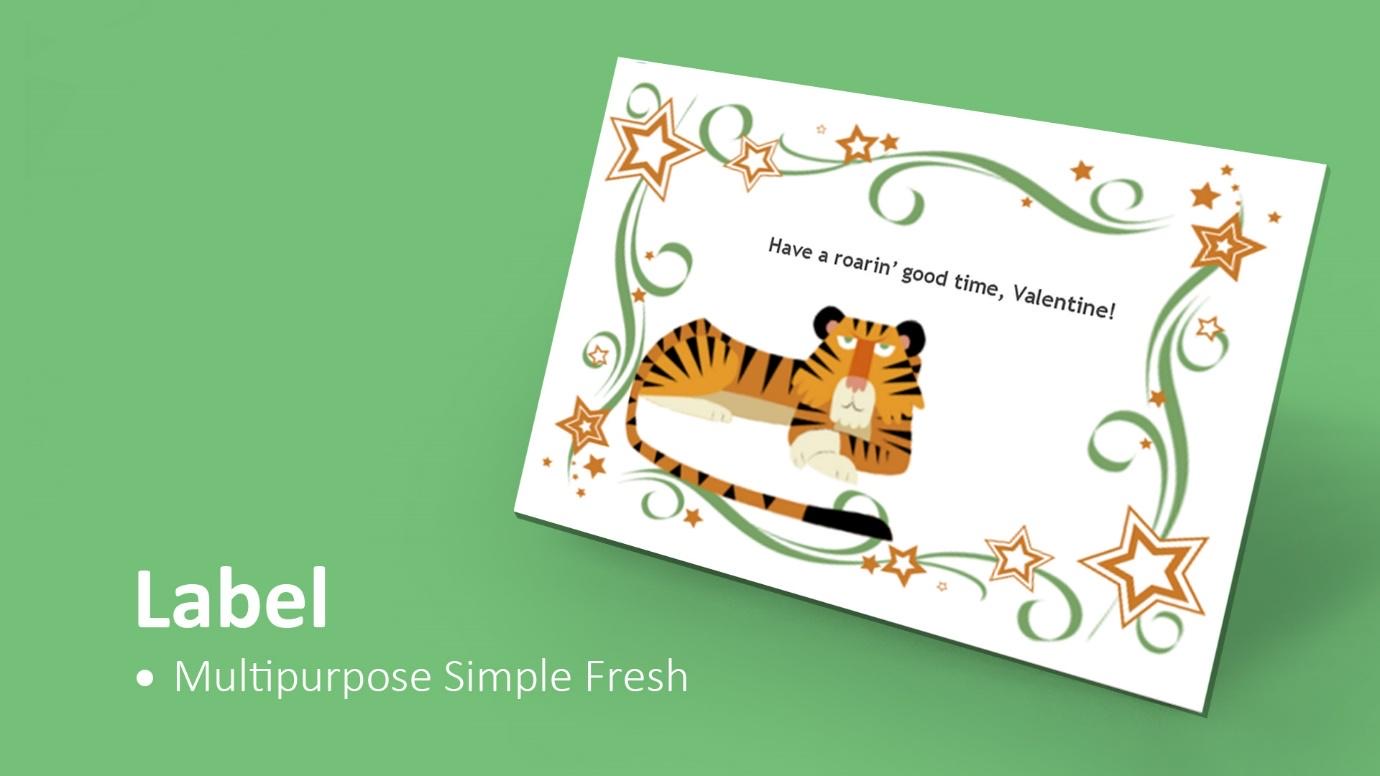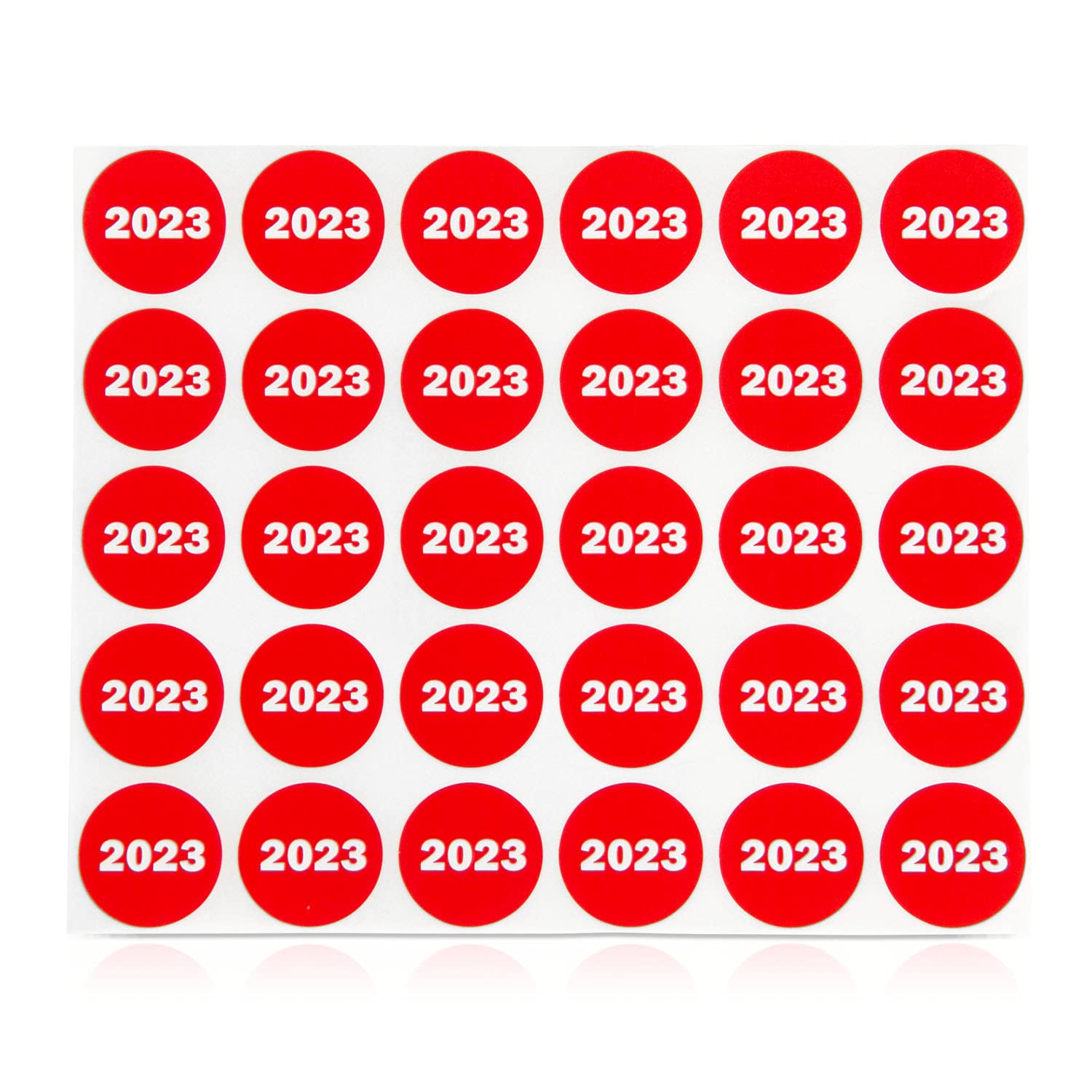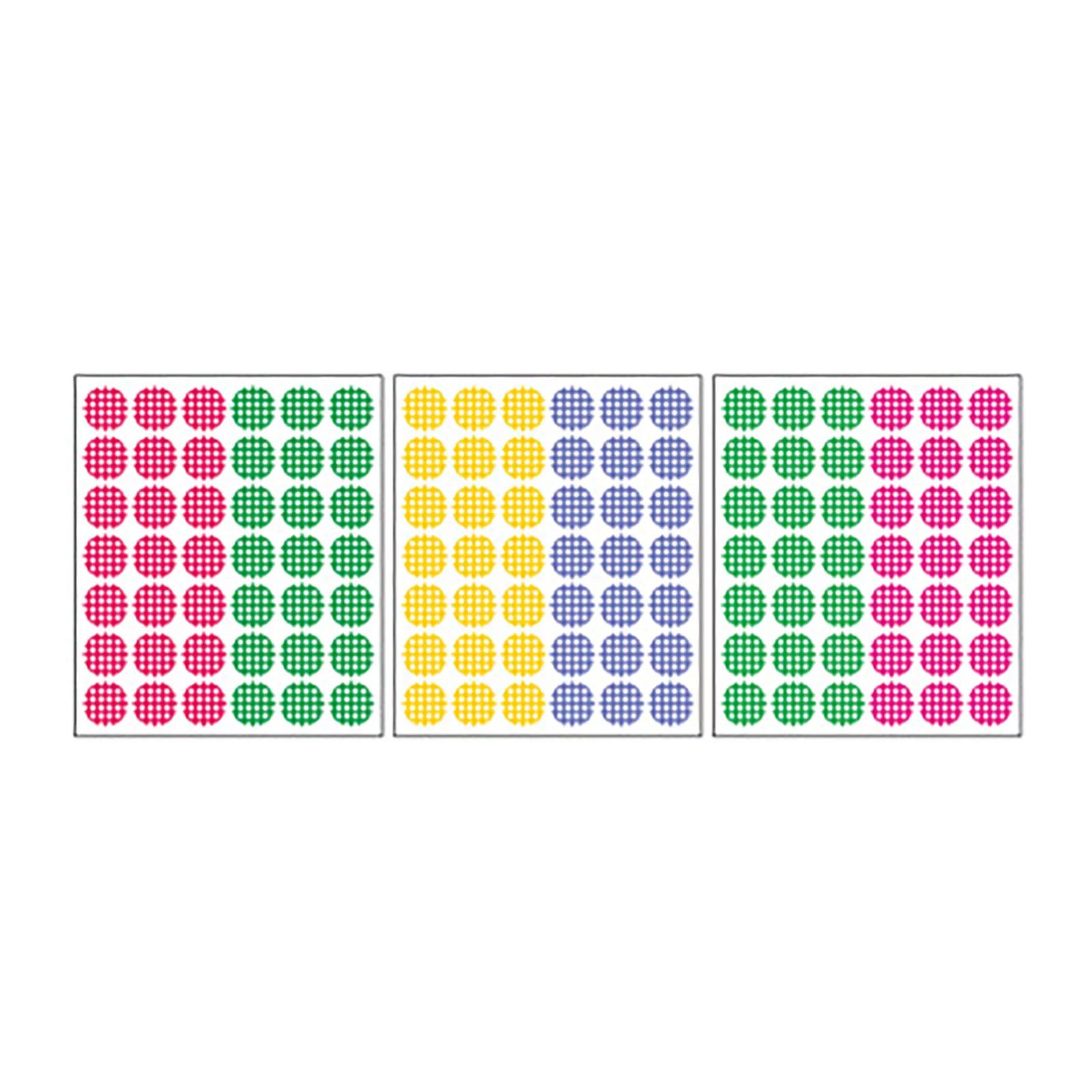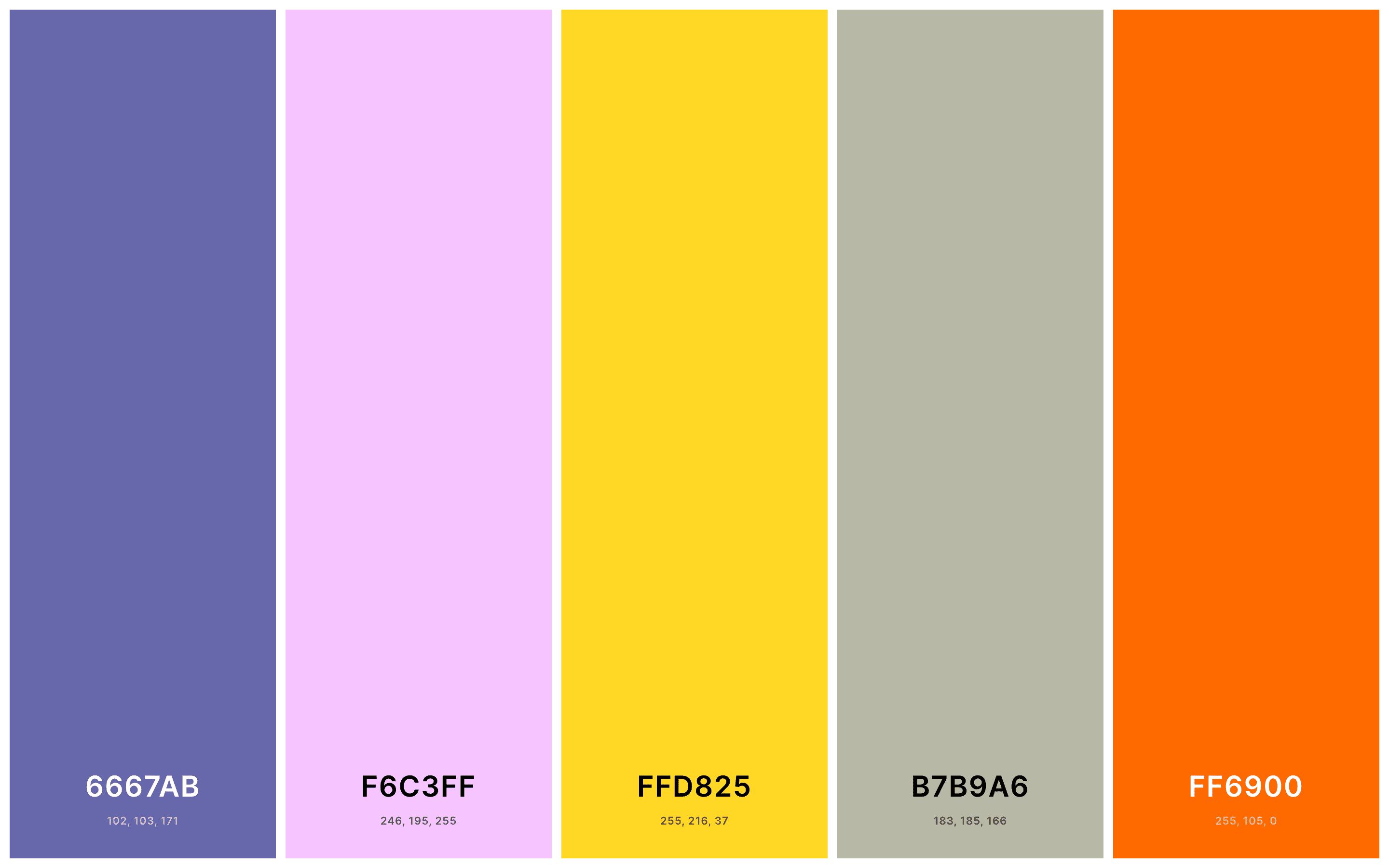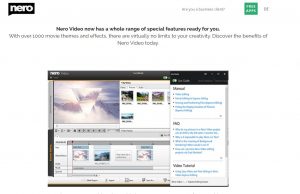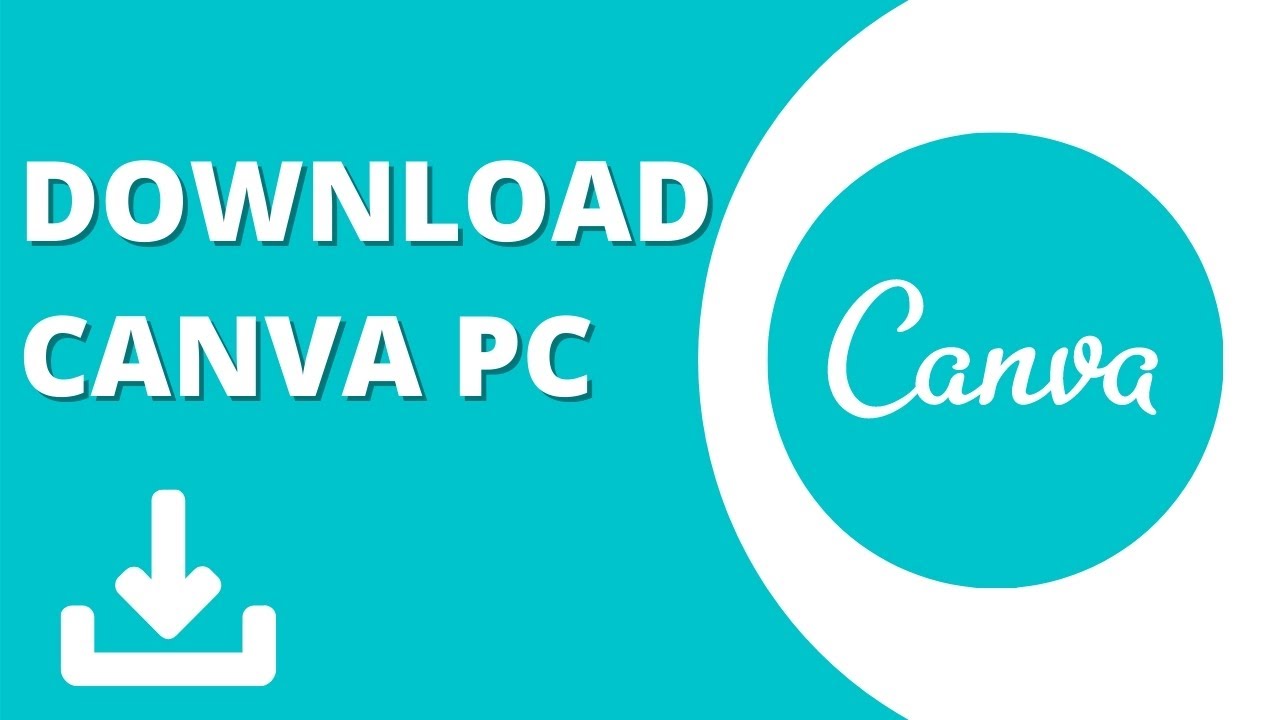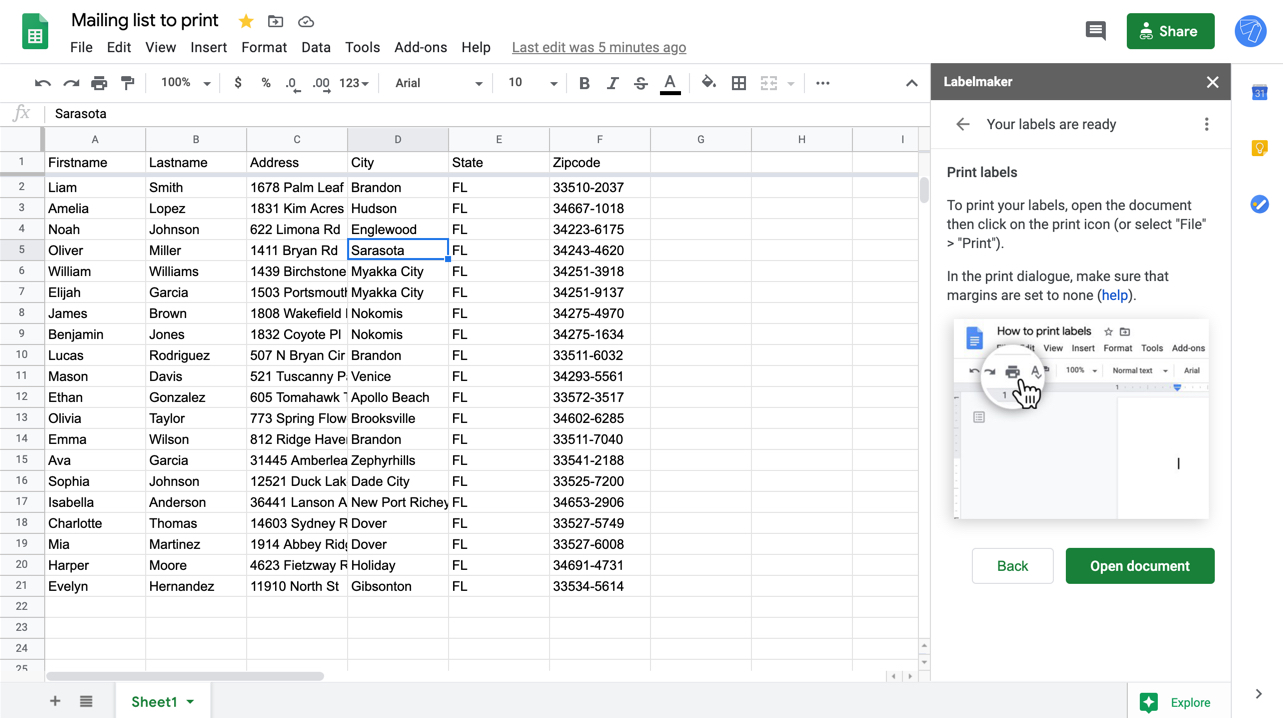Introduction
Labeling is an essential aspect of organizing and personalizing various items, from folders and binders to packages and products. Avery label templates provide a convenient and professional way to create custom labels that meet your specific needs. Whether you’re looking to download free Avery label templates or utilize their online design tool, there are several options available to make the process quick and easy.
In this article, we will explore different methods to obtain free Avery label templates and highlight tips for using them effectively. Whether you’re a small business owner, a student, or someone who enjoys keeping things neatly labeled, this guide will help you navigate the world of Avery labels.
With easy-to-follow instructions and a wide range of available templates, you’ll be able to design and print professional-looking labels in no time.
Let’s dive into the various options for obtaining free Avery label templates and discover which one best suits your needs.
Option 1: Download from Avery Website
If you prefer accessing label templates directly from the source, the Avery website is the ideal place to start. Avery offers a vast collection of label templates for a wide range of applications. Here’s how you can download free Avery label templates:
- Visit the official Avery website at www.avery.com.
- Navigate to the “Templates & Software” section of the website.
- Select the desired product or label type from the available categories.
- Once you’ve chosen a category, browse through the available templates or use the search bar to find a specific template.
- Click on the template you’d like to download. It will open in a preview window, allowing you to review the design and layout.
- To proceed, click the “Download” button located next to the template preview.
- The template will be saved to your computer as a .docx file, compatible with popular software like Microsoft Word.
Once you have downloaded the Avery label template, you can open it in a word processing software of your choice and start customizing it with your own text, graphics, and formatting. This option gives you full control over the design process, ensuring your labels align with your personal or business branding.
It’s worth noting that the Avery website provides templates for both blank labels and pre-designed labels. Whether you’re starting from scratch or want to use a visually appealing template, you’ll find an array of options to suit your needs.
Now that you know how to download free Avery label templates from their website, let’s explore another option that offers a more streamlined and user-friendly design experience.
Option 2: Use Avery’s Design & Print Online Tool
If you’re looking for a hassle-free and user-friendly way to create custom labels, Avery’s Design & Print Online tool is an excellent choice. This web-based application allows you to design and print labels directly from your browser, without the need for additional software. Here’s how you can use Avery’s Design & Print Online tool:
- Visit the Avery website at www.avery.com.
- Navigate to the “Templates & Software” section and select “Design & Print Online.”
- Create an account or sign in if you already have one. Registration is free and allows you to save your designs for future use.
- Once logged in, select the type of label you want to create.
- Choose from a variety of design templates or start from scratch with a blank canvas.
- Customize your label by adding text, images, shapes, and colors. The user-friendly interface makes it easy to align and position elements as desired.
- Preview your label design and make any necessary adjustments.
- When you’re satisfied with the design, insert Avery labels into your printer and click the “Print” button to generate your personalized labels.
Avery’s Design & Print Online tool provides a seamless and intuitive design experience, making it ideal for users of all skill levels. Whether you’re a beginner or an experienced designer, you’ll appreciate the simplicity and convenience this tool offers.
Additionally, Avery’s Design & Print Online tool provides access to a wide range of label templates specifically designed for use with Avery products. This ensures that your labels will fit perfectly on Avery label sheets, eliminating the need for manual adjustments or resizing.
Now that you know how to use Avery’s Design & Print Online tool, let’s explore another option for obtaining free Avery label templates.
Option 3: Third-Party Websites Offering Free Avery Label Templates
In addition to the official Avery website, there are several third-party websites that offer free Avery label templates. These websites provide a wide selection of templates for various Avery label sizes and types, giving you more options to choose from. Here’s how you can find and download free Avery label templates from third-party websites:
- Perform a search engine query using relevant keywords, such as “free Avery label templates” or “download Avery label templates.”
- Browse through the search results to find reputable websites that offer a range of templates.
- Select a website that suits your needs and navigate to their template section.
- Look for the specific Avery label size or type you require, and choose a template that matches your design preferences.
- Click on the template to download it to your computer.
- Once downloaded, open the template in a compatible software program, such as Microsoft Word or Adobe Illustrator, to customize and personalize it.
When using third-party websites, it’s important to ensure that the templates you download are legitimate and free from malware or viruses. Stick to trusted sources and exercise caution when downloading files from unfamiliar websites.
While third-party websites offer a wider variety of label template options, keep in mind that these templates may not always have the same level of accuracy and compatibility as those found on the official Avery website. It is essential to double-check the template dimensions and layout before printing to ensure they align correctly with your Avery labels.
Now that you know how to find and download free Avery label templates from third-party websites, let’s explore one more option that is widely accessible and compatible with popular word processing software.
Option 4: Microsoft Word Templates Compatible with Avery Labels
If you’re already familiar with Microsoft Word, utilizing the built-in templates can be a convenient way to create labels that are compatible with Avery labels. Microsoft Word offers a range of pre-designed label templates that can be easily customized to suit your needs. Here’s how you can access and use Microsoft Word templates for Avery labels:
- Open Microsoft Word on your computer.
- Click on the “File” tab in the top-left corner of the screen and select “New” to open the template gallery.
- In the search bar, type “labels” to filter the available templates.
- Browse through the templates to find a suitable design and select it to open a new document based on that template.
- In the new document, verify that the template is compatible with Avery labels by checking the label dimensions and product number.
- Customize the template by adding your text, graphics, or logo. You can also modify the font styles and formatting to match your preferences.
- Once you’re satisfied with the design, insert your Avery label sheets into your printer and proceed to print the labels.
By using Microsoft Word templates, you can take advantage of the software’s features and tools while ensuring compatibility with your Avery labels. This option is particularly useful if you frequently rely on Microsoft Word for other tasks and prefer to keep all your document creation and editing within one platform.
Keep in mind that while Microsoft Word offers a variety of label templates, the selection may not be as extensive as what you can find on the official Avery website or third-party sources. However, with a bit of creativity and customization, you can still achieve professional-looking labels that meet your specific requirements.
Now that you know how to utilize Microsoft Word templates for Avery labels, let’s move on to some valuable tips for making the most of your Avery label templates.
Tips for Using Avery Label Templates
Creating labels with Avery label templates is a straightforward process, but these helpful tips can further enhance your experience and ensure the best results:
- Accurate Measurements: Before printing your labels, always verify that the template dimensions align correctly with your Avery labels. This step will help prevent any issues with alignment or misaligned text.
- Proofread and Edit: Double-check your label design for any spelling or grammatical errors. Make sure all text and information are accurate before proceeding with printing.
- Test Print: Before printing a large batch of labels, make a test print on plain paper. This step allows you to review the layout and ensure everything is properly aligned.
- Use High-Quality Images: If you are including images or graphics on your labels, ensure they are of high resolution to maintain clarity and sharpness when printed.
- Consider Branding: Customize your labels with your logo or brand colors to create a consistent and professional look across all your materials.
- Optimize Label Sheets: To minimize waste, plan your label placement on the label sheet. Fill up the sheet entirely or strategically position labels to maximize usage.
- Save Your Designs: If you frequently use specific label designs, save them as templates or document files to save time when you need to print labels in the future.
- Experiment with Designs: Don’t be afraid to explore different fonts, colors, and layouts to create unique and eye-catching labels that fit your personal or business style.
- Follow Printing Guidelines: Ensure that your printer settings are appropriately adjusted, such as paper type, print quality, and label sheet orientation, to achieve optimal results.
- Consider Waterproofing: If your labels will be exposed to moisture or require more durability, consider using waterproof or weather-resistant Avery label materials.
By keeping these tips in mind, you can make the most of your Avery label templates and create professional-looking labels that meet your specific needs.
Now that you are armed with tips for using Avery label templates, you are ready to embark on your labeling journey with confidence and creativity.
Conclusion
Labeling items not only adds organization but also personalization to your belongings. Avery label templates offer a convenient and professional way to create customized labels that meet your specific needs. In this article, we explored various options for obtaining free Avery label templates.
You can choose to download templates directly from the official Avery website, offering a wide range of options for different label types and designs. Alternatively, you can use Avery’s user-friendly Design & Print Online tool, which allows you to create and print labels directly from your web browser.
Third-party websites also provide free Avery label templates, expanding the selection even further. However, exercise caution and ensure you download templates from reputable sources to protect your computer and personal information.
If you’re already familiar with Microsoft Word, utilizing its built-in templates can be a convenient and compatible option. Microsoft Word templates provide flexibility and customization options while maintaining compatibility with Avery labels.
To make the most of your Avery label templates, we provided tips such as accurate measurements, proofreading, test printing, optimizing label sheets, and considering branding elements. These pointers ensure that your labels are professionally designed, error-free, and visually appealing.
Whether you’re a small business owner, a student, or someone who enjoys organizing and personalizing their belongings, Avery label templates are a valuable resource. They allow you to create professional-looking labels that reflect your style and improve efficiency.
Now that you have a thorough understanding of the options available and tips for using Avery label templates effectively, it’s time to unleash your creativity and give your belongings the attention they deserve with beautifully designed labels.