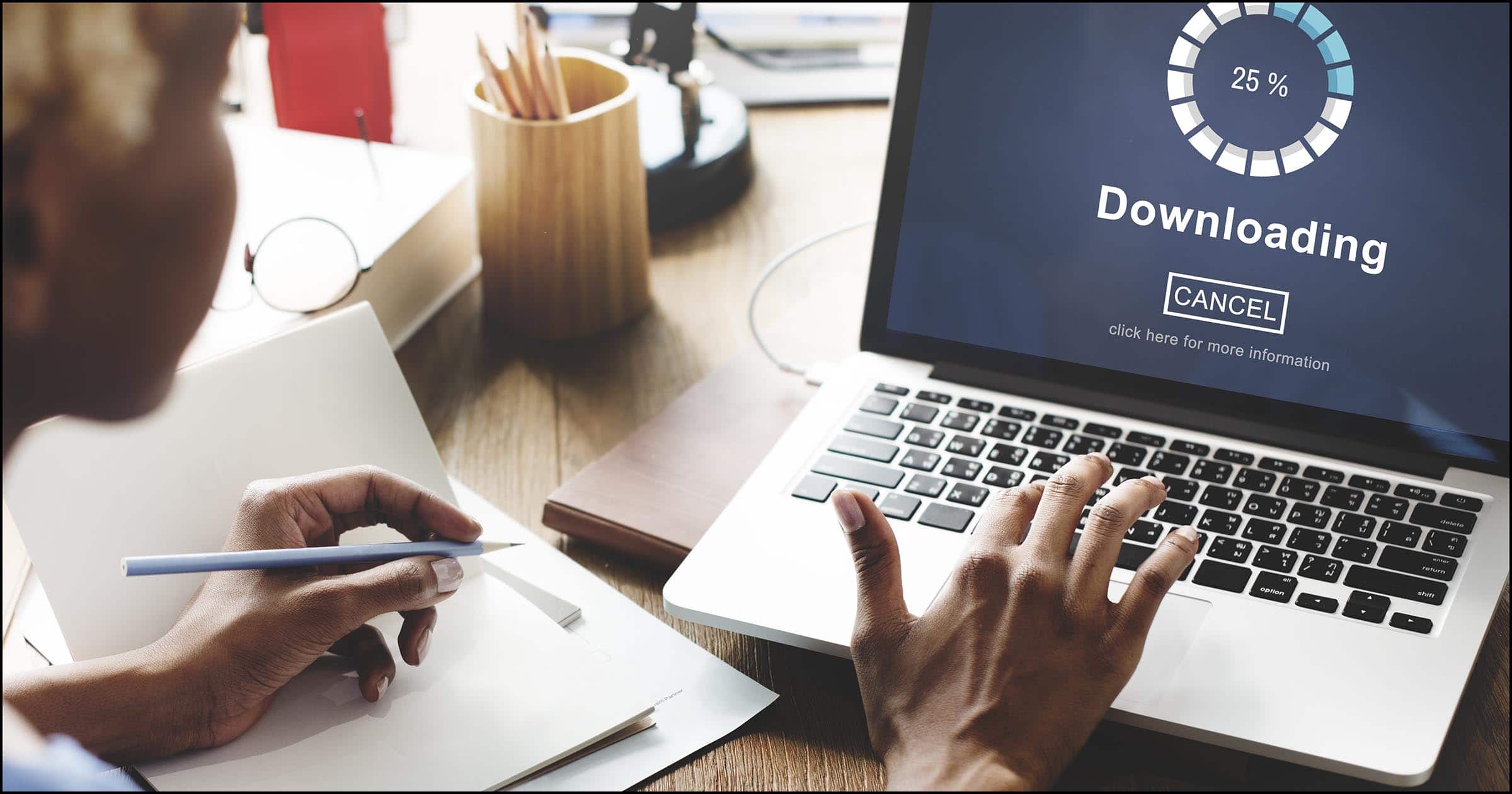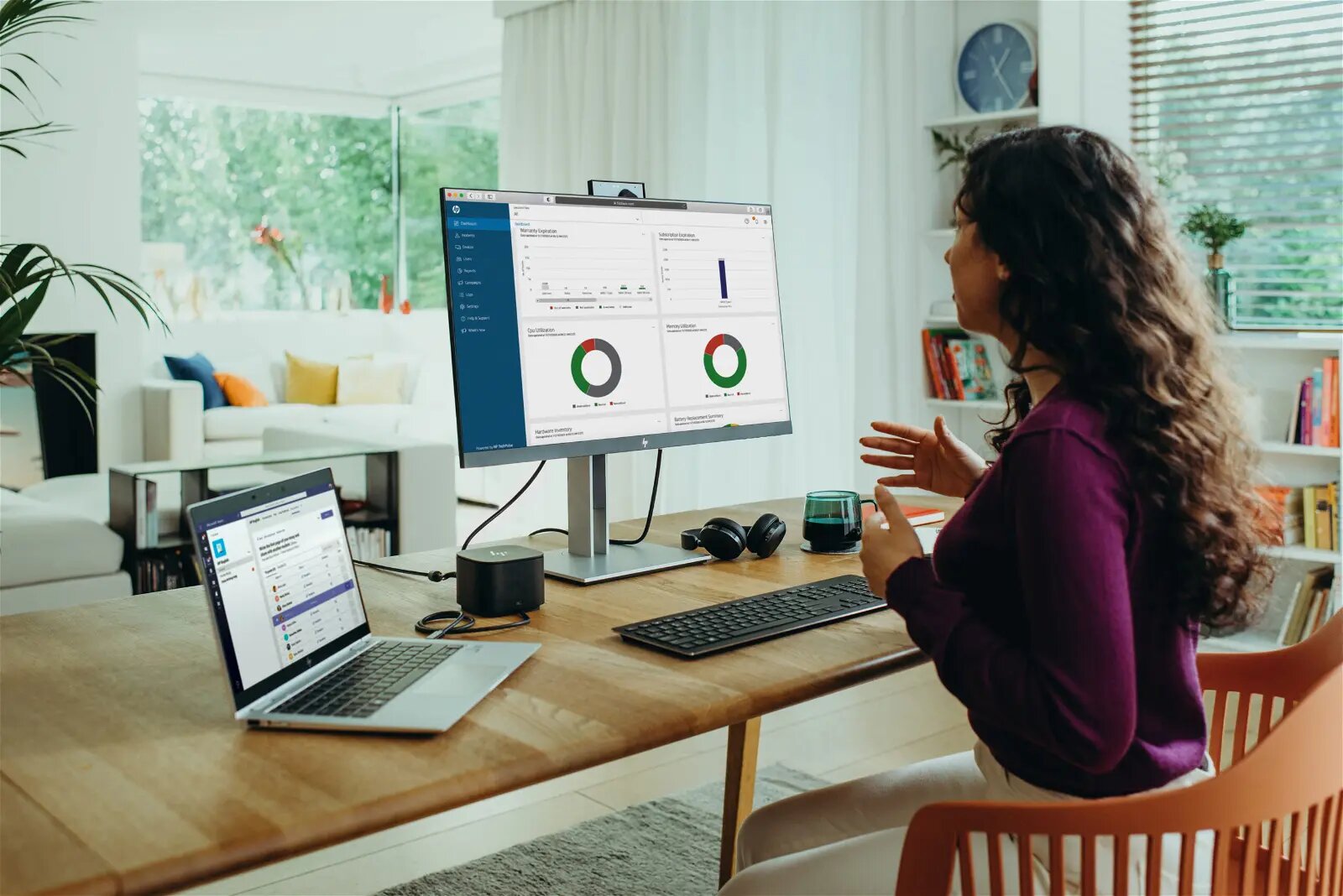Introduction
Downloading Form 16 Part B is an essential step for individuals who need to file their income tax returns. It is a document issued by employers to their employees, providing details of their salary, tax deductions, and the TDS (Tax Deducted at Source) for a particular financial year. Having a correct and up-to-date Form 16 Part B is crucial as it serves as proof of income and taxes paid.
With the advancement of technology, the process of downloading Form 16 Part B has become more convenient. Instead of physically collecting the document from your employer, you can now download it online from the official Income Tax e-Filing website. This not only saves time but also gives you immediate access to the necessary information required for filing your income tax returns accurately.
By following a few simple steps, you can easily download Form 16 Part B and ensure that all the relevant details are included. In this article, we will guide you through the step-by-step process of downloading Form 16 Part B from the Income Tax e-Filing website. So, let’s get started and ensure that you have all the necessary documents in hand to file your income tax returns smoothly.
Step 1: Go to the official Income Tax e-Filing website
The first step to download Form 16 Part B is to visit the official Income Tax e-Filing website. This website is the designated platform for taxpayers to file their income tax returns and access various tax-related services provided by the Government of India.
To begin, open your preferred web browser and search for “Income Tax e-Filing” or directly visit the website by typing “https://www.incometaxindiaefiling.gov.in/” in the address bar. Make sure to double-check the website address to ensure that you are on the official portal.
Once you are on the website’s homepage, you will see a login section on the right-hand side. If you have already registered on the portal, proceed to enter your User ID (which is your PAN number), password, and captcha code. If you haven’t registered yet, you will need to create a new account by clicking on the “Register Yourself” option and following the registration process.
After entering the necessary credentials, click on the “Login” button to access your account. If the login details are correct, you will be redirected to the dashboard of your Income Tax e-Filing account, where you can avail of different services and manage your tax-related activities.
It is important to note that the Income Tax e-Filing website is secure and encrypted, ensuring the confidentiality of your personal information. However, it is always advisable to check for the SSL certificate and verify the website’s authenticity before entering any sensitive data.
Now that you have successfully logged in to your Income Tax e-Filing account, you are ready to proceed to the next step of downloading Form 16 Part B.
Step 2: Log in to your account
Once you have reached the official Income Tax e-Filing website, the next step is to log in to your account. Logging in allows you to access your personalized dashboard and perform various tax-related activities.
On the homepage of the Income Tax e-Filing website, you will find the login section on the right-hand side. Enter your User ID, which is your PAN number, in the designated field. Make sure to double-check the PAN number you provide to avoid any login errors.
Next, enter your password in the password field. If you have forgotten your password, you can click on the “Forgot Password” option and follow the instructions to reset it. Ensure that your password is secure and unique, consisting of a combination of letters, numbers, and special characters.
Additionally, you will need to enter the captcha code displayed on the screen. The captcha code is a set of distorted characters that you need to input correctly to proceed with the login. This verification step ensures that you are a real user and not a bot attempting unauthorized access.
After providing the required details, click on the “Login” button to access your account. If the provided information is correct, you will be redirected to your personalized dashboard.
It is important to note that maintaining the confidentiality of your login details is crucial in ensuring the security of your Income Tax e-Filing account. Do not share your login credentials with anyone and avoid using public computers or unsecured networks to access your account.
Once you have successfully logged in to your account, you are now ready to proceed with the next step of downloading Form 16 Part B.
Step 3: Click on “Downloads” tab
After logging in to your Income Tax e-Filing account, the next step is to navigate to the “Downloads” tab. This tab contains various options for downloading different tax-related forms, including Form 16 Part B.
In the dashboard of your Income Tax e-Filing account, you will find a menu bar at the top. Look for the “Downloads” tab and click on it to expand the menu options.
Once the menu is expanded, you will see a list of downloadable forms and documents. These include Form 16, Form 26AS, and other relevant tax forms. Locate and click on the option that says “Form 16 (Part B)”.
By selecting “Form 16 (Part B)”, you indicate that you want to download the document that contains details of your salary, tax deductions, and TDS for the specific financial year. This form is necessary for accurately filing your income tax returns and demonstrating your taxable income.
It is worth mentioning that the “Downloads” tab offers additional options and resources related to tax filing and compliance. You might find other forms, utilities, and guidance documents that can assist you in fulfilling your tax obligations effectively.
After clicking on the “Form 16 (Part B)” option, you will be directed to a new page or a pop-up window, depending on the website’s user interface. On this page, you will be required to provide some necessary details to generate and download the Form 16 Part B document.
Now that you have reached the “Downloads” tab and selected “Form 16 (Part B)”, you are ready to proceed to the next step of entering the required details to generate and download the form.
Step 4: Select “Form 16 (Part B)”
Once you have accessed the “Downloads” tab on the Income Tax e-Filing website, the next step is to select “Form 16 (Part B)” from the available options. This selection will initiate the process of generating and downloading your Form 16 Part B document.
On the “Downloads” page, you will see a list of forms and documents related to income tax. Look for the option that specifically mentions “Form 16 (Part B)”. It is essential to select the correct form to ensure that you obtain the appropriate document containing accurate information about your salary and tax deductions.
Click on the “Form 16 (Part B)” option to proceed with generating the document. Depending on the website’s user interface, this action may direct you to a new page or open a pop-up window.
It is important to note that Form 16 is issued in two parts – Part A and Part B. Part A of Form 16 contains details such as employee and employer information, PAN details, TAN (Tax Deduction and Collection Account Number), and a summary of tax deducted. On the other hand, Part B of Form 16 includes details of the salary, tax deductions, and TDS for the specific financial year.
By selecting “Form 16 (Part B)”, you indicate that you specifically want to download the document containing details of your salary, tax deductions, and TDS. This information is crucial for accurately filing your income tax returns and ensuring compliance with tax regulations.
Ensure that you double-check your selection to avoid any confusion or download the wrong document. Once you have selected “Form 16 (Part B)”, you are now ready to proceed to the next step of entering the necessary details to generate and download the form.
Step 5: Enter the necessary details
After selecting “Form 16 (Part B)” on the Income Tax e-Filing website, the next step is to enter the necessary details to generate and download the form. This ensures that the document accurately reflects your salary, tax deductions, and TDS for the specific financial year.
On the page or pop-up window where you have selected “Form 16 (Part B)”, you will find fields that require you to provide specific information. Typically, these fields include your PAN number, the Assessment Year (AY) for which you need the Form 16, and other relevant details.
Start by entering your PAN number. The PAN number serves as a unique identifier for taxpayers, and it ensures that the downloaded Form 16 belongs to the correct individual.
Next, select the appropriate Assessment Year (AY) for which you require the Form 16 (Part B). The Assessment Year is the year following the financial year for which you are filing your income tax returns. For example, if you are filing returns for the financial year 2021-2022, the corresponding Assessment Year would be 2022-2023. Ensure that you select the correct AY to avoid any discrepancies in your tax calculation.
In some cases, the website may require additional details such as the date of birth or captcha code for verification purposes. Enter these details accurately to proceed with the generation and download of the Form 16 (Part B) document.
It is vital to provide correct and up-to-date information to ensure the accuracy of the downloaded Form 16 (Part B). Any discrepancies or incorrect data can result in errors in your tax calculations and may lead to compliance issues.
Once you have entered all the necessary details, review them carefully to ensure everything is accurate and complete. If you are confident that the information provided is correct, proceed to the next step to generate and download your Form 16 (Part B).
Step 6: Generate and download the Form 16 Part B
After entering the necessary details on the Income Tax e-Filing website to generate Form 16 Part B, it’s time to proceed with generating and downloading the document. This final step ensures that you have a copy of Form 16 containing accurate information about your salary, tax deductions, and TDS for the specific financial year.
Once you have reviewed all the entered details and confirmed their accuracy, locate the “Generate” or “Download” button on the page. Clicking on this button will initiate the process of generating your Form 16 (Part B).
Depending on the website’s interface, you may be directed to a new page where a PDF version of Form 16 (Part B) is displayed. Alternatively, a pop-up window might appear, offering you the option to download the generated document.
In either case, ensure that you have a PDF viewer installed on your device to view and access the downloaded Form 16 (Part B). If you do not have a PDF viewer, you can easily download one from the internet or use an online PDF viewer to access the document.
Once you have successfully generated and downloaded the Form 16 (Part B), save it on your computer or any other preferred storage location. It is a good practice to keep a digital copy as well as a printed copy for record-keeping purposes.
It is important to verify that the downloaded Form 16 (Part B) accurately reflects the information provided by your employer. Check if the salary details, tax deductions, and TDS mentioned in the document align with your actual income and tax calculations.
If you find any discrepancies or errors in the downloaded Form 16 (Part B), it is advisable to contact your employer or the concerned authority to rectify the issue and obtain a corrected version.
Congratulations! You have successfully generated and downloaded your Form 16 (Part B). This document will play a crucial role in filing your income tax returns and ensuring compliance with tax regulations.
Conclusion
Downloading Form 16 Part B from the official Income Tax e-Filing website is a straightforward process that enables individuals to access essential details of their salary, tax deductions, and TDS for a specific financial year. This document plays a crucial role in filing accurate income tax returns and demonstrating compliance with tax regulations.
Throughout this article, we have explored the step-by-step process of downloading Form 16 Part B. We began by visiting the official Income Tax e-Filing website and logging in to our account. From there, we navigated to the “Downloads” tab and selected “Form 16 (Part B)”. We then entered the necessary details before generating and downloading the document.
It is important to approach the process with attentiveness and ensure that the provided details are accurate. Any discrepancies can lead to errors in tax calculations and create compliance issues. Therefore, carefully review all the entered information before generating and downloading Form 16 Part B.
Remember to keep a digital copy as well as a printed copy of the downloaded Form 16 (Part B) for record-keeping purposes. This will serve as proof of your income and tax deductions, which may be required for future reference.
By following the steps outlined in this article, you can successfully download Form 16 Part B and effectively fulfill your income tax filing obligations. It is always advisable to consult with a tax professional or refer to the official guidelines provided by the Income Tax department for any specific queries or concerns.
Stay updated with the latest tax regulations and ensure timely filing of your income tax returns. Downloading Form 16 Part B is a crucial step in this process, and the official Income Tax e-Filing website provides a convenient platform to access this important document.