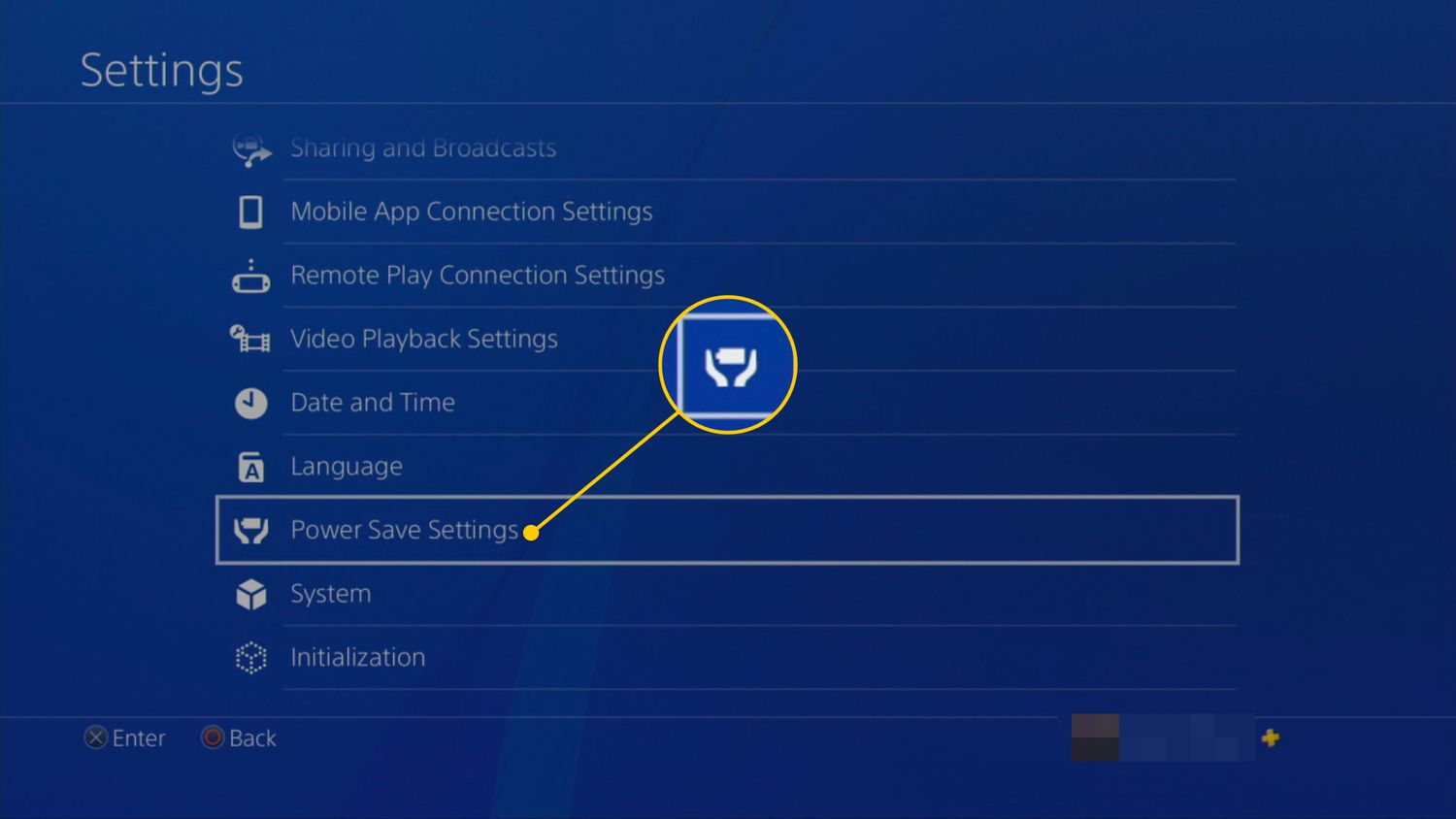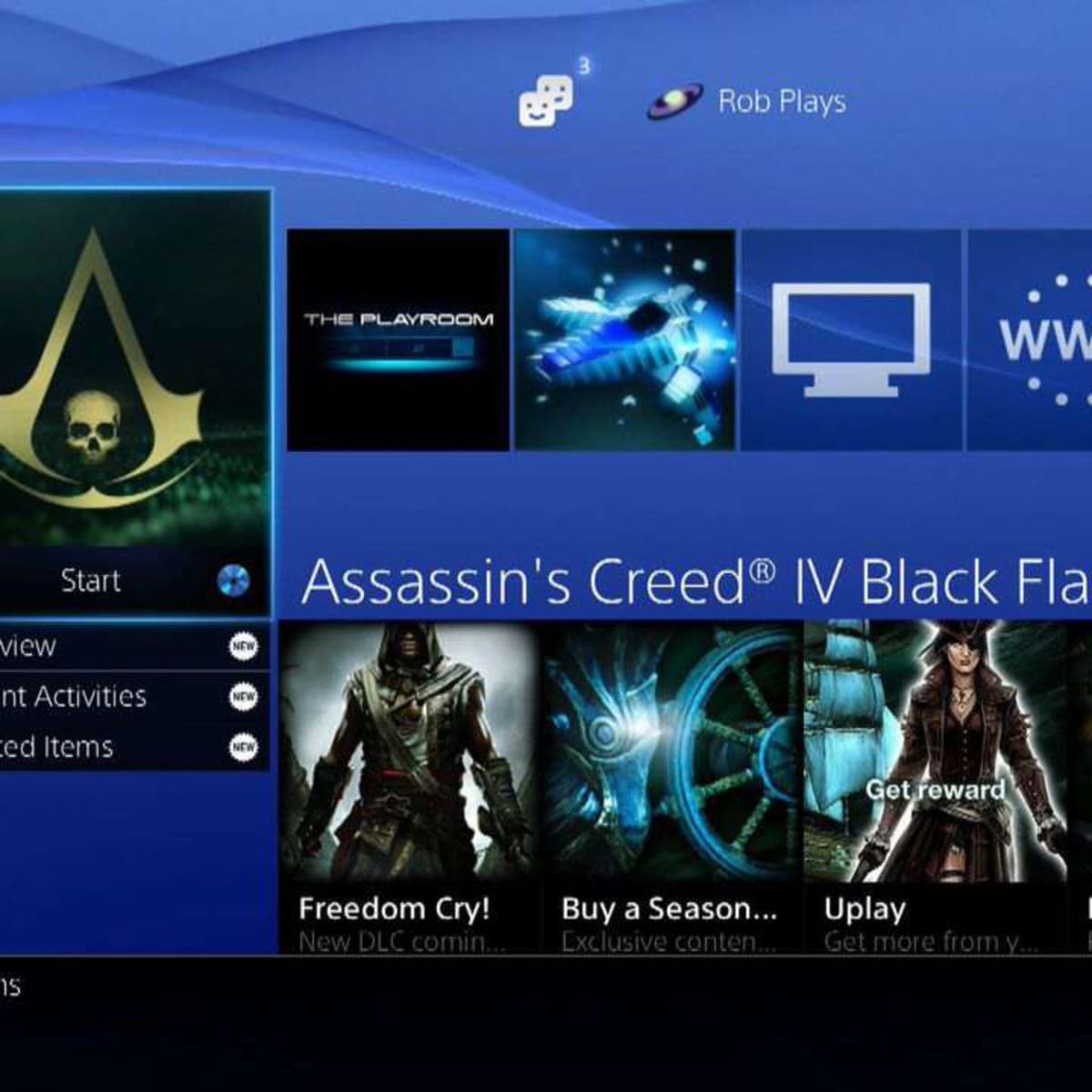Introduction
Are you frustrated with slow download speeds on your PS3? Whether you’re downloading new games, updates, or other content, waiting hours for the download to complete can be a major buzzkill. But fear not, there are several steps you can take to optimize your download speed on your PS3 and get those games up and running faster.
Downloading content on the PS3 can be affected by various factors, such as your internet connection, console position, and even the software version. By understanding these factors and implementing some simple tips and tricks, you can significantly speed up your download process and spend more time playing your favorite games.
In this article, we will explore different methods to enhance your download speed on the PS3. From optimizing your internet connection to clearing cache and cookies, we’ll cover all the necessary steps to ensure faster downloads. So, grab your controller, get ready to level up your download speed, and let’s dive in!
Understanding the Factors Affecting Download Speed on PS3
Before we delve into the methods to improve your download speed on the PS3, it’s crucial to understand the factors that can affect it. By having a clear understanding of these factors, you’ll be better equipped to troubleshoot any issues and optimize your download experience.
One of the primary factors that impact download speed is your internet connection. The speed and stability of your internet connection directly affect how quickly data can be transferred between your PS3 and the online servers. If you have a slow or unstable connection, it can result in sluggish download speeds.
Another crucial factor is the position of your PS3 console in relation to your Wi-Fi router. If the console is too far away or obstructed by walls and other obstacles, it can weaken the Wi-Fi signal, leading to slower download speeds. Ensuring that your PS3 is positioned in close proximity to your router can help improve the signal strength.
Furthermore, the use of wired connections versus Wi-Fi can also affect download speeds. While Wi-Fi offers convenience, a wired connection provides a more stable and faster connection, as it eliminates potential interference and signal loss. If possible, using an Ethernet cable to connect your PS3 directly to your router can result in faster downloads.
Lastly, outdated software versions on your PS3 may also contribute to slow download speeds. Keeping your console’s software up to date is essential to benefit from optimizations and improvements made by the manufacturer. Regularly check for system updates to ensure that you have the latest version installed.
By taking these factors into consideration, you can better troubleshoot any download speed issues and implement the appropriate solutions. In the following sections, we’ll discuss specific methods to improve download speeds on your PS3. Let’s move on to the practical steps you can take to enhance your gaming experience!
Check Your Internet Connection
Before diving into additional troubleshooting steps, it’s crucial to start by checking the quality and stability of your internet connection. Here are a few steps you can take to ensure your connection is optimized for faster downloads on your PS3:
1. Run a speed test: Use an online speed test tool to measure your internet connection’s download and upload speeds. Ensure that the speeds meet the minimum requirements for a smooth gaming experience. If your speeds are significantly lower than expected, consider contacting your internet service provider to address any issues.
2. Connect directly to the router: If you’re currently using a Wi-Fi connection, try connecting your PS3 directly to the router using an Ethernet cable. Wired connections tend to be more stable and provide faster speeds compared to wireless connections, especially if your router is located far away or obstructed by walls or interference.
3. Limit other internet usage: If there are multiple devices connected to your network, such as smartphones, tablets, or other consoles, they may be using bandwidth and causing network congestion. Temporarily disabling or limiting the internet usage of these devices while downloading on your PS3 can help allocate more bandwidth to your console and improve download speeds.
4. Restart your router: Sometimes, routers can encounter issues that affect the speed and stability of your internet connection. Simply restarting your router by unplugging it from the power source, waiting for a few seconds, and plugging it back in can help resolve any temporary glitches and improve your connection speed.
5. Use a different DNS server: By default, your PS3 connects to a DNS server provided by your internet service provider. However, using a different DNS server can sometimes improve your internet connection speed. You can manually change your DNS settings on your PS3 to use a public DNS server like Google DNS or OpenDNS.
By following these steps, you can ensure that your internet connection is optimized for faster downloads on your PS3. Remember to periodically retest your connection to monitor any improvements and to identify any ongoing issues that need to be addressed. Let’s move on to the next step!
Clearing Cache and Cookies
Clearing the cache and cookies on your PS3 can help improve download speeds by removing temporary files and data that may be causing performance issues. Here’s how you can clear the cache and cookies on your PS3:
1. Turn off your PS3: Begin by turning off your PS3 console completely. This will ensure a fresh start for the cache clear process.
2. Access the browser settings: Turn on your PS3 and navigate to the browser. Select “Settings” from the browser menu.
3. Clear Cache and Cookies: Within the browser settings, find the option to clear the cache and cookies. This may be labeled differently depending on the browser you are using. Select the option and confirm your choice to delete the cache and cookies.
4. Restart your PS3: Once the cache and cookies have been cleared, restart your PS3 to allow the changes to take effect.
Clearing the cache and cookies on your PS3 helps eliminate any temporary files and data that could be slowing down your download speeds. By regularly performing this maintenance task, you can ensure that your PS3 operates more efficiently and enjoys faster download times.
It’s important to note that clearing the cache and cookies will also remove saved login information and website preferences. You may need to re-enter your login credentials for certain websites after clearing the cache. However, this extra step is worthwhile for the performance improvements it provides.
By performing regular cache and cookie clears, you are effectively optimizing your PS3’s performance and maximizing your download speeds. Now that your console is refreshed and ready, let’s move on to the next step!
Positioning Your PS3 for Better Wi-Fi Signal
The placement of your PS3 console plays a crucial role in the strength and stability of your Wi-Fi signal. By positioning your PS3 in an optimal location, you can ensure a stronger connection and faster download speeds. Here are some tips to help you achieve better Wi-Fi signal reception:
1. Proximity to the Wi-Fi router: Keep your PS3 console as close to your Wi-Fi router as possible. The closer the distance, the stronger the signal will be. Avoid placing the console in a different room or too far away from the router, as this can result in weaker signal strength and slower download speeds.
2. Reduce obstructions: Ensure that there are no physical obstructions between your router and the PS3 console. Walls, doors, furniture, and other objects can significantly weaken the Wi-Fi signal. Ideally, position your console in a clear line of sight to the router for optimal signal reception.
3. Avoid interference: Other electronic devices, such as cordless phones, microwaves, and baby monitors, can interfere with your Wi-Fi signal. Keep your PS3 console away from these devices or switch them off while you’re downloading to minimize any potential interference.
4. Elevate the console: If your router is placed on the floor, consider elevating your PS3 console. Placing it at a higher position, such as on a shelf or table, can help improve the signal strength as it reduces interference from other objects and obstacles.
5. Use Wi-Fi range extenders or mesh systems: If you’re still experiencing weak Wi-Fi signals despite optimizing the positioning of your console, you may consider using Wi-Fi range extenders or mesh systems. These devices amplify and extend the coverage of your Wi-Fi network, ensuring a stronger signal throughout your home.
By implementing these positioning strategies, you can enhance the Wi-Fi signal reception on your PS3. A stronger signal translates to faster download speeds, allowing you to enjoy your games without long waits for downloads to complete.
Now that your console is strategically positioned for optimal Wi-Fi signal strength, let’s explore another method to further boost your download speeds!
Using a Wired Connection for Faster Downloads
While Wi-Fi is convenient, it may not always provide the fastest and most stable connection for downloading content on your PS3. If you want to experience faster download speeds, consider using a wired connection instead. Here’s how you can set up a wired connection for your PS3:
1. Connect your PS3 to the router: Locate the Ethernet port on the back of your PS3 console. Connect one end of an Ethernet cable to the console and the other end to an available LAN port on your router. Ensure that the connection is secure.
2. Configure network settings: Turn on your PS3 and navigate to the “Settings” menu. Select “Network Settings” and choose “Internet Connection Settings.” Select “Wired Connection” as your preferred connection method. At this point, the console will automatically configure the necessary settings.
3. Test the connection: Once the settings are configured, you can test the wired connection. Go back to the “Network Settings” menu and select “Test Connection.” Your PS3 will check the connectivity and display the results, including the connection speed and status.
By using a wired connection, you eliminate potential signal interference and signal loss that can occur with Wi-Fi connections. This results in a more stable and faster connection for downloading games, updates, and other content on your PS3.
It’s important to note that using a wired connection requires positioning your PS3 near your router or using a long Ethernet cable to reach the desired location. However, the benefits in terms of faster download speeds are well worth the extra effort and setup.
If you’re serious about optimizing your download speeds, consider using a wired connection for your PS3. Now that we’ve explored the benefits of a wired connection, let’s move on to the next step in speeding up your PS3 downloads.
Limiting Other Internet Usage
When downloading content on your PS3, other devices connected to the same network may consume bandwidth and slow down your download speeds. To maximize your PS3’s download speed, it’s essential to limit or prioritize internet usage on those devices. Here are a few steps you can take:
1. Pause or limit downloads on other devices: If you have other devices, such as smartphones, tablets, or other gaming consoles, actively downloading or streaming content, consider pausing or limiting those downloads during your PS3 download session. This will free up bandwidth and allocate more resources to your PS3, resulting in faster downloads.
2. Restrict online activity: Inform other household members about your download session and request that they limit their online activities that require significant bandwidth. This includes activities like streaming videos, online gaming, or large file downloads. By reducing network congestion, you can help ensure a more stable and faster connection for your PS3.
3. Use Quality of Service (QoS) settings: Some routers offer Quality of Service (QoS) settings, which allow you to prioritize certain devices or applications over others. This means you can give your PS3 priority access to the available bandwidth, ensuring faster download speeds. Check your router’s settings or consult your router’s user manual to enable and configure QoS settings.
4. Schedule downloads during off-peak hours: Another option to avoid network congestion is to schedule your PS3 downloads during off-peak hours, such as late at night or early in the morning. This is typically when internet usage is lower, resulting in faster and more consistent download speeds.
By taking these measures to limit other internet usage, you can optimize the download speed on your PS3. Maximizing the available bandwidth for your console ensures a smoother and more enjoyable gaming experience without the frustration of slow downloads.
Now that we’ve covered ways to limit other internet usage, let’s explore another method to accelerate your PS3 downloads.
Updating PS3 Software
Keeping your PS3 software up to date is essential for optimal performance, including faster download speeds. Regular updates from the console manufacturer can improve system stability, fix bugs, and enhance network connectivity. Here’s how you can update your PS3 software:
1. Check for updates: Turn on your PS3 and navigate to the “Settings” menu. Select “System Update” and choose “Update via Internet.” The console will check for available updates and prompt you to download and install them if any are available.
2. Automatic updates: To ensure that your PS3 software stays up to date without manual intervention, you can enable automatic updates. In the “System Settings” menu, select “Automatic Update” and set it to “On.” This way, your console will automatically download and install updates when connected to the internet.
3. Software compatibility: It’s worth noting that certain games or applications may require specific software versions to function correctly and provide optimal download speeds. Make sure to update your PS3 software to the latest version to ensure compatibility with the latest games and updates.
Regularly updating your PS3 software ensures that you benefit from the latest optimizations and improvements made by the manufacturer. These updates can enhance network functionality, including download speeds, as well as overall system performance.
It’s important to note that larger updates may take some time to download and install. During this process, it’s best to avoid using the console for gaming or other activities that can slow down the update process. Once the update is complete, you’ll be able to enjoy faster download speeds and improved performance on your PS3.
Now that your PS3 software is up to date, let’s move on to the next step in optimizing your download speeds.
Pausing and Resuming Downloads
Managing your downloads efficiently can significantly impact your overall download speed on the PS3. One effective strategy is to pause and resume downloads strategically. Here’s how you can utilize this technique:
1. Prioritize downloads: If you have multiple downloads in progress, you can prioritize the most important ones by pausing less critical downloads. This allows you to allocate more bandwidth and resources to the downloads that you prioritize, resulting in faster completion times.
2. Pause downloads during peak hours: During peak internet usage hours, such as evenings when many users are online, the network can become congested, leading to slower download speeds. Consider pausing your downloads during these periods and resume them during off-peak hours when internet traffic is lighter.
3. Monitor download progress: Keep an eye on the download progress of your games or updates. If you notice that a particular download is running unusually slow, you can pause it and resume it after a short period. This may help establish a fresh connection and potentially improve the download speed.
4. Utilize rest mode: The PS3’s rest mode feature allows you to put your console in a low-power state while downloads continue in the background. This is especially useful for large downloads that may take a while to complete. By utilizing rest mode, you can let the download progress uninterrupted, ensuring faster completion upon your return.
By effectively managing and strategically pausing and resuming downloads, you can optimize your download speed on the PS3. This technique allows you to have more control over your downloads, ensuring a smoother and faster experience.
Now that you know how to pause and resume downloads effectively, let’s explore another method to boost your download speeds even further.
Using an Ethernet Cable
If you’re looking for a reliable and fast connection for downloading content on your PS3, using an Ethernet cable is the way to go. Wired connections offer better stability and faster download speeds compared to wireless connections. Here’s how you can set up an Ethernet connection on your PS3:
1. Connect the Ethernet cable: Locate the Ethernet port on the back of your PS3 console. Connect one end of the Ethernet cable to the console and the other end to an available LAN port on your router. Ensure that the connection is secure.
2. Configure network settings: Turn on your PS3 and navigate to the “Settings” menu. Select “Network Settings” and choose “Internet Connection Settings.” Select “Wired Connection” as your preferred connection method. The console will automatically configure the necessary settings.
3. Test the connection: Once the settings are configured, you can test the wired connection. Go back to the “Network Settings” menu and select “Test Connection.” Your PS3 will check the connectivity and display the results, including the connection speed and status.
By using an Ethernet cable connection, you eliminate potential signal interference and signal loss that can occur with Wi-Fi connections. This results in a more stable and faster connection, allowing for seamless and quicker downloads on your PS3.
It’s important to note that the length of the Ethernet cable may affect the quality of the connection. To ensure optimal performance, use a high-quality cable and keep the length as short as possible to avoid any signal degradation.
If your PS3 is located far away from the router, you can use an Ethernet cable extender or a powerline adapter to extend the connection range without sacrificing speed.
By utilizing an Ethernet cable connection for your PS3, you can enjoy faster and more reliable download speeds, ensuring a smooth and uninterrupted gaming experience.
Now that your PS3 is connected via Ethernet, let’s move on to the final step in optimizing your download speeds.
Conclusion
Improving download speeds on your PS3 is crucial for a seamless gaming experience. By implementing the various strategies discussed in this article, you can optimize your download speed and reduce the frustrating wait times. Let’s recap the key steps:
Start by checking your internet connection, ensuring that it meets the necessary speed requirements. Clearing the cache and cookies on your PS3 helps remove temporary files that can affect download speeds. Positioning your PS3 for a better Wi-Fi signal and utilizing a wired connection both contribute to faster downloads. Limiting other internet usage and updating your PS3 software are essential for maximizing download speeds. Strategic pausing and resuming of downloads can further optimize your overall download time. Finally, using an Ethernet cable connection allows for a stable and high-speed connection for your PS3.
Remember, each step plays an important role in enhancing your download speed, and you can combine multiple methods to achieve the best results. Experiment with different strategies based on your specific setup and internet conditions.
By following these tips and tricks, you’ll be able to download games, updates, and other content on your PS3 in a faster and more efficient manner. Enjoy your gaming experience without the frustration of slow downloads, and get ready to immerse yourself in the world of gaming at lightning-fast speeds!