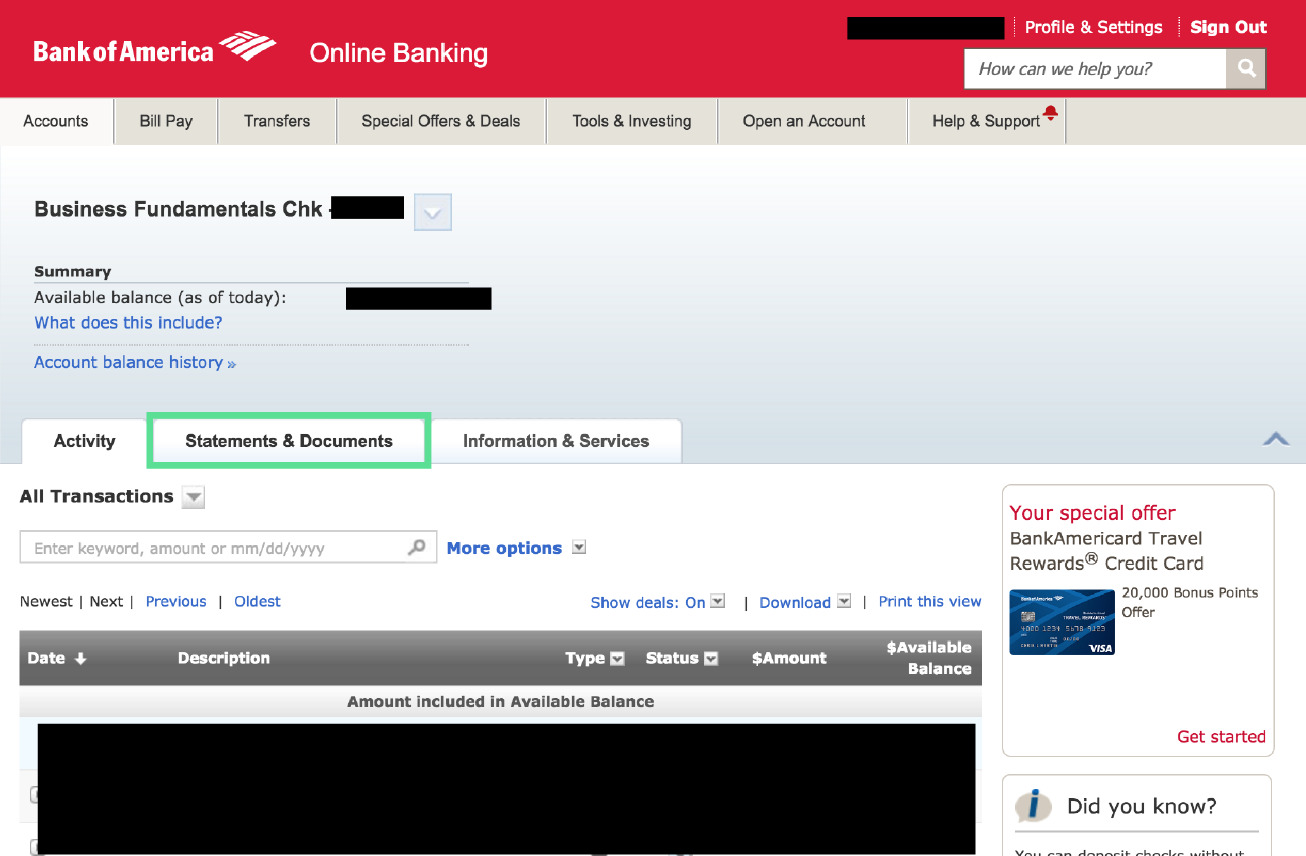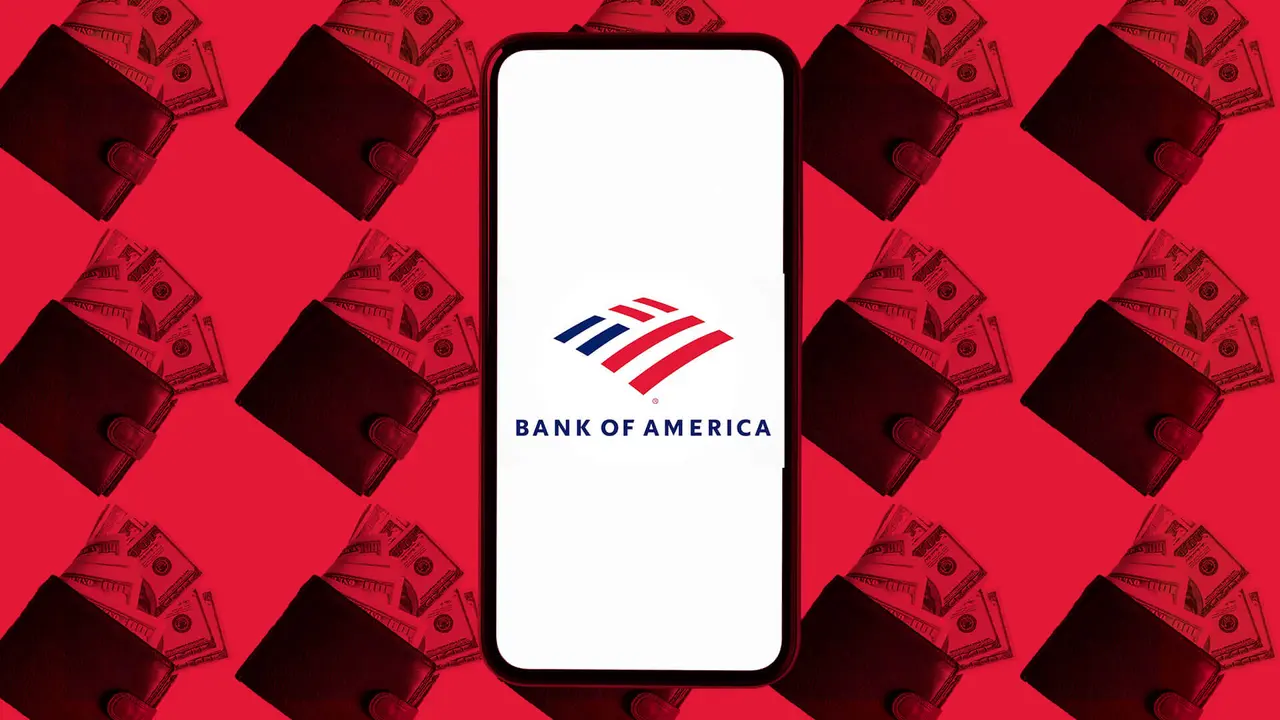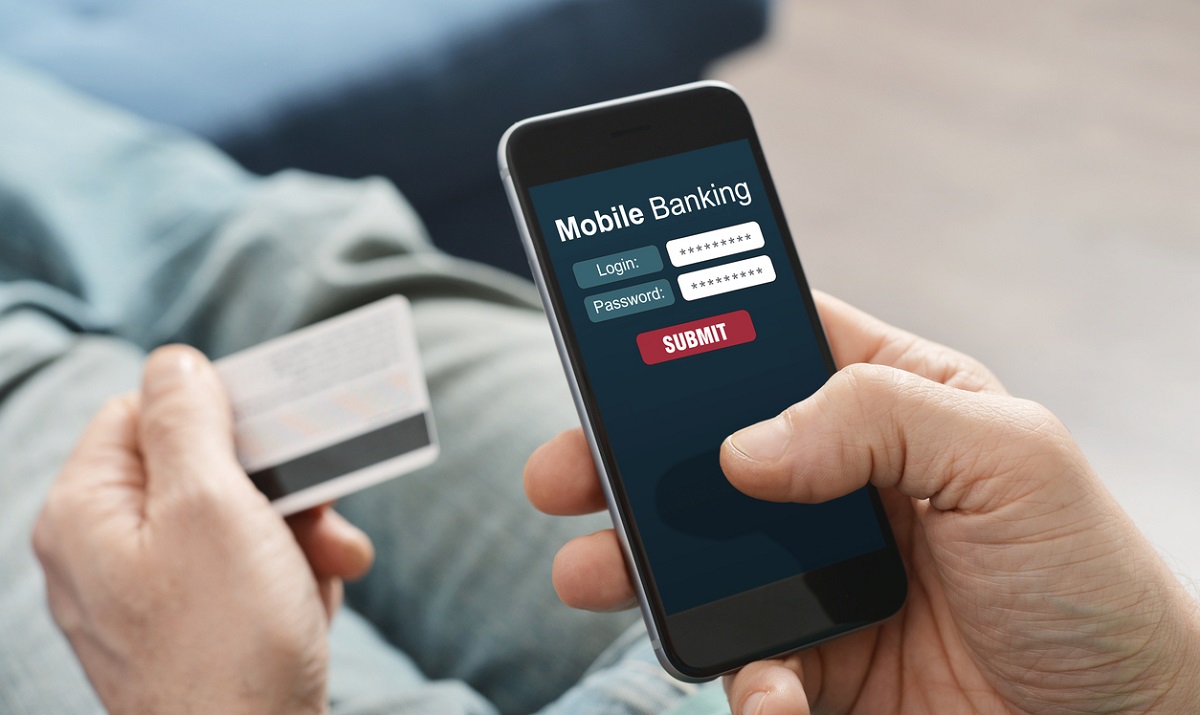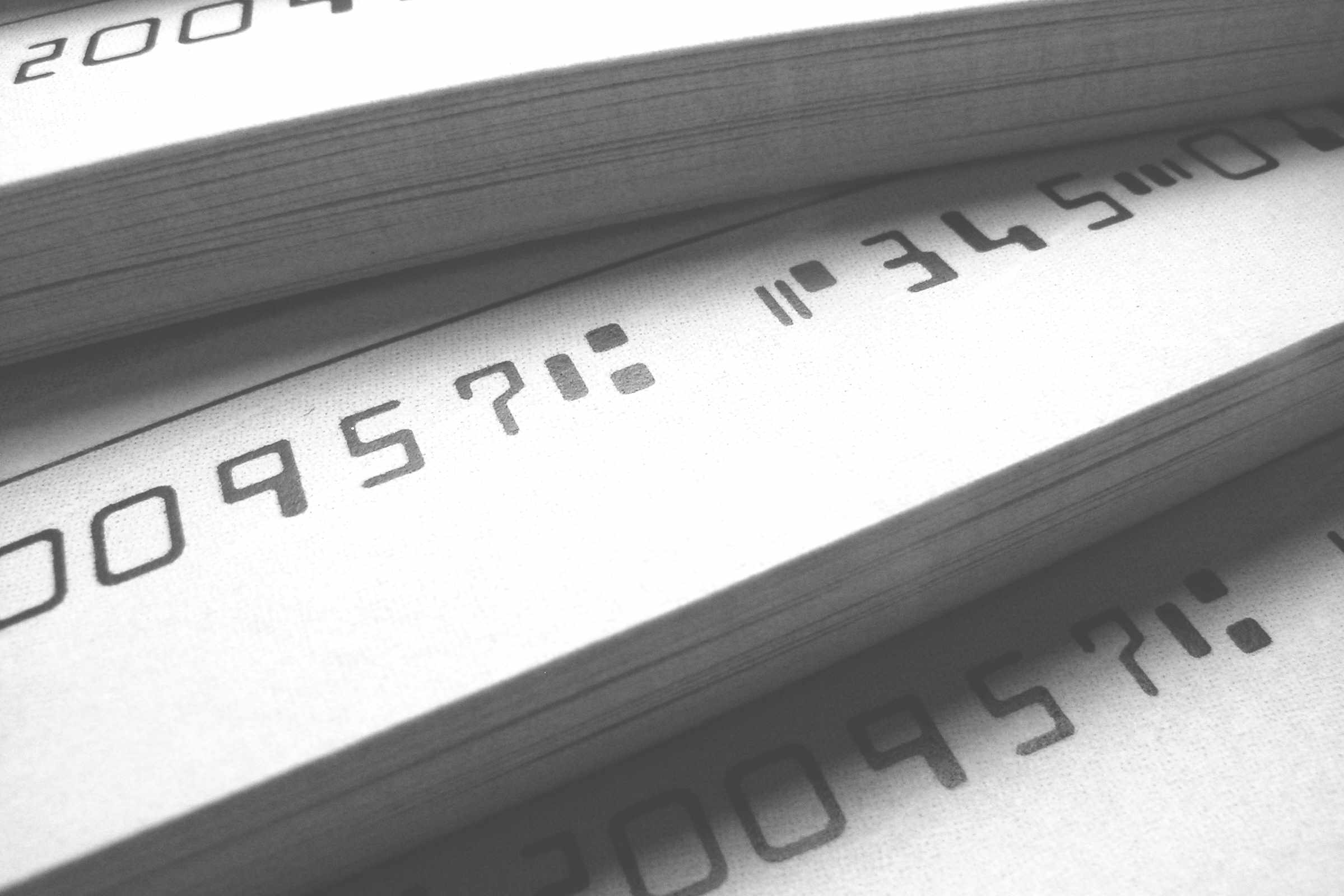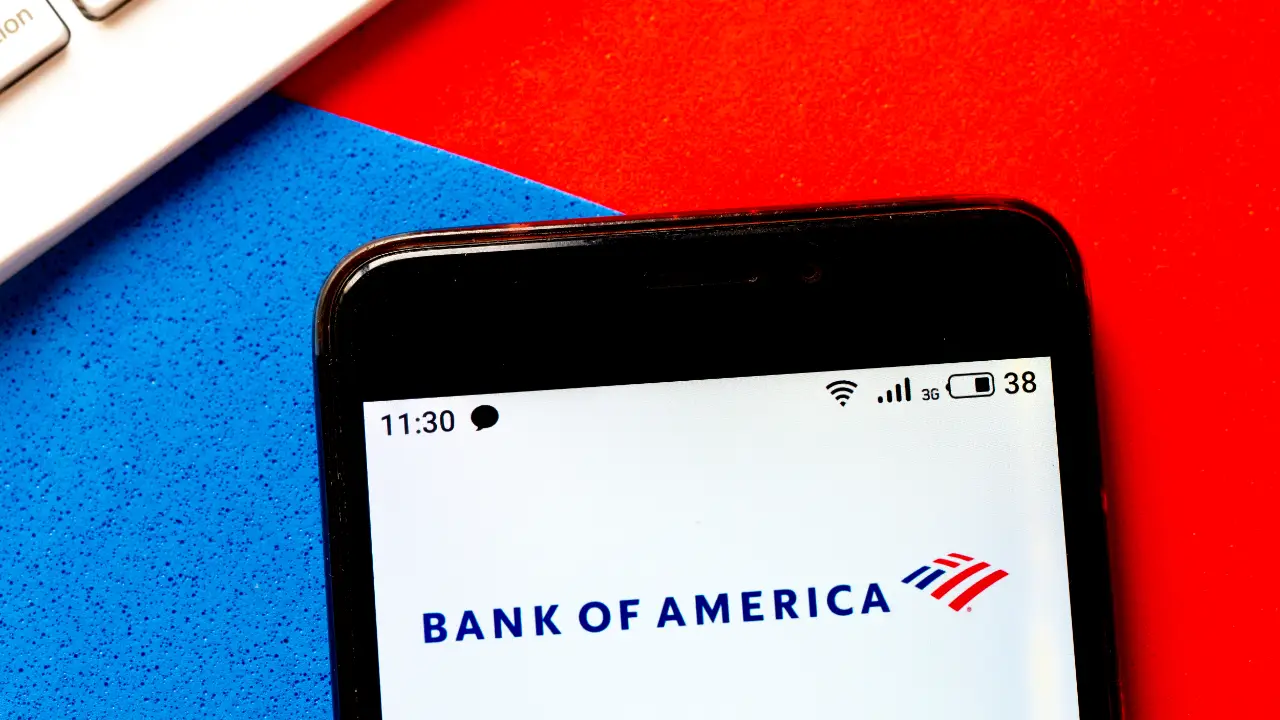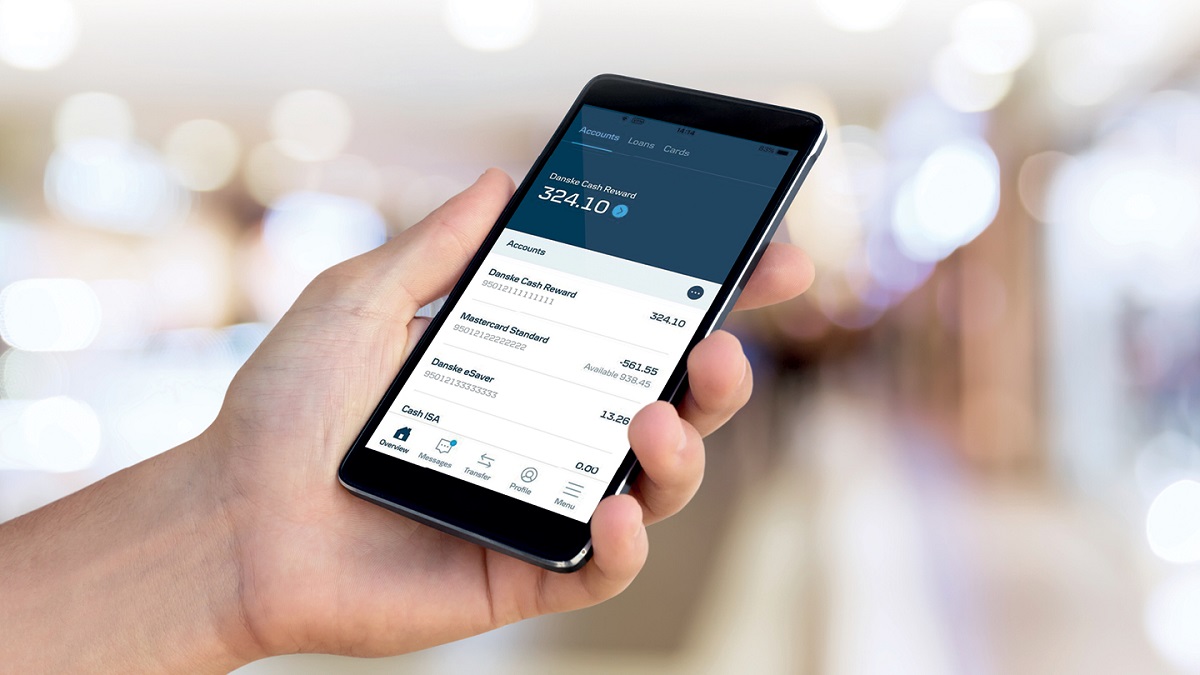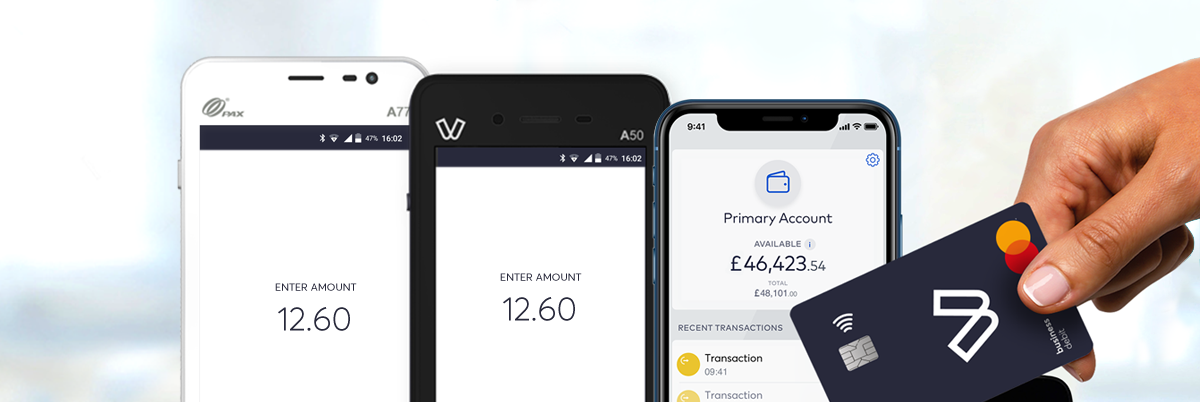Introduction
Welcome to this step-by-step guide on how to download bank statements from Bank of America. Bank statements are important documents that provide a detailed record of your account activity and can be useful for various purposes such as budgeting, tax filing, and financial planning. With Bank of America’s convenient online banking platform, downloading your bank statements has never been easier.
By following the simple instructions provided in this guide, you will be able to access and download your bank statements in just a few minutes. Whether you need to retrieve a specific statement for a particular month or year, or you simply want to keep a digital record of your financial transactions, Bank of America’s online banking offers a user-friendly interface that allows you to conveniently manage your accounts from the comfort of your own home or office.
Bank of America is one of the largest banks in the United States, known for its robust online banking services and commitment to customer satisfaction. With its secure and reliable platform, you can rest assured that your personal and financial information is protected.
So, let’s get started and learn how to download your bank statements from Bank of America. Follow the step-by-step instructions below to access your account statements and have them readily available whenever you need them.
Step 1: Log in to your Bank of America account
The first step in downloading your bank statements from Bank of America is to log in to your online banking account. To do this, you will need your username and password. If you don’t have an online banking account yet, you can easily sign up for one on the Bank of America website.
Once you have your login credentials ready, follow these steps:
- Go to the Bank of America website.
- Click on the “Sign In” button located at the top right corner of the page.
- Enter your Online ID and Passcode in the respective fields.
- Click on the “Sign In” button to log in to your account.
It is important to ensure that you enter your login details correctly to avoid any login errors. Bank of America also provides additional security measures such as two-step verification, which you can enable for added protection.
Once you have successfully logged in to your Bank of America account, you will have access to a range of online banking features, including the ability to download your bank statements. Let’s move on to the next step to learn how to navigate to the Statements & Documents section.
Step 2: Navigate to the Statements & Documents section
After logging in to your Bank of America account, the next step is to navigate to the Statements & Documents section where you can access and download your bank statements. Follow these instructions:
- On the main dashboard or homepage of your Bank of America account, look for the “Accounts” tab or a similar option. Click on it.
- In the account overview page, you may see a list of your various accounts with Bank of America, such as checking, savings, and credit cards. Locate the specific account for which you wish to download the bank statement, and click on it.
- Once you have selected the account, you will be taken to the account details page. Here, you will find a menu or navigation bar with different options related to your account.
- Look for and click on the “Statements & Documents” tab, “Documents,” or a similar option. This will take you to the section where you can find your bank statements.
Bank of America’s online banking platform is designed to be intuitive and user-friendly, making it easy to navigate through different sections and features. If you are having trouble finding the Statements & Documents section, refer to the website’s help section or contact Bank of America’s customer support for assistance.
Now that you have successfully reached the Statements & Documents section, it’s time to move on to the next step where you can select the desired account for which you want to download the bank statement.
Step 3: Select the desired account
Once you have accessed the Statements & Documents section in your Bank of America online banking account, the next step is to select the specific account for which you want to download the bank statement. Follow these steps:
- Look for a list or dropdown menu that displays your accounts. This could be located on the left-hand side, top navigation bar, or as a separate section on the page.
- Select the account from which you want to download the bank statement. For example, if you have multiple savings or checking accounts with Bank of America, choose the one that corresponds to the statement you need.
- After selecting the desired account, the page will refresh to display the available statements for that account.
Bank of America typically displays the most recent bank statements by default. However, if you need to access an older statement, you may have to specify the date range or use the search function to filter through the available statements.
It’s important to double-check that you have selected the correct account before proceeding to download the bank statement. This will ensure that you have the accurate financial information you require.
Now that you’ve selected the desired account, let’s move on to the next step where you can choose the statement period for the bank statement you want to download.
Step 4: Choose the statement period
Once you have selected the desired account in your Bank of America online banking account, the next step is to choose the statement period for the bank statement you want to download. Follow these instructions:
- Look for a dropdown menu or a list of available statement periods. This could be located near the account details, within the Statements & Documents section, or as a separate section on the page.
- Select the statement period that corresponds to the specific timeframe you need. This could be a monthly statement, quarterly statement, or a specific date range.
- After selecting the statement period, the available statements for that period will be displayed.
Bank of America’s online banking platform typically provides a range of statement periods to choose from, allowing you to access and download statements for different timeframes. This flexibility ensures that you can retrieve the precise information you require for your financial records, accounting, or other purposes.
If you need to access a specific statement outside of the available options, you may need to contact Bank of America’s customer support for assistance. They will be able to guide you on how to obtain the required bank statement.
Now that you have chosen the statement period, let’s move on to the next step where you can download the bank statement from your Bank of America account.
Step 5: Download the bank statement
After selecting the desired statement period in your Bank of America online banking account, you are now ready to download the bank statement. Follow these steps:
- Locate the bank statement you want to download from the list of available statements for the selected account and statement period.
- Next to the statement, you should see a download or save icon, which is usually represented by an arrow pointing downwards or a cloud with an arrow. Click on this icon.
- Depending on your browser and system settings, a download prompt may appear asking you to choose a location on your computer to save the bank statement file. Select a destination folder where you can easily locate the downloaded statement.
- Once you have selected the destination, click on the “Save” or “Download” button to initiate the download process.
- The bank statement file will be downloaded to your chosen location. The file format may vary, but it is typically a PDF file that can be opened and viewed using PDF reader software.
It’s important to note that the download process may take a few moments, depending on the file size and your internet connection speed. Please be patient and avoid closing the browser or navigating away from the page until the download is complete.
Once the bank statement has been successfully downloaded, you can now access it on your computer and view the financial information it contains. From here, you can choose to save a digital copy, print a hard copy for your records, or use the statement as needed for your financial management purposes.
Now that you have successfully downloaded the bank statement, you can proceed to the final step, where you can save or print the statement for reference.
Step 6: Save or print the statement for reference
Once you have downloaded the bank statement from your Bank of America account, the final step is to save or print the statement for reference. Follow these instructions:
- Locate the downloaded bank statement file on your computer. It is usually saved in your chosen destination folder or the default download location.
- If you wish to save a digital copy of the statement, consider creating a dedicated folder on your computer or cloud storage where you can organize and store all your bank statements for easy access. Copy and paste the downloaded statement into this folder.
- If you prefer to have a physical copy of the bank statement, open the downloaded file using a PDF reader software, and click on the print icon or go to the “File” menu and select the print option. Follow the on-screen instructions to print the statement.
- Make sure your printer is connected and properly set up before printing the bank statement. Choose the appropriate printer settings such as paper size, orientation, and number of copies.
- Once you have saved or printed the statement, double-check the information to ensure it is accurate and complete. Review the transactions, balances, and any other details that are relevant to your needs.
Having a saved or printed bank statement provides you with a physical or digital record of your account activity, which can be valuable for various purposes such as auditing, tax filing, or financial analysis.
Remember to keep your bank statements in a secure location, whether it’s a digital folder with restricted access or a physical filing system. This will help protect your personal and financial information from unauthorized access.
Congratulations! You have successfully completed all the steps to download and save your bank statement from your Bank of America account. Now you can confidently manage your financial records and access the information you need whenever necessary.