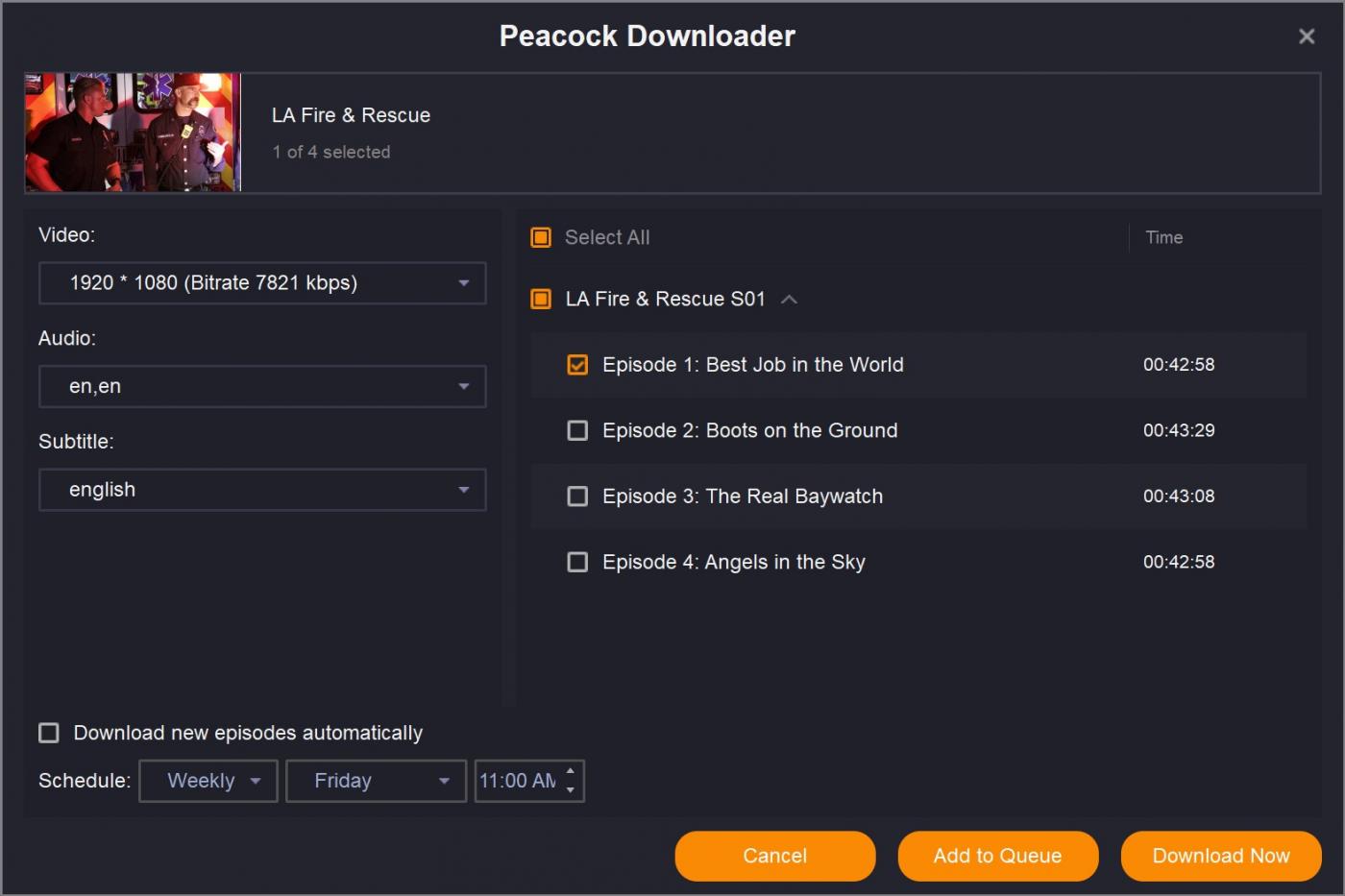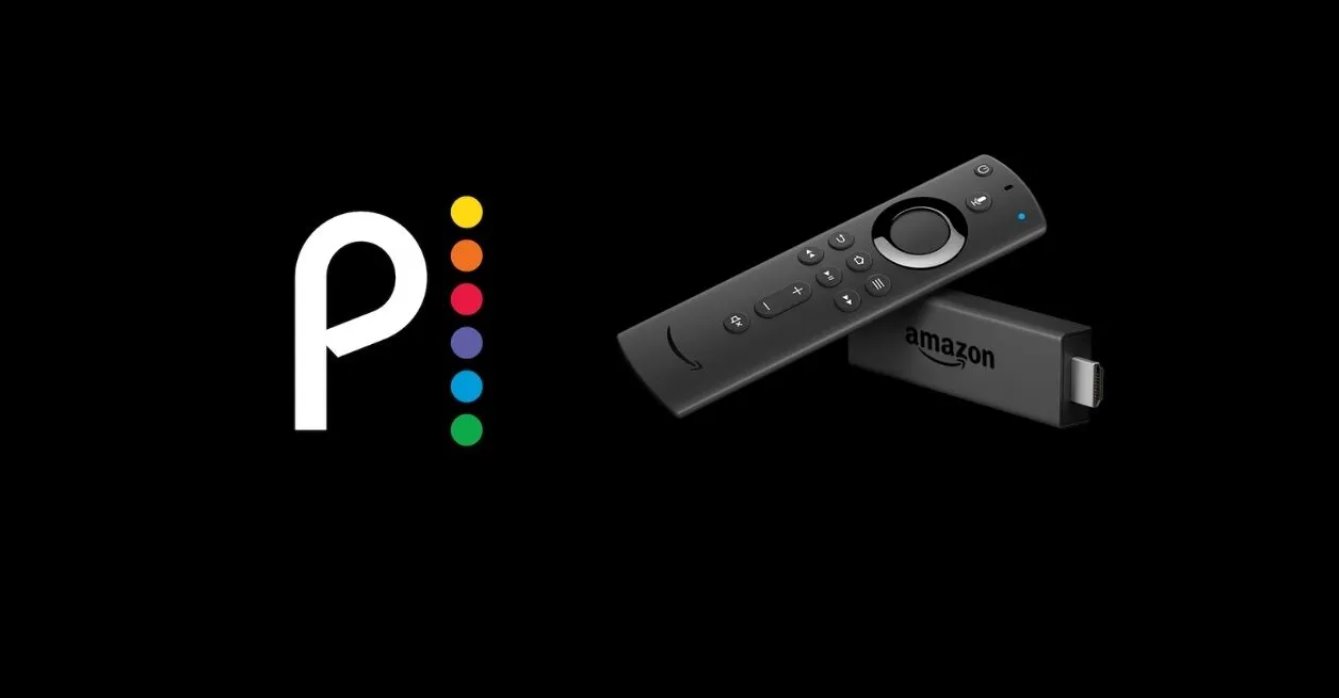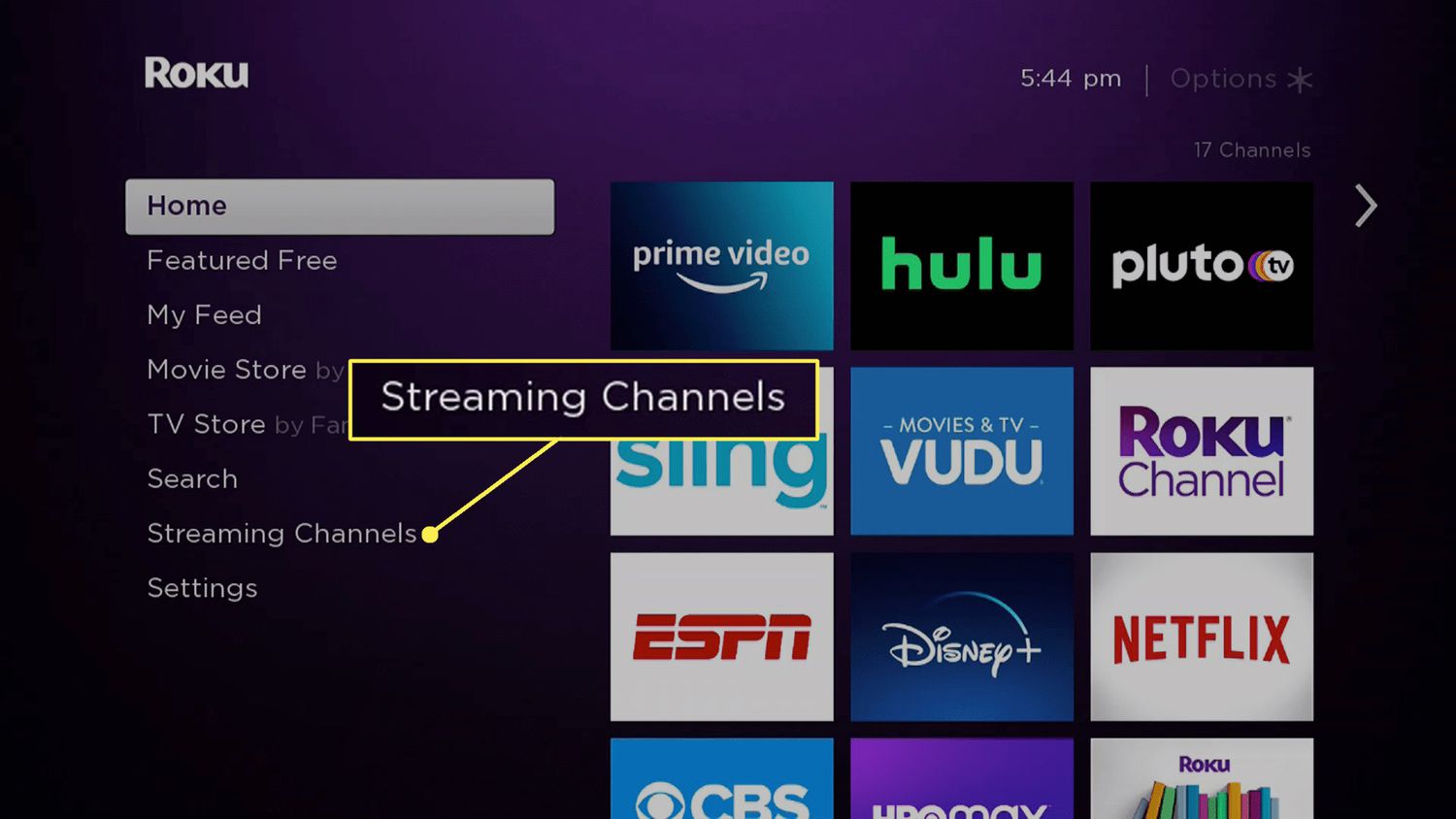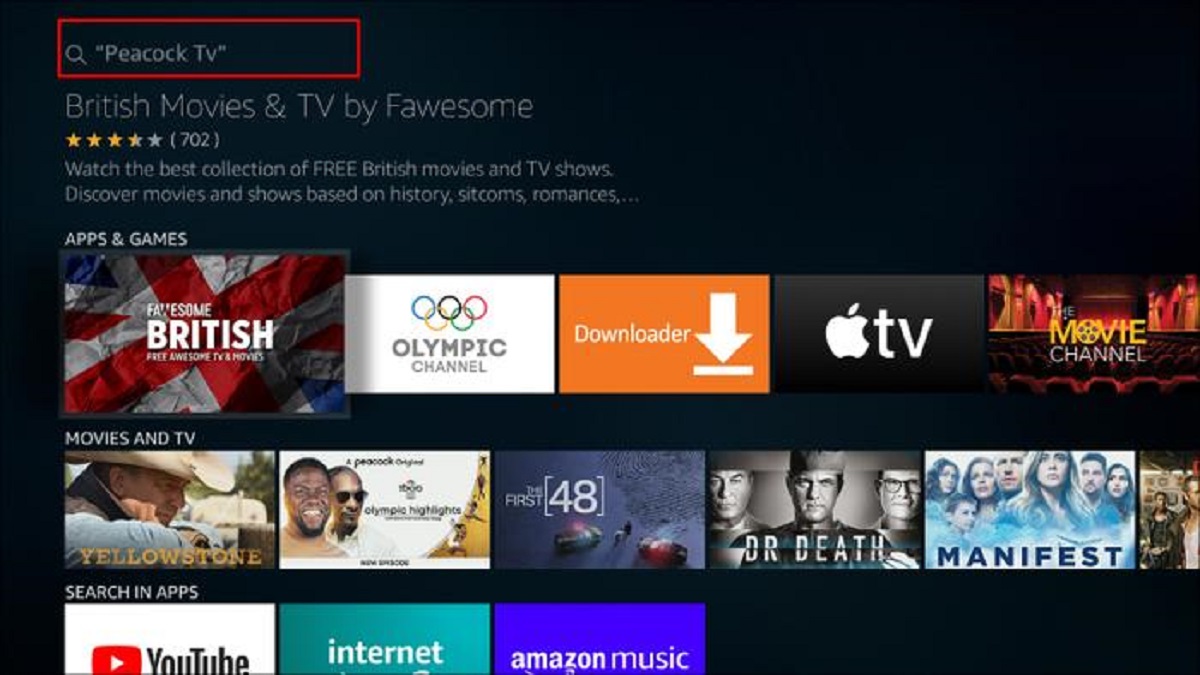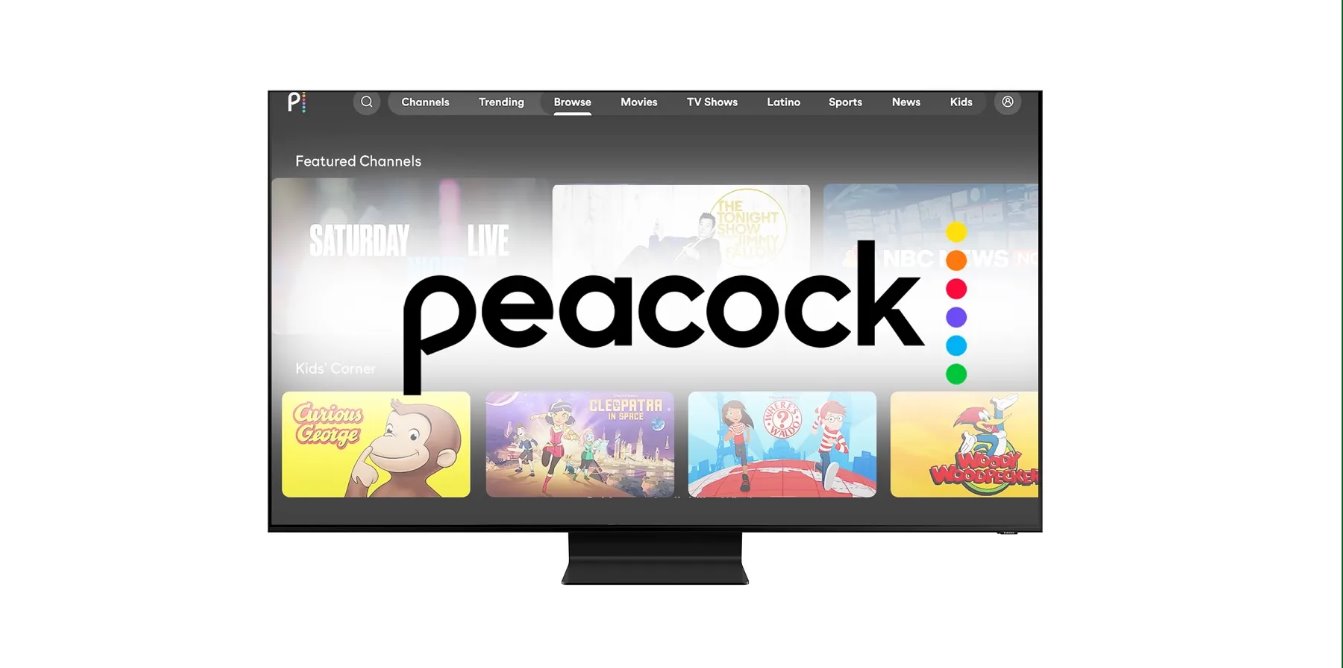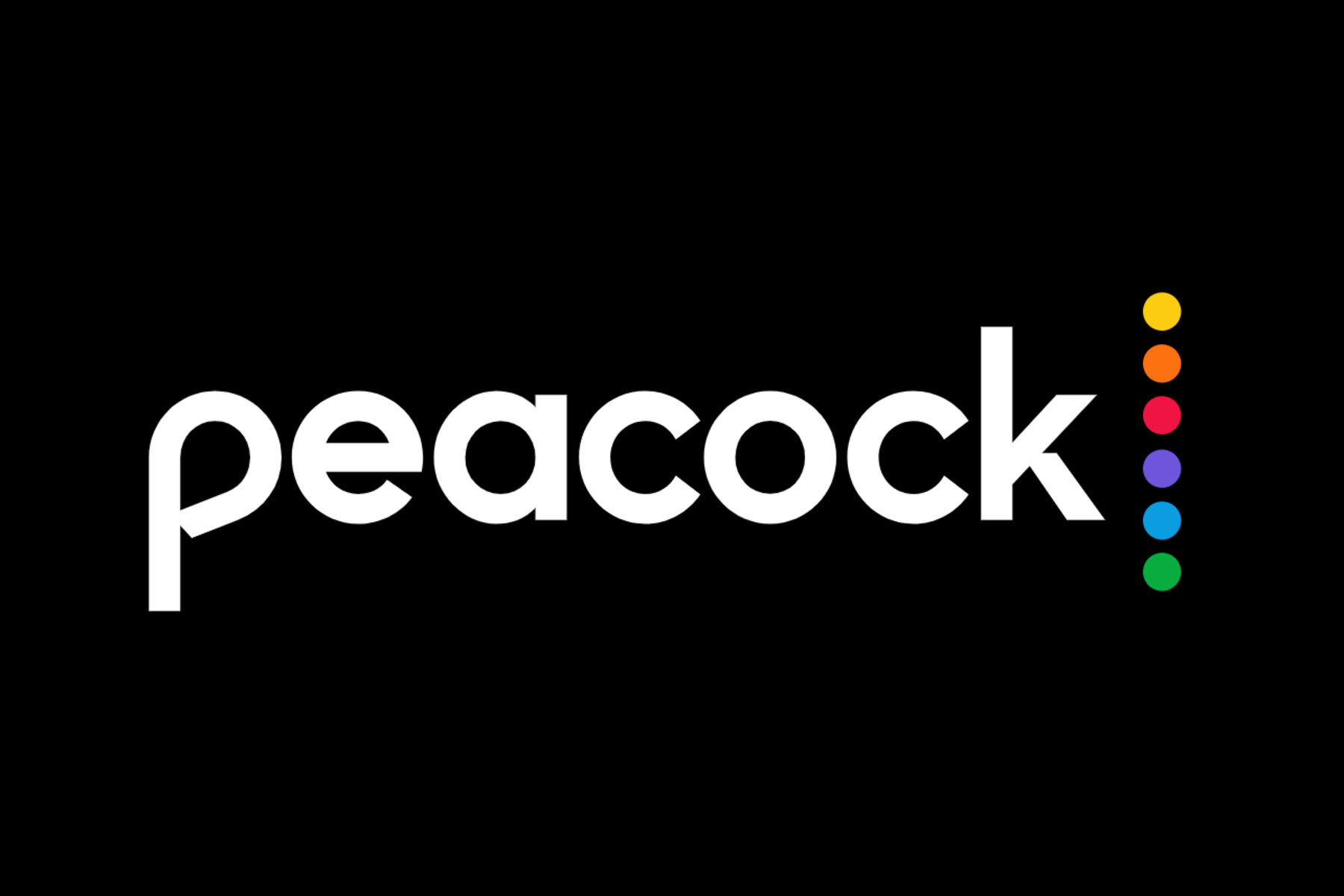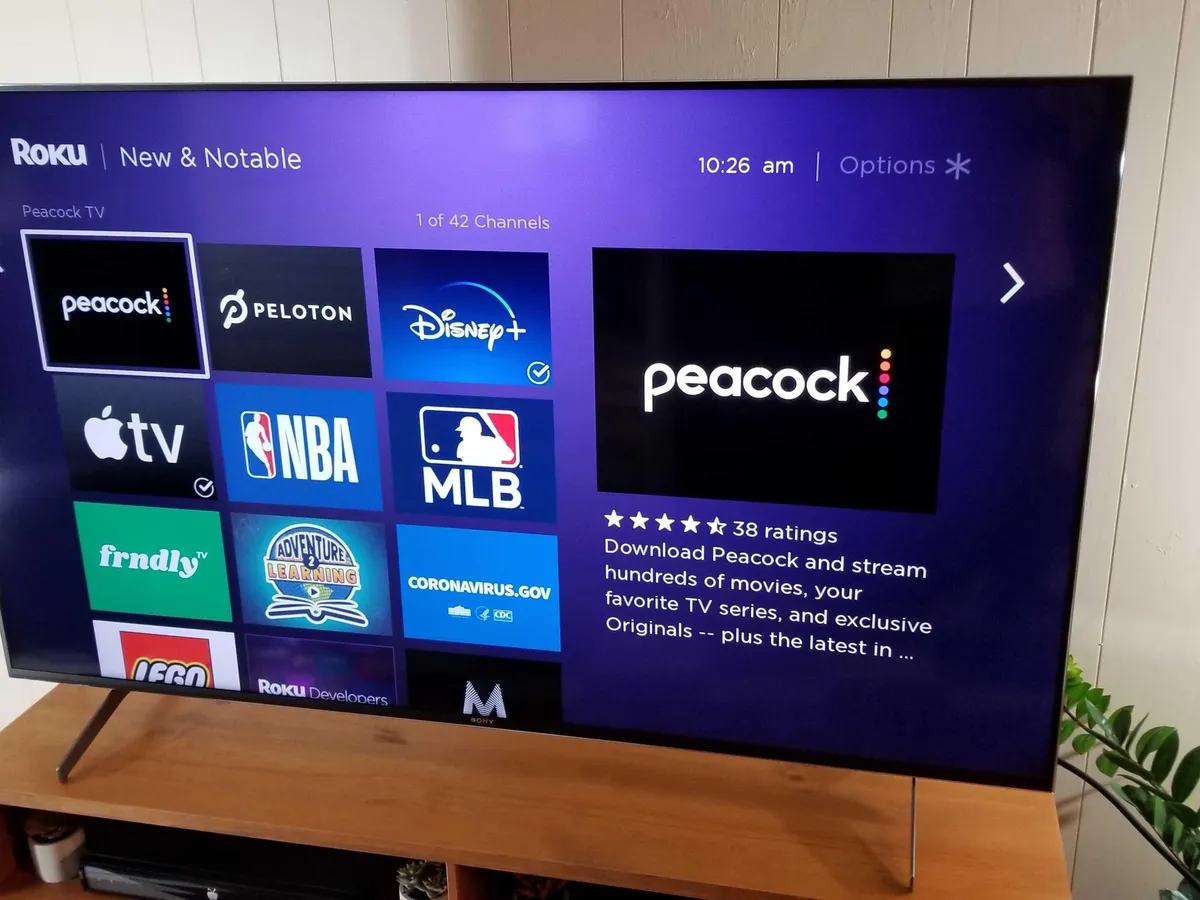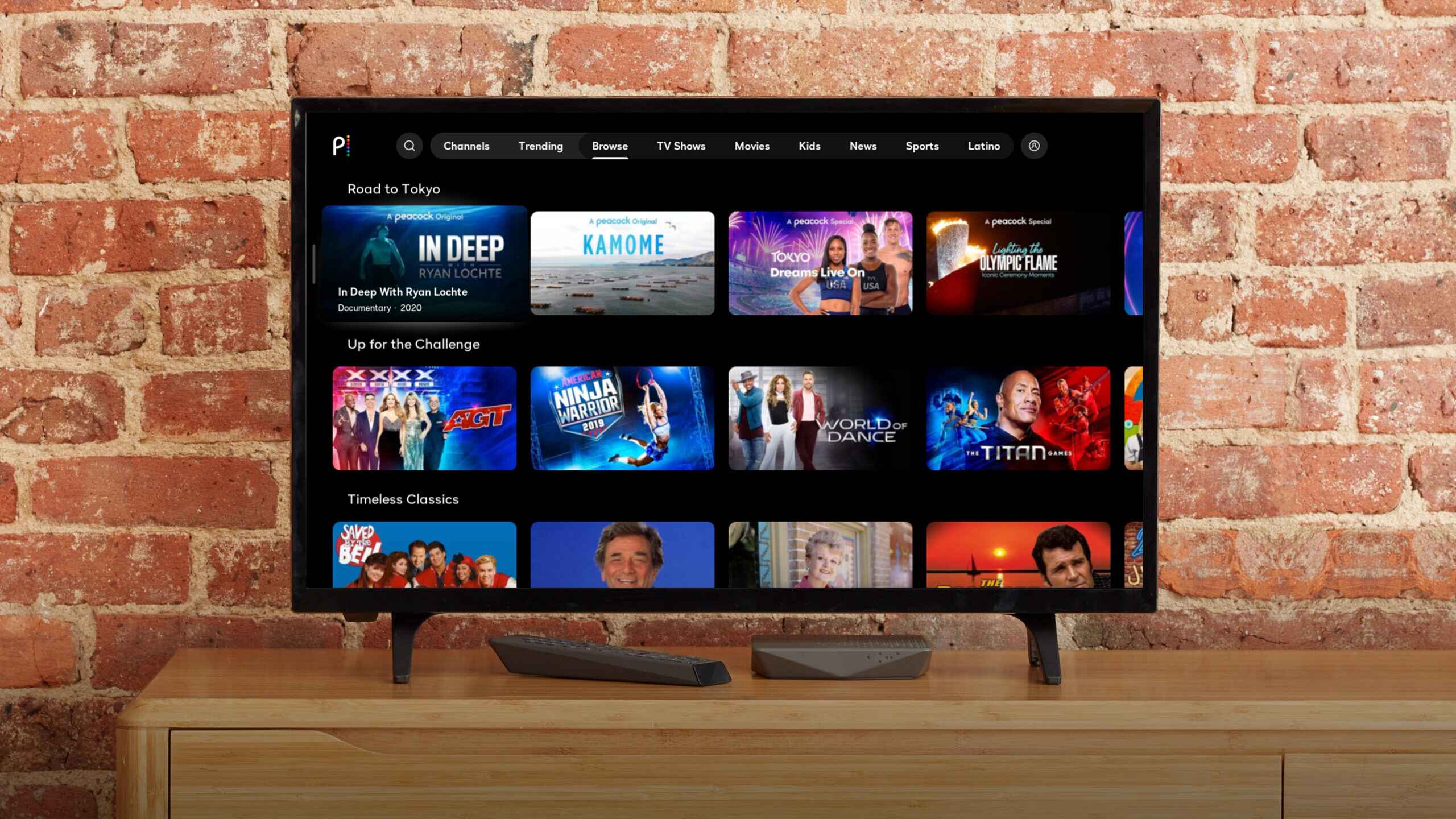Introduction
Welcome to Peacock, a popular streaming service that offers a vast library of shows and movies for your viewing pleasure. With Peacock, you have the option to download your favorite shows and watch them offline, anytime and anywhere. Whether you’re planning a long trip or simply want to binge-watch during your daily commute, downloading shows on Peacock is a great way to ensure uninterrupted entertainment.
In this article, we will guide you through the process of downloading a show on Peacock. Don’t worry if you’re new to the platform or unsure about the steps involved – we’ve got you covered. By following these simple instructions, you’ll be able to enjoy your favorite shows even when you don’t have an internet connection.
Before we dive into the details, please note that downloading shows on Peacock is only available to Peacock Premium and Peacock Premium Plus subscribers. If you haven’t subscribed to one of these plans, you won’t be able to download shows. However, you can still follow along to learn about this feature and consider upgrading your subscription in the future.
Now, let’s get started on how to download a show on Peacock and have your favorite content readily available whenever and wherever you want!
Step 1: Download the Peacock App
The first step in downloading shows on Peacock is to ensure you have the Peacock app installed on your device. Follow these instructions to download the app:
- Open your device’s app store. If you’re using an iPhone or iPad, go to the App Store. If you’re using an Android device, go to the Google Play Store.
- In the search bar, type “Peacock” and tap on the official Peacock app.
- Tap the “Install” or “Get” button to download and install the app on your device. Wait for the installation to complete.
Once the app is successfully installed, you’re ready to move on to the next step. Make sure you have a stable internet connection during the installation process to ensure a smooth and uninterrupted download.
Note that the Peacock app is available for a variety of devices, including smartphones, tablets, smart TVs, and streaming devices such as Roku and Amazon Fire TV. Make sure to download the app on the device you plan to use for watching downloaded shows.
Now that you have the Peacock app installed, let’s proceed to the next step, which is signing in to your Peacock account.
Step 2: Sign in to Your Peacock Account
After downloading the Peacock app, the next step is to sign in to your Peacock account. If you haven’t created an account yet, you will need to do so before you can proceed with downloading shows. Follow these steps to sign in:
- Open the Peacock app on your device.
- On the homepage, you’ll see a “Sign In” or “Log In” button. Tap on it.
- Enter your Peacock email address and password in the provided fields.
- If you have trouble remembering your password, you can tap on the “Forgot Password?” link to reset it.
- Once you’ve entered your login credentials, tap on the “Sign In” or “Log In” button.
If you’re a new user and don’t have a Peacock account yet, you can easily create one by following these steps:
- Open the Peacock app on your device.
- On the homepage, tap on the “Sign Up” or “Create Account” button.
- Follow the on-screen instructions to enter your email address, create a password, and provide any other required information.
- Once you’ve completed the sign-up process, you’ll receive a confirmation email. Open the email and click on the verification link to verify your account.
- Return to the Peacock app and sign in using the email address and password you just created.
Signing in to your Peacock account ensures that you have access to all the features and benefits of the platform, including downloading shows. Now that you’re signed in, let’s move on to the exciting part: finding a show to download!
Step 3: Find a Show to Download
Now that you’re signed in to your Peacock account, it’s time to find a show that you want to download. Peacock offers a wide range of shows in various genres, including drama, comedy, action, and more. Follow these steps to find a show:
- Open the Peacock app on your device.
- On the homepage, you’ll see a selection of featured shows and movies. Browse through these highlights to see if there’s anything that catches your interest.
- If you have a specific show in mind, you can use the search function. Tap on the magnifying glass icon at the top of the screen and enter the name of the show you want to download.
- Peacock also categorizes shows into different genres. You can explore these genres by tapping on the menu icon (usually represented by three horizontal lines) and selecting “Browse”. From there, you can choose a genre and browse the available shows.
- When you find a show that you want to download, tap on it to open its details page. Here, you’ll find more information about the show, including a brief synopsis, cast, and episodes.
- Take a moment to review the show’s details and ensure that it’s available for download. Some shows may have certain episodes or seasons excluded from downloading due to licensing agreements.
Remember to take advantage of Peacock’s vast library and explore different shows that pique your interest. Once you’ve found a show that you want to download, it’s time to move on to the next step: selecting the show to download.
Step 4: Select the Show to Download
Once you’ve found a show that you want to download on Peacock, it’s time to select the specific show or episode you want to download. Follow these steps to make your selection:
- On the show’s details page, you’ll see a list of available episodes or seasons. If you want to download the entire show, look for a “Download All” or similar button. If you prefer to download specific episodes or seasons, proceed to the next step.
- Scroll through the available episodes or seasons and tap on the ones you want to download. Selected episodes or seasons may be marked with a checkmark or highlighted to indicate your selection.
- If there are multiple seasons, you may need to expand each season to see the individual episodes. Look for a “More Episodes” or “Expand” button to reveal all the episodes for that season.
- Take note of the storage space required for downloading the selected show. Some shows may require more storage space if they have longer episodes or higher video quality.
It’s important to keep in mind that some shows or episodes may not be available for download due to licensing restrictions. In such cases, you may only be able to stream these shows online when you have an internet connection. However, Peacock provides a vast selection of downloadable content, ensuring that you’ll always have options for offline viewing.
Now that you’ve selected the show or episodes you want to download, let’s move on to the next step: tapping on the download icon.
Step 5: Tap on the Download Icon
After selecting the show or episodes you want to download on Peacock, it’s time to initiate the download process. Follow these simple steps to start downloading:
- On the show’s details page, look for the download icon. This icon is usually represented by a downward-facing arrow or a cloud with a downward arrow.
- Tap on the download icon to begin the download process. Depending on the size of the show and your internet connection speed, the download may take some time.
- Peacock will indicate the download progress, allowing you to monitor how much of the show has been downloaded. You can view the progress in the download queue or notifications section of the app.
- If you’ve selected multiple episodes or seasons to download, Peacock will queue them and download them one by one. You don’t need to manually start each download.
It’s important to note that you can download multiple shows or episodes at the same time, as long as you have sufficient storage space on your device. Peacock will manage the downloading process and ensure a smooth experience for you.
Once the download is complete, you can move on to the next step and access your downloaded shows for offline viewing.
Step 6: Monitor the Download Progress
After tapping on the download icon in Peacock to initiate the download process, it’s important to monitor the progress to ensure a successful download. Here’s how to keep track of your download progress:
- Once you tap on the download icon, Peacock will display a progress bar or indicator to show the status of the download. You can usually find this information within the show’s details page or in the download queue section of the app.
- The progress bar will gradually fill up as the download proceeds. This gives you a visual indication of how much of the show has been downloaded.
- If you’re downloading multiple shows or episodes simultaneously, Peacock will prioritize the downloads and manage them accordingly. You’ll be able to view the progress of each download individually.
- Depending on the size of the show and your internet connection speed, the download process may take some time. It’s important to be patient and allow Peacock to complete the download before accessing your downloaded shows.
If you encounter any issues with the download process, such as slow download speed or interruptions, ensure that you have a stable internet connection and try again. Additionally, make sure that you have enough available storage space on your device to accommodate the downloaded content.
Once the download progress reaches 100% and the show is fully downloaded, you’re ready to access and enjoy your downloaded shows on Peacock. Proceed to the next step to learn how to do this.
Step 7: Access Your Downloaded Shows
Now that you have successfully downloaded your favorite shows on Peacock, it’s time to access them for offline viewing. Follow these steps to enjoy your downloaded content:
- Open the Peacock app on your device.
- On the homepage, tap on the menu icon (usually represented by three horizontal lines) to open the side menu.
- In the side menu, look for the “Downloads” or “Downloaded” section and tap on it.
- You will be taken to a page that displays all of your downloaded shows and episodes.
- Scroll through the list to find the show you want to watch. Tap on the show to view its available downloaded episodes.
- Tap on the specific episode you want to watch to start playback.
- Enjoy your downloaded show without needing an internet connection!
While watching a downloaded show, you’ll have access to the same playback controls as when streaming online. You can pause, rewind, fast forward, and adjust the volume, just like you would with any other video on Peacock.
Remember that downloaded content has an expiration date. Peacock may set a time limit for how long you can access downloaded shows offline. Once the expiration date is reached, you will need to reconnect to the internet and download the show again to continue watching.
Now that you know how to access your downloaded shows, you can enjoy your favorite Peacock content anytime and anywhere, even without an internet connection.
Thank you for following these steps to download and access shows on Peacock. Get ready for an immersive and convenient streaming experience!
Conclusion
Downloading shows on Peacock is a simple and convenient way to enjoy your favorite content offline. By following the step-by-step instructions outlined in this guide, you can easily download and access your shows on the Peacock app.
Remember to start by downloading the Peacock app from your device’s app store and signing in to your Peacock account. From there, you can find a show you want to download, select the specific episodes or seasons, and tap on the download icon to initiate the download process. Monitor the download progress to ensure a successful download, and once the download is complete, you can access your downloaded shows in the Downloads section of the app.
Downloading shows on Peacock provides you with the flexibility to watch your favorite content offline, making it an excellent option for travel, commuting, or any time you don’t have access to an internet connection. It’s important to keep in mind that downloaded shows may have an expiration date, so make sure to stay connected to the internet and re-download shows when necessary.
Enjoy the convenience and flexibility of downloading shows on Peacock, and make the most out of your streaming experience. Start exploring the extensive library of shows, download your favorites, and enjoy uninterrupted entertainment wherever you go.
Happy watching!