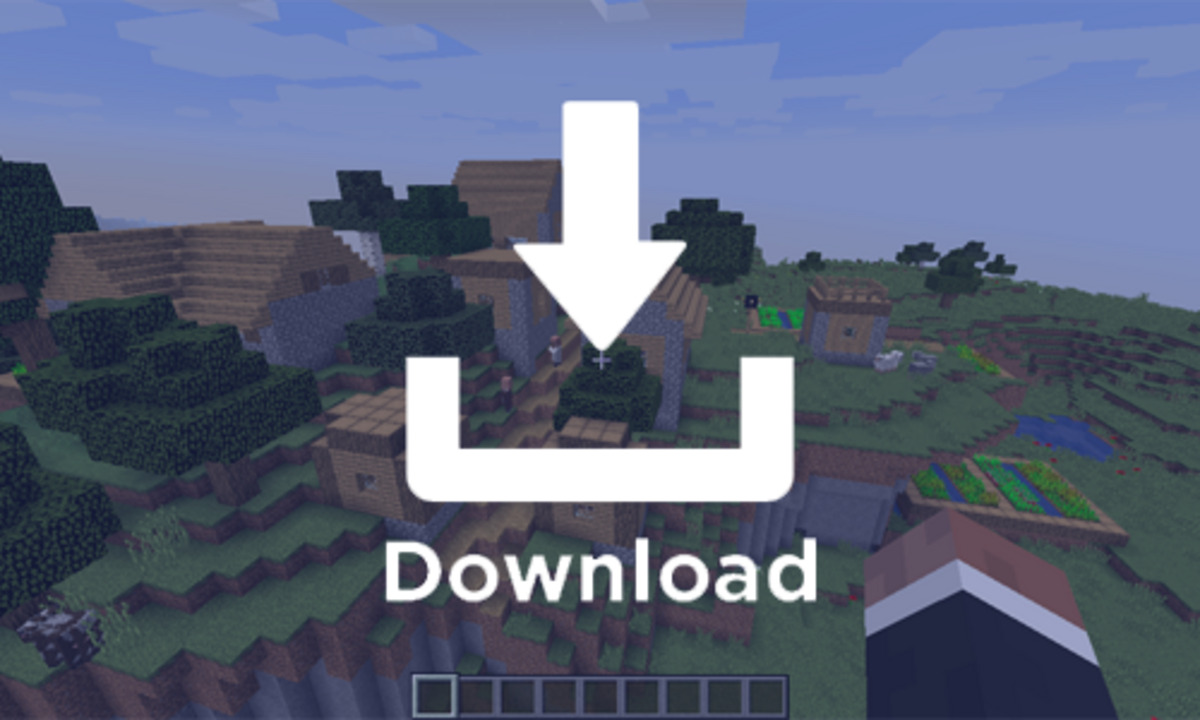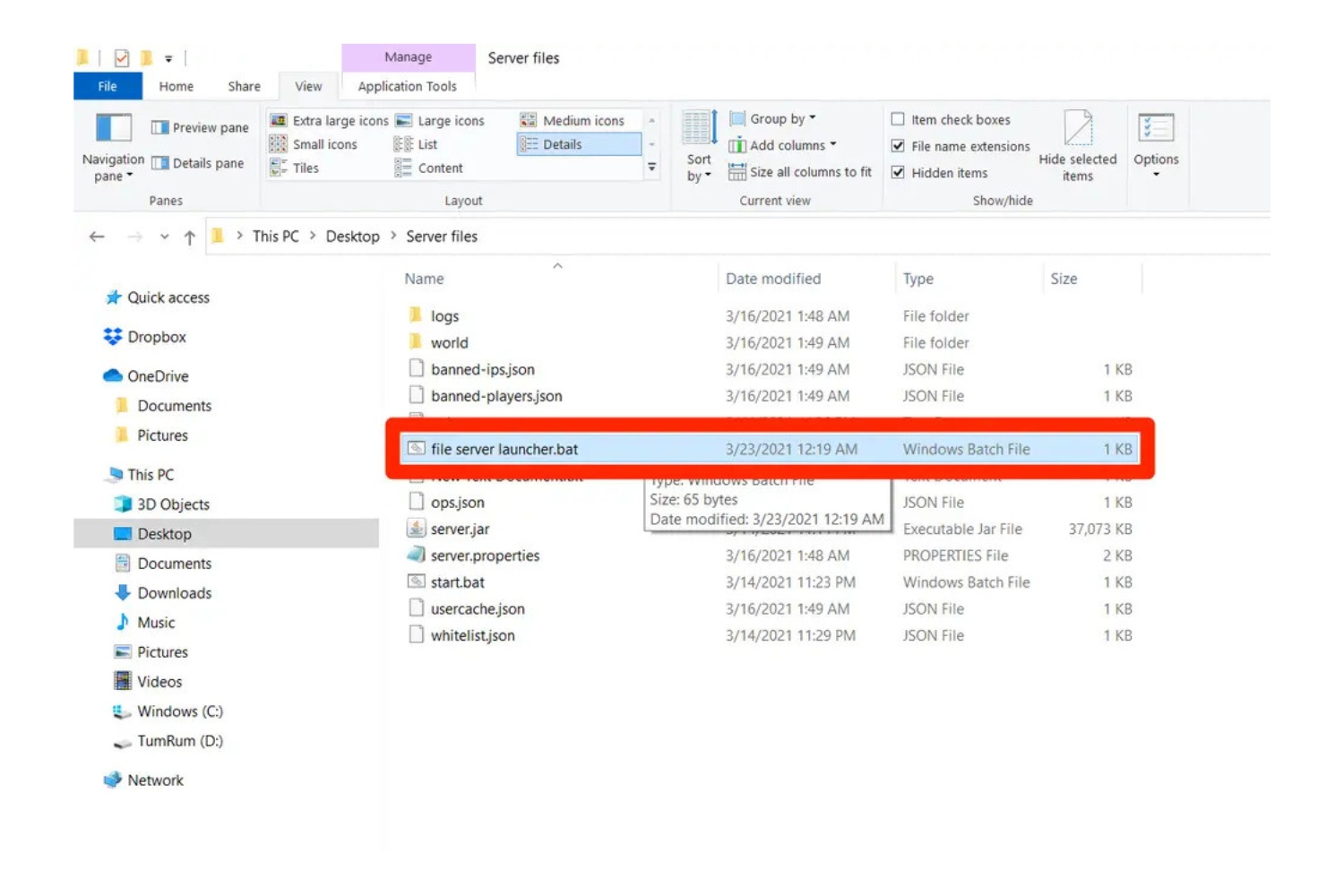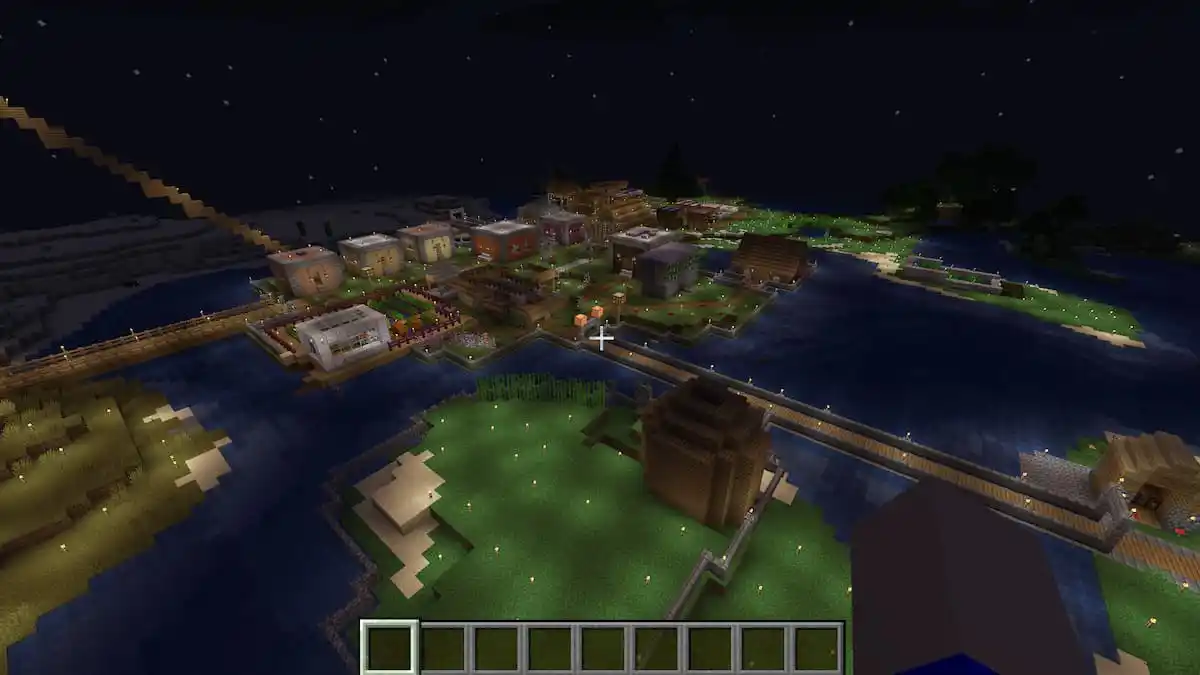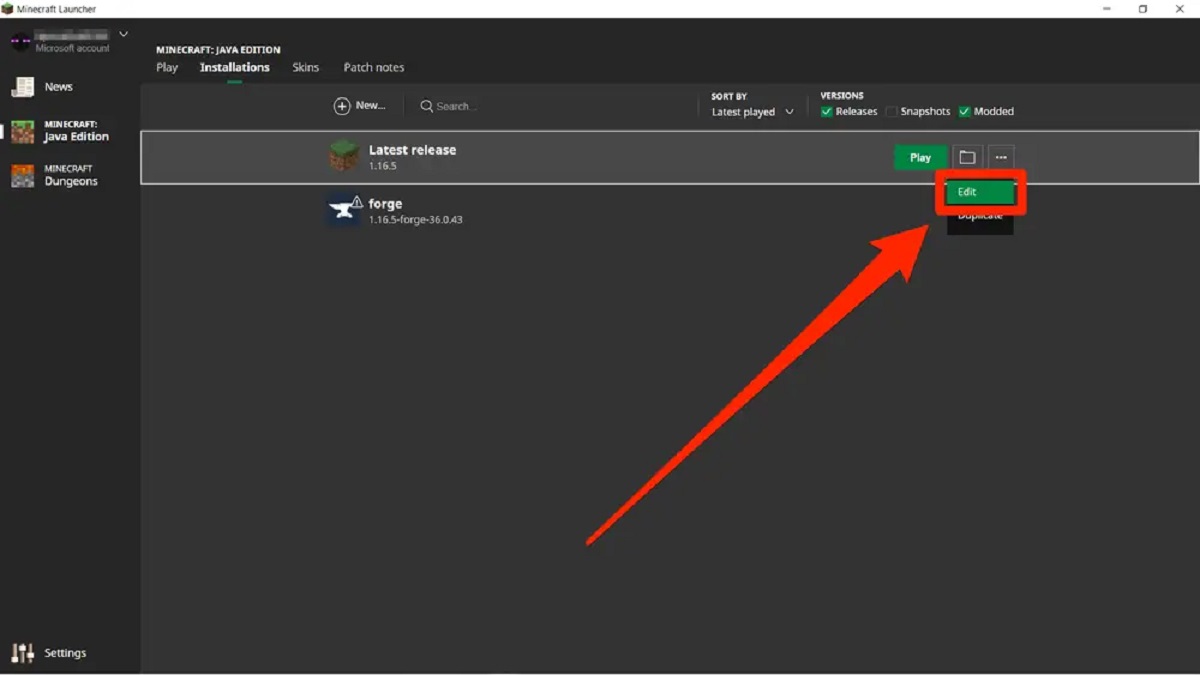Welcome to the World of Minecraft Server Updates!
Are you an avid Minecraft player? If you are, then chances are you know the importance of keeping your Minecraft server up to date. But do you know the best methods and steps to take for a successful update? In this blog post, we will guide you through the process of updating your Minecraft server, ensuring that you can continue to enjoy the game without any interruptions.
Key Takeaways:
- Regularly updating your Minecraft server is crucial for optimal performance and to access the latest features and bug fixes.
- Make a backup of your server files before performing any updates to avoid potential data loss.
Step-by-Step Guide to Updating Your Minecraft Server:
Step 1: Backup Your Server:
- Before you make any changes, it’s essential to create a backup of your Minecraft server files.
- Copy the entire server directory and save it in a secure location on your computer or a cloud-based storage service.
- This backup will serve as a safety net in case anything goes wrong during the update process.
Step 2: Check for Minecraft Server Updates:
- Visit the official Minecraft website or the official server software website to check if there are any available updates for your server software.
- Download the latest version of the server software, ensuring that it is compatible with your Minecraft version.
Step 3: Update the Server Software:
- Stop your Minecraft server if it’s currently running.
- Replace the old server software files with the new ones you downloaded in Step 2.
- Make sure to transfer any essential configuration files or plugins from the old server directory to the new one.
Step 4: Test the Updated Server:
- Start your Minecraft server and check if everything is functioning correctly.
- Join the server and ensure that all the plugins, permissions, and settings are in place.
- Notify your players about the update and ask them to report any issues they encounter.
Step 5: Troubleshooting:
- If any problems arise after the update, consult the server software’s documentation or community for troubleshooting steps.
- Utilize forums and Minecraft communities to seek help from experienced server administrators.
By following these steps, you can easily update your Minecraft server without any hassle. Remember to always take precautions by backing up your files and double-checking compatibility to have a smooth updating experience.
Now that you know how to update your Minecraft server, keep an eye out for the latest updates to Minecraft and its server software. It’s crucial to stay up to date to enjoy the newest features, improvements, and enhanced gameplay that Minecraft has to offer. So go ahead, keep your server updated, and continue building and exploring in the amazing world of Minecraft!