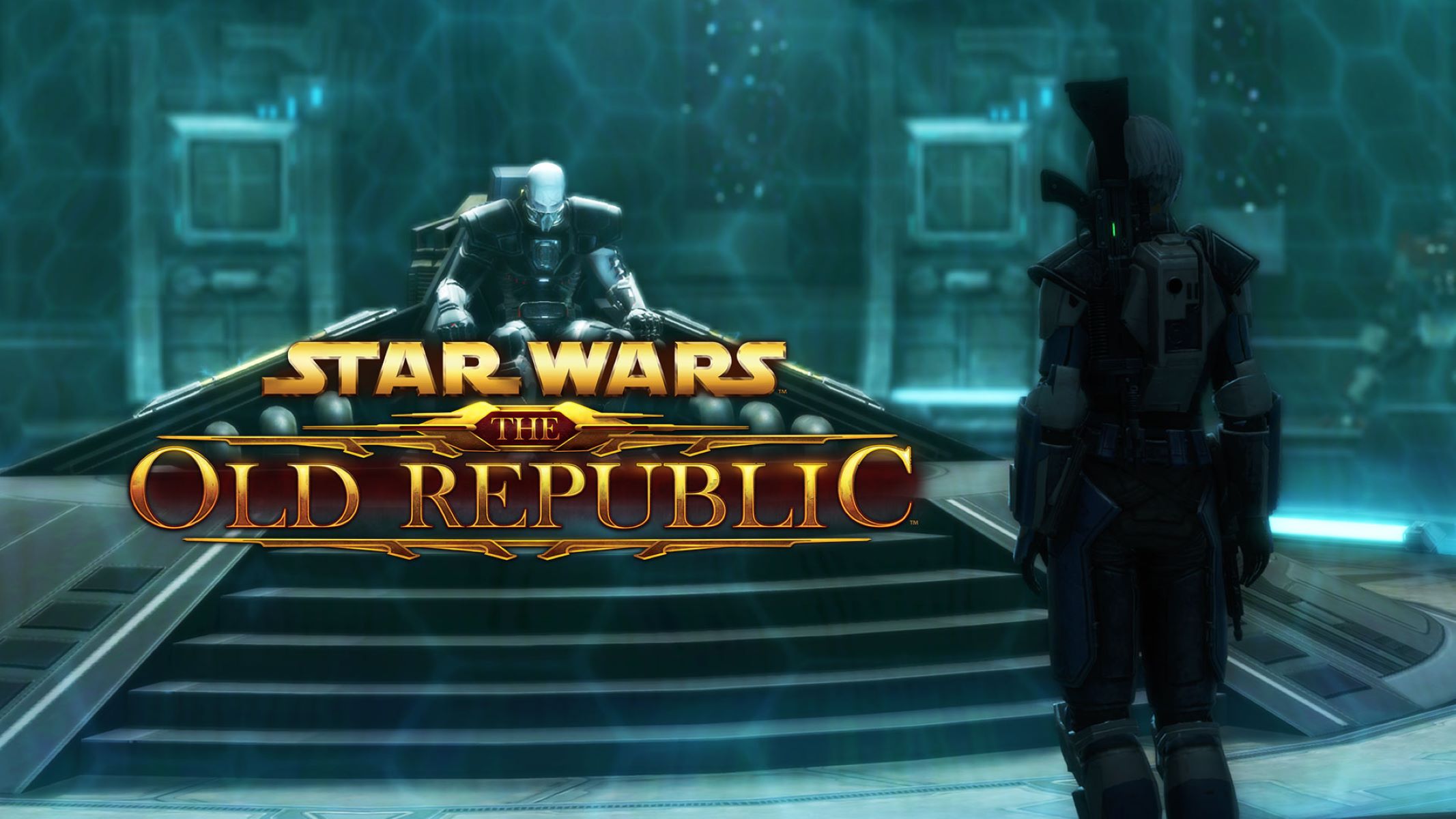Introduction
Gaming on the Xbox One has always been an exhilarating experience, but for those who are accustomed to the precision and flexibility of a keyboard and mouse, the transition to a controller can be challenging. Fortunately, with the Xbox One's support for keyboard and mouse input, gamers can now enjoy the best of both worlds. This article will guide you through the process of connecting and configuring your keyboard and mouse for use with the Xbox One, as well as provide tips for optimizing their performance during gameplay.
The integration of keyboard and mouse support on the Xbox One opens up a new realm of possibilities for gamers. Whether you're a seasoned PC gamer looking to make the switch to console gaming without sacrificing your preferred input devices, or you simply want to explore the enhanced precision and control that a keyboard and mouse can offer, this guide will walk you through the steps to ensure a seamless and enjoyable gaming experience.
By leveraging the power of your keyboard and mouse, you can elevate your gameplay to new heights, whether you're engaging in intense first-person shooter battles, navigating complex strategy games, or immersing yourself in the rich narratives of role-playing adventures. With the right setup and configuration, you can harness the full potential of your keyboard and mouse, giving you a competitive edge and a level of precision that can make all the difference in your gaming performance.
In the following sections, we will delve into the process of connecting your keyboard and mouse to the Xbox One, configuring their settings, and optimizing their performance to suit your gaming preferences. By following these guidelines, you can unlock the full potential of your gaming setup and experience the thrill of seamless integration between your preferred input devices and the Xbox One console. Let's embark on this journey to enhance your gaming experience and discover the possibilities that await when you bring the precision of a keyboard and mouse to your Xbox One gaming sessions.
Connecting the Keyboard and Mouse to Xbox One
Before you can begin using your keyboard and mouse with the Xbox One, it’s essential to ensure that both devices are compatible with the console. Most wired or wireless USB keyboards and mice are supported, but it’s advisable to check the Xbox support site for a list of officially recommended devices to guarantee compatibility and optimal performance.
To connect your keyboard and mouse to the Xbox One, follow these simple steps:
- Ensure that your Xbox One console is powered on and ready for use.
- Locate the USB ports on your Xbox One. Depending on the model, there may be USB ports on the front, back, or side of the console.
- Connect the USB end of your keyboard and mouse into the available USB ports on the Xbox One.
- Once connected, the Xbox One should automatically detect the keyboard and mouse, and you should see a notification confirming the successful connection.
After connecting your keyboard and mouse, it’s essential to verify that both devices are functioning correctly. You can do this by navigating to the “Settings” menu on your Xbox One, selecting “Devices & streaming,” and then choosing “Accessories.” Here, you should see your keyboard and mouse listed as connected devices. You can also test their functionality by typing on the keyboard and moving the mouse to ensure that they are responsive and accurately registered by the console.
With your keyboard and mouse successfully connected to the Xbox One, you are now ready to proceed to the next step: configuring their settings to suit your preferences and optimize their performance for gaming.
Configuring Keyboard and Mouse Settings on Xbox One
Once your keyboard and mouse are connected to the Xbox One, it’s time to customize their settings to ensure a seamless and personalized gaming experience. The Xbox One offers a range of options for configuring keyboard and mouse input, allowing you to tailor the settings to your preferences and optimize their performance for gaming.
To access the keyboard and mouse settings on the Xbox One, follow these steps:
- From the Xbox dashboard, navigate to the “Settings” menu.
- Select “Devices & streaming” and then choose “Accessories.”
- Here, you will see your connected keyboard and mouse listed as accessories. Select the device you want to customize to access its specific settings.
Within the settings for your keyboard and mouse, you can adjust various options to enhance your gaming experience. These settings may include:
- Key mapping: Customize the keys on your keyboard to correspond with specific in-game actions. This allows you to create a layout that aligns with your preferences and play style.
- Pointer speed: Adjust the sensitivity of your mouse to achieve the ideal balance between precision and responsiveness, ensuring smooth and accurate cursor movement during gameplay.
- Button assignments: Assign specific functions or commands to the buttons on your mouse, providing quick access to essential actions without the need to reach for the keyboard.
- Custom profiles: Create and save custom profiles for different games, allowing you to switch between personalized settings seamlessly based on the game you’re playing.
By customizing these settings, you can tailor your keyboard and mouse to suit your individual preferences and optimize their performance for various gaming scenarios. Whether you prefer a high sensitivity for fast-paced action games or a more precise and deliberate input for strategic gameplay, the ability to fine-tune these settings empowers you to create an experience that aligns perfectly with your gaming style.
With the keyboard and mouse settings configured to your liking, you are now equipped to harness the full potential of these input devices and elevate your gaming experience on the Xbox One. The next section will explore how to effectively utilize your keyboard and mouse for gaming, unlocking new levels of precision and control in your favorite titles.
Using Keyboard and Mouse for Gaming on Xbox One
With your keyboard and mouse connected and configured, you are now prepared to harness the advantages of these input devices for gaming on the Xbox One. The precision and versatility offered by a keyboard and mouse can significantly enhance your gaming experience, providing greater control and responsiveness in a wide range of titles.
When using a keyboard and mouse for gaming on the Xbox One, it’s important to consider the following aspects to optimize your experience:
- Compatibility: Ensure that the game you intend to play supports keyboard and mouse input. While many titles are compatible with these devices, it’s advisable to verify compatibility to maximize your gaming options.
- Key mapping: Familiarize yourself with the key mappings you have configured for the game. Customizing the keyboard layout to align with your preferred actions and commands can streamline your gameplay and improve your overall performance.
- Mouse sensitivity: Adjust the sensitivity of your mouse to achieve the ideal balance between precision and speed. Fine-tuning this setting can greatly impact your ability to aim, navigate, and react swiftly during gameplay.
- Practice and adaptation: Transitioning from a controller to a keyboard and mouse may require some adjustment. Take the time to practice and adapt to the new input method, gradually refining your skills to fully leverage the advantages of these devices.
- Game genres: Different game genres may benefit from the use of a keyboard and mouse. For first-person shooters, real-time strategy games, and MMOs, the enhanced precision and quick input of these devices can offer a competitive edge and a more immersive gaming experience.
By embracing the capabilities of a keyboard and mouse, you can elevate your gaming performance and immerse yourself in a new level of control and precision. Whether you’re engaging in intense multiplayer battles, exploring vast open worlds, or strategizing in tactical simulations, the seamless integration of these input devices can empower you to excel in diverse gaming scenarios.
As you delve into the realm of keyboard and mouse gaming on the Xbox One, remember to experiment with different settings, adapt your play style to leverage the advantages of these devices, and explore the myriad of gaming experiences made possible by their integration. The next section will provide valuable tips for optimizing the performance of your keyboard and mouse, ensuring that you can extract the utmost potential from these input devices in your gaming endeavors.
Tips for Optimizing Keyboard and Mouse Performance on Xbox One
As you embark on your journey of using a keyboard and mouse for gaming on the Xbox One, there are several tips and strategies that can enhance the performance and overall experience with these input devices.
- Experiment with Sensitivity Settings: Adjust the sensitivity of your mouse to find the optimal balance between precision and agility. Fine-tuning this setting can significantly impact your aiming and cursor movement, allowing for swift and accurate responses during gameplay.
- Customize Key Bindings: Take advantage of the flexibility offered by a keyboard to customize key bindings according to your preferences and play style. Mapping specific actions and commands to easily accessible keys can streamline your gameplay and improve your efficiency in executing in-game tasks.
- Utilize Macros and Shortcuts: Explore the potential of creating macros and shortcuts for complex or repetitive actions. This can be particularly beneficial in games that involve intricate sequences of commands, allowing you to execute them seamlessly with a press of a key.
- Invest in a Quality Gaming Keyboard and Mouse: Consider investing in a gaming-specific keyboard and mouse that offer advanced features such as customizable lighting, programmable keys, and high-precision sensors. These peripherals are designed to enhance the gaming experience and provide additional functionality tailored for gaming scenarios.
- Practice and Adaptation: Allocate time for practice and adaptation to acclimate yourself to the nuances of using a keyboard and mouse for gaming. As with any new input method, refining your skills and muscle memory is essential for maximizing your performance with these devices.
- Stay Informed about Game Support: Stay informed about game titles that offer native support for keyboard and mouse input on the Xbox One. Keeping track of supported games allows you to explore a diverse range of gaming experiences that are optimized for these input devices.
- Engage with the Gaming Community: Join gaming forums, communities, and social platforms to connect with other players who utilize a keyboard and mouse on the Xbox One. Sharing insights, tips, and experiences with fellow gamers can provide valuable knowledge and foster a supportive gaming community.
By implementing these tips and strategies, you can optimize the performance of your keyboard and mouse on the Xbox One, unlocking their full potential and enhancing your gaming prowess. Embracing the versatility and precision of these input devices opens up a world of possibilities, allowing you to immerse yourself in captivating gaming experiences with heightened control and responsiveness.
As you continue to explore the realm of keyboard and mouse gaming on the Xbox One, remember that adaptation, customization, and community engagement are key elements in maximizing the benefits of these input devices. By incorporating these tips into your gaming journey, you can elevate your performance, expand your gaming horizons, and revel in the immersive experiences made possible by the seamless integration of a keyboard and mouse with the Xbox One.