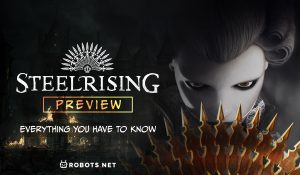Introduction
Welcome to the thrilling world of Dark Souls on PC! As an avid gamer, you understand the importance of having the right tools to fully immerse yourself in the gameplay. While Dark Souls offers an intense and captivating experience, many players find that using a game controller enhances their enjoyment and control over the game. In this guide, we will walk you through the process of setting up a game controller for Dark Souls on your PC, ensuring that you can seamlessly navigate the treacherous landscapes and engage in epic battles with precision and ease.
Whether you are new to Dark Souls or a seasoned player looking to elevate your gaming experience, setting up a game controller can make a significant difference in how you interact with the game. From choosing the right controller to configuring it within the game settings, this guide will provide you with the necessary steps to seamlessly integrate your preferred game controller with Dark Souls on your PC.
So, grab your controller of choice and get ready to delve into the immersive world of Dark Souls, where every decision and movement could mean the difference between victory and defeat. Let's embark on this journey together as we explore the essential steps to set up your game controller and unleash your full gaming potential in Dark Souls on PC.
Step 1: Choosing the Right Game Controller
Before delving into the intricacies of setting up a game controller for Dark Souls on PC, it’s crucial to select a controller that aligns with your gaming preferences and comfort. Dark Souls is known for its challenging combat and precise maneuvering, making the choice of a suitable game controller paramount to your overall gaming experience.
When it comes to game controllers for PC gaming, you are presented with a diverse array of options, each offering unique features and ergonomic designs. The most commonly used controllers for Dark Souls on PC include:
- Xbox One Controller: With its familiar layout and seamless compatibility with Windows, the Xbox One controller is a popular choice among PC gamers. Its ergonomic design and responsive buttons make it well-suited for the demanding gameplay of Dark Souls.
- PlayStation DualShock 4 Controller: Renowned for its precise analog sticks and comfortable grip, the DualShock 4 controller is a favorite among gamers. Its compatibility with PC and customizable button mapping make it an excellent option for Dark Souls enthusiasts.
- PC-Compatible Controllers: There are various game controllers specifically designed for PC gaming, offering features tailored to the platform. These controllers often provide extensive customization options and compatibility with a wide range of games, including Dark Souls.
Consider factors such as button layout, comfort, and compatibility when selecting a game controller for Dark Souls. Additionally, if you already have a preferred controller for other PC games, ensuring its compatibility with Dark Souls is essential to a seamless transition into the game.
Ultimately, the right game controller is one that feels intuitive and responsive in your hands, allowing you to execute precise movements and actions within the game. Once you have chosen the ideal controller for your Dark Souls adventure, you are ready to proceed to the next step of connecting it to your PC.
Step 2: Connecting the Game Controller to Your PC
Now that you’ve selected the perfect game controller for your Dark Souls journey, it’s time to seamlessly connect it to your PC. The method of connecting your game controller may vary depending on the type of controller you’ve chosen, but the overall process is straightforward and can be accomplished with ease.
If you’ve opted for the Xbox One controller, you can connect it to your PC using a USB cable or by utilizing the Xbox Wireless Adapter for Windows. Simply plug the USB cable into your PC’s USB port or insert the Wireless Adapter, and your controller should be recognized automatically. Windows will install the necessary drivers, and you’ll be ready to use your Xbox One controller to navigate the world of Dark Souls.
For the PlayStation DualShock 4 controller, you can connect it to your PC using a USB cable or via Bluetooth. To use a USB connection, simply plug the controller into your PC’s USB port, and Windows will install the required drivers. If you prefer a wireless connection, ensure that your PC has Bluetooth capability, then pair the controller with your PC through the Bluetooth settings. Once connected, you can start using the DualShock 4 controller to embark on your Dark Souls adventure.
If you’ve chosen a PC-compatible game controller, the connection process may vary based on the manufacturer’s instructions. Typically, these controllers can be connected to your PC using a USB cable or through wireless connectivity, following the specific guidelines provided by the manufacturer.
Regardless of the type of game controller you’ve selected, it’s essential to ensure that the controller is recognized by your PC and that the necessary drivers are installed. Once your game controller is successfully connected to your PC, you’re one step closer to immersing yourself in the challenging world of Dark Souls, where every movement and action can tip the scales between victory and defeat.
Step 3: Configuring the Game Controller in Dark Souls
With your game controller successfully connected to your PC, the next crucial step is to configure it within the Dark Souls game settings. This process ensures that your controller’s buttons and axes are properly mapped to the in-game actions, allowing for seamless and intuitive gameplay.
Upon launching Dark Souls on your PC, navigate to the game’s settings or options menu. Look for the “Controller Settings” or “Input Configuration” section, where you can customize the controls to align with your preferred layout and playstyle. Dark Souls typically provides the option to manually map the buttons and adjust sensitivity settings for the game controller.
When configuring your game controller in Dark Souls, consider the following aspects:
- Button Mapping: Customize the button layout to suit your comfort and familiarity. Assign primary actions such as attacking, blocking, and dodging to the buttons that best align with your gaming preferences.
- Camera and Movement Sensitivity: Adjust the sensitivity settings for the camera control and character movement to achieve optimal responsiveness. Fine-tune these settings to ensure precise control over your character during combat and exploration.
- Special Actions and Gestures: Dark Souls features a variety of special actions and gestures that are integral to the gameplay experience. Configure these actions to easily execute gestures, interact with the environment, and perform unique maneuvers using your game controller.
By customizing the game controller settings within Dark Souls, you can tailor the gameplay experience to your liking, optimizing the controls for a seamless and immersive adventure. Take the time to experiment with different button mappings and sensitivity adjustments to find the configuration that best complements your playstyle.
Once you’ve fine-tuned the game controller settings in Dark Souls, you’re poised to embark on your epic journey through the perilous realms of the game, fully equipped with a personalized control scheme that empowers you to face the challenges that await.
Step 4: Testing the Game Controller
After configuring your game controller within the Dark Souls game settings, it’s essential to conduct thorough testing to ensure that the controller functions as intended and provides a seamless gaming experience. Testing the game controller allows you to verify the button mappings, sensitivity adjustments, and overall responsiveness, ensuring that you’re fully prepared to navigate the challenging landscapes and engage in intense combat within Dark Souls.
Begin by navigating through the in-game menus using your game controller. Ensure that the button mappings correspond to your customized settings and that you can effortlessly navigate the various options and interfaces within Dark Souls. Test the primary actions, such as attacking, blocking, and evading, to confirm that the button mappings align with your intended commands.
Once you’re satisfied with the functionality of the basic actions, venture into the game world to further test the game controller. Engage in combat encounters, explore the environments, and interact with in-game elements to gauge the responsiveness and accuracy of the controller’s inputs. Pay close attention to the camera control and character movement, ensuring that the sensitivity adjustments provide the desired level of control and precision.
During the testing phase, take note of any areas where the controller’s performance may require refinement. If certain actions feel less intuitive or if the sensitivity settings need fine-tuning, consider revisiting the game’s controller settings to make adjustments that enhance your overall gaming experience.
Additionally, testing the game controller in various gameplay scenarios allows you to adapt and familiarize yourself with the controller’s behavior, empowering you to master the intricacies of combat, exploration, and interaction within Dark Souls. By thoroughly testing the game controller, you can identify any areas for improvement and refine the controller settings to best suit your playstyle.
Once you’ve completed the testing phase and are confident in the performance of your game controller, you’re ready to embark on your epic journey through the unforgiving realms of Dark Souls, equipped with a meticulously configured controller that empowers you to face the challenges that lie ahead.
Conclusion
Congratulations! You’ve successfully navigated the process of setting up a game controller for Dark Souls on your PC, equipping yourself with a vital tool that enhances your gaming experience and empowers you to conquer the formidable challenges that await in the game’s treacherous realms. By carefully selecting the right game controller, seamlessly connecting it to your PC, configuring it within Dark Souls, and conducting thorough testing, you’ve taken the essential steps to ensure a seamless and immersive gaming experience.
Choosing the right game controller is a pivotal decision that directly impacts your comfort, control, and enjoyment while playing Dark Souls. Whether you’ve opted for the familiar layout of an Xbox One controller, the precision of a PlayStation DualShock 4 controller, or a specialized PC-compatible controller, your choice reflects your gaming preferences and style. The comfort and responsiveness of your selected controller will undoubtedly contribute to your ability to navigate the perilous landscapes and engage in intense combat encounters within Dark Souls.
Connecting your game controller to your PC was a crucial step in the setup process. Whether you utilized a USB connection, a wireless adapter, or Bluetooth pairing, ensuring that your controller is recognized and seamlessly integrated with your PC sets the stage for a seamless gaming experience. The ability to effortlessly transition from the physical connection to the virtual realm of Dark Souls underscores the importance of a smooth and reliable connection process.
Configuring your game controller within Dark Souls allowed you to tailor the controls to your liking, customizing button mappings and sensitivity settings to align with your playstyle. The ability to fine-tune the controller settings empowers you to optimize your control over character movement, combat actions, and interactions within the game, providing a personalized and immersive gaming experience.
Thoroughly testing the game controller within Dark Souls enabled you to verify its functionality and responsiveness, ensuring that it meets your expectations and provides a seamless interface for navigating the game’s challenges. The testing phase allowed you to familiarize yourself with the controller’s behavior and responsiveness, empowering you to confidently embark on your epic adventure through the unforgiving realms of Dark Souls.
With your game controller seamlessly integrated and meticulously configured for Dark Souls on PC, you’re now prepared to embark on a thrilling journey through a world fraught with danger and adventure. Armed with a responsive and personalized game controller, you’re poised to conquer the formidable foes and conquer the trials that await, fully immersed in the captivating experience that Dark Souls has to offer.







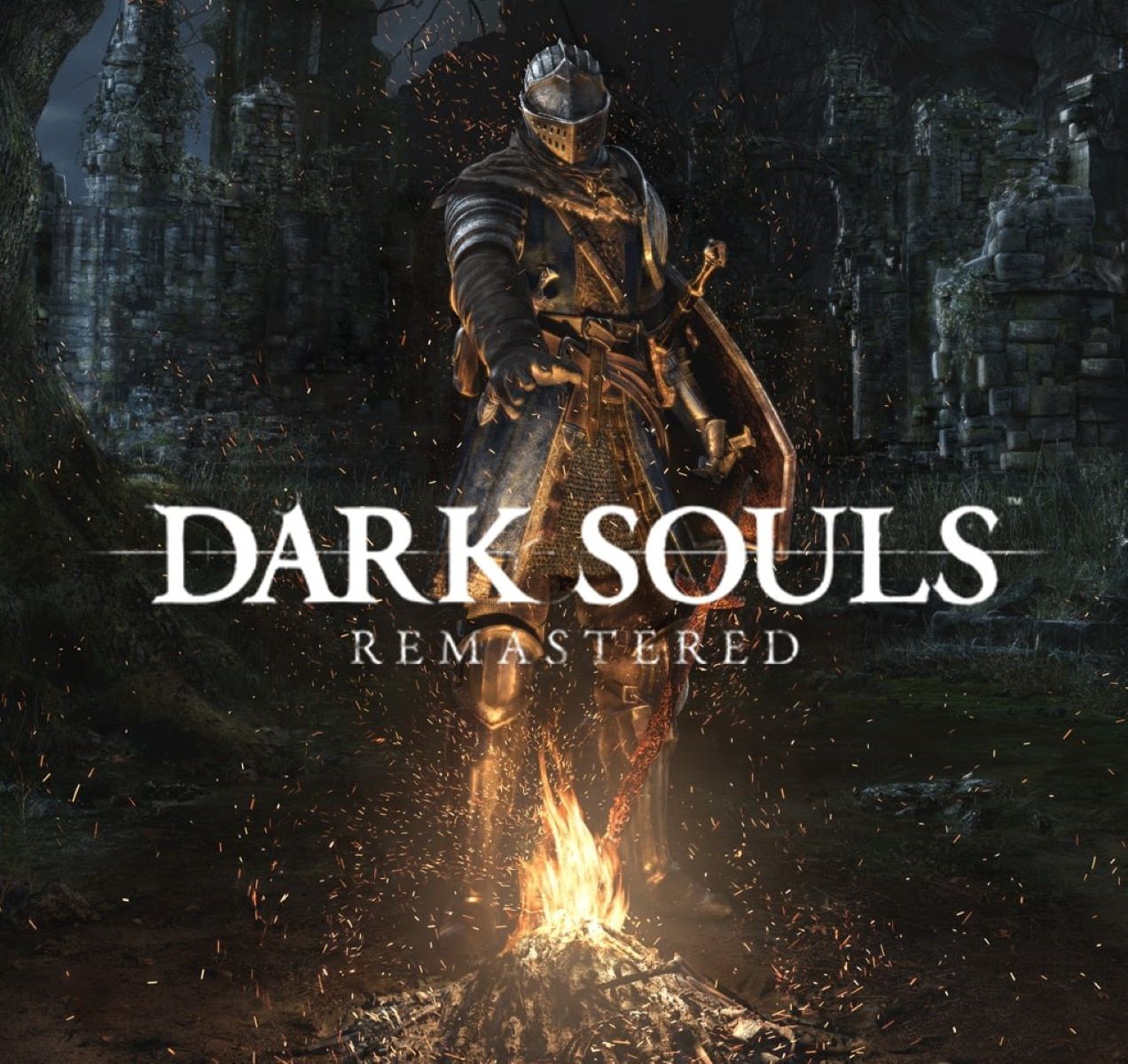



![Elden Ring PS5 Review: Was It Worth the Wait [A Gamer’s Review]](https://robots.net/wp-content/uploads/2022/02/Elden-Ring-PS5-Review-Was-It-Worth-the-Wait-featured-image-300x169.jpg)