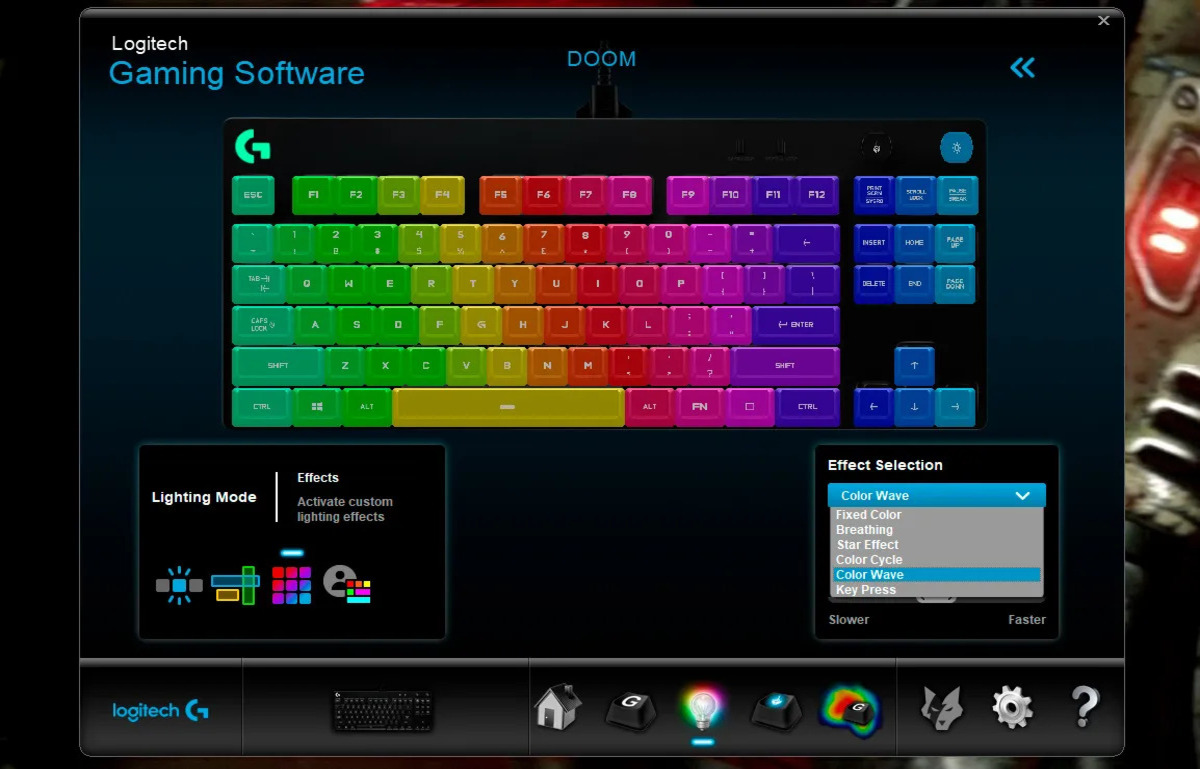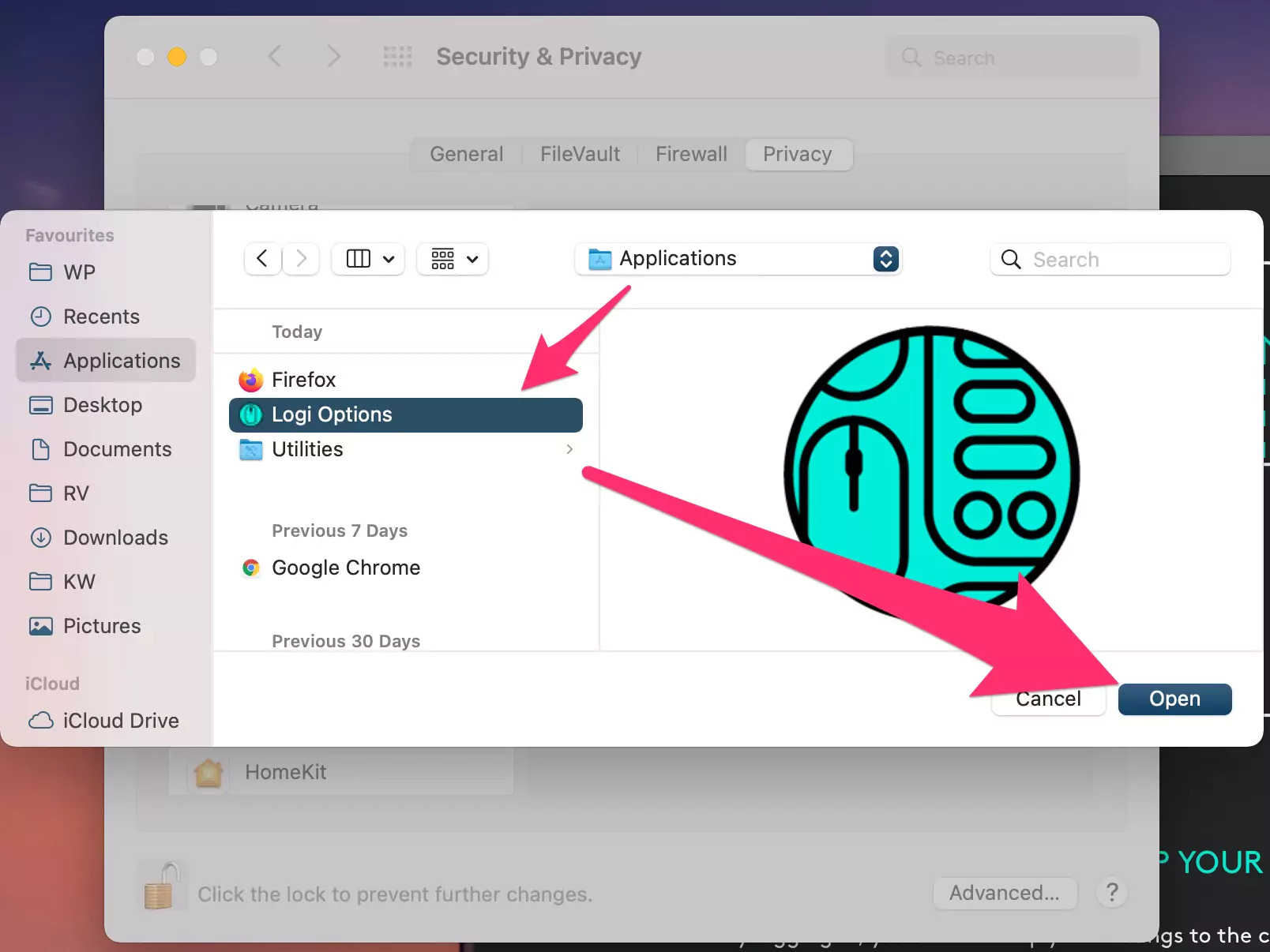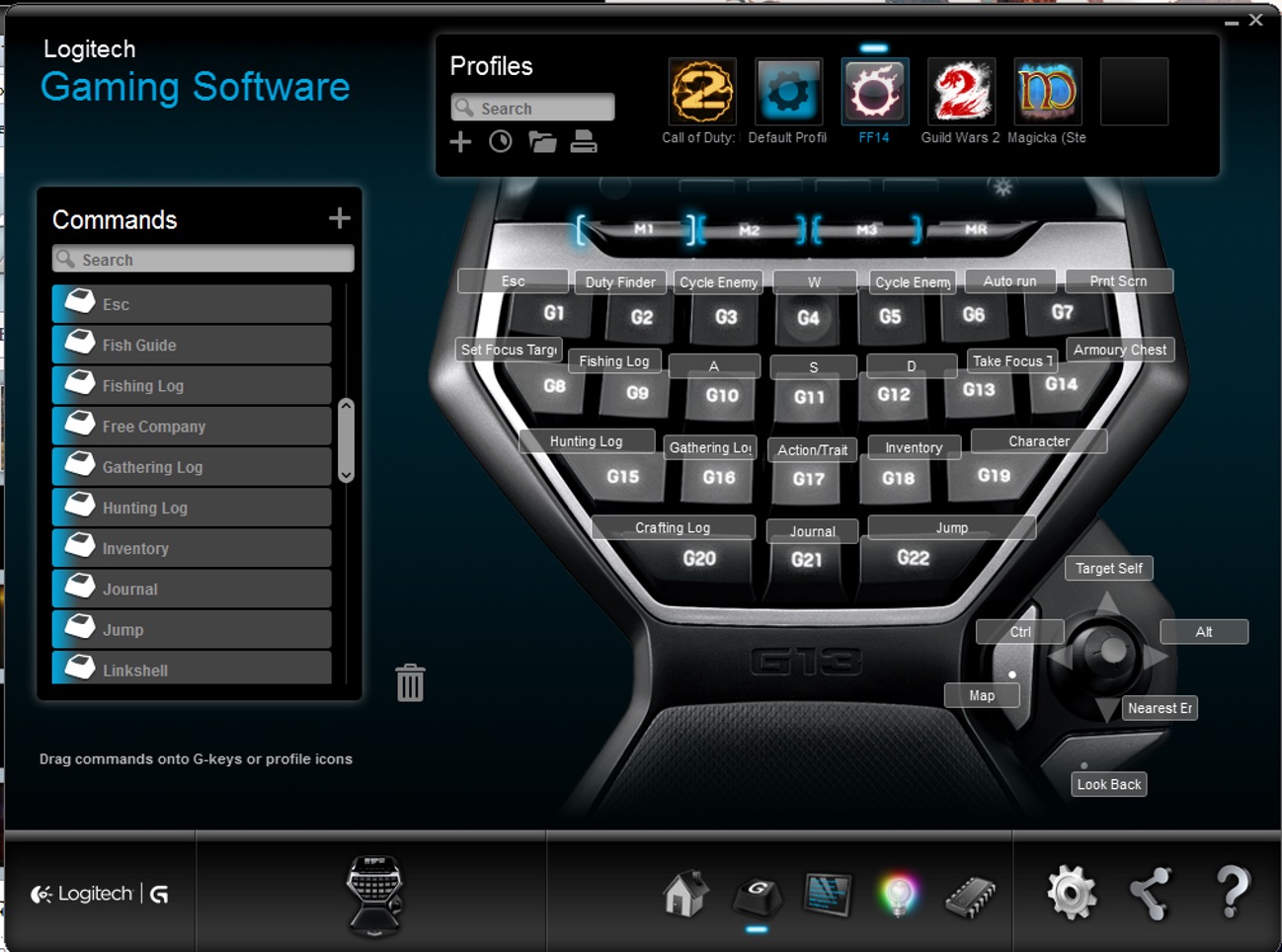Introduction
Welcome to the exciting world of Logitech gaming keyboards! These cutting-edge peripherals offer a myriad of customizable features, including the ability to create and save personalized profiles. Whether you're a seasoned gamer seeking the perfect setup for different game genres or a multitasking enthusiast looking to streamline your work processes, saving profiles on your Logitech gaming keyboard can significantly enhance your user experience.
In this guide, you will learn how to save a profile on your Logitech gaming keyboard using the intuitive Logitech Gaming Software. This powerful tool empowers you to tailor your keyboard's settings to suit your unique preferences, from customizing key functions to fine-tuning lighting effects. By following the simple steps outlined in this tutorial, you'll be able to effortlessly create and store profiles that cater to your specific needs.
With the ability to save multiple profiles, you can seamlessly transition between different setups with just a few clicks, eliminating the need to manually reconfigure your keyboard each time you switch tasks or launch a new game. Whether you're a competitive gamer, a content creator, or a power user seeking optimal efficiency, the convenience of saved profiles will revolutionize the way you interact with your Logitech gaming keyboard.
So, without further ado, let's delve into the process of accessing the Logitech Gaming Software and harnessing its full potential to save and manage profiles on your Logitech gaming keyboard. Get ready to unlock a new level of customization and convenience as you embark on this journey to personalize your gaming experience like never before.
Step 1: Accessing the Logitech Gaming Software
Before you can begin customizing and saving profiles on your Logitech gaming keyboard, you’ll need to access the Logitech Gaming Software, a user-friendly platform designed to empower you with comprehensive control over your gaming peripherals. Follow these steps to launch the software and gain access to its powerful customization features:
- Download and Install: If you haven’t already installed the Logitech Gaming Software on your computer, head to the official Logitech website and navigate to the support section. Locate the appropriate software for your keyboard model and download it onto your system. Once the download is complete, follow the on-screen instructions to install the software.
- Launch the Software: After the installation process is complete, locate the Logitech Gaming Software in your list of installed programs or applications. Double-click on the software icon to launch it.
- Connect Your Keyboard: Ensure that your Logitech gaming keyboard is connected to your computer via USB or using the wireless receiver. The software will automatically detect the connected device and display its settings and customization options.
- Explore the Interface: Familiarize yourself with the software interface, which typically presents a range of customization tabs and options. You’ll find sections dedicated to keyboard settings, lighting configurations, and profile management, among others.
By successfully accessing the Logitech Gaming Software, you’ve taken the crucial first step toward harnessing the full potential of your gaming keyboard. With the software at your disposal, you’re now ready to dive into the process of customizing your keyboard’s settings and creating personalized profiles that cater to your specific gaming and productivity needs.
Step 2: Customizing Your Profile
Once you’ve accessed the Logitech Gaming Software, you can embark on the exciting journey of customizing your profile to suit your individual preferences. Whether you’re aiming to optimize your keyboard for a specific game, streamline your workflow, or add a personal touch to your gaming setup, the customization options offered by the software will empower you to tailor your keyboard’s behavior and appearance with remarkable precision. Follow these steps to begin the process of customizing your profile:
- Select the Profile: Within the Logitech Gaming Software interface, navigate to the “Profiles” or “Customize” tab to access the profile management section. Here, you’ll find the option to select the profile you wish to customize or create a new one from scratch.
- Customize Key Functions: Explore the keyboard customization options to assign specific functions or macros to individual keys. Whether you’re configuring complex key sequences for in-game actions or assigning shortcuts for productivity software, the software provides a user-friendly interface for mapping key functions according to your preferences.
- Adjust Lighting Effects: If your Logitech gaming keyboard features customizable RGB lighting, delve into the lighting settings to personalize the visual appearance of your keyboard. From dynamic color patterns to synchronized effects with other Logitech devices, the software offers a plethora of options to create visually stunning lighting configurations.
- Fine-Tune Game Mode Settings: Optimize your profile for gaming by adjusting game mode settings, such as disabling the Windows key to prevent accidental interruptions during intense gaming sessions. You can also configure other gaming-specific features to enhance your in-game experience.
- Save and Test: Once you’ve tailored your profile to your satisfaction, remember to save your changes within the Logitech Gaming Software. After saving the profile, test its functionality to ensure that the customized settings align with your intended use case.
By engaging with the customization options provided by the Logitech Gaming Software, you have the power to transform your Logitech gaming keyboard into a personalized tool that reflects your unique style and gaming preferences. Whether you’re aiming for optimal performance, aesthetic flair, or ergonomic efficiency, the software’s customization capabilities enable you to craft a keyboard experience that resonates with your individual needs and enhances your overall gaming or work environment.
Step 3: Saving Your Profile
After customizing your profile to perfection, it’s essential to save your settings to ensure that your carefully crafted configurations are readily accessible whenever you need them. The process of saving your profile within the Logitech Gaming Software is straightforward and empowers you to effortlessly manage and switch between multiple personalized setups. Follow these steps to save your profile and streamline the process of accessing your tailored keyboard configurations:
- Access Profile Management: Navigate to the profile management section within the Logitech Gaming Software interface. Here, you’ll find a list of existing profiles and the option to create new ones.
- Click “Save”: Once you’ve finalized the customization of your profile, locate the “Save” or “Apply” button within the profile management interface. Clicking this button will prompt the software to store your personalized settings and link them to the selected profile.
- Name Your Profile: When prompted, assign a descriptive name to your profile to easily identify its purpose or associated game/work environment. This naming convention will help you quickly locate and switch to the desired profile when needed.
- Confirm and Organize: After saving your profile, take a moment to confirm that the changes have been successfully applied. Additionally, consider organizing your profiles within the software’s interface by categorizing them based on game titles, work projects, or any other relevant criteria.
- Explore Profile Switching: Familiarize yourself with the process of switching between saved profiles using the Logitech Gaming Software. Whether through keyboard shortcuts or manual selection, understanding how to seamlessly transition between profiles will enhance your overall user experience.
By diligently saving your customized profiles within the Logitech Gaming Software, you’re effectively creating a library of personalized keyboard configurations that can adapt to your dynamic gaming and productivity needs. The ability to effortlessly switch between profiles tailored for different games, applications, or tasks empowers you to maintain optimal performance and comfort without the hassle of reconfiguring your keyboard settings from scratch each time.
Conclusion
Congratulations! You’ve now mastered the art of saving profiles on your Logitech gaming keyboard, harnessing the full potential of the Logitech Gaming Software to tailor your keyboard’s behavior and appearance to your unique preferences. By following the intuitive steps outlined in this guide, you’ve unlocked a new level of customization and convenience, empowering yourself to seamlessly transition between personalized keyboard setups that cater to diverse gaming genres, work projects, or creative endeavors.
With the ability to create and save multiple profiles, you’ve equipped yourself with a powerful tool that adapts to your dynamic lifestyle, eliminating the need to manually reconfigure your keyboard settings each time you embark on a new gaming adventure or dive into a different productivity task. Whether you’re a competitive gamer seeking the perfect setup for each game in your library, a content creator juggling multiple projects, or a multitasking enthusiast aiming for optimal efficiency, the convenience of saved profiles has revolutionized the way you interact with your Logitech gaming keyboard.
As you continue to explore the myriad customization options offered by the Logitech Gaming Software, remember to embrace your creativity and adapt your keyboard to suit your evolving needs and preferences. Whether it’s fine-tuning key functions, crafting mesmerizing lighting effects, or optimizing game mode settings, the software empowers you to shape your keyboard experience according to your unique style and requirements.
With your newfound expertise in profile management, you’re poised to embark on a seamless journey through diverse gaming landscapes, productivity realms, and creative endeavors, all with the assurance that your Logitech gaming keyboard stands ready to adapt to your every command. Embrace the power of personalized profiles and savor the unparalleled convenience they bring to your gaming and work environments, knowing that your Logitech gaming keyboard is primed to elevate your experience with every keystroke.