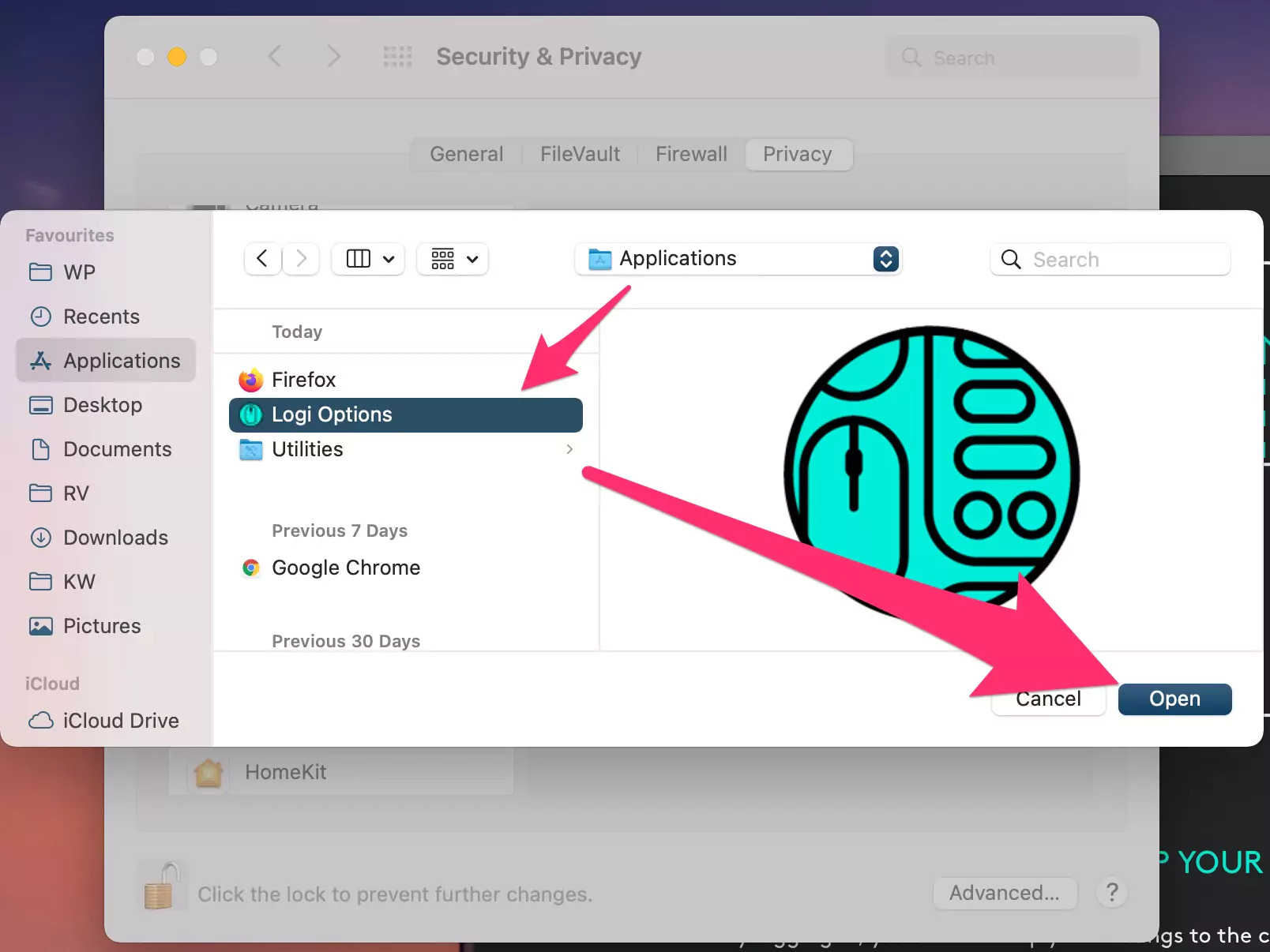Introduction
Logitech Options is a powerful software that provides enhanced functionality and customization options for Logitech devices. Whether you have a Logitech mouse, keyboard, or both, this software allows you to fine-tune your device settings to suit your preferences and optimize your productivity. With Logitech Options, you can easily customize buttons, gestures, and even application-specific settings to create a personalized computing experience.
Logitech Options is designed to work seamlessly with a wide range of Logitech devices, including popular models like the MX Master series, the Craft keyboard, and the MX Keys. Whether you use your Logitech device for work, gaming, or casual use, Logitech Options offers an array of features and customization options to enhance your overall experience.
In this article, we will explore the key features and functionalities of Logitech Options and how you can leverage them to maximize your device’s potential. From customizing mouse and keyboard settings to utilizing gesture control, we will cover everything you need to know to unlock the full potential of your Logitech device.
So, if you’re ready to take your Logitech device to the next level, let’s dive into the world of Logitech Options and discover how this software can enhance your productivity, streamline your workflow, and make your computing experience more enjoyable.
What is Logitech Options?
Logitech Options is a software suite developed by Logitech that offers advanced customization and control options for Logitech devices. It serves as an all-in-one solution for optimizing the functionality of Logitech mice, keyboards, and other peripherals, providing users with a wide range of customizable settings and features.
With Logitech Options, you have the power to tailor your device’s behavior to suit your specific needs and preferences. It allows you to customize button assignments, set up application-specific profiles, adjust scrolling speed, and even assign gestures for enhanced control.
One of the key benefits of Logitech Options is its compatibility with a broad range of Logitech devices, including both wireless and wired models. This means you can enjoy the full suite of customization options regardless of the Logitech device you own. Whether you have a high-performance gaming mouse or a sleek wireless keyboard, Logitech Options has you covered.
Furthermore, Logitech Options provides a user-friendly interface that makes customization a breeze. The software is intuitive and easy to navigate, allowing users to quickly and effortlessly configure their device settings. Whether you’re a tech-savvy power user or a casual computer user, Logitech Options caters to all levels of expertise.
Apart from customization options, Logitech Options also offers additional features to enhance your productivity. For example, with Flow technology, you can seamlessly control multiple computers with a single mouse and keyboard. This eliminates the need to switch between devices and streamlines your workflow.
Overall, Logitech Options empowers users to personalize their Logitech devices, unlock advanced features, and optimize performance. Whether you’re a professional looking to streamline your productivity or a casual user seeking a more comfortable and tailored computing experience, Logitech Options is a powerful tool that can elevate your interaction with your Logitech devices.
Supported Devices
Logitech Options software is compatible with a wide variety of Logitech devices, ensuring that you can enjoy its advanced features and customization options regardless of your device choice. Whether you own a Logitech mouse, keyboard, or both, there’s a high chance that your device is supported by Logitech Options.
Logitech Options is designed to work seamlessly with popular Logitech devices, including the MX Master series, MX Anywhere series, Craft keyboard, MX Keys, and many more. These devices are known for their exceptional quality, ergonomic design, and advanced functionality.
Logitech Options supports both wired and wireless devices, offering flexibility and convenience to users. This means that whether you prefer the freedom of a wireless mouse or the reliability of a wired keyboard, Logitech Options will provide you with the customization options you need.
In addition to compatibility with specific models, Logitech Options also supports various operating systems. It works on both Windows and macOS platforms, ensuring that a wide range of users can benefit from its advanced features and customization options, regardless of their preferred operating system.
Logitech Options is continually updated by Logitech to ensure compatibility with new devices and operating systems. This means that as you upgrade your Logitech devices or switch to a new operating system, you can still rely on Logitech Options to provide you with the same level of customization and control you’re accustomed to.
Having such extensive device support is one of the reasons why Logitech Options is highly regarded in the industry. With Logitech Options, you can rest assured that your Logitech devices are fully compatible with the software, enabling you to unlock their full potential and tailor their settings to suit your unique preferences and needs.
Whether you have a Logitech mouse, keyboard, or both, check the Logitech website or the documentation that came with your device to confirm its compatibility with Logitech Options. Once you’ve confirmed compatibility, you can download and install the software to begin customizing your Logitech device and enhancing your overall computing experience.
Key Features of Logitech Options
Logitech Options is packed with a multitude of powerful features that allow you to customize and optimize your Logitech devices to suit your unique needs and preferences. Let’s explore some of the key features that make Logitech Options a must-have software for Logitech device users:
- Customizing Mouse and Keyboard Settings: Logitech Options provides an intuitive interface that allows you to easily customize the settings of your Logitech mouse and keyboard. You can reassign buttons, adjust scrolling speed, and even modify pointer behavior to create a personalized and efficient user experience.
- Gesture Control: With certain Logitech devices, Logitech Options enables gesture control functionality. You can set up gestures like swiping, scrolling, and zooming for quick and seamless navigation, enhancing your productivity and making interaction with your device more intuitive.
- Application-Specific Customization: Logitech Options allows you to create application-specific profiles, so your device settings can adapt to different software or tasks. You can define button assignments, gestures, and other settings that are specific to each application, streamlining your workflow and improving efficiency.
- Flow Multi-Device Control: One of the standout features of Logitech Options is Flow technology. This enables you to control multiple computers seamlessly using a single Logitech mouse and keyboard. You can effortlessly switch between devices, copy and paste content across different systems, and even transfer files with ease.
- Battery Management: Logitech Options provides insightful information about the battery level of your Logitech devices. You can monitor and manage the battery life, receive low battery notifications, and choose power-saving settings to extend the usage time of your wireless devices.
- Advanced Settings: For advanced users, Logitech Options offers a range of additional settings and functions to further fine-tune device performance. These may include sensitivity adjustments, acceleration settings, and other customization options to suit your specific preferences.
These are just a few of the key features that Logitech Options brings to the table. By leveraging these features, you can personalize your Logitech devices, improve your workflow, and enhance your overall computing experience. Whether you’re a professional who requires precise control or a casual user looking for convenience and efficiency, Logitech Options has the tools you need to unlock the full potential of your Logitech devices.
Customizing Mouse and Keyboard Settings
Logitech Options provides an intuitive interface that allows you to customize the settings of your Logitech mouse and keyboard, giving you full control over their behavior and functionality. Here are some of the customization options available:
- Button Assignments: Logitech Options enables you to reassign the functions of the buttons on your Logitech mouse and keyboard. You can map commonly used actions, such as copy and paste, to specific buttons for quick access, or assign macros to streamline complex tasks.
- Scrolling Speed: With Logitech Options, you can adjust the scrolling speed of your mouse to match your preferences. Whether you prefer a fast or slow scroll, Logitech Options allows you to find the perfect balance that suits your needs.
- Pointer Behavior: Logitech Options gives you control over the behavior of the mouse pointer. You can adjust the acceleration and sensitivity settings to ensure that the mouse responds precisely to your movements, providing a comfortable and seamless navigation experience.
- Keyboard Illumination: For Logitech keyboards that have backlighting features, Logitech Options allows you to customize the illumination settings. You can adjust the brightness levels, create lighting effects, and even synchronize the keyboard lighting with other Logitech devices.
- Application-Specific Profiles: Logitech Options enables you to create customized profiles for specific applications. This means you can define different button assignments and settings that are tailored specifically to each program or task. For example, you can configure different button functions for gaming, productivity software, or web browsing.
- Gesture Control: Logitech Options provides gesture control functionality for certain Logitech mice, allowing you to perform actions through intuitive gestures. You can set up gestures like swiping, scrolling, zooming, and more, providing a natural and efficient way to interact with your device.
These customization options empower you to personalize your Logitech mouse and keyboard to suit your specific needs and preferences. Whether you’re a gamer requiring quick access to macros, a designer seeking precise control, or a typist looking to optimize your typing experience, Logitech Options gives you the flexibility and freedom to fine-tune your devices to match your workflow.
By customizing your mouse and keyboard settings with Logitech Options, you can enhance your productivity, streamline your workflow, and create a more comfortable and efficient computing experience tailored to your individual preferences.
Gesture Control
Gesture control is a powerful feature offered by Logitech Options that allows you to perform various actions through intuitive gestures on your Logitech mouse. By leveraging this functionality, you can greatly enhance your productivity and streamline your workflow. Here’s what you need to know about gesture control:
Logitech Options provides support for different gestures depending on the model of your Logitech mouse. Common gestures include swiping, scrolling, zooming, and more. These gestures can be easily configured within the Logitech Options software, allowing you to customize their functions according to your preferences.
Gesture control offers several advantages, especially for tasks that involve navigating through documents, web pages, and multimedia content. Instead of relying solely on traditional input methods like scrolling wheels and buttons, gesture control provides a more natural and intuitive way to interact with your device.
For example, with a simple swipe gesture, you can navigate back and forth between web pages or documents, saving you time and effort. Scrolling can be achieved with a swipe of your finger, providing a smooth and seamless scrolling experience. Pinch-to-zoom gestures allow you to zoom in and out of images, maps, or documents with ease.
Furthermore, gesture control can be particularly beneficial for creative professionals and designers who frequently work with image-editing software. With a Logitech mouse that supports gesture control, you can assign specific gestures to perform common tasks like zooming in and out, panning, or rotating images. This eliminates the need for excessive clicking or scrolling, allowing you to focus more on the creative process.
Gestures are highly customizable in Logitech Options, allowing you to assign different functions to different gestures based on your preferences and workflow. The software provides a user-friendly interface for configuring gestures, making it easy for users of all levels of expertise to take advantage of this powerful feature.
Logitech mice that support gesture control typically have dedicated gesture zones that are ergonomically designed for quick and seamless gesture recognition. These touch-sensitive surfaces are conveniently located within reach of your fingers, allowing for effortless gesture execution without interrupting your workflow.
By incorporating gesture control into your workflow, you can save time and effort, streamline repetitive tasks, and improve overall efficiency. Whether you’re navigating documents, editing images, or browsing the web, Logitech Options’ gesture control feature gives you greater control and flexibility to interact with your device in a way that feels natural and intuitive.
Application Specific Customization
Logitech Options offers a powerful feature that allows you to customize your Logitech device settings on an application-specific basis. This level of customization enables you to optimize your device’s functionality for different software or tasks, enhancing your efficiency and productivity. Here’s what you need to know about application specific customization:
Logitech Options allows you to create profiles specific to individual applications. This means you can define different button assignments, gestures, and other settings that only apply when you’re using a particular program. For example, you can configure different settings for your mouse or keyboard when working in productivity software, gaming, or web browsing.
This level of customization is particularly useful for users who rely on specific software or have different workflow requirements for different applications. It allows you to tailor your Logitech device settings to match the tasks you perform within each software, maximizing your efficiency and making your workflow more seamless.
For example, if you frequently use graphic design software, you can create a profile in Logitech Options specifically for that program. You can assign relevant shortcuts and macros to the buttons on your mouse or keyboard, making it easier and faster to perform common tasks like selecting tools, adjusting layers, or applying filters.
Similarly, if you’re an avid gamer, you can create a profile for your gaming mouse and assign specific functions to the buttons while playing different games. You can have different profiles for each game, allowing you to have custom controls for specific in-game actions, such as reloading, switching weapons, or casting spells.
Setting up application-specific profiles in Logitech Options is straightforward. The software provides an intuitive interface where you can easily create, manage, and switch between profiles. You can specify the application associated with each profile or create global settings that apply to all applications.
Logitech Options also offers the ability to automatically switch profiles based on the active window. This means that when you switch between applications, Logitech Options can automatically switch to the corresponding profile, ensuring that your device settings seamlessly adapt to your workflow.
Application-specific customization in Logitech Options empowers you to optimize your Logitech device settings for different software and tasks. This level of fine-tuning allows you to work more efficiently, reduces the need for manual adjustments, and ensures that your device adapts seamlessly to your preferred workflow within each application.
By taking advantage of the application-specific customization feature, you can create a personalized computing experience that is tailored to your unique needs and preferences.
Flow Multi-Device Control
Flow technology is a standout feature of Logitech Options that enables you to control multiple computers seamlessly using a single Logitech mouse and keyboard. It removes the need for additional peripherals and simplifies the process of working across multiple devices. Here’s everything you need to know about Flow multi-device control:
With Flow enabled, you can effortlessly switch between computers simply by moving the mouse cursor from one screen to another. The Logitech Options software detects the active window and adjusts the input accordingly, allowing you to seamlessly transition between devices without any interruptions.
Flow technology works across various platforms, including Windows and macOS, making it compatible with a wide range of computers. This means that whether you have a combination of Windows and Mac devices in your workflow or use multiple devices of the same operating system, Flow makes the transition seamless.
When utilizing Flow, not only can you control multiple devices with a single mouse and keyboard, but you can also copy and paste files, images, and text between the computers. This eliminates the need for email attachments, USB drives, or cloud storage to transfer files, saving you time and streamlining your workflow.
Flow also synchronizes the clipboard between devices, so you can copy text on one computer and paste it on another without any extra steps. This seamless integration between devices enhances your productivity and eliminates the hassle of manually transferring information.
Logitech Flow even supports a dual-monitor setup, allowing you to seamlessly move the cursor and control both monitors with a single mouse and keyboard. This is especially useful for tasks that require multitasking across multiple screens, such as video editing, graphic design, or software development.
Setting up Flow is straightforward and user-friendly. After installing Logitech Options on all the computers you want to connect, simply follow the on-screen instructions to pair the devices and configure your preferences. Once setup is complete, you can start enjoying the benefits of Flow technology immediately.
Flow multi-device control is a game-changer for users who work across multiple computers or platforms. It offers a seamless and efficient experience, allowing you to control and transfer files between devices effortlessly. Whether you’re working on a laptop and desktop or you collaborate with others using different computers, Flow technology simplifies the process and boosts your productivity.
By leveraging Flow multi-device control in Logitech Options, you can work more effectively, reduce clutter on your desk, and streamline your workflow. Say goodbye to juggling multiple mice and keyboards – with Flow, you can enjoy a seamless and uninterrupted computing experience across all your devices.
Battery Management
Battery management is an essential feature provided by Logitech Options that allows you to monitor and optimize the battery life of your Logitech wireless devices. By utilizing this feature, you can extend the usage time of your devices and ensure that they are always ready for use when you need them. Here’s what you need to know about battery management:
Logitech Options provides insightful information about the battery level of your Logitech devices, allowing you to keep track of their power status. You can easily monitor the remaining battery percentage through the Logitech Options software or the battery indicator on your device.
When the battery of your Logitech device is running low, Logitech Options can notify you so that you can take appropriate action. This notification can be in the form of a pop-up message on your screen or a notification sent to your computer, ensuring that you are aware of the low battery status in a timely manner.
Logitech Options also offers power-saving settings that can help maximize the battery life of your devices. You can adjust the sleep settings to automatically enter power-saving mode when the device is idle for a certain period. This prevents unnecessary battery drain when you are not actively using the device.
In addition to power-saving settings, Logitech Options includes options for managing battery discharge. You can choose to disable specific features or decrease LED intensity to conserve battery power. This level of control allows you to strike a balance between device functionality and battery life according to your specific needs.
Furthermore, Logitech Options provides the ability to indicate and manage multiple batteries, especially for devices that require more than one. You can easily monitor and switch between different batteries for uninterrupted usage, ensuring that your Logitech device is always powered up when you need it.
Logitech Options supports convenient battery charging as well. With compatible Logitech devices, you can recharge the battery while using the device, eliminating the need to replace or remove batteries during operation. This feature allows for continuous usage without interruption.
By actively managing the battery life of your Logitech devices with Logitech Options, you can ensure that your wireless devices are always ready to perform when you need them. Whether you’re working on an important project, engaging in intense gaming sessions, or simply using your device for everyday tasks, Logitech Options’ battery management feature gives you the peace of mind and control over power consumption.
By optimizing the battery life of your Logitech devices, you can reduce the frequency of battery replacements, minimize waste, and enhance your overall user experience. Logitech Options empowers you to get the most out of your wireless devices while being mindful of power consumption.
Advanced Settings
Logitech Options provides a range of advanced settings and customization options that allow users to further fine-tune and personalize their Logitech devices. These settings cater to users who seek additional control and customization beyond the basic features. Here’s a glimpse of the advanced settings available:
Sensitivity Adjustments: Logitech Options allows you to adjust the sensitivity of your Logitech mouse, offering precise control over cursor movement. You can customize the DPI (dots per inch) settings to suit your preferences, whether you prefer a higher sensitivity for fast-paced activities like gaming or a lower sensitivity for precise tasks.
Acceleration Settings: Logitech Options enables you to modify the pointer acceleration, which affects the responsiveness of the cursor based on how fast you move the mouse. By adjusting the acceleration settings, you can achieve a cursor movement that aligns with your natural hand motions, providing a more comfortable and seamless user experience.
Scrolling Behavior: Logitech Options offers advanced scrolling options, allowing you to customize the scrolling behavior of your mouse. You can choose between smooth scrolling, which provides a continuous and fluid scrolling experience, or ratcheted scrolling, which provides more precise and defined scroll steps.
Button Customization: Logitech Options goes beyond basic button assignments and offers advanced customization options for your Logitech mouse and keyboard. You can assign complex macros, keystrokes, or even launch applications with a single button press, providing additional flexibility and efficiency for your workflow.
Device-Specific Settings: Logitech Options recognizes different Logitech devices and adapts the settings accordingly. This allows for device-specific fine-tuning, as each device may have unique capabilities and features. With separate settings for each device, you can maximize the performance and functionality of your Logitech peripherals.
System-wide Preferences: Logitech Options ensures that your customizations extend beyond specific applications, as it allows you to set system-wide preferences for your Logitech devices. These preferences apply across different software and tasks, providing a seamless and consistent user experience throughout your computer usage.
Automatic Firmware Updates: Logitech Options provides the option to automatically download and install firmware updates for your Logitech devices. This ensures that you always have the latest features, bug fixes, and enhancements, further optimizing the performance and compatibility of your Logitech devices.
Logitech Options’ advanced settings cater to power users, enthusiasts, and professionals who seek granular control over their device settings. These options allow you to customize your Logitech devices to match your specific preferences and requirements, enhancing your overall user experience and productivity.
By leveraging Logitech Options’ advanced settings, you can fine-tune your Logitech devices to align perfectly with your unique needs, whether you’re a gamer requiring precise control, a designer seeking optimal performance, or a power user looking to streamline your workflow.
Conclusion
Logitech Options offers a robust and feature-rich software suite that enhances the functionality and customization options of Logitech devices. Whether you own a Logitech mouse, keyboard, or both, Logitech Options empowers you to optimize your devices to suit your unique needs and preferences.
With Logitech Options, you can customize button assignments, adjust scrolling speed, modify pointer behavior, and even assign gestures, providing a personalized and efficient user experience. The software allows you to create application-specific profiles, tailor your device settings to different software, and streamline your workflow.
Flow multi-device control is a standout feature of Logitech Options, enabling you to seamlessly control multiple computers with a single mouse and keyboard. With copy and paste functionality and synchronized clipboards, you can work across devices effortlessly, boosting your productivity and eliminating workflow interruptions.
Battery management in Logitech Options allows you to monitor and optimize the battery life of your wireless devices. With power-saving settings and intelligent notifications, you can ensure that your Logitech devices are always ready for use when you need them, saving you time and providing peace of mind.
Logitech Options also offers a range of advanced settings for those seeking additional customization and fine-tuning. With options to adjust sensitivity, acceleration, scrolling behavior, and device-specific settings, you can tailor your Logitech devices to match your preferences and maximize their performance.
In conclusion, Logitech Options is a powerful software suite that unlocks the full potential of Logitech devices. Whether you’re a professional, gamer, or casual user, Logitech Options provides a wealth of features and customization options to enhance your productivity, streamline your workflow, and create a personalized computing experience that suits your unique needs and preferences.