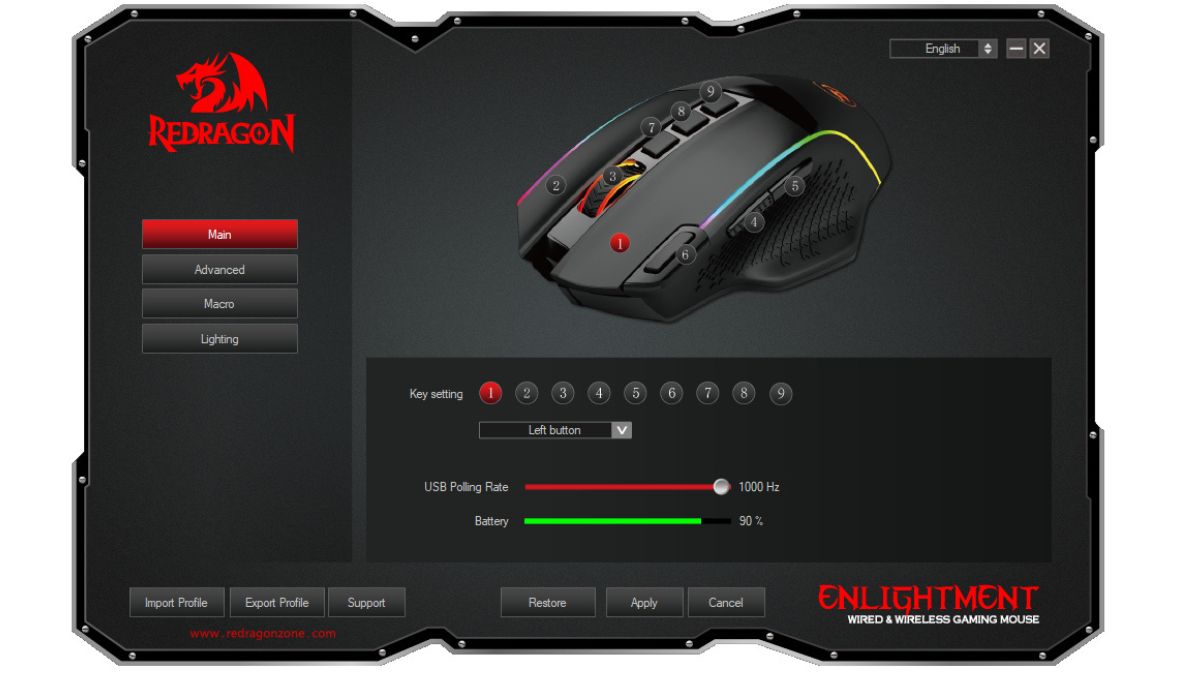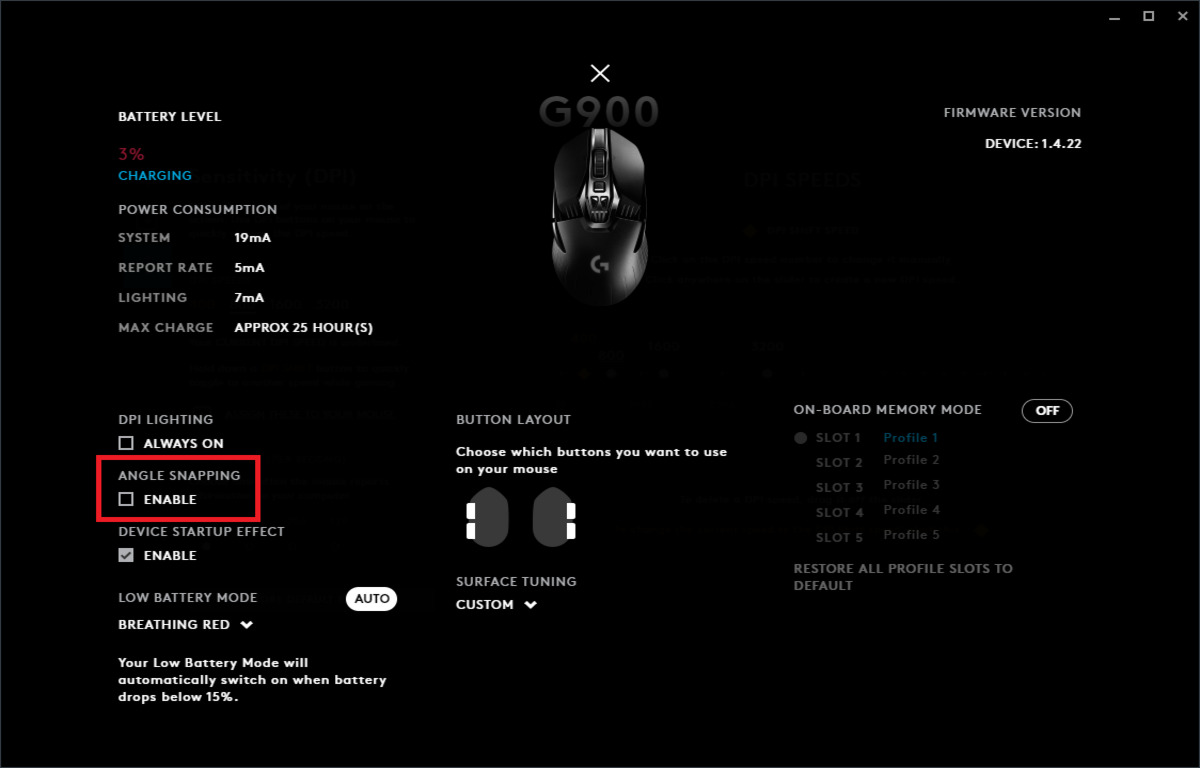Introduction
Welcome to the exciting world of gaming mice! Whether you're a seasoned gamer or just getting started, having the right gaming mouse and knowing how to set it up correctly can make a world of difference in your gaming experience. A gaming mouse is not just a tool; it's an extension of your skills and reflexes in the digital realm. In this guide, we will delve into the essential steps for setting up your gaming mouse to optimize its performance and tailor it to your unique gaming style.
A gaming mouse is not your typical office mouse. It's designed to be more responsive, accurate, and customizable, offering features that can give you a competitive edge in the gaming arena. From adjustable DPI settings to customizable buttons and macros, a gaming mouse empowers you to fine-tune its performance to suit your gaming preferences. However, to harness the full potential of your gaming mouse, you need to understand its features and how to optimize them effectively.
In the following sections, we will explore the key aspects of setting up a gaming mouse, including choosing the right mouse for your needs, adjusting DPI and sensitivity settings, customizing buttons and macros, calibrating the surface and lift-off distance, and utilizing software for fine-tuning. By the end of this guide, you will have the knowledge and skills to unleash the full capabilities of your gaming mouse and elevate your gaming prowess. So, let's embark on this journey to unlock the true potential of your gaming mouse and elevate your gaming experience to new heights.
Choosing the Right Gaming Mouse
When it comes to gaming mice, the options can be overwhelming. Before delving into the technical aspects of setting up a gaming mouse, it’s crucial to choose the right mouse that aligns with your gaming preferences and playstyle. Here are some key factors to consider when selecting a gaming mouse:
- Mouse Grip: Different gaming mouse designs cater to various grip styles, including palm grip, claw grip, and fingertip grip. Understanding your preferred grip style will help you choose a mouse that offers comfort and support during extended gaming sessions.
- DPI Range: DPI (dots per inch) determines the sensitivity of the mouse. A higher DPI allows for faster cursor movement, which is beneficial for high-resolution displays and fast-paced gaming. Look for a mouse with a DPI range that suits your gaming needs.
- Programmable Buttons: Gaming mice often feature programmable buttons that can be customized for specific in-game actions or macros. Consider the number and placement of these buttons based on the games you play and your preferred control setup.
- Sensor Technology: Optical and laser sensors are common in gaming mice, each with its own advantages. Optical sensors offer precise tracking and are well-suited for most gaming scenarios, while laser sensors provide high accuracy on a variety of surfaces.
- Weight Customization: Some gaming mice allow for weight customization, enabling you to adjust the mouse’s weight to your preference. This feature can significantly impact the feel and maneuverability of the mouse during gaming.
Before making a purchase, it’s beneficial to research gaming mice that align with your specific gaming genres and ergonomic preferences. Reading user reviews and seeking recommendations from fellow gamers can provide valuable insights into the performance and durability of different gaming mice. Additionally, visiting a physical store to test the ergonomics and feel of the mouse firsthand can aid in making an informed decision.
By selecting a gaming mouse that suits your grip style, sensitivity needs, button customization preferences, and ergonomic requirements, you can lay a solid foundation for optimizing your gaming experience. The right gaming mouse will serve as a reliable companion in your virtual adventures, empowering you to unleash your full gaming potential.
Adjusting DPI and Sensitivity Settings
One of the fundamental aspects of optimizing a gaming mouse is adjusting its DPI (dots per inch) and sensitivity settings to suit your gaming style and the specific requirements of different games. DPI determines how sensitive the mouse is to movement, affecting cursor speed and precision. Here’s how you can effectively adjust DPI and sensitivity settings:
Understanding your preferred DPI range is crucial for tailoring the mouse’s sensitivity to your gaming needs. For fast-paced action games or first-person shooters, a higher DPI setting can provide swift cursor movement, allowing for quick reflexes and precise aiming. On the other hand, strategy games or tasks that require precise cursor control may benefit from a lower DPI setting to enhance accuracy and fine movements.
Most gaming mice come with dedicated software that allows you to customize DPI levels and sensitivity settings. Through the software interface, you can typically adjust DPI in increments, enabling you to find the ideal sensitivity for your gaming preferences. Experimenting with different DPI settings while playing games can help you pinpoint the optimal sensitivity that enhances your performance and comfort.
It’s worth noting that DPI alone does not determine the overall sensitivity of the mouse. Polling rate, which refers to how often the mouse sends data to the computer, also plays a role in responsiveness. A higher polling rate can result in smoother cursor movement and reduced input lag, contributing to a more responsive gaming experience.
When adjusting DPI and sensitivity settings, it’s beneficial to consider the specific requirements of different games. Some games may benefit from a dynamic DPI approach, where you can switch between multiple DPI settings on-the-fly to adapt to various in-game scenarios. For example, a lower DPI setting may be suitable for precise sniping in a first-person shooter, while a higher DPI setting can facilitate swift camera movement in open-world exploration games.
By fine-tuning the DPI and sensitivity settings of your gaming mouse to align with your gaming genres and playstyle, you can elevate your precision, responsiveness, and overall gaming performance. The ability to customize these settings according to your preferences empowers you to harness the full potential of your gaming mouse and immerse yourself in a truly personalized gaming experience.
Customizing Buttons and Macros
Customizing the buttons and macros of your gaming mouse can significantly enhance your gaming efficiency and convenience. Many gaming mice are equipped with programmable buttons that allow you to assign specific functions, commands, or macros to suit different gaming scenarios. Here’s how you can leverage button customization and macros to optimize your gaming experience:
Mapping in-game actions to programmable buttons can streamline your gameplay, enabling quick access to essential commands without relying solely on keyboard inputs. For example, in a multiplayer shooter, you can assign weapon switching, grenade throwing, or crouching to the programmable buttons on your mouse, freeing up your keyboard hand for movement and other actions. This can lead to faster reaction times and smoother gameplay transitions.
Furthermore, macros provide the ability to execute complex sequences of actions with a single button press. This functionality is particularly valuable in games that involve repetitive tasks or intricate combinations of commands. For instance, in a massively multiplayer online role-playing game (MMORPG), you can create a macro to perform a series of spell casts or combat maneuvers, streamlining your character’s actions and optimizing your combat efficiency.
Many gaming mouse software suites offer intuitive interfaces for programming button assignments and macros, allowing you to customize the behavior of each button to align with your gaming preferences. Through these software platforms, you can create, edit, and manage a repertoire of macros tailored to different games or specific in-game situations.
When customizing buttons and macros, it’s essential to consider the ergonomics of your gaming mouse and the placement of programmable buttons. Mapping commands to buttons that are easily accessible without disrupting your grip or causing accidental clicks is key to maximizing the utility of button customization. Experimenting with different button configurations during gameplay can help you identify the most efficient and comfortable setup for your gaming needs.
By harnessing the power of button customization and macros, you can streamline your gaming interactions, optimize your in-game efficiency, and gain a competitive edge in various gaming scenarios. The ability to tailor your gaming mouse to execute personalized commands and sequences empowers you to elevate your gaming performance and immerse yourself in a seamless and intuitive gaming experience.
Calibrating Surface and Lift-off Distance
Calibrating the surface and lift-off distance of your gaming mouse is essential for ensuring optimal tracking and responsiveness across different gaming environments. The surface on which you use your mouse and the lift-off distance, which determines how high the mouse can be lifted off the surface while still tracking movement, can significantly impact your gaming experience. Here’s how you can effectively calibrate these settings to enhance your gaming performance:
The surface on which you use your gaming mouse plays a crucial role in its tracking accuracy and overall performance. While some gaming mice are designed to perform exceptionally well on a variety of surfaces, including cloth, plastic, and metal, calibrating the mouse to your specific gaming surface can further enhance its tracking precision. Many gaming mouse software suites offer surface calibration features that allow you to optimize the mouse’s tracking for the specific texture and characteristics of your mouse pad or gaming surface.
Furthermore, adjusting the lift-off distance of your gaming mouse can prevent erratic cursor movement when the mouse is lifted or repositioned during gameplay. By customizing the lift-off distance, you can fine-tune the mouse’s tracking behavior to minimize unintended cursor input when lifting the mouse for repositioning or making quick, low-height movements. This is particularly beneficial in fast-paced gaming scenarios where precise and consistent tracking is essential.
When calibrating the surface and lift-off distance of your gaming mouse, it’s important to consider the specific gaming genres you engage in and the characteristics of your gaming setup. For example, in first-person shooters that require precise aiming and flick shots, a low lift-off distance can ensure that the mouse remains responsive even during rapid, low-height movements. Conversely, in real-time strategy games that involve extensive cursor repositioning, a slightly higher lift-off distance may prevent tracking disruption when lifting the mouse for quick adjustments.
By customizing the surface calibration and lift-off distance settings of your gaming mouse, you can optimize its tracking performance to suit your gaming environment and playstyle. This level of customization empowers you to maintain consistent and reliable cursor tracking, regardless of the gaming surface or repositioning maneuvers, thereby enhancing your overall gaming precision and fluidity.
Utilizing Software for Fine-tuning
The software provided by gaming mouse manufacturers offers a wealth of customization options that allow you to fine-tune various aspects of your mouse’s performance. By leveraging these software suites, you can personalize your gaming mouse to align with your gaming preferences and optimize its functionality. Here’s how you can effectively utilize the software for fine-tuning your gaming mouse:
Customizing DPI Profiles: Gaming mouse software often enables you to create multiple DPI profiles, each tailored to specific gaming scenarios or personal preferences. For instance, you can configure a lower DPI profile for precise aiming in sniper rifles and a higher DPI profile for swift camera movement in open-world exploration games. Switching between these profiles on-the-fly empowers you to adapt to diverse in-game situations seamlessly.
Button Mapping and Macros: The software interface allows you to assign and reconfigure button functions, macros, and key bindings, providing a convenient platform for optimizing your gaming mouse’s button layout. Through intuitive drag-and-drop interfaces and visual representations of the mouse’s button layout, you can effortlessly customize the behavior of each button to suit different games or in-game actions.
Surface Calibration: Many gaming mouse software suites feature surface calibration tools that enable you to optimize the mouse’s tracking performance for specific gaming surfaces. By calibrating the mouse to your preferred mouse pad or gaming surface, you can ensure consistent and accurate tracking, enhancing your overall gaming precision and control.
Polling Rate Adjustment: The software allows you to modify the mouse’s polling rate, which dictates how frequently the mouse reports its position to the computer. Fine-tuning the polling rate can enhance the mouse’s responsiveness and reduce input lag, contributing to a more fluid and accurate gaming experience.
RGB Lighting and Profiles: For gaming mice equipped with customizable RGB lighting, the software provides extensive options for configuring lighting effects, color schemes, and profiles. Personalizing the visual aesthetics of your gaming mouse not only adds a touch of personal flair to your setup but also allows for quick visual identification of different DPI profiles or button configurations.
By leveraging the comprehensive customization capabilities offered by gaming mouse software, you can tailor your gaming mouse to reflect your unique gaming style and preferences. The intuitive interfaces and diverse customization options provided by these software suites empower you to unlock the full potential of your gaming mouse, ensuring that it complements your gaming experience with precision, comfort, and versatility.
Conclusion
Embarking on the journey of setting up and optimizing your gaming mouse has equipped you with the knowledge and tools to elevate your gaming experience to new heights. From choosing the right gaming mouse that aligns with your grip style and gaming preferences to fine-tuning its performance through DPI adjustments, button customization, surface calibration, and software utilization, you’ve delved into the intricacies of maximizing your gaming mouse’s potential.
By understanding the significance of DPI and sensitivity settings, you can tailor your mouse’s responsiveness to match the demands of different gaming genres, allowing for swift and precise cursor movements that enhance your in-game performance. Furthermore, the ability to customize buttons and macros empowers you to streamline your gaming interactions, optimizing your efficiency and control across diverse gaming scenarios.
Calibrating the surface and lift-off distance of your gaming mouse ensures consistent and reliable tracking, regardless of the gaming surface or repositioning maneuvers, thereby enhancing your overall gaming precision and fluidity. Leveraging the software provided by gaming mouse manufacturers allows for extensive fine-tuning, enabling you to personalize your gaming mouse to reflect your unique gaming style and preferences.
As you apply these insights and techniques to set up your gaming mouse, remember that experimentation and adaptation are crucial. Your gaming mouse’s settings should evolve with your gaming experiences and preferences, allowing you to continuously optimize its performance to suit the ever-changing landscape of gaming challenges and adventures.
Armed with the knowledge gained from this guide, you are well-equipped to unleash the full capabilities of your gaming mouse and immerse yourself in a truly personalized and immersive gaming experience. Whether you’re engaging in intense multiplayer battles, embarking on epic quests, or exploring vast virtual worlds, your finely tuned gaming mouse will stand as a reliable ally, empowering you to achieve new levels of precision, speed, and control in your virtual endeavors.