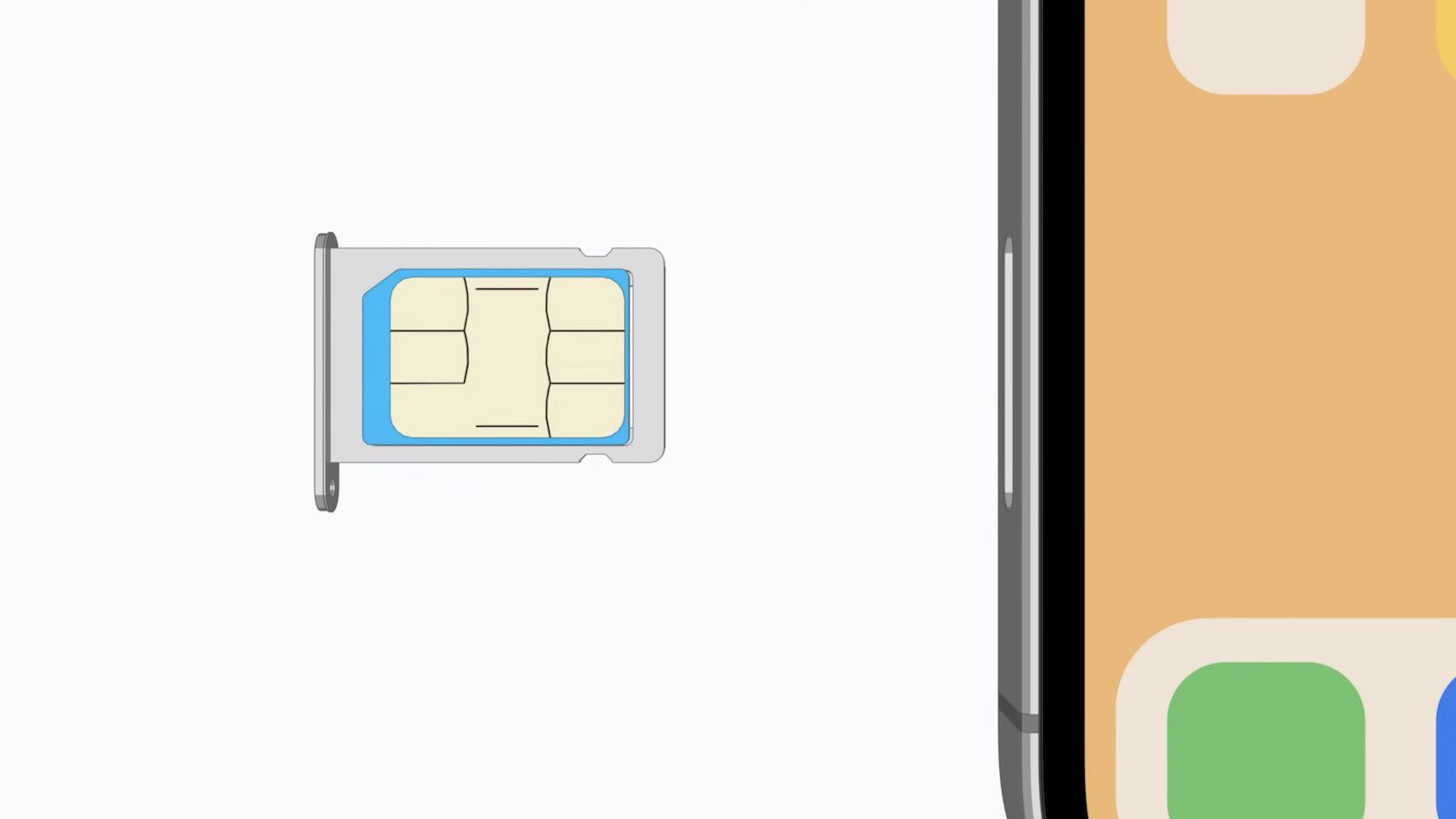Introduction
Welcome to our guide on understanding NFC (Near Field Communication) on the HTC One. If you own this impressive smartphone, you may have come across the term NFC and wondered what it is all about. In this article, we will explain what NFC is, how it works, and the benefits it brings to your HTC One experience.
NFC is a wireless communication technology that allows for short-range communication between devices. It enables quick and effortless data transfer by simply bringing two NFC-enabled devices close together. With NFC, you can perform various tasks, such as making contactless payments, sharing files, and connecting to other devices seamlessly.
The NFC feature on the HTC One opens up a world of possibilities, making everyday tasks easier and more convenient. Whether you want to share photos with a friend, make a quick payment at a store, or connect with compatible devices, NFC is a powerful tool that enhances your smartphone experience.
In the following sections, we will dive deeper into understanding what NFC is, how it works, and the benefits it brings to your HTC One experience. We will also provide guidance on how to use NFC on your device effectively and troubleshoot any issues that may arise.
What is NFC?
NFC, which stands for Near Field Communication, is a wireless communication technology that allows devices to establish a connection by bringing them in close proximity to each other. It is a short-range communication technology that enables quick and secure data transfer between NFC-enabled devices.
NFC utilizes electromagnetic fields to enable communication between devices. It operates within a frequency of 13.56 megahertz and has a communication range of approximately 4 centimeters or less. This close proximity requirement ensures that the communication remains secure and minimizes the risk of interference from nearby devices.
One of the distinguishing features of NFC is that it requires both devices to be active participants in the communication process. In other words, one device acts as the initiator, also known as the active device, while the other device responds as the target device or passive device.
In terms of hardware, NFC requires an NFC chip that enables the device to communicate with other NFC-enabled devices. This chip contains the necessary circuitry and antenna for the device to send and receive signals. Most modern smartphones, including the HTC One, come equipped with NFC chips, enabling users to take advantage of this technology.
NFC offers several advantages over other wireless communication technologies. Firstly, it is incredibly convenient and easy to use. By simply bringing two NFC-enabled devices close to each other, users can establish a connection without the need for complex pairing procedures or manual configuration.
Secondly, NFC supports a variety of applications, making it a versatile technology. For example, NFC can be used for contactless payment systems, such as Google Pay or Apple Pay, allowing users to make secure and quick transactions with their smartphones.
Furthermore, NFC can be employed for sharing files, such as photos or documents, between devices simply by tapping them together. This makes it effortless to share content with friends, colleagues, or even printers that support NFC.
Overall, NFC is a powerful technology that simplifies and enhances the way we interact with our devices. It facilitates seamless communication, quick transactions, and effortless sharing, enhancing the overall user experience on the HTC One and other NFC-enabled devices.
How does NFC work?
NFC, or Near Field Communication, operates through electromagnetic fields and works on the principle of inductive coupling. When two NFC-enabled devices are brought close together, the electromagnetic fields between them interact, allowing for data transfer and communication.
There are two fundamental operating modes of NFC: active mode and passive mode.
In active mode, one device generates an electromagnetic field and acts as the initiator, also known as the active device. The other device, known as the target device or passive device, receives the electromagnetic field and responds accordingly. This mode is commonly used for tasks such as making payments or transferring files.
In passive mode, both devices generate electromagnetic fields simultaneously, allowing for bidirectional communication. This mode is commonly used for tasks such as information exchange or device pairing.
When two NFC-enabled devices are brought close together, they establish a connection known as an NFC link. This link allows for communication between the devices and enables the exchange of data.
To initiate communication, the active device generates an alternating current in its NFC antenna, which creates an electromagnetic field. This field induces a current in the passive device’s NFC antenna, allowing it to power up and respond.
Once the passive device powers up, it modulates the electromagnetic field by varying the electrical load on its NFC antenna. This modulation is received by the active device, which demodulates the signal and interprets the transmitted data.
For successful data transfer, both devices must be in close proximity, typically within a range of 4 centimeters or less. This close range ensures secure communication and minimizes the risk of interference from other nearby NFC devices.
It’s important to note that NFC operates at a relatively low frequency of 13.56 megahertz, which limits the communication range but also ensures lower power consumption. This makes NFC an energy-efficient and secure communication technology for short-range interactions.
In summary, NFC works by utilizing electromagnetic fields and inductive coupling to enable communication between devices. The active device generates an electromagnetic field, and the passive device responds by modulating the field to transmit data. This close-proximity communication allows for quick and secure data transfer, enabling various applications on NFC-enabled devices like the HTC One.
Benefits of NFC on HTC One
The NFC (Near Field Communication) feature on the HTC One brings a multitude of benefits to enhance your smartphone experience. From convenient payments to seamless file sharing, here are some of the key advantages of NFC on the HTC One:
- Contactless Payments: One of the most significant benefits of NFC on the HTC One is the ability to make secure contactless payments. With NFC-enabled payment apps like Google Pay or Apple Pay, you can simply tap your HTC One on compatible payment terminals to complete transactions swiftly and securely.
- Quick and Easy Pairing: NFC simplifies the process of pairing devices. Whether it’s connecting to headphones, speakers, or other accessories, NFC allows for effortless pairing by just tapping the HTC One against the compatible device.
- Effortless File Sharing: Sharing files with other NFC-enabled devices is a breeze with the HTC One. By simply tapping your phone against another NFC-enabled device, you can instantly transfer files, such as photos, videos, or documents, without the need for complex setup or manual configurations.
- Seamless Connectivity: NFC enables seamless connectivity between your HTC One and other devices. Whether it’s pairing with a Bluetooth speaker, syncing with a smartwatch, or connecting to a compatible printer, NFC simplifies the process by eliminating the need for manual setup or entering passcodes.
- Smart Tags and Automation: With the HTC One’s NFC capabilities, you can create and use smart tags. These tags are small adhesive stickers that can be programmed to perform specific actions when your HTC One comes into contact with them. For example, you can have a tag in your car that automatically turns on Bluetooth, opens your favorite music app, and sets the volume to a desired level when you tap your phone against it.
- Enhanced Mobile Ticketing and Access Control: NFC technology on the HTC One allows for hassle-free mobile ticketing and access control. You can store your boarding passes, event tickets, or access cards on your phone and simply tap it against NFC-enabled scanning devices to gain entry or validate your credentials.
These are just a few of the many benefits that NFC brings to the HTC One. The technology offers quick, convenient, and secure interactions with other devices, making your smartphone experience more seamless and enjoyable.
Using NFC on HTC One
The HTC One provides a user-friendly interface for utilizing the NFC (Near Field Communication) feature. With NFC enabled on your HTC One, you can take advantage of various functionalities and capabilities. Here’s how to use NFC on your HTC One:
- Enabling NFC: To begin using NFC on your HTC One, you need to ensure that NFC is enabled. Go to the Settings menu, tap on “Connected devices,” and then select “Connection preferences.” From there, you can toggle the NFC switch to enable it.
- Pairing Devices: To pair your HTC One with other NFC-enabled devices, simply activate NFC on both devices. Hold the HTC One against the target device, ensuring that the NFC antennas are in close proximity. Your HTC One will automatically initiate the pairing process, and you’ll receive prompts to confirm the connection.
- Sharing Files: To share files between your HTC One and another NFC-enabled device, navigate to the file you wish to share. Hold the back of your HTC One against the other device and wait for the NFC connection to establish. Once connected, you can transfer files by following the on-screen instructions.
- Mobile Payments: With NFC-enabled payment apps like Google Pay, you can make contactless payments using your HTC One. Simply open the payment app, place your phone near the payment terminal, and follow the prompts on the screen to complete the transaction.
- Using Smart Tags: The HTC One supports the use of smart tags, which allow you to perform automated actions by simply tapping your phone against them. To use smart tags, enable NFC on your HTC One, program the desired actions in a compatible app, and then tap your phone against the smart tag to trigger the actions.
- Mobile Ticketing and Access Control: If you have mobile tickets or digital access cards, you can use NFC on your HTC One to simplify the ticketing and access process. Open the corresponding app or valid ticket, and then hold your HTC One close to the NFC scanner or reader to validate and gain access.
By following these steps, you can fully utilize NFC on your HTC One and explore the various functionalities it offers. Whether it’s sharing files, making payments, or automating actions with smart tags, the NFC feature on your HTC One enhances convenience and connectivity in your daily smartphone usage.
Troubleshooting NFC issues
While NFC (Near Field Communication) on the HTC One is generally reliable, there may be occasions when you encounter issues. Here are some common NFC issues and troubleshooting steps you can follow:
- Check NFC settings: Ensure that NFC is enabled in the settings of your HTC One. Go to the Settings menu, tap on “Connected devices,” and then select “Connection preferences.” Verify that the NFC switch is turned on.
- Ensure devices are NFC-enabled: Make sure that the device you are trying to connect or share files with is also NFC-enabled. Some devices may have NFC functionality disabled or may not support NFC at all.
- Check for physical obstacles: Remove any physical barriers or obstacles, such as cases or covers, that may be blocking the NFC antennas on your HTC One or the other device. Direct contact between the devices’ NFC antennas is essential for successful communication.
- Restart both devices: Restarting both your HTC One and the other NFC-enabled device can often resolve connectivity issues. Simply power off and then power on both devices to refresh their systems.
- Update software: Ensure that your HTC One is running the latest software updates. These updates often include bug fixes and improvements that can address NFC-related issues. Check for any available updates in the Settings menu under “Software update.”
- Clear NFC cache: If you continue to experience issues, clearing the NFC cache on your HTC One can help. Go to the Settings menu, select “Apps,” then “See all apps.” Locate the NFC app (usually named “Android Beam” or “NFC”), tap on it, and then select “Clear cache.”
- Try a different NFC app: If you are experiencing problems with a specific NFC app, try using a different NFC app to see if the issue persists. Some apps may have compatibility issues or conflicting settings that can affect NFC functionality.
- Reset network settings: If all else fails, you can try resetting the network settings on your HTC One. Go to the Settings menu, tap on “System,” then “Reset options.” Select “Reset Wi-Fi, mobile & Bluetooth” and follow the prompts to reset network settings. Note that this will also reset Wi-Fi and Bluetooth configurations.
If none of these troubleshooting steps resolve the NFC issues on your HTC One, it’s recommended to contact HTC support or your service provider for further assistance. They can provide specific guidance and help resolve any hardware or software-related problems affecting NFC functionality. Remember that NFC performance can vary depending on the devices and environmental factors, so it’s important to ensure optimal conditions for successful NFC communication.
Conclusion:
NFC (Near Field Communication) on the HTC One is a powerful feature that enhances your smartphone experience. It enables convenient contactless payments, quick file sharing, seamless connectivity, and more. With NFC, you can unlock a wide range of capabilities and simplify everyday tasks.
In this guide, we have explored what NFC is and how it works. We’ve discussed the benefits of NFC on the HTC One, including features like contactless payments, easy pairing, effortless file sharing, and smart tag automation. Additionally, we have provided guidance on using NFC on your HTC One effectively and troubleshooting common NFC issues.
By enabling NFC on your HTC One, you can make secure contactless payments with ease, share files seamlessly with other NFC-enabled devices, pair your phone effortlessly with compatible accessories, and enjoy automated actions with smart tags. NFC simplifies connectivity, enhances convenience, and improves the overall user experience on the HTC One.
It’s important to ensure that NFC is enabled in your device settings, and that the devices you are trying to connect or share with are also NFC-enabled. Remember to remove any physical obstacles that may interfere with NFC communication and keep your device’s software up to date to ensure optimal performance.
If you encounter any issues with NFC, try troubleshooting steps such as restarting your devices, updating software, clearing the NFC cache, or even resetting network settings if necessary. In case the problems persist, reaching out to HTC support or your service provider can provide further assistance.
Embrace the power of NFC on your HTC One and explore the endless possibilities it brings. Whether it’s seamless connectivity, quick transactions, or effortless sharing, NFC is a technology that enhances the way you interact with your smartphone and the devices around you.