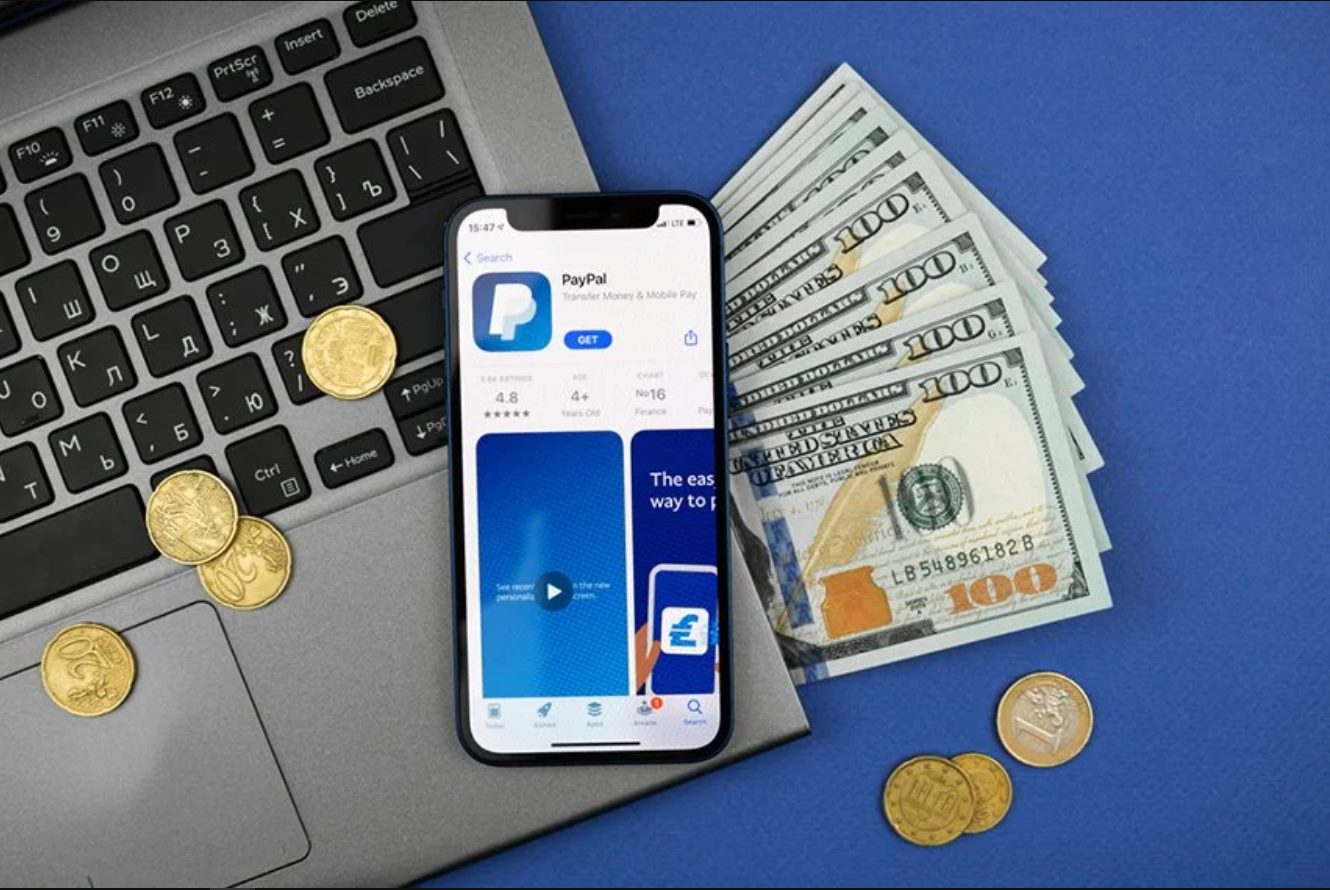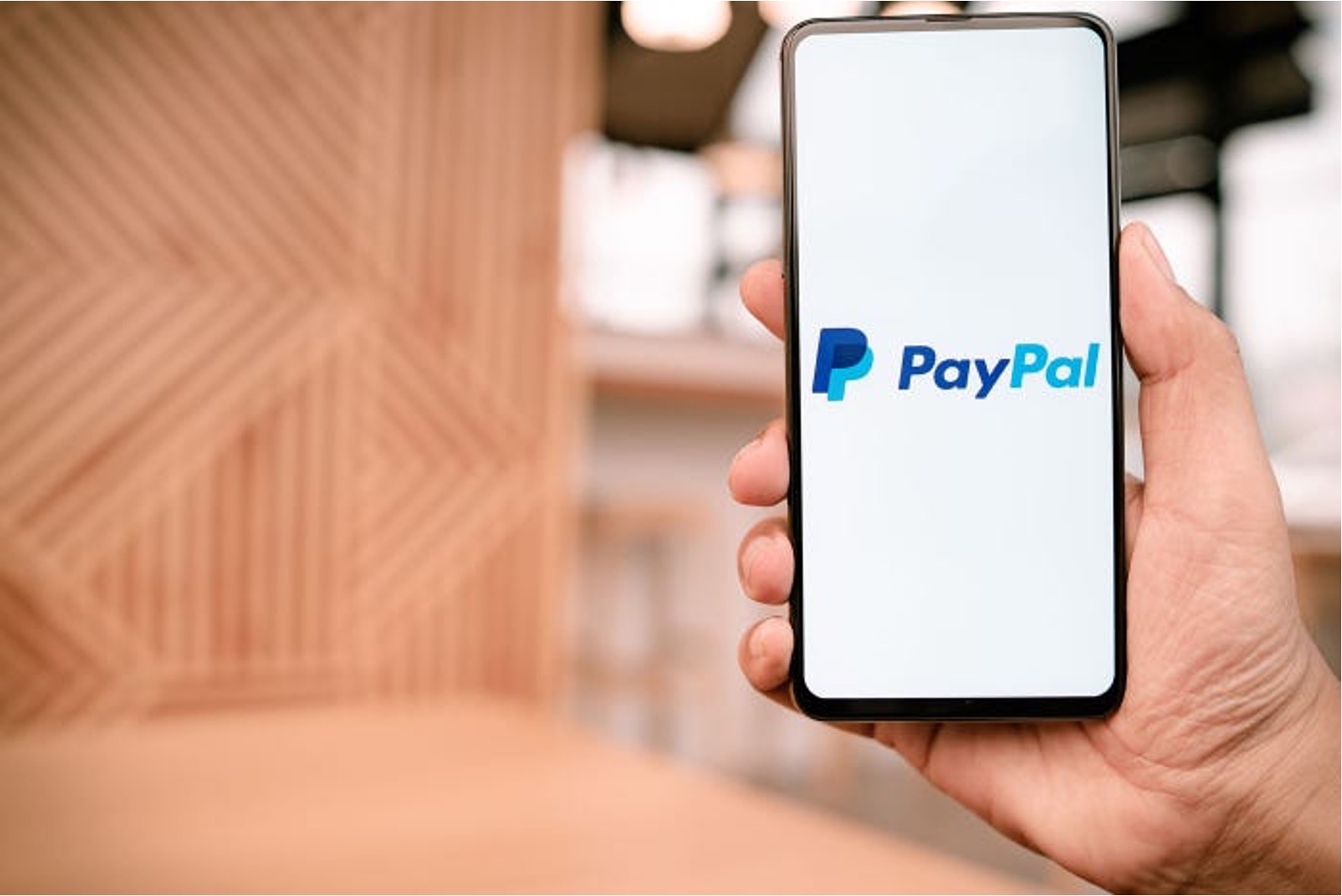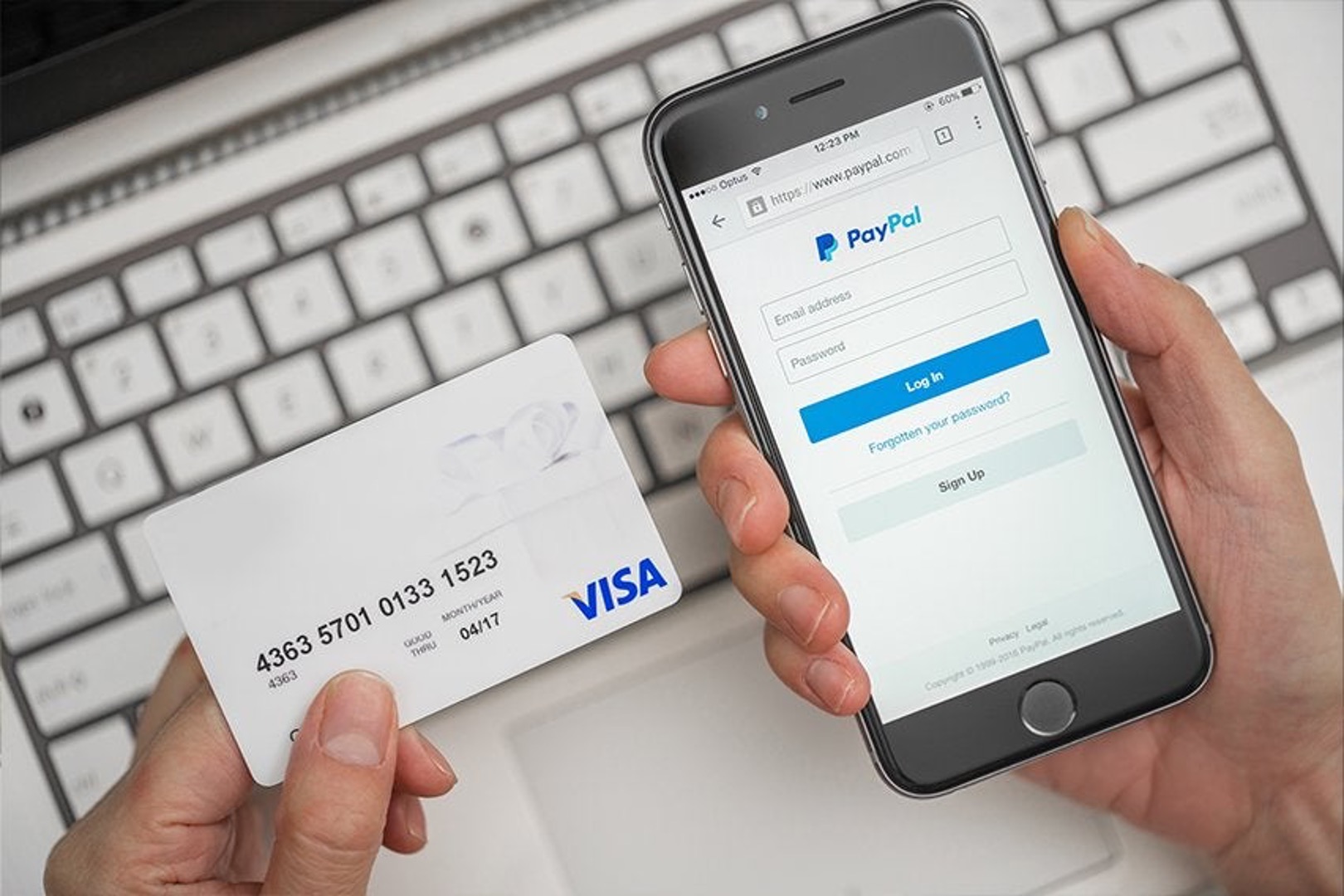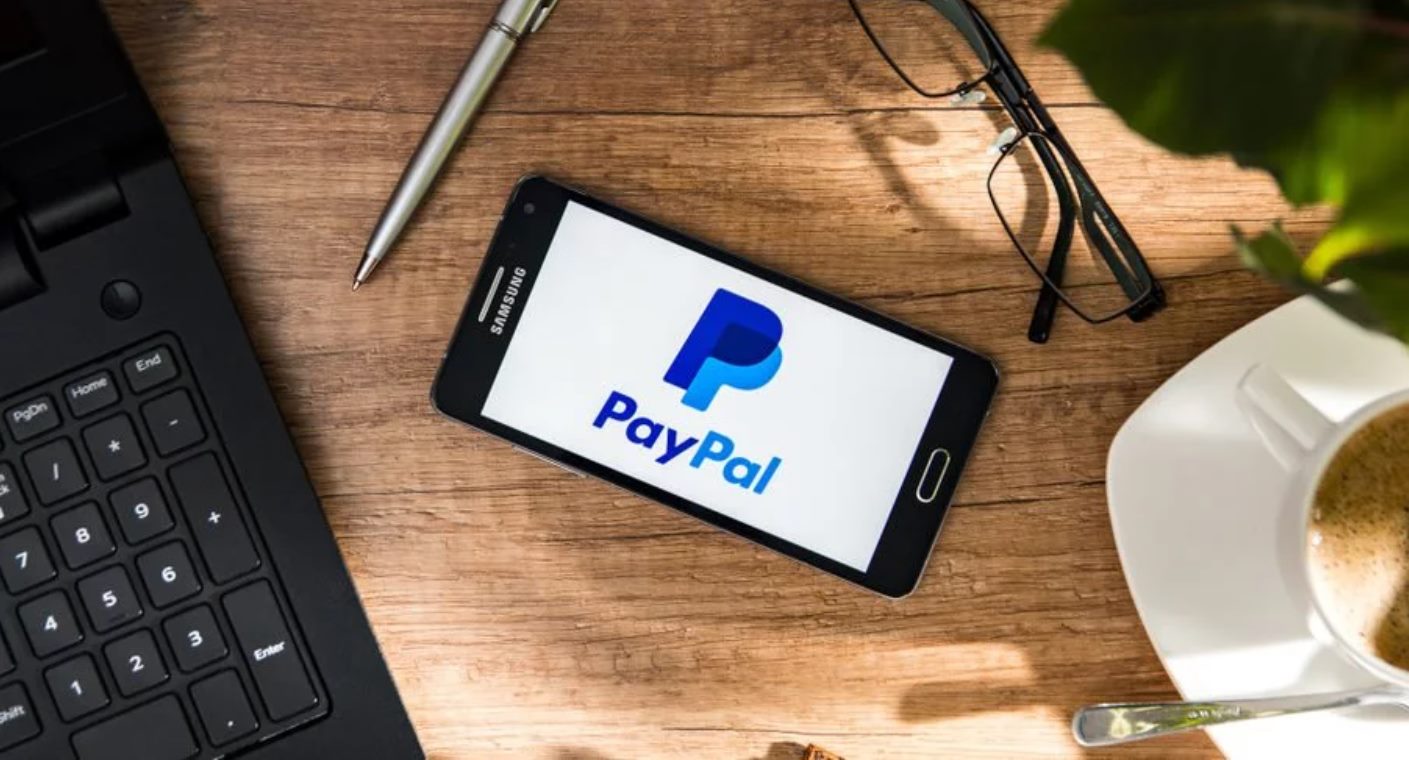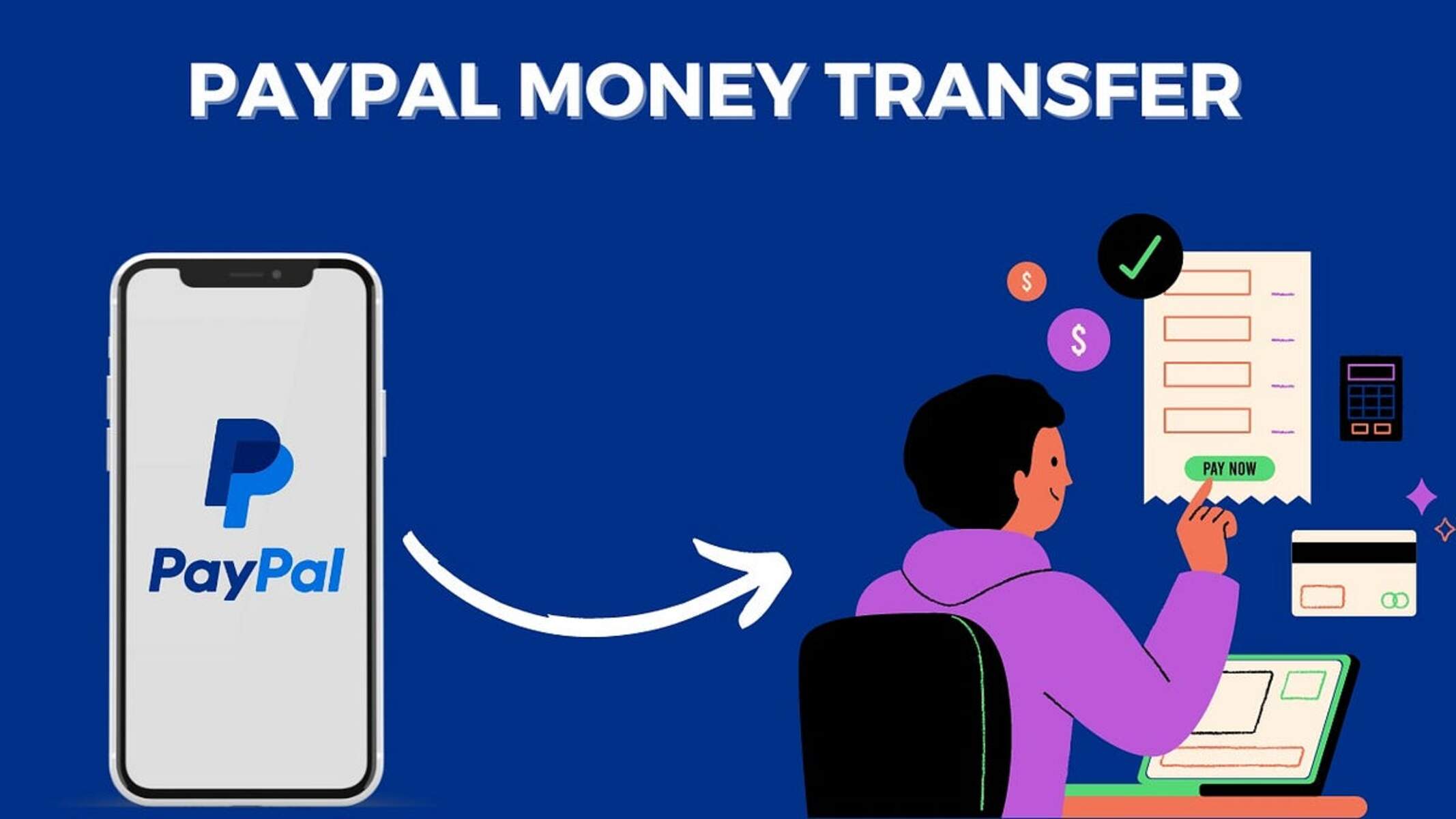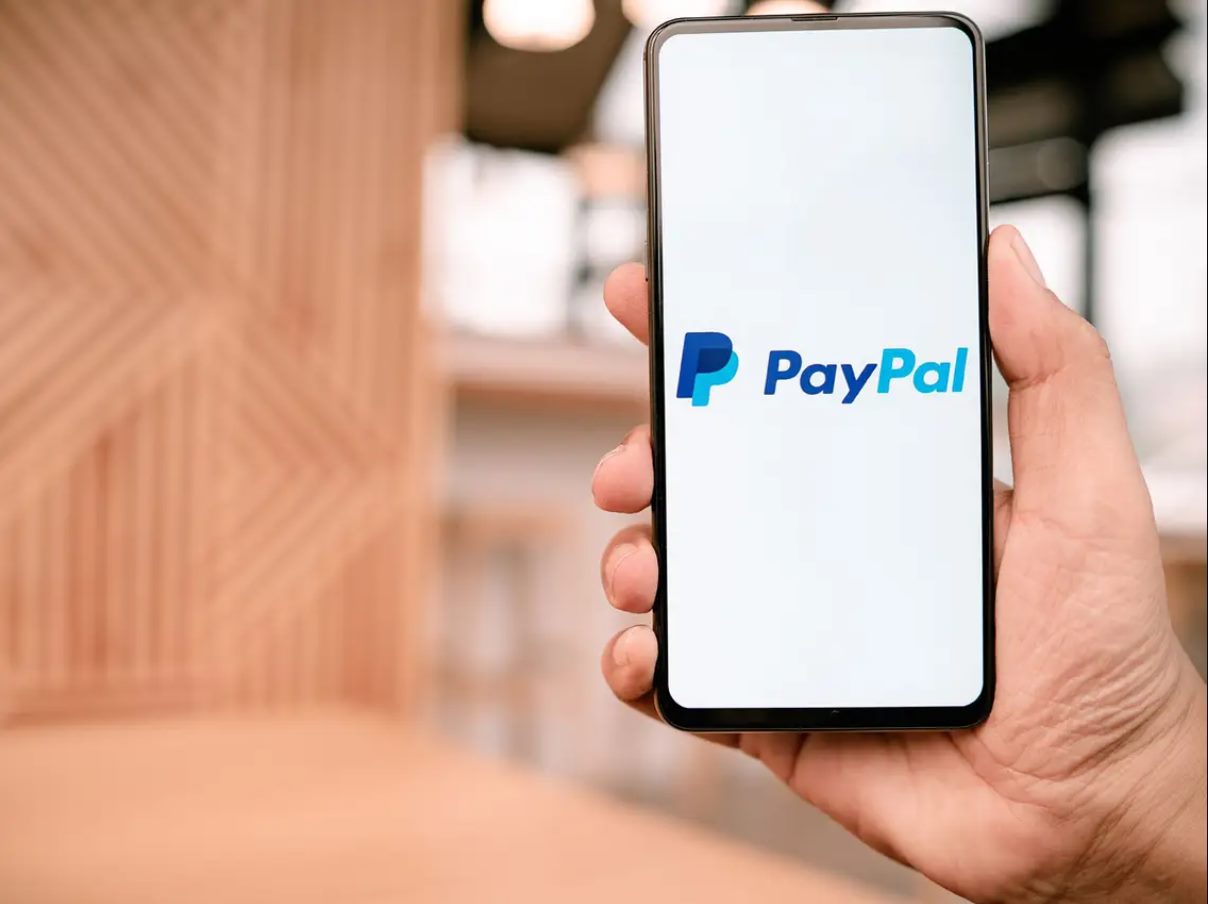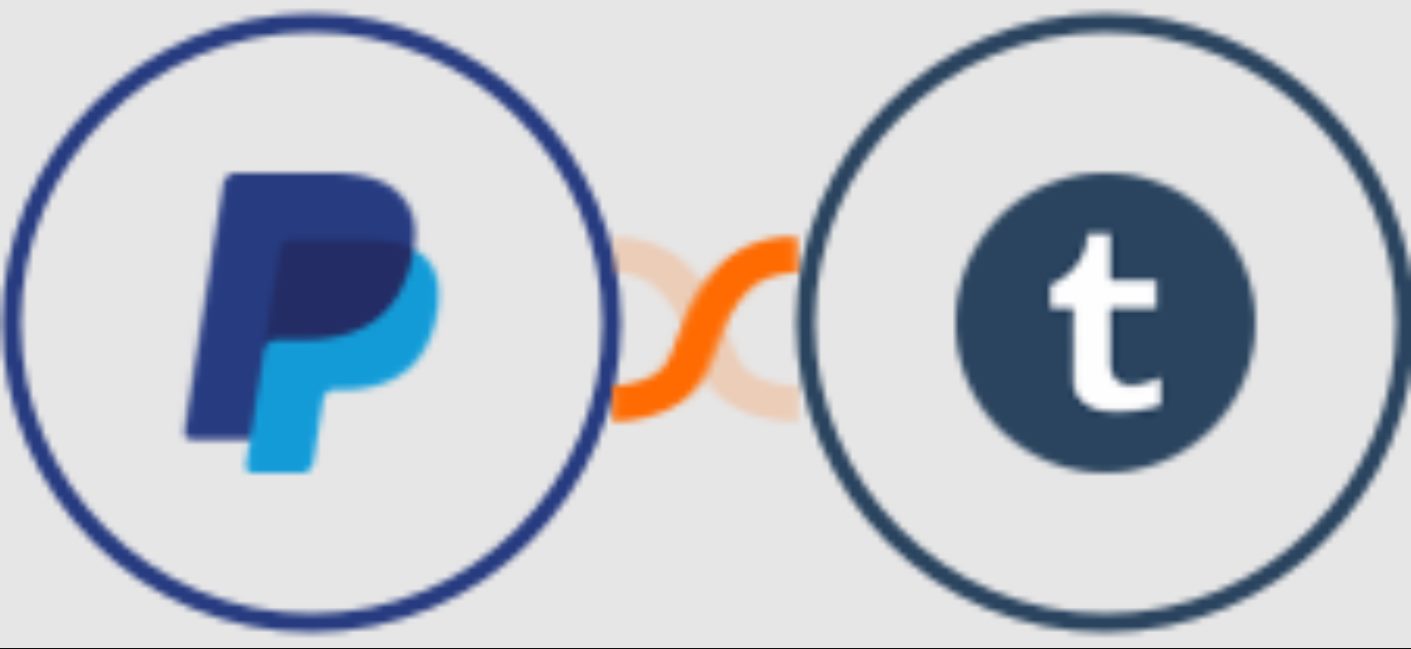Introduction
Welcome to the world of PayPal estimates! If you’re a business owner or freelancer looking for an efficient way to send quotes and estimates to your clients, then PayPal estimates can be a game-changer for you. In this article, we will delve into what PayPal estimates are, how they work, and why they are beneficial for both you and your clients.
As any business owner knows, creating and managing estimates can be a time-consuming and tedious process. Fortunately, PayPal estimates offer a convenient solution to streamline this task, allowing you to generate professional-looking quotes and send them directly to your clients with ease.
Whether you’re a small business owner or a freelancer, using PayPal estimates offers numerous advantages. Not only does it save you valuable time, but it also provides a secure and reliable platform for creating, sending, and managing your estimates.
By leveraging the power of PayPal, a trusted and widely-used online payment service, you can present estimates to your clients in a professional manner while also offering them a convenient means of accepting and paying for your services or products.
In the following sections, we will explore the various features and benefits of PayPal estimates, including how to create and send estimates, as well as how to manage them effectively. So, let’s dive in and discover how PayPal estimates can revolutionize your estimating process, making it easier and more efficient for both you and your valued clients.
What Is PayPal
PayPal is a widely recognized and trusted online payment service that allows individuals and businesses to send and receive money securely over the internet. Founded in 1998, PayPal has grown to become one of the most popular online payment platforms, with millions of users worldwide.
One of the key features of PayPal is its ability to facilitate transactions between parties without the need to share sensitive financial information. By acting as a middleman, PayPal provides an extra layer of security and peace of mind for both buyers and sellers.
With PayPal, users can link their bank accounts, credit cards, or debit cards to their PayPal accounts, enabling them to make payments or receive funds with just a few clicks. Additionally, PayPal offers a range of services and tools to help businesses and freelancers manage their finances, including invoicing, payment processing, and, of course, estimates.
PayPal estimates are a feature that allows you to create and send professional-looking quotes or bid proposals to your clients. It simplifies the process of generating estimates and eliminates the need for manual paperwork or third-party invoicing systems.
As a business owner or freelancer, utilizing PayPal estimates can offer numerous benefits. Not only does it provide a streamlined and efficient way to present your pricing and services to clients, but it also helps you maintain a professional image and improves the overall customer experience.
In addition to estimates, PayPal offers a variety of other features and services to assist with your financial transactions, such as online invoicing, subscription billing, and mobile payment options. With PayPal, you can have confidence in the security, reliability, and convenience of your financial transactions.
In the next section, we will explore why using PayPal estimates can be advantageous for both you and your clients, ensuring a seamless and efficient quoting process.
Why Use PayPal Estimates
Using PayPal estimates offers a plethora of benefits for businesses and freelancers. Let’s explore some of the key reasons why integrating PayPal estimates into your workflow can elevate your estimating process:
1. Convenience and Efficiency: PayPal estimates provide a hassle-free and efficient way to create and send quotes to your clients. With just a few clicks, you can generate professional-looking estimates without the need for manual calculations or paperwork.
2. Professional Image: PayPal estimates give your business a polished and professional image. The clean and well-formatted estimates create a positive impression and build trust with your clients, increasing the likelihood of securing their business.
3. Customization Options: PayPal estimates allow you to customize your quotes to match your brand. You can add your business logo, incorporate your preferred color scheme, and personalize the estimate with your contact information, ensuring a cohesive and branded look.
4. Real-Time Updates: Thanks to the digital nature of PayPal estimates, any changes you make to the estimate are instantly reflected. This means you can quickly update pricing, apply discounts, or make modifications to the scope of work without the need for manual revisions or resending of documents.
5. Secure and Reliable: PayPal is renowned for its robust security measures, ensuring your financial data and transactions are protected. By using PayPal estimates, you can provide your clients with a secure payment option, giving them peace of mind when accepting and paying for your services.
6. Seamless Integration: PayPal estimates seamlessly integrate with other PayPal services, such as invoicing and payment processing. This allows for a smooth transition from estimate to invoice, streamlining your billing process and reducing administrative tasks.
7. Client-Friendly Experience: With PayPal estimates, your clients can easily view and accept your quotes directly through their PayPal accounts. This eliminates the need for them to print, sign, and return physical documents, simplifying the acceptance process and saving both parties valuable time.
8. Mobile Accessibility: PayPal estimates can be accessed and viewed on mobile devices, ensuring that you can communicate with clients and manage your estimates on the go. This flexibility allows for quick responses and seamless interactions, enhancing customer communication and satisfaction.
9. Tracking and Analytics: PayPal provides tracking and analytics features that allow you to monitor the status of your estimates. You can see if your estimate has been viewed, accepted, or declined, giving you valuable insights into your clients’ engagement and decision-making processes.
By harnessing the power of PayPal estimates, you can optimize your quoting process, save time, and enhance your overall business efficiency. Now that we’ve explored the advantages of using PayPal estimates, let’s dive deeper into how this feature works in the next section.
How Does PayPal Estimate Work
PayPal estimates work by leveraging the features and capabilities of the PayPal platform to streamline your quoting process. Here’s a step-by-step breakdown of how PayPal estimates work:
1. Log in to your PayPal Account: To get started, log in to your PayPal account. If you don’t have one, you can sign up for a free account in a few simple steps.
2. Navigate to “Estimates” Section: Once logged in, navigate to the “Estimates” section within your PayPal account. This is where you will create, manage, and send your estimates.
3. Create an Estimate: To create an estimate, click on the “Create Estimate” button. You will be prompted to provide the necessary details, such as the client’s name, contact information, and a brief description of the products or services you are quoting.
4. Customize the Estimate: Next, customize the estimate to align with your brand and requirements. You can add your business logo, select a template, and make any adjustments needed to ensure the estimate accurately represents your offerings and pricing.
5. Add Line Items and Pricing: Once the basic details are in place, add line items to the estimate. This includes listing the individual products or services you are providing, along with their corresponding quantities, unit prices, and any applicable discounts or taxes.
6. Calculate Totals: PayPal automatically calculates the subtotal, taxes, discounts, and the grand total based on the information you provide. Ensure that all pricing is accurate and that any discounts or taxes are correctly applied to avoid any discrepancies.
7. Preview and Review: Before sending the estimate, take a moment to review all the details to ensure accuracy. Preview the estimate to see how it will appear to your client, and make any necessary changes or adjustments if needed.
8. Send the Estimate: Once you are satisfied with the estimate, send it to your client. You have the option to send it via email directly from the PayPal platform, or you can download and send it manually through your preferred email client.
9. Client Receives and Views the Estimate: Your client will receive the estimate in their email inbox. They can then view the estimate by opening the email and clicking on the provided link. The estimate will open in their browser or mobile device, displaying all the details you’ve included.
10. Client Accepts or Declines the Estimate: Upon reviewing the estimate, your client can choose to accept or decline it directly through the PayPal platform. If they accept the estimate, they can proceed to make payment through PayPal.
11. Track the Status of Your Estimates: PayPal provides you with the ability to track the status of your estimates. You can see if they have been viewed, whether they’ve been accepted or declined, and any other relevant details regarding client engagement.
12. Convert Estimate to Invoice: If the estimate is accepted, you can easily convert it into an invoice with just a few clicks. This seamless transition allows for a smooth billing process, ensuring that you get paid promptly for your products or services.
Now that you understand how PayPal estimates work, it’s time to dive into the process of creating a PayPal estimate in the next section.
Creating a PayPal Estimate
Creating a PayPal estimate is a straightforward process that allows you to generate professional-looking quotes for your clients. Here’s a step-by-step guide on how to create a PayPal estimate:
1. Log in to your PayPal Account: Start by logging in to your PayPal account. If you don’t have one, sign up for a free account to access PayPal’s features and services.
2. Navigate to “Estimates” Section: Once logged in, navigate to the “Estimates” section within your PayPal account. This is where you can create, manage, and send your estimates.
3. Click on “Create Estimate”: In the “Estimates” section, click on the “Create Estimate” button. This will initiate the process of creating a new estimate.
4. Enter Client Details: Fill in the required information about your client, such as their name, contact information, and any additional details that are relevant to the estimate.
5. Customize the Estimate: Customize the estimate to align with your brand and requirements. You can add your business logo, select a template, and adjust the layout to create a professional and personalized look.
6. Add Line Items: Add line items to the estimate, including a description of the products or services you are quoting, along with the quantity and price for each item. You can also include any discounts or taxes that apply.
7. Calculate Totals: PayPal will automatically calculate the subtotal, taxes, discounts, and the grand total based on the line items and pricing you’ve entered. Double-check the calculations to ensure accuracy.
8. Include Additional Details: If necessary, you can add any additional information to the estimate, such as terms and conditions, payment terms, or any specific instructions or notes for the client.
9. Preview and Review: Before sending the estimate, preview it to ensure that all the information is accurate and presented as you intend. Review the estimate for any errors, typos, or inconsistencies.
10. Send the Estimate: Once you are satisfied with the estimate, you can send it to your client. You have the option to send it via email directly from the PayPal platform, or you can download the estimate and send it manually through your preferred email client.
11. Track the Status: PayPal provides you with the ability to track the status of your estimates. You can see if the estimate has been viewed by the client, whether it has been accepted or declined, and any other relevant information regarding client engagement.
By following these steps, you can create professional and customized PayPal estimates to present to your clients. In the next section, we will explore how to send a PayPal estimate and the options available to your clients for accepting the estimate.
Sending a PayPal Estimate
Once you have created a PayPal estimate, the next step is to send it to your client. Sending a PayPal estimate is a seamless and efficient process that ensures your client receives the quote in a professional manner. Here’s how you can send a PayPal estimate:
1. Access the Estimate: Log in to your PayPal account and navigate to the “Estimates” section. Locate the estimate you want to send from your list of created estimates.
2. Review the Estimate: Before sending the estimate, double-check it to ensure that all the details are accurate and complete. Pay attention to the pricing, line items, any discounts or taxes applied, and any additional information you have included.
3. Choose the Sending Method: PayPal offers two options for sending estimates: sending via email directly from the PayPal platform or downloading the estimate and sending it manually through your preferred email client. Select the method that works best for you and your communication preferences.
4. Send via Email: If you choose to send the estimate via email through the PayPal platform, enter the recipient’s email address in the designated field. You can add multiple email addresses if necessary. Write a personalized message in the email to accompany the estimate, if desired.
5. Download and Send Manually: If you prefer to download the estimate and send it manually, click on the download option. This will save the estimate as a PDF file or another compatible format, depending on your preferences. Open your preferred email client and attach the downloaded estimate to the email.
6. Review the Sent Estimate: Once you have sent the estimate, take a moment to review the sent estimate to ensure that it appears as intended. Make sure all attachments are included, and the email content is error-free.
7. Track the Status: PayPal allows you to track the status of your sent estimates. You can see if the estimate has been viewed by the client, giving you insights into their engagement and interest in your quote.
8. Follow Up: After sending the estimate, it’s good practice to follow up with your client to ensure they have received it and answer any questions they may have. This helps to maintain clear communication and increase the chances of a prompt response.
By following these steps, you can easily send your PayPal estimates to your clients, ensuring a professional and reliable quoting process. In the next section, we will explore how your clients can accept a PayPal estimate and the options available for completing the payment.
Accepting a PayPal Estimate
Accepting a PayPal estimate as a client is a straightforward and secure process. PayPal provides your clients with the necessary tools to accept estimates and proceed with the payment. Here’s how they can accept a PayPal estimate:
1. Receive the Estimate: As a client, you will receive the estimate via email from the sender. Open the email and click on the provided link or button to access the estimate.
2. Review the Estimate: Take the time to review the estimate thoroughly. Ensure that all the details, including the line items, pricing, discounts, and taxes, align with your expectations.
3. Accept or Decline the Estimate: Once you have reviewed the estimate, you have the option to accept or decline it. In most cases, there will be a clearly marked button or link within the estimate to choose your preferred action.
4. Log in to Your PayPal Account: To proceed with accepting the estimate, you will need to log in to your PayPal account. If you don’t have one, you can sign up for a free account to complete the payment process.
5. Follow the Payment Instructions: PayPal will guide you through the payment instructions on the acceptance page. This may include selecting the preferred payment method, reviewing and confirming the total amount, and providing any additional information required.
6. Complete the Payment: Once you have reviewed all the details, proceed to make the payment as prompted by PayPal. You can choose to pay with your linked bank account, credit card, or PayPal balance, depending on your preferences and availability.
7. Confirmation and Notification: After successfully completing the payment, PayPal will provide you with a confirmation of the transaction. You may also receive an email receipt for your records.
8. Check the Estimate Status: After accepting and making the payment, you can check the status of the estimate within your PayPal account. This will allow you to keep track of your payment history and confirm that the estimate has been marked as accepted.
9. Contact the Sender: If you have any questions or concerns regarding the estimate or the payment, don’t hesitate to reach out to the sender. They will be able to provide you with additional assistance and address any inquiries you may have.
By following these steps, you can easily accept a PayPal estimate as a client and proceed with the payment. This streamlined process ensures a secure and efficient transaction, benefiting both you and the sender. In the next section, we will explore the payment options available for paying a PayPal estimate.
Paying a PayPal Estimate
Paying a PayPal estimate is a straightforward and secure process that allows you to complete your payment quickly and efficiently. PayPal offers different payment options, ensuring flexibility and convenience for clients. Here’s how you can pay a PayPal estimate:
1. Receive the Estimate: As a client, you will receive the estimate via email from the sender. Open the email and click on the provided link or button to access the estimate.
2. Review the Estimate: Take the time to review the estimate thoroughly. Ensure that all the details, including the line items, pricing, discounts, and taxes, align with your expectations.
3. Log in to Your PayPal Account: To proceed with the payment, you will need to log in to your PayPal account. If you don’t have one, you can sign up for a free account to complete the payment process.
4. Select the Payment Option: PayPal offers various payment options depending on what you have linked to your account. You can choose to pay with your linked bank account, credit card, or PayPal balance, depending on your preferences and availability.
5. Confirm the Payment: Review the payment details displayed, including the payment amount and the selected payment method. Double-check that all information is accurate before proceeding.
6. Complete the Payment: Once you are satisfied with the payment details, proceed to complete the payment as prompted by PayPal. Follow any additional instructions or security measures, such as confirming your identity or verifying the payment via two-step authentication.
7. Confirmation and Receipt: After successfully completing the payment, PayPal will provide you with a confirmation of the transaction. You will also receive an email receipt for your records, which includes the details of the payment and the estimate.
8. Check the Payment Status: After paying the estimate, you can check the payment status within your PayPal account. This allows you to keep track of your payment history and confirm that the payment has been processed successfully.
9. Contact the Sender: If you have any questions or concerns regarding the payment or the estimate, don’t hesitate to reach out to the sender. They will be able to provide you with additional assistance and address any inquiries you may have.
By following these steps, you can easily pay a PayPal estimate and complete your transaction securely. PayPal’s user-friendly interface and multiple payment options ensure a convenient experience for clients. In the next section, we will explore how to effectively manage your PayPal estimates.
Managing PayPal Estimates
Managing PayPal estimates is a crucial aspect of effectively tracking, organizing, and following up on your quotes and client interactions. PayPal offers several features to help you efficiently manage your estimates. Here’s how you can effectively manage your PayPal estimates:
1. Access Your Estimate Dashboard: Log in to your PayPal account and navigate to the “Estimates” section. This is where you can access and manage all your created estimates.
2. View and Track Estimates: From the estimate dashboard, you can view and track the status of your estimates. You can see which estimates have been sent, which have been accepted or declined, and any other relevant information regarding client engagements.
3. Search and Filter: If you have a large number of estimates, you can use the search and filter functionalities to easily locate specific estimates. This can help you quickly find and access the information you need.
4. Edit or Modify Estimates: If you need to make changes to an estimate that has not yet been accepted, you can edit or modify it from the estimate dashboard. This allows you to update pricing, add or remove line items, or make any necessary adjustments.
5. Convert Estimates to Invoices: Once an estimate has been accepted, you can easily convert it into an invoice with just a few clicks. This streamlines the process of billing and ensures a smooth transition from quoting to invoicing.
6. Send Reminder Emails: PayPal allows you to send reminder emails to clients who have not yet responded to or accepted an estimate. This helps to prompt their attention and encourages timely action.
7. Generate Reports: PayPal provides reporting features that allow you to generate reports on your estimates. You can analyze data such as the number of estimates sent, conversion rates, and revenue generated from accepted estimates. This insight can help you evaluate the effectiveness of your quoting and estimating process.
8. Maintain Clear Communication: Effective management of your estimates also involves maintaining clear communication with your clients. Regularly follow up with them, provide any additional information they may need, and address their questions or concerns promptly.
9. Archive or Delete Estimates: If you no longer need to access certain estimates, you can choose to archive or delete them. Archiving keeps the estimates visible but removes them from the active list, while deleting permanently removes them from your account.
By effectively managing your PayPal estimates, you can keep track of your quoting process, stay organized, and ensure a smooth workflow. Utilize the available features and tools in PayPal to streamline your estimate management and enhance communication with your clients.
Now that we’ve explored how to effectively manage your PayPal estimates, let’s summarize the key points discussed in this article in the concluding section.
Conclusion
PayPal estimates offer a convenient and efficient solution for businesses and freelancers to create, send, and manage quotes for their clients. By leveraging the features and capabilities of the PayPal platform, you can streamline your quoting process, save time, and maintain a professional image.
In this article, we explored the various aspects of PayPal estimates, including what PayPal is, why using PayPal estimates can be advantageous, how PayPal estimates work, and the steps involved in creating, sending, accepting, and paying for a PayPal estimate.
We discussed how PayPal estimates provide convenience and efficiency by simplifying the process of generating quotes and eliminating the need for manual calculations and paperwork. We also highlighted the customization options available to create professional-looking estimates that align with your brand.
Furthermore, we explored how clients can easily accept a PayPal estimate and proceed with the payment, ensuring a seamless transaction. We emphasized the security and reliability of PayPal, offering clients peace of mind when accepting and paying for services or products.
To effectively manage your PayPal estimates, we discussed the importance of accessing the estimate dashboard, tracking and filtering estimates, editing or modifying estimates, and converting estimates to invoices. We also emphasized the significance of clear communication, timely follow-ups, and utilizing reporting features to evaluate the effectiveness of your estimating process.
By leveraging the power of PayPal estimates, you can optimize your quoting process, enhance client interactions, and streamline your financial transactions. The convenience, security, and reliability of PayPal make it an ideal solution for businesses and freelancers who want to provide a professional and efficient quoting experience for their clients.
Ready to revolutionize your estimating process? Start using PayPal estimates today and enjoy the benefits of simplified quoting, secure transactions, and improved client satisfaction. Embrace the power of PayPal estimates and take your business to new heights.