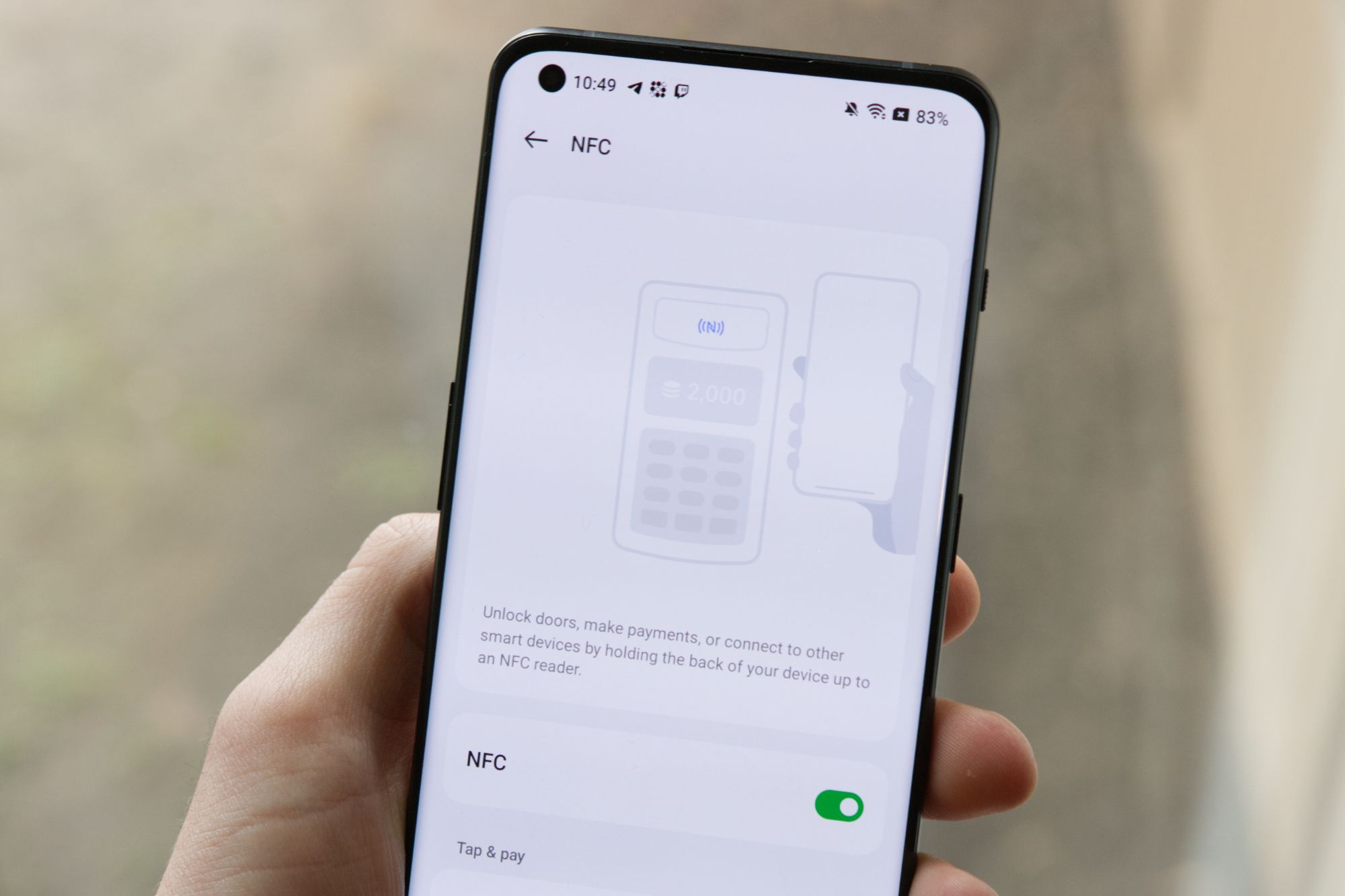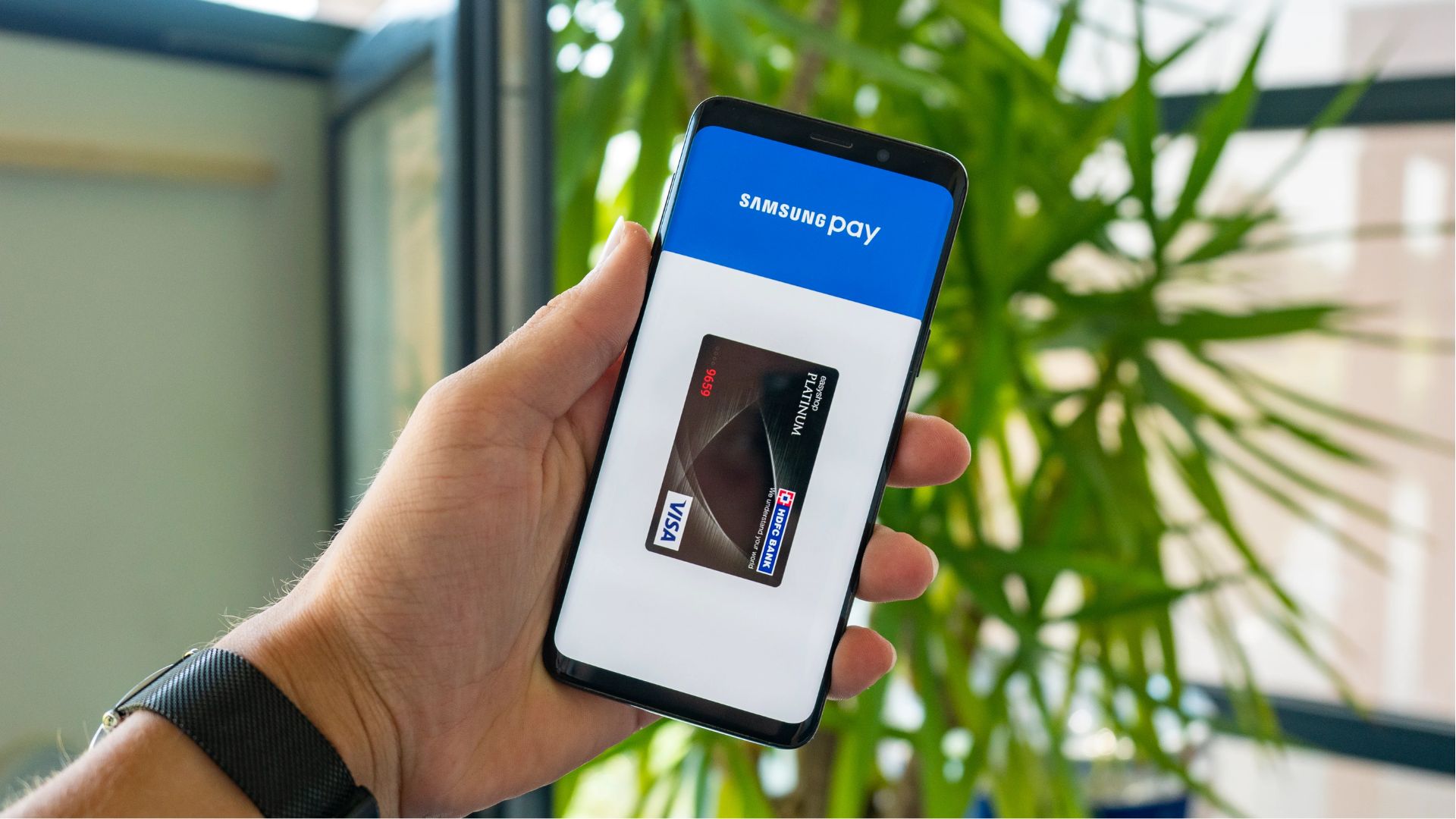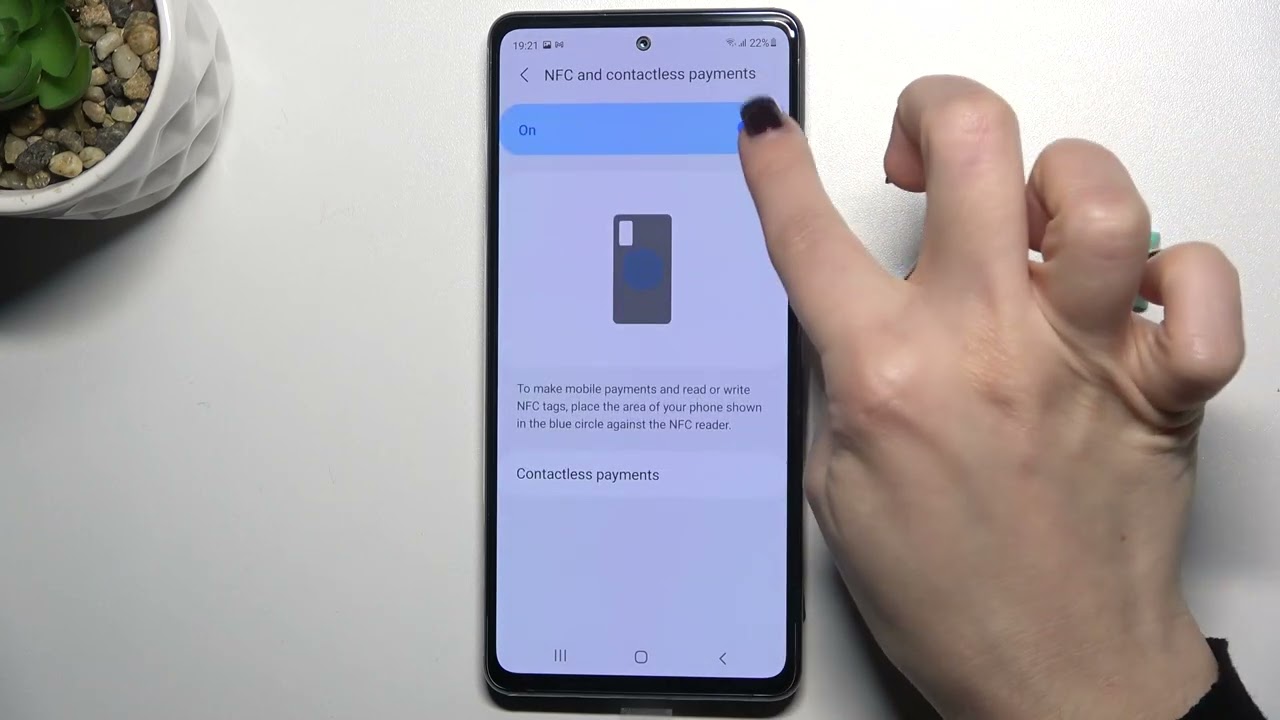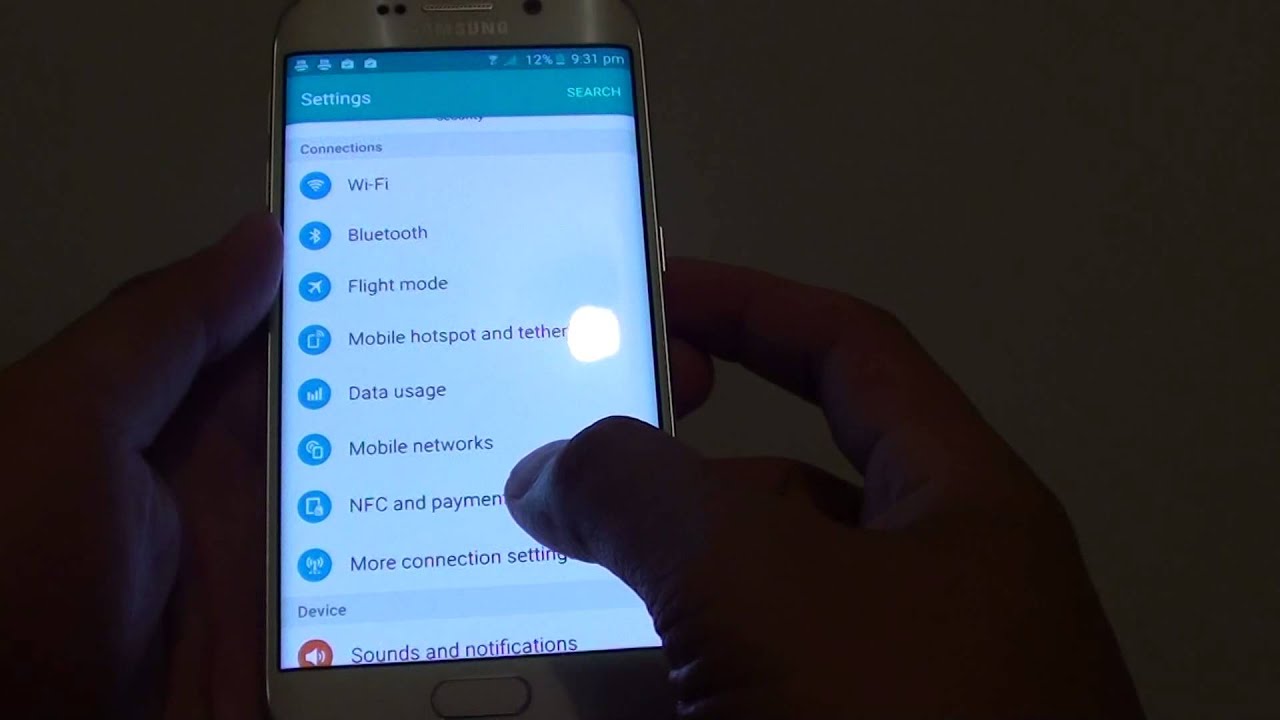Introduction
Welcome to the digital age where electronic devices continue to evolve and offer innovative features that make our lives easier. One such advancement is NFC, a technology that has become increasingly popular on Samsung phones. But what is NFC exactly, and what does it mean for your Samsung device?
NFC, short for Near Field Communication, is a wireless communication technology that allows two devices to exchange data when they are in close proximity to each other. It works by utilizing electromagnetic radio fields to establish a connection, enabling devices to share information and perform various tasks.
In this article, we will explore the world of NFC and delve into how it works on Samsung phones. We will also highlight the numerous benefits that NFC brings to your device, as well as some of the common uses for NFC technology that you can experience on your Samsung phone.
Whether you’re a tech enthusiast eager to understand the inner workings of NFC or a Samsung phone owner looking to make the most out of your device’s features, this article will serve as your guide to understanding NFC on your Samsung phone.
What is NFC?
NFC, which stands for Near Field Communication, is a wireless communication technology that allows devices to establish a connection and exchange data by simply bringing them close together. It operates on the principle of electromagnetic radio fields, allowing for quick and seamless data transfer without the need for complex setups or pairing processes.
NFC is a subset of Radio Frequency Identification (RFID) technology and is designed to work within a short range of approximately four centimeters or less. This close proximity requirement ensures that the communication between devices remains secure and reliable.
The technology behind NFC is based on the concept of contactless payment systems, which have gained popularity in recent years. However, NFC is not limited to payments alone. It can be used for a wide range of applications, from sharing files, making mobile payments, accessing digital content, and even controlling smart home devices.
One of the key advantages of NFC is its simplicity and ease of use. Unlike other wireless technologies such as Bluetooth, NFC does not require manual pairing or complex setup processes. By simply tapping or bringing two NFC-enabled devices close together, they can establish a connection and start exchanging data.
Furthermore, NFC technology can operate in two different modes: active and passive. In active mode, both devices generate an electromagnetic field, allowing them to communicate with each other. In passive mode, one device generates an electromagnetic field, while the other device uses that field to power itself and communicate.
Overall, NFC technology provides a convenient and efficient way to transfer data and perform various tasks by simply bringing devices close together. Its versatility and ease of use make it a valuable feature on Samsung phones and other electronic devices.
How does NFC work?
Near Field Communication (NFC) technology employs electromagnetic radio fields to establish a connection between two NFC-enabled devices. This enables them to communicate and exchange data seamlessly without the need for complicated setups or configurations.
NFC works by utilizing a process known as electromagnetic induction. When two NFC-enabled devices come into close proximity, they create a near-field electromagnetic field that allows them to interact with each other. This electromagnetic field is responsible for carrying the information exchanged between the devices.
There are two types of devices involved in an NFC connection: the initiator and the target. The initiator generates an electromagnetic field and acts as the primary source of communication, while the target receives and responds to the initiator’s requests.
When an NFC-enabled device is within range of another NFC-enabled device, the initiator sends out a radio frequency signal, which activates the target device. The target then generates a response and sends it back to the initiator within a fraction of a second.
One of the key features of NFC is its ability to operate in different modes. These modes determine the types of data that can be exchanged between devices. The three main modes of NFC are:
- Reader/writer mode: In this mode, the NFC-enabled device acts as a reader and can read information from NFC tags or other compatible devices, such as contactless payment terminals. This mode is commonly used for applications such as ticketing systems or accessing information from physical objects equipped with NFC tags.
- Peer-to-peer mode: In this mode, two NFC-enabled devices can communicate with each other and exchange data. This mode allows for more advanced interactions, such as sharing files, photos, or contact information. Peer-to-peer mode is often used for tasks like sharing media or connecting to other devices for multiplayer gaming.
- Card emulation mode: In this mode, the NFC-enabled device emulates a contactless smart card, allowing it to be used for mobile payments or accessing secure areas. The device essentially acts as a virtual smart card, enabling contactless transactions without the need for physical cards.
Overall, NFC technology makes use of electromagnetic induction to facilitate seamless communication and data transfer between devices. Its various modes of operation enable a wide range of applications and make it a valuable feature on Samsung phones and other NFC-enabled devices.
Benefits of NFC on Samsung phones
Near Field Communication (NFC) technology offers a variety of benefits for Samsung phone users. Here are some of the key advantages of having NFC on your Samsung device:
- Contactless payments: One of the most significant benefits of NFC on Samsung phones is the ability to make contactless payments. By storing your payment information securely on your device, you can conveniently make purchases by simply tapping your phone on compatible payment terminals. This feature, often referred to as Samsung Pay, eliminates the need to carry physical credit or debit cards, making transactions faster and more secure.
- File sharing and data exchange: With NFC, you can easily share files, photos, and other data with other NFC-enabled devices. Whether you want to send a document to a colleague or share a photo with a friend, simply tap your Samsung phone against theirs, and the data will be transferred wirelessly. This eliminates the need for email attachments or file transfer apps, streamlining the sharing process.
- Quick and easy pairing: NFC simplifies the process of connecting Bluetooth devices to your Samsung phone. With NFC-enabled headphones, speakers, or other Bluetooth accessories, you can simply tap your device against theirs to establish a connection. This eliminates the need for manual pairing and makes it more convenient to connect and use wireless devices.
- Accessing digital content: Many physical objects, such as posters, brochures, or advertisements, are now equipped with NFC tags. By tapping your Samsung phone on these tags, you can instantly access additional information, promotional offers, or exclusive content. This feature enhances your interactive experience and provides a seamless way to engage with the world around you.
- Smart home integration: NFC technology can also be used to control and interact with smart home devices. With compatible smart devices, such as smart locks, thermostats, or lighting systems, you can use your Samsung phone to easily configure settings or trigger actions. By simply tapping your phone on an NFC tag or a designated area, you can automate certain tasks and create a more connected and convenient smart home environment.
These are just a few of the benefits that NFC brings to Samsung phones. From contactless payments to seamless file sharing and smart home integration, NFC enhances the functionality and convenience of your device, making it an essential feature for modern smartphone users.
Common uses of NFC on Samsung phones
Near Field Communication (NFC) technology on Samsung phones offers a wide range of practical and exciting applications. Here are some common uses of NFC that you can experience on your Samsung device:
- Contactless payments: Samsung phones with NFC capabilities, combined with mobile payment apps like Samsung Pay, allow you to make secure and convenient contactless payments. Simply tap your phone on a compatible payment terminal to complete your transaction, eliminating the need to carry physical cards.
- Transportation passes: NFC can be used to store transportation passes, such as bus or subway cards, on your Samsung phone. Tapping your device against a card reader at the entrance allows for quick and hassle-free access to public transportation networks.
- Access cards: NFC-enabled Samsung phones can also emulate access cards commonly used in offices or buildings. By storing the access card information on your device, you can simply tap your phone against a card reader to gain entry without the need for a physical access card.
- Sharing files and media: NFC technology allows for quick and easy file sharing. By tapping your Samsung phone with another NFC-enabled device, you can instantly transfer files, photos, videos, and more. This feature is particularly useful for sharing content with friends or colleagues in close proximity.
- Bluetooth pairing: Pairing Bluetooth devices with your Samsung phone becomes effortless with NFC. By tapping your phone against another NFC-enabled device, such as headphones or speakers, you can quickly establish a Bluetooth connection without the need for manual pairing codes or complex setup processes.
- Smart home control: NFC tags can be placed around your home to control smart home devices. By tapping your Samsung phone on these tags, you can trigger specific actions or configure settings for your smart lights, thermostats, or security systems. This offers a convenient way to interact with and automate your smart home ecosystem.
- Product information and loyalty programs: Many physical products now come with NFC tags that provide additional information or access to loyalty programs. By tapping your Samsung phone on these tags, you can access detailed product information, reviews, or exclusive offers. This allows for a more engaging shopping experience.
These are just a few of the common uses of NFC on Samsung phones. As the technology continues to evolve, more innovative applications will arise, expanding the possibilities and convenience that NFC offers to Samsung phone users.
How to enable NFC on your Samsung phone
Enabling NFC (Near Field Communication) on your Samsung phone is a straightforward process. Here’s a step-by-step guide on how to enable NFC on your Samsung device:
- Open the Settings app on your Samsung phone. You can find the Settings app by swiping down from the top of your screen and tapping the gear icon or by locating the app in your app drawer.
- Scroll down and select the “Connections” or “Connections & Network” option from the settings menu. The name of the menu may vary depending on your specific Samsung device model.
- In the Connections menu, locate and tap on the “NFC and payment” or “NFC” option. This will open the settings page for NFC on your Samsung phone.
- On the NFC settings page, you will see a switch or toggle button next to the “NFC” option. Toggle it or tap the switch to enable NFC on your Samsung device.
- Once you have enabled NFC, you can further customize its settings by exploring the available options on the NFC settings page. These options may include features such as Android Beam, which allows for easy file sharing, or Secure NFC, which enhances the security of your NFC transactions.
- Now that NFC is enabled on your Samsung phone, you can start enjoying its various features and applications. You can use it for contactless payments, file sharing, connecting to Bluetooth devices, and much more.
Note that the steps mentioned above may differ slightly based on the specific model and software version of your Samsung phone. If you are unable to locate the NFC settings in your device’s settings menu, refer to the device’s user manual or visit the Samsung support website for more detailed instructions.
Lastly, keep in mind that in order to use specific NFC features, such as contactless payments, you may need to set up additional apps or services. Ensure that you have the necessary apps installed and properly configured to make the most out of your Samsung phone’s NFC capabilities.
Troubleshooting NFC on your Samsung phone
While Near Field Communication (NFC) on Samsung phones is typically a reliable and convenient feature, you may occasionally encounter issues that hinder its functionality. Here are some troubleshooting tips to help resolve common NFC problems on your Samsung phone:
- Ensure NFC is enabled: Double-check that NFC is enabled in your phone’s settings. Go to the Settings app and navigate to the NFC settings page. Ensure that the NFC toggle switch is turned on.
- Remove any obstructions: NFC communication relies on close proximity between devices. Ensure that there are no physical objects, cases, or covers obstructing the NFC antennas on your Samsung phone. These can interfere with the signal and cause connectivity issues.
- Restart your phone: A simple restart can often resolve temporary glitches or software issues affecting NFC functionality. Power off your phone, wait a few seconds, and then power it on again.
- Check for software updates: Keeping your Samsung phone’s software up to date can fix bugs and introduce improvements, including those related to NFC. Go to the Settings app and look for the “Software update” or “System update” option to check for and install any available updates.
- Clear NFC cache: If you are experiencing persistent NFC issues, clearing the NFC cache may help. Go to the Settings app, find the “Apps” or “Applications” menu, and search for the NFC-related app. Tap on it and select the “Storage” or “Cache” option to clear the cache.
- Reset network settings: Resetting network settings can often resolve connectivity issues affecting NFC. Note that this will remove saved Wi-Fi passwords and Bluetooth pairings, so make sure to reconnect to your networks afterward. Find the “Reset” or “Backup and Reset” option in the Settings app and select “Reset Network Settings” to proceed.
- Ensure compatibility with other devices: Some NFC features, such as file sharing or mobile payments, may require compatibility with specific devices or apps. Ensure that the device you are trying to connect to or the app you are using supports NFC functionality.
- Contact customer support: If you have tried the above troubleshooting steps and are still experiencing issues, contacting Samsung customer support or visiting an authorized service center may be necessary. They can provide further assistance and help resolve any hardware or software-related NFC problems.
If all else fails, it is worth considering that there may be a hardware issue with your Samsung phone’s NFC capabilities. In such cases, it is recommended to seek professional assistance to diagnose and fix the problem.
By following these troubleshooting tips, you can work towards resolving NFC-related issues and enjoy the full benefits of this convenient technology on your Samsung phone.
Conclusion
Near Field Communication (NFC) technology has become an integral feature of Samsung phones, offering a multitude of benefits and functionalities to users. NFC enables seamless communication and data transfer between devices, making tasks like contactless payments, file sharing, and smart home control convenient and hassle-free.
By understanding what NFC is and how it works, Samsung phone owners can fully leverage the potential of this technology. NFC brings numerous advantages, such as the ability to make secure contactless payments, instantly share files and media, and easily connect to Bluetooth devices.
Enabling NFC on your Samsung phone is a simple process through the device settings. Once enabled, you can enjoy the various applications of NFC and explore features such as accessing digital content, participating in loyalty programs, or emulating access cards and transportation passes.
In the event of troubleshooting NFC issues, there are steps you can take to resolve common problems. Checking NFC settings, removing obstructions, restarting the phone, and updating software can often solve connectivity issues. Clearing the NFC cache and resetting network settings may also be effective troubleshooting methods.
Should problems persist, reaching out to Samsung customer support or visiting an authorized service center can provide further assistance and ensure that any hardware-related issues are resolved promptly.
In conclusion, NFC on Samsung phones is a powerful and versatile technology that enhances the functionality and convenience of your device. By utilizing the capabilities of NFC, you can streamline tasks, save time, and experience a more connected digital world. Whether it’s making quick and secure payments, sharing files with a tap, or controlling your smart home, NFC brings everyday convenience to the palm of your hand.