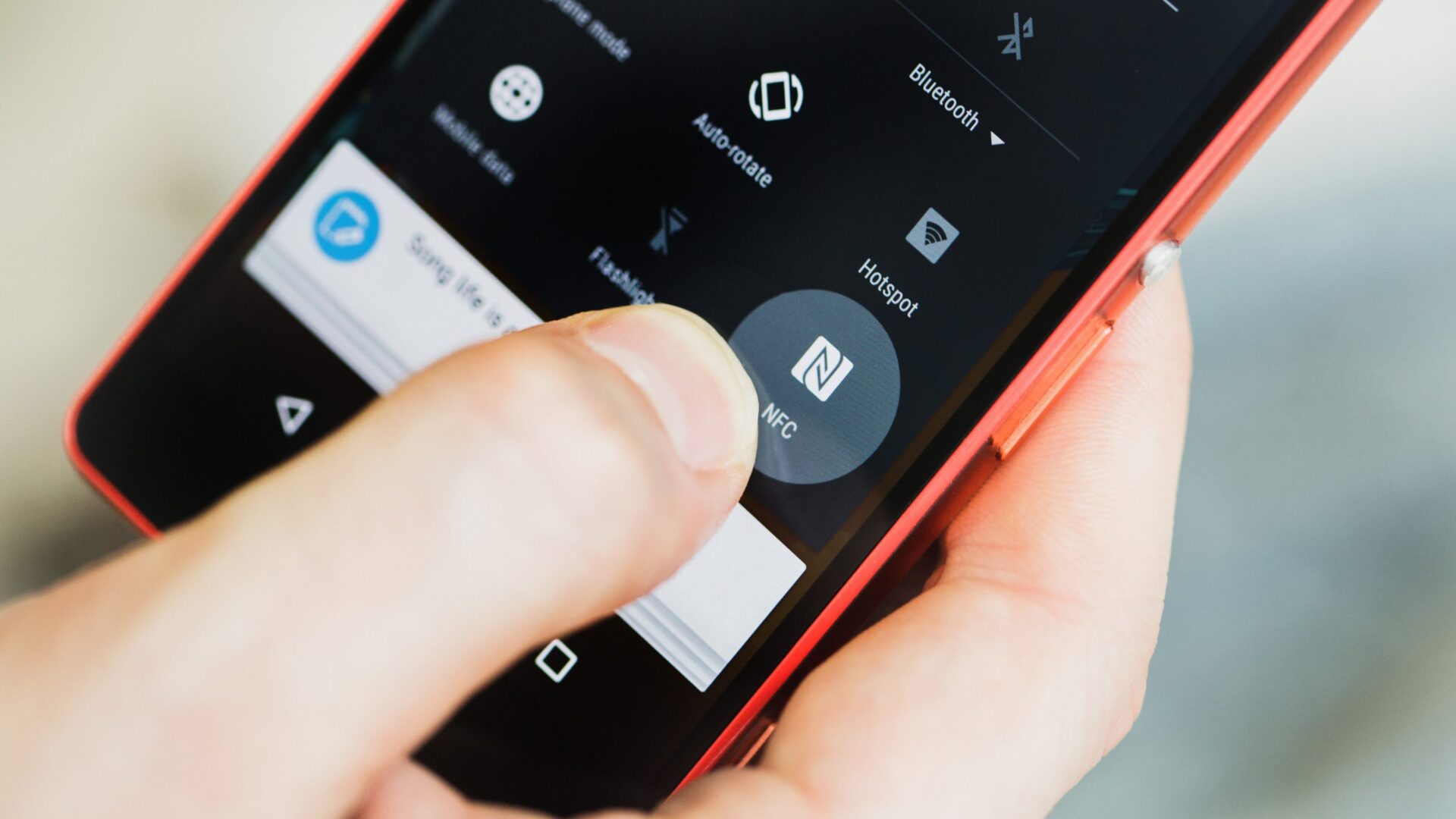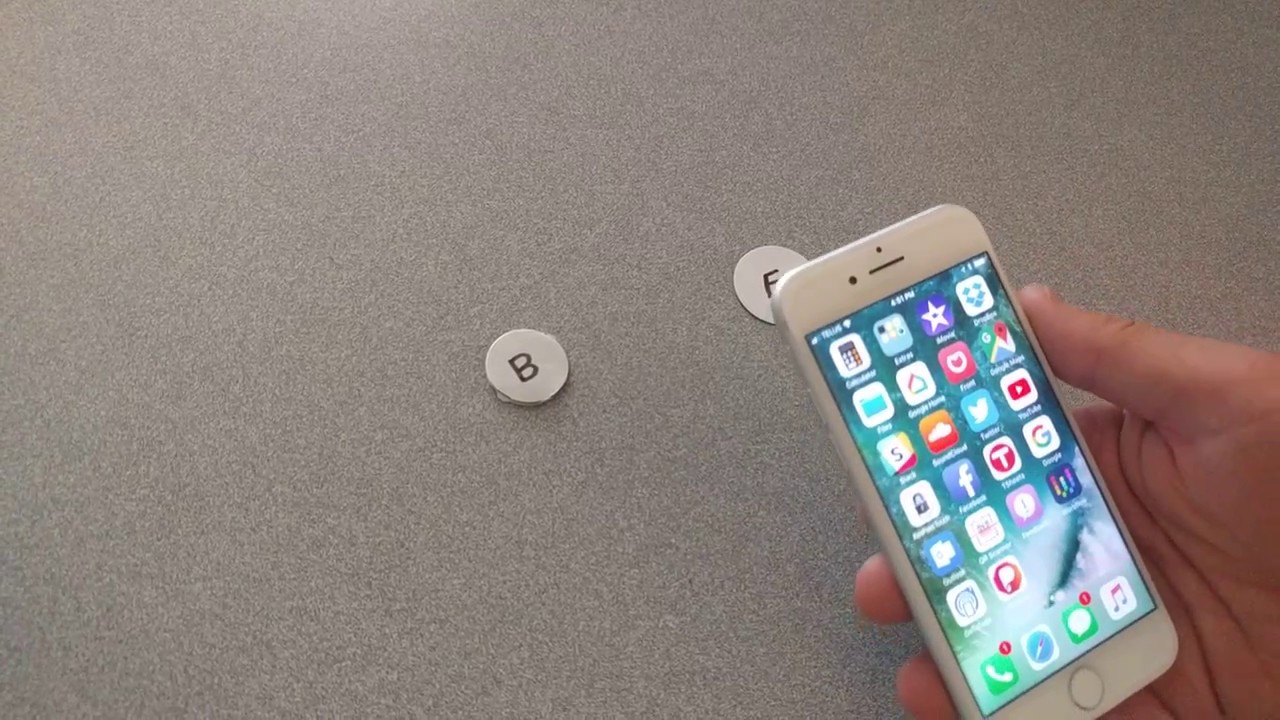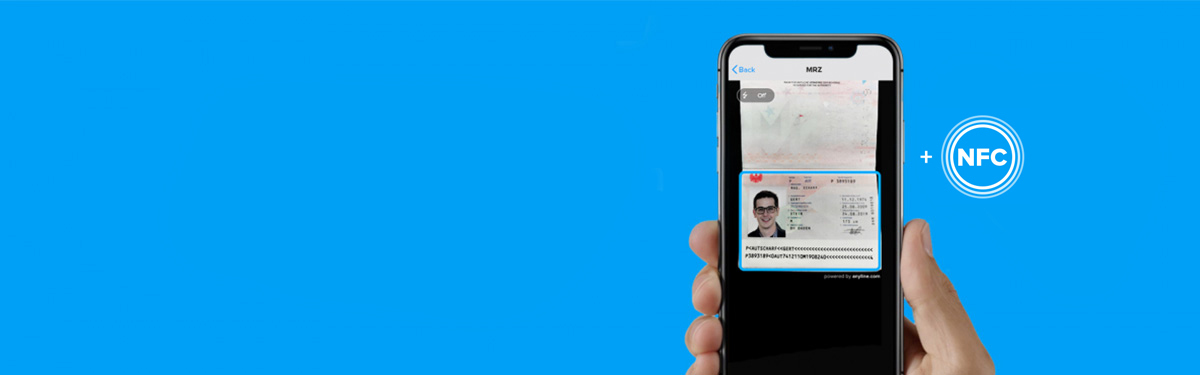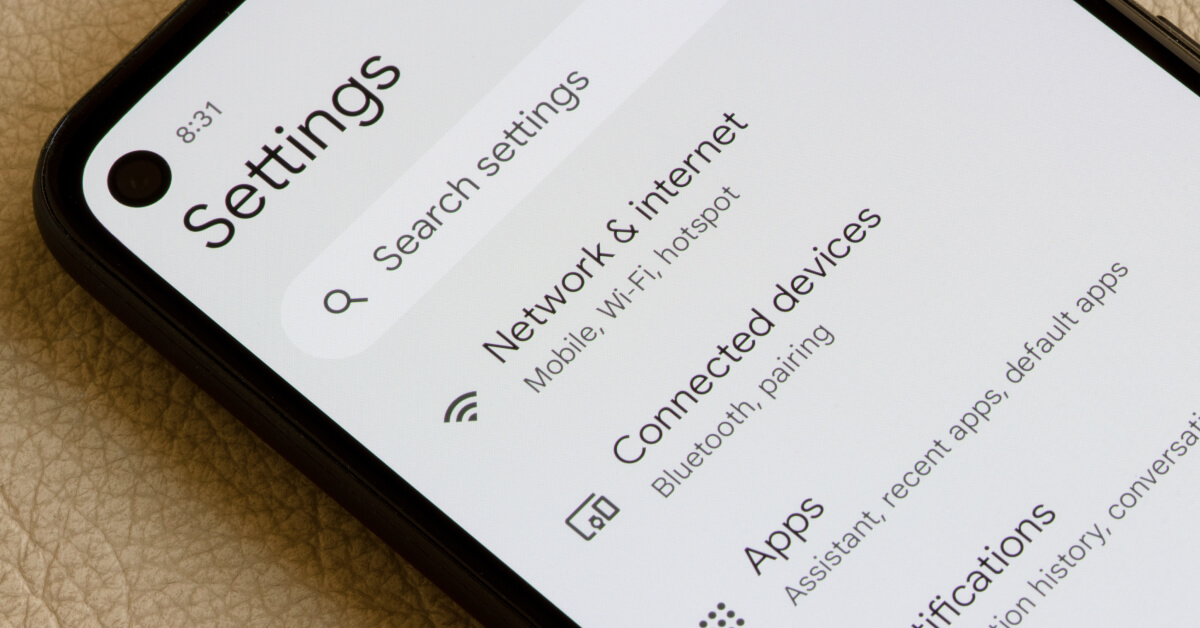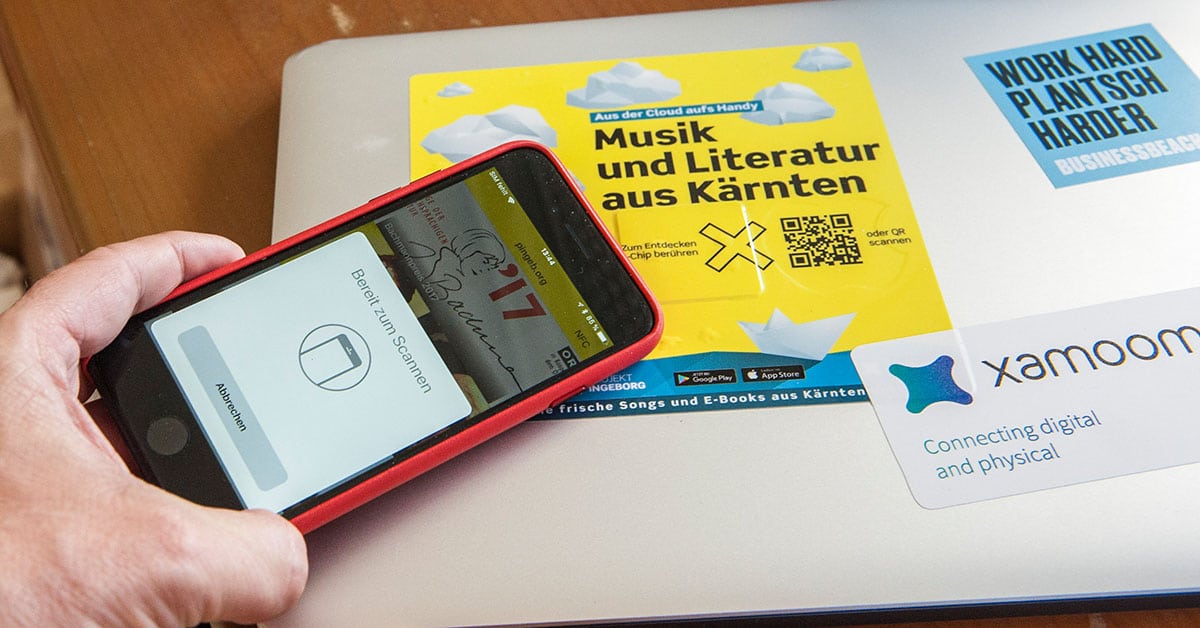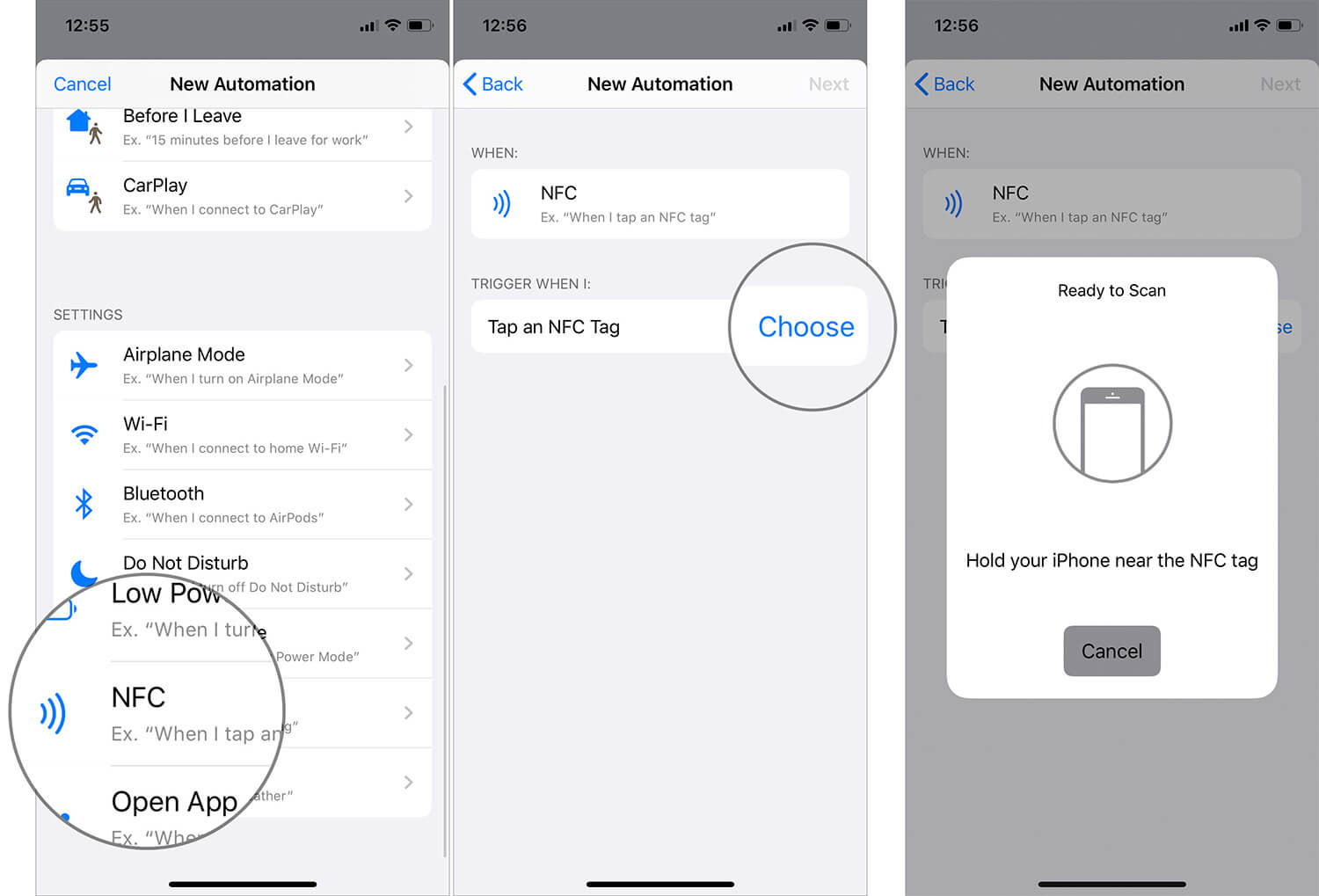Introduction
NFC, or Near Field Communication, has become an integral part of our daily lives. From contactless payments to transferring files between devices, NFC offers a convenient and secure way to interact with technology. But did you know that NFC can also be used to unlock your phone?
In this article, we will delve into the world of NFC and explore how it can be used as a means to unlock your phone effortlessly. We will discuss the basics of NFC, how it works, and the security considerations to keep in mind. Additionally, we will explore different methods that you can use to take advantage of NFC for unlocking your phone, including using NFC tags, NFC-enabled accessories, and NFC-based apps.
Whether you’re tired of entering a PIN or pattern every time you want to access your phone or you simply want to explore the possibilities of NFC technology, this article will guide you through the process of unlocking your phone with NFC. So, let’s dive in and unlock the potential of this incredible technology!
What is NFC?
NFC, or Near Field Communication, is a technology that allows wireless communication between devices over a short range. It enables devices to establish a connection by simply bringing them close to each other, usually within a few centimeters. This proximity-based communication has revolutionized the way we interact with technology, offering convenience and simplicity.
NFC operates on the principles of electromagnetic radio fields. It utilizes inductive coupling to establish a link between two devices, one acting as the initiator or reader and the other as the target or tag. By tapping or bringing the initiator device close to the target device, they can exchange information quickly and securely.
One of the key features of NFC is its compatibility with various devices and platforms. Most modern smartphones, tablets, and even certain wearable devices are equipped with NFC technology. Additionally, NFC is compatible with a wide range of operating systems, including Android, iOS, and Windows.
With NFC, users can perform a multitude of tasks with a simple tap or touch. From contactless payments and mobile ticketing to transferring files and connecting to Bluetooth devices, NFC offers a seamless and efficient way to interact with technology. It eliminates the need for complex configurations or third-party apps, making it accessible to users of all technical levels.
Moreover, NFC technology operates at a frequency of 13.56 MHz, which provides a secure communication channel. It encrypts the exchanged data, offering protection against unauthorized access or interception. This makes NFC a reliable and secure option for various applications, including unlocking a phone.
In the next section, we will explore how NFC works in more detail, shedding light on the mechanisms that enable this technology to facilitate seamless communication between devices.
How does NFC work?
NFC technology relies on the principles of electromagnetic induction to enable communication between devices. At its core, NFC consists of two main components: the initiator or reader and the target or tag.
When an NFC-enabled device is used as the initiator, it generates an electromagnetic field that can power passive tags or communicate with active tags. Passive tags do not require their own power source and are powered by the electromagnetic field generated by the initiator device. On the other hand, active tags have their own power source and can actively respond to the initiator.
The communication between the initiator and the target occurs through a process called load modulation. In this process, the initiator device continuously emits a radio frequency field, and the target device modulates that field by varying its electrical load. This modulation contains the data that needs to be exchanged between the devices.
The data exchange in NFC occurs at a relatively low data transfer rate, usually ranging from 106 to 424 kilobits per second. While this may seem slower compared to other wireless communication technologies like Wi-Fi or Bluetooth, it is sufficient for the tasks NFC is designed for.
NFC operates in three different modes: read/write mode, peer-to-peer mode, and card emulation mode.
In read/write mode, the initiator device reads information from a passive tag or writes data to it. This mode is commonly used for tasks like scanning NFC tags in public transportation cards or accessing information from NFC posters.
Peer-to-peer mode allows two NFC-enabled devices to exchange data with each other. This mode is commonly used for tasks like transferring files between smartphones or initiating a Bluetooth connection between devices.
In card emulation mode, an NFC-enabled device can act as a contactless smart card. This mode allows users to make mobile payments using their smartphones or gain access to restricted areas by emulating contactless access cards.
Overall, NFC technology operates on the principles of electromagnetic induction and offers a simple, secure, and efficient way to communicate between devices. With a range of modes and capabilities, NFC opens up a wide range of possibilities for both individuals and businesses.
Security considerations with NFC
While NFC technology offers convenience and seamless communication, it is essential to be aware of the security considerations associated with its usage. Understanding these considerations will help you take appropriate precautions to ensure the safety of your personal information and devices.
One of the primary security concerns with NFC is the risk of unauthorized access. Since NFC relies on close proximity communication, it is important to ensure that only trusted devices or tags are in close range. If an NFC-enabled device comes into contact with a malicious tag or device, it could potentially be compromised, leading to unauthorized access or data theft.
To mitigate this risk, it is crucial to only use NFC-enabled devices from reputable manufacturers and sources. Additionally, be cautious when scanning NFC tags or connecting to other devices via NFC. Avoid unknown or suspicious sources, as they may pose a security threat.
Another security consideration is the potential interception of NFC communication. While NFC employs encryption to protect the exchanged data, there is still a small possibility of interception. To minimize this risk, it is advisable to keep devices updated with the latest firmware and security patches. This ensures that any identified vulnerabilities are patched and reduces the likelihood of interception.
Furthermore, it is important to be cautious when using NFC for contactless payments. Many smartphones support NFC-based mobile payment platforms, which require storing payment credentials on the device. It is crucial to use reputable and trusted payment services, and to enable additional security features such as PIN or fingerprint authentication for payment authorization.
Lastly, consider implementing additional security measures to protect your NFC-enabled devices. This includes setting up a strong password or PIN, enabling remote tracking and data erasure features, and using device encryption. These measures add an extra layer of security and ensure that even if the device is lost or stolen, your personal information remains protected.
By being aware of these security considerations and taking appropriate precautions, you can enjoy the benefits of NFC technology while minimizing the potential risks. Stay vigilant and ensure that you are using NFC in a safe and secure manner.
Ways to unlock a phone with NFC
NFC technology offers various ways to unlock your phone effortlessly. Whether you prefer using NFC tags, NFC-enabled accessories, or NFC-based apps, there are options available to suit your preferences. Let’s explore the different methods in detail:
Method 1: Using NFC tags
NFC tags are small, programmable devices that can store information and perform actions when tapped with an NFC-enabled device. By programming an NFC tag to act as an unlock trigger, you can simply tap your phone to the tag to unlock it. This method is convenient and allows for easy customization.
Method 2: Using NFC-enabled accessories
Certain accessories, such as NFC-enabled rings, bracelets, or key fobs, can be used to unlock your phone. These accessories are equipped with an embedded NFC tag that triggers the unlocking process when brought close to your phone. Using NFC-enabled accessories adds a touch of personalization and style to the unlocking process.
Method 3: Using NFC-based apps
There are several apps available on app stores that leverage NFC technology for unlocking your phone. These apps allow you to set up specific NFC triggers, such as tapping your phone on a specific object or surface, to unlock your device. With NFC-based apps, you have the flexibility to create custom unlocking scenarios based on your preferences.
Each method has its advantages and can cater to different user preferences. Whether you want a hands-free approach with NFC tags, a stylish accessory with NFC-enabled accessories, or the flexibility of customized triggers with NFC-based apps, NFC technology provides convenient options to unlock your phone effortlessly.
In the following sections, we will provide step-by-step guides on how to set up and use NFC for unlocking your phone using each of these methods. So, let’s get started and unlock the potential of NFC!
Method 1: Using NFC tags
One of the most straightforward ways to unlock your phone using NFC is by utilizing NFC tags. NFC tags are small, programmable devices that can store information and perform actions when tapped with an NFC-enabled device.
Here is a step-by-step guide on how to set up and use NFC tags to unlock your phone:
- Purchase NFC tags: First, you will need to obtain NFC tags. These tags can be found online or at electronics stores. It’s important to ensure that the NFC tags you purchase are compatible with your phone’s NFC capabilities.
- Program the NFC tag: Once you have acquired NFC tags, you will need to program them to act as unlock triggers for your phone. This can be done using an NFC tag programming app, which can be found on app stores. Follow the instructions provided by the app to program the desired action for the NFC tag, which in this case is to unlock your phone.
- Place the NFC tag in a convenient location: After programming the NFC tag, place it in a convenient location. Common options include attaching the tag to your keychain, placing it on your desk, or sticking it on a prominent surface.
- Enable NFC on your phone: To ensure that your phone is ready to interact with the NFC tag, enable NFC in your phone’s settings. This option is typically found under the “Connection” or “Wireless & Networks” section of the settings menu.
- Tap your phone on the NFC tag to unlock: With NFC enabled on your phone, simply tap your phone on the NFC tag that you programmed. Your phone will recognize the NFC tag’s action, which is to unlock the device, and grant you access without the need for manual entry of a PIN or pattern.
Using NFC tags to unlock your phone offers simplicity and convenience. By programming the NFC tag to act as an unlock trigger, you can effortlessly access your device with a simple tap. Experiment with different locations for the NFC tag to find the most convenient placement for your daily routine.
Now that you know how to unlock your phone using NFC tags, let’s move on to exploring Method 2: Using NFC-enabled accessories.
Method 2: Using NFC-enabled accessories
In addition to NFC tags, another method to unlock your phone with NFC is by using NFC-enabled accessories. These accessories, such as NFC-enabled rings, bracelets, or key fobs, are equipped with an embedded NFC tag that triggers the unlocking process when brought close to your phone.
Follow this step-by-step guide to set up and use NFC-enabled accessories to unlock your phone:
- Purchase an NFC-enabled accessory: Start by acquiring an NFC-enabled accessory that suits your preferences and style. NFC rings, bracelets, and key fobs are popular options. Ensure that the accessory is compatible with your phone’s NFC capabilities.
- Pair the accessory with your phone: After obtaining the NFC-enabled accessory, you need to pair it with your phone. This process may vary depending on the specific accessory you have purchased. Usually, you will need to follow the provided instructions to establish a connection between the accessory and your phone.
- Set up the unlocking action: Once the NFC-enabled accessory is paired with your phone, you will need to configure it to perform the unlocking action. This can typically be done through the settings of the accessory app or your phone’s NFC settings. Select the option to unlock your phone when the NFC-enabled accessory is detected.
- Bring the NFC-enabled accessory close to your phone to unlock: With the setup complete, all you need to do is bring the NFC-enabled accessory close to your phone. The NFC tag embedded in the accessory will communicate with your phone, triggering the unlocking process and granting you access to your device.
Using NFC-enabled accessories to unlock your phone offers a combination of style and convenience. With these accessories, you can effortlessly unlock your device by simply bringing the accessory close to your phone.
Experiment with different NFC-enabled accessories to find the one that best suits your preferences and lifestyle. These accessories provide a unique and personalized way to make use of NFC technology for unlocking your phone.
Now that you are familiar with using NFC-enabled accessories, let’s explore Method 3: Using NFC-based apps to unlock your phone.
Method 3: Using NFC-based apps
Another method to unlock your phone with NFC is by utilizing NFC-based apps. These apps leverage NFC technology to create custom unlocking scenarios based on specific triggers or actions.
Here is a step-by-step guide on how to set up and use NFC-based apps to unlock your phone:
- Download an NFC-based app: Start by downloading an NFC-based app from your app store. There are several options available, each with its own set of features and functionalities. Choose an app that suits your needs and has positive user reviews.
- Install and open the app: After downloading the NFC-based app, install it on your phone and open it. The app will guide you through the setup process and provide instructions on how to utilize NFC triggers for unlocking your phone.
- Configure the NFC triggers: Within the NFC-based app, you will have the option to configure specific NFC triggers for unlocking your phone. This can include tapping your phone on a specific object, such as an NFC tag, or interacting with an NFC-enabled device.
- Enable NFC on your phone: To ensure that your phone is ready to interact with the NFC triggers set up in the app, enable NFC in your phone’s settings. This option is typically found under the “Connection” or “Wireless & Networks” section of the settings menu.
- Perform the NFC trigger to unlock your phone: With NFC enabled on your phone and the NFC-based app configured, you can now perform the specified NFC trigger to unlock your phone. Follow the instructions provided by the app to initiate the unlocking process based on the NFC trigger you have set up.
Using NFC-based apps to unlock your phone offers customization and flexibility. These apps provide the ability to create unique unlocking scenarios based on your preferences and needs.
Explore the features and options offered by NFC-based apps to enhance your unlocking experience. Look for apps that have regular updates and good user support to ensure a seamless and reliable user experience.
Now that you know how to unlock your phone using NFC-based apps, you are equipped with another method to utilize NFC technology for effortless phone unlocking.
Setting up NFC for unlocking
Before you can start using NFC to unlock your phone, you need to ensure that it is properly set up. Here are the steps to set up NFC for unlocking:
- Check NFC compatibility: First, verify that your phone is NFC-enabled. Most modern smartphones have built-in NFC capabilities, but it’s always a good idea to double-check in your device’s specifications or settings.
- Enable NFC: Once you’ve confirmed that your phone supports NFC, you need to enable it. Go to your device’s settings menu and look for the NFC option. Enable NFC to start using this feature.
- Enable lock screen security: To enhance the security of your device, ensure that you have lock screen security measures in place. This can include setting up a PIN, pattern, or biometric authentication like fingerprint or face recognition.
- Ensure NFC unlocking is enabled: In the security settings of your phone, look for an option related to NFC unlocking. Enable this option so that your phone recognizes the NFC triggers for unlocking.
- Configure NFC settings: Depending on your device, you may have additional NFC settings to configure. These can include options like automatically turning on NFC when the screen is on or allowing lock screen access for specific NFC triggers. Customize these settings as per your preferences.
- Test NFC functionality: Once you’ve set up NFC and configured its settings, it’s a good idea to test its functionality. Try unlocking your phone using an NFC tag, NFC-enabled accessory, or NFC-based app to ensure that everything is working correctly.
By following these steps, you can properly set up NFC for unlocking your phone. It’s important to tailor the settings to your specific requirements and ensure that you have adequate security measures in place to protect your device and personal information.
Now that you have set up NFC for unlocking, you are ready to explore the different methods and options available for using NFC to effortlessly unlock your phone.
Step-by-step guide: How to unlock phone with NFC using tags
Unlocking your phone with NFC tags is a convenient and hands-free method. Follow this step-by-step guide to learn how to set up and use NFC tags to unlock your phone:
- Purchase NFC tags: Start by obtaining NFC tags. These can be found online or at electronics stores. Ensure that you get NFC tags that are compatible with your phone’s NFC capabilities.
- Program the NFC tag: Once you have the NFC tags, you need to program them to act as unlock triggers for your phone. Download an NFC tag programming app from your app store and follow the instructions provided by the app to program the desired action for the NFC tag, which is to unlock your phone.
- Attach the NFC tag: After programming the NFC tag, attach it to a convenient location. Popular options include attaching it to your keychain, placing it on your desk, or sticking it on a prominent surface.
- Enable NFC on your phone: Make sure NFC is enabled on your phone. Go to your phone’s settings and locate the NFC option. Enable NFC to allow your device to interact with NFC tags.
- Tap your phone on the NFC tag: With NFC enabled on your phone, simply tap your phone on the NFC tag you programmed. Your phone will recognize the NFC tag’s action, which is to unlock the device, and grant you access without the need for manual entry of a PIN or pattern.
By following these step-by-step instructions, you can easily unlock your phone using NFC tags. Experiment with different tags and placements to find the most convenient option for your daily routine.
NFC tags offer a simple and efficient way to unlock your phone, providing a seamless user experience that saves time and eliminates the need for manual input.
Now that you know how to unlock your phone with NFC tags, you can enjoy the convenience and ease of this method. Let’s explore the next method: using NFC-enabled accessories to unlock your phone.
Step-by-step guide: How to unlock phone with NFC using accessories
Unlocking your phone with NFC-enabled accessories adds a touch of style and personalization to the unlocking process. Follow this step-by-step guide to learn how to set up and use NFC-enabled accessories to unlock your phone:
- Purchase an NFC-enabled accessory: Start by purchasing an NFC-enabled accessory that suits your preferences, such as an NFC ring, bracelet, or key fob. Ensure that the accessory is compatible with your phone’s NFC capabilities.
- Pair the accessory with your phone: Once you have the NFC-enabled accessory, pair it with your phone. Follow the instructions provided with the accessory to establish a connection between the accessory and your phone. This process may vary depending on the specific accessory you have purchased.
- Configure the unlock action: After pairing the NFC-enabled accessory with your phone, configure it to perform the unlocking action. This can typically be done through the settings of the accessory app or your phone’s NFC settings. Select the option to unlock your phone when the NFC-enabled accessory is detected.
- Bring the accessory close to your phone to unlock: With the setup complete, simply bring the NFC-enabled accessory close to your phone to unlock it. The NFC tag embedded in the accessory will communicate with your phone, triggering the unlocking process and granting you access without the need for manual entry of a PIN or pattern.
By following these steps, you can easily unlock your phone using NFC-enabled accessories. These accessories offer a stylish and personalized way to unlock your device, adding an extra touch of convenience to your daily routine.
Experiment with different NFC-enabled accessory options to find the one that best suits your style and preferences. Enjoy the seamless unlocking experience that NFC offers with the help of these accessories.
Now that you know how to unlock your phone using NFC-enabled accessories, let’s move on to the next method: unlocking your phone with NFC-based apps.
Step-by-step guide: How to unlock phone with NFC using apps
NFC-based apps provide you with the flexibility to create custom unlocking scenarios based on specific triggers or actions. Follow this step-by-step guide to learn how to set up and use NFC-based apps to unlock your phone:
- Download an NFC-based app: Start by downloading an NFC-based app from your app store. Look for apps that offer the functionality of using NFC triggers to unlock your phone. Read user reviews and ratings to ensure you choose a reliable app.
- Install and open the app: Once the app is downloaded, install it on your phone and open it. Follow the initial setup instructions and grant the necessary permissions for the app to function correctly.
- Configure the NFC triggers: Within the NFC-based app, you will have the option to configure specific NFC triggers for unlocking your phone. This can be done by selecting the desired action or behavior when your phone detects an NFC tag, object, or specific interaction.
- Enable NFC on your phone: To allow the NFC-based app to interact with NFC triggers, you need to enable NFC on your phone. Go to your phone’s settings, locate the NFC option, and enable it.
- Perform the NFC trigger to unlock your phone: With the NFC-based app configured and NFC enabled on your phone, perform the specified NFC trigger to unlock your device. This can involve tapping your phone on an NFC tag, bringing it close to an NFC-enabled device, or any other interaction specified within the app.
By following the steps outlined above, unlocking your phone with NFC-based apps becomes a customized and seamless experience. You have the freedom to set up unique unlocking scenarios based on your preferences and needs.
Explore the features and capabilities of NFC-based apps to find the one that suits your requirements. With the ability to customize triggers and actions, you can unlock your phone effortlessly using NFC technology.
Now that you know how to unlock your phone with NFC-based apps, you can enjoy the convenience and flexibility of this method. Let’s move forward and explore troubleshooting tips to help you overcome any challenges you may encounter while using NFC to unlock your phone.
Troubleshooting tips
While using NFC to unlock your phone is usually a seamless process, you may encounter some issues along the way. Here are some troubleshooting tips to help you resolve common problems:
1. Check NFC compatibility: Ensure that your phone and the NFC tags, accessories, or apps you are using are compatible with each other. Some older devices may have limited NFC capabilities, so it’s important to verify compatibility before attempting to unlock your phone using NFC.
2. Ensure NFC is enabled: Double-check that NFC is enabled on your phone. Go to your device’s settings and make sure NFC is turned on. Without NFC enabled, your phone won’t be able to communicate with NFC tags, accessories, or apps.
3. Positioning and proximity: For NFC-based unlocking methods like NFC tags or accessories, ensure that you are positioning the NFC tag or accessory close to the NFC reader on your phone. Maintain the proper proximity and alignment to establish a reliable connection.
4. Clean NFC tags and accessories: If you’re experiencing difficulty in reading NFC tags or establishing a connection with NFC accessories, check if they are clean and free from any dirt or debris. Gently clean them using a soft cloth or cotton swab to ensure optimal performance.
5. Update firmware and apps: Keep your phone’s firmware and NFC-related apps up to date. Outdated software can sometimes cause compatibility issues or affect the performance of NFC functionality. Check for any available updates and install them accordingly.
6. Remove interfering objects: Nearby objects, particularly metal or magnetic materials, can interfere with NFC communication. Ensure that there are no interfering objects between your phone and the NFC tag or accessory. Remove any obstructions to establish a clean connection.
7. Test with different NFC tags or accessories: If you’re facing trouble with a specific NFC tag or accessory, try using a different one to see if the issue persists. This can help identify whether the problem lies with the NFC tag or accessory itself or with your phone’s NFC functionality.
8. Restart your phone: Sometimes, a simple restart can resolve temporary NFC issues. Restart your phone and try using NFC to unlock your device again.
If you’re still encountering difficulties after following these troubleshooting tips, consult your device’s user manual or reach out to the manufacturer’s support for further assistance. They will be able to provide specific guidelines and solutions tailored to your device and NFC requirements.
Now that you have some troubleshooting tips at hand, you can troubleshoot and resolve common problems that may arise while using NFC to unlock your phone.
Conclusion
NFC technology offers a convenient and secure way to unlock your phone effortlessly. Whether you choose to use NFC tags, NFC-enabled accessories, or NFC-based apps, there are various methods available to suit your preferences and needs.
In this article, we explored the basics of NFC, how it works, and the security considerations to keep in mind when using NFC for unlocking your phone. We discussed three different methods: using NFC tags, NFC-enabled accessories, and NFC-based apps.
To unlock your phone using NFC tags, you can simply program the tags and tap your phone on them to grant access. NFC-enabled accessories provide a stylish and personalized way to unlock your device by bringing them close to your phone. NFC-based apps offer the flexibility to create custom unlocking scenarios based on specific triggers or actions.
In addition, we provided step-by-step guides on setting up NFC for unlocking, as well as using NFC tags, accessories, and apps for phone unlocking. These guides can help you get started and make the most out of NFC technology.
Lastly, we offered troubleshooting tips to help you overcome common issues that may arise while using NFC to unlock your phone. By following these tips, you can ensure a smooth and reliable NFC unlocking experience.
Now that you are equipped with the knowledge, steps, and troubleshooting tips, you can confidently utilize NFC technology to unlock your phone with ease. Embrace the convenience and simplicity that NFC offers, and explore the possibilities of this incredible technology.