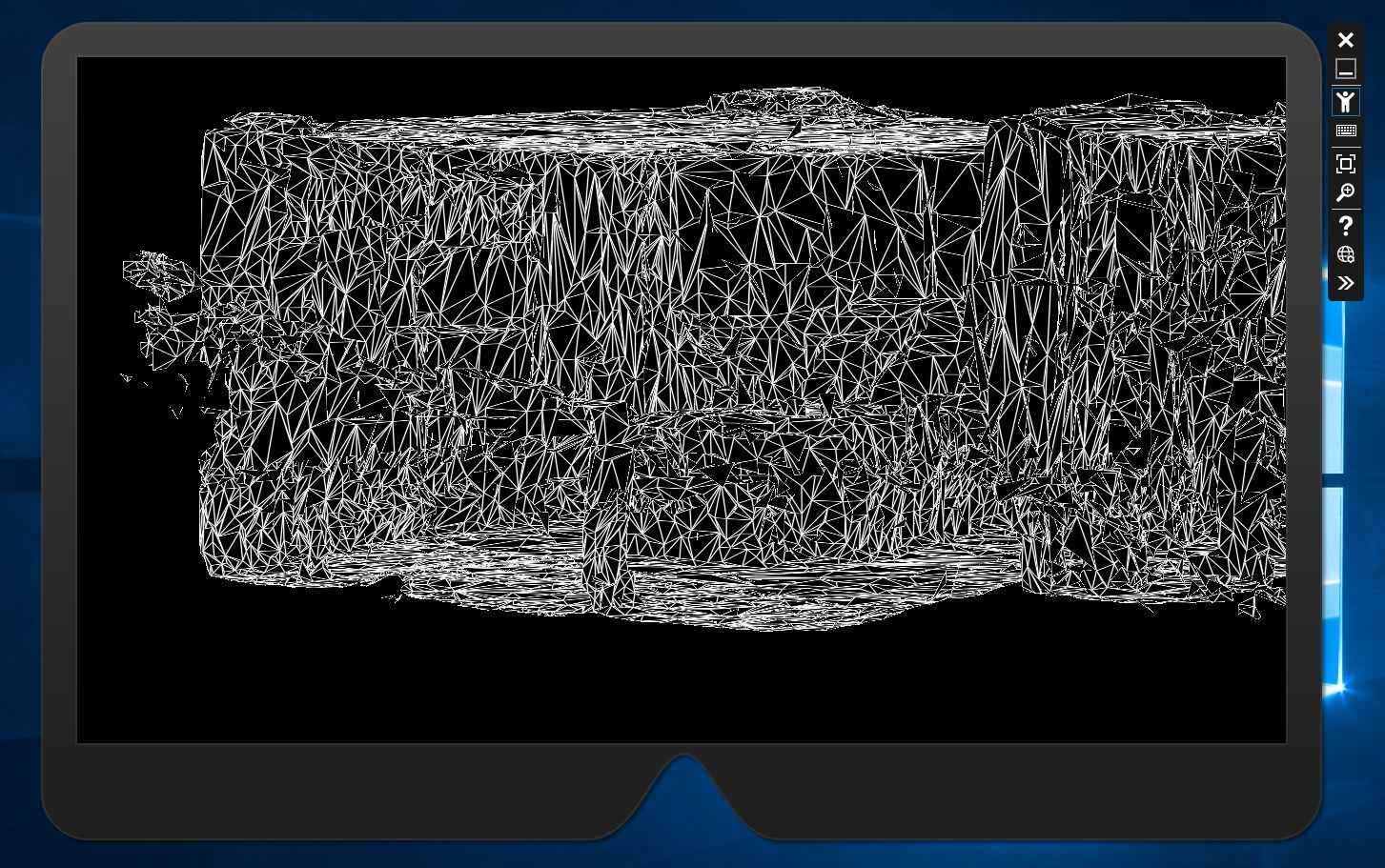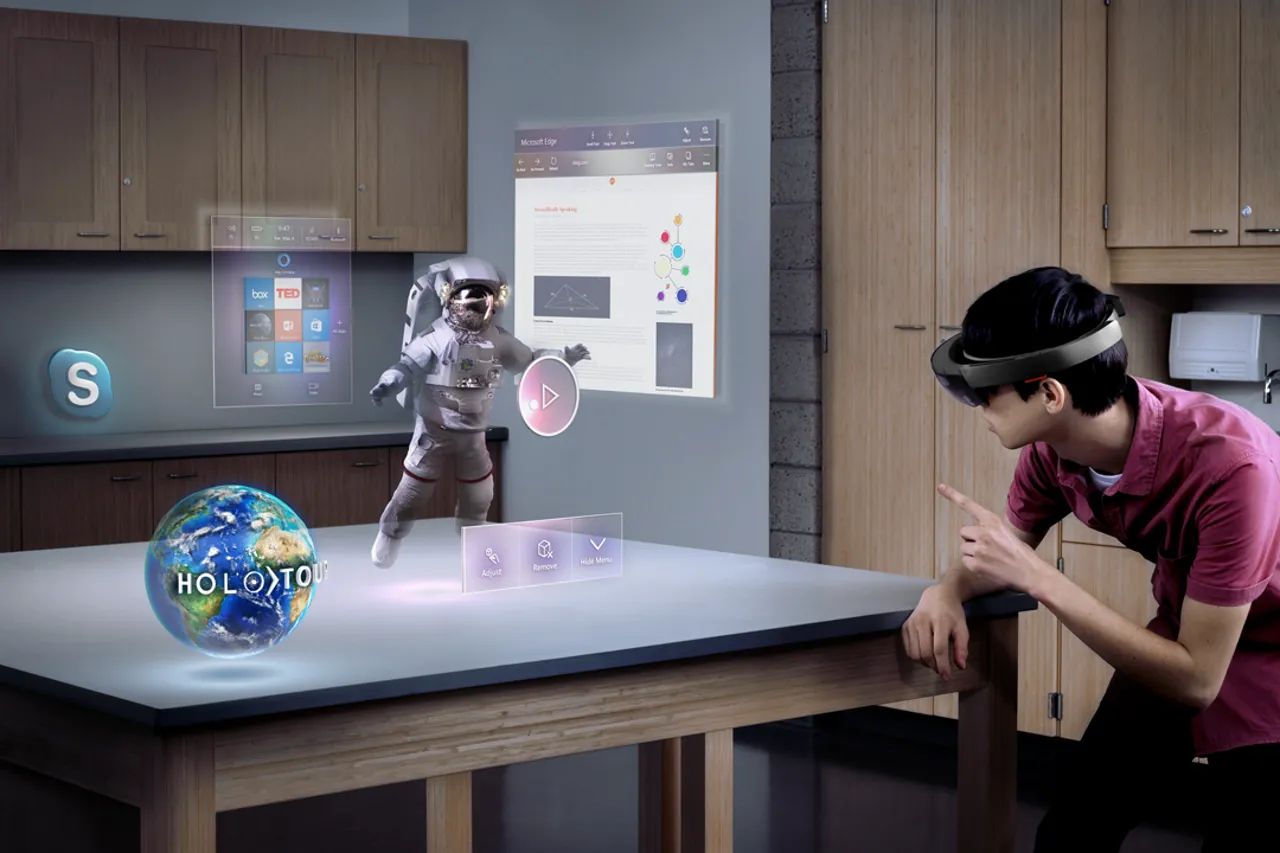Introduction
Welcome to the world of HoloLens and ABB robots! In this article, we will guide you through the process of setting up your HoloLens device to communicate seamlessly with an ABB robot. By following the steps outlined below, you will be able to harness the power of mixed reality technology and leverage the capabilities of the ABB robot to enhance your industrial operations.
The HoloLens is a cutting-edge mixed reality device developed by Microsoft, designed to overlay virtual holograms onto the real world. On the other hand, ABB robots are widely used in various industries for their precision and efficiency in automation tasks. Combining these two technologies can open up a world of possibilities, from remote control and monitoring of the robot to interactive training and collaboration.
Before we dive into the steps, it’s important to ensure you have the necessary software and hardware requirements. You will need a HoloLens device, an ABB robot with internet connectivity, a computer with Windows OS, and the necessary software, such as Windows Device Portal, Unity, and RobotStudio. Don’t worry if you don’t have all the software already installed – we will guide you through the installation process.
Once you have everything in place, the setup process involves configuring the HoloLens in developer mode, setting up the ABB robot to communicate with the HoloLens, and finally testing the communication between the two devices. By the end of this tutorial, you will have a working setup that will allow you to control and interact with your ABB robot using your HoloLens device.
So, if you’re ready to explore the limitless possibilities of mixed reality and robotics, let’s get started with the first step – downloading and installing the necessary software!
Step 1: Downloading and Installing the Necessary Software
In order to set up your HoloLens to communicate with the ABB robot, you will need to download and install several software packages. These tools will enable you to establish a connection between the HoloLens and the robot, as well as facilitate the development of mixed reality applications.
The first software you will need is Windows Device Portal. This tool allows you to access and manage your HoloLens device remotely through a web browser. To download Windows Device Portal, follow these steps:
- On your Windows PC, open the Microsoft Store.
- Search for “Windows Device Portal” and select the app from the search results.
- Click on the “Get” button to download and install the app.
Next, you will need to install Unity, a popular game development platform used for creating mixed reality applications. Unity provides a visual interface for designing and building holographic experiences. To install Unity, follow these steps:
- Go to the Unity download page at https://unity.com.
- Click on the “Get Unity” button to start the download.
- Run the Unity installer and follow the on-screen instructions to complete the installation.
Finally, you will need RobotStudio, ABB’s powerful simulation and programming software for ABB robots. This software allows you to create, simulate, and program robot tasks. To install RobotStudio, follow these steps:
- Go to the RobotStudio download page at https://new.abb.com/products/robotics/robotstudio/downloads.
- Select the version of RobotStudio you want to download.
- Click on the “Download” button and follow the on-screen instructions to complete the installation.
Once you have downloaded and installed these software packages, you are ready to move on to the next step – setting up the HoloLens device in developer mode. This mode will allow you to deploy and test applications on the HoloLens.
With the necessary software in place, you’re one step closer to unlocking the potential of mixed reality and robotics. In the next section, we will guide you through the process of setting up the HoloLens in developer mode. Get ready for an exciting journey!
Step 2: Setting Up the HoloLens Developer Mode
In order to deploy and test applications on your HoloLens device, you need to enable developer mode. Developer mode allows you to install apps from outside the Microsoft Store, giving you greater control over the software you can run on your device.
To set up your HoloLens in developer mode, follow these steps:
- Put on your HoloLens device and turn it on.
- Go to the Start menu and select “Settings”.
- In the Settings menu, select “Update & Security”.
- Click on “For developers” in the left-hand menu.
- Toggle the switch next to “Developer mode” to enable it.
- You will see a prompt asking if you want to enable developer mode. Click on “Yes”.
- Wait for the settings to apply. This may take a few moments.
Congratulations! You have successfully set up your HoloLens device in developer mode. This will allow you to install applications onto the device using the required software packages we discussed earlier.
Now that your HoloLens is ready, the next step is to configure the ABB robot to communicate with your HoloLens device. This will require making some adjustments in the RobotStudio software. Don’t worry, we’ll guide you through the process in the next section.
By enabling developer mode, you have unlocked the full potential of your HoloLens device, allowing you to create and deploy custom applications. The possibilities are endless – from creating interactive training modules to designing augmented workspace interfaces. Get ready to dive into the world of mixed reality robotics!
Step 3: Configuring the ABB Robot
Configuring the ABB robot is an essential step in setting up communication with your HoloLens device. This involves making adjustments in the ABB RobotStudio software to ensure compatibility and establish a seamless connection.
Follow the steps below to configure the ABB robot:
- Launch RobotStudio on your computer.
- Create a new project or open an existing one that corresponds to your ABB robot.
- In RobotStudio, navigate to the “Configuration” tab.
- Within the Configuration tab, look for the “Controller” section.
- Under the “Controller” section, locate the “Communication” settings.
- Configure the communication settings according to the specifications provided by your HoloLens device.
- Ensure that the IP address and other network settings are correctly entered.
- Save the configuration settings.
It is important to note that the specific configuration steps may vary depending on the model and version of your ABB robot. Refer to the documentation or user manual provided by ABB for detailed instructions tailored to your robot.
By configuring the ABB robot, you have laid the foundation for seamless communication between the robot and your HoloLens device. The next step is to establish the connection between the two devices.
In the next section, we will guide you through the process of connecting your HoloLens device to the ABB robot, bringing us one step closer to a fully functional mixed reality robotic setup.
Step 4: Connecting the HoloLens to the ABB Robot
Now that your HoloLens device and ABB robot are configured, it’s time to establish a connection between the two devices. This connection will enable the HoloLens to communicate and control the ABB robot, opening up a range of possibilities for mixed reality robotics.
Follow these steps to connect your HoloLens to the ABB robot:
- Ensure that your HoloLens device and ABB robot are connected to the same network.
- Put on your HoloLens device and navigate to the Start menu.
- Launch the Windows Device Portal (the application you installed in Step 1).
- In the Device Portal, go to the “System” tab.
- Scroll down and locate the “Device Discovery” section.
- Click on the “Discover Devices” button.
- Wait for the HoloLens to discover the ABB robot in the network.
- Once the ABB robot is discovered, select it from the list of available devices.
- Click on the “Connect” button to establish the connection.
After establishing the connection, your HoloLens device will be able to communicate with the ABB robot. You can start sending commands, receiving data, and controlling the robot using your mixed reality interface.
It’s important to note that the specific steps for connecting the HoloLens to the ABB robot may vary depending on the software versions and configurations. Refer to the documentation provided by Microsoft and ABB for more detailed instructions tailored to your setup.
With the connection established, it’s time to move on to the final step – testing the communication between the HoloLens and the ABB robot. This will ensure that everything is functioning correctly and ready for you to take advantage of the mixed reality robotic capabilities.
In the next section, we will guide you through the process of testing the communication and interaction between your HoloLens and ABB robot. Get ready to witness the power of mixed reality robotics in action!
Step 5: Testing the Communication
Now that the HoloLens is connected to the ABB robot, it’s time to test the communication between the two devices. This step is crucial to ensure that the setup is working properly and that you can control the robot using your HoloLens device.
Follow these steps to test the communication:
- Put on your HoloLens device and make sure you are in a safe environment to interact with the ABB robot.
- Launch the mixed reality application or software that allows you to control the robot.
- Use the holographic interface to send basic commands to the ABB robot, such as moving its arm or changing its position.
- Observe how the ABB robot responds to your commands through the HoloLens device. Ensure that the movements and actions are synced and accurate.
- Test additional functionalities, if available, such as initiating a precise pick and place operation or performing maintenance tasks remotely.
- Verify that the data and feedback from the ABB robot are correctly displayed on your HoloLens device.
During the testing phase, pay attention to any issues, delays, or inaccuracies in the communication between the HoloLens and the ABB robot. If you encounter any problems, refer to the documentation provided by Microsoft and ABB to troubleshoot and resolve the issues.
By successfully testing the communication, you have validated that your HoloLens device and ABB robot can interact seamlessly, opening up endless possibilities for mixed reality robotics. You can now integrate the HoloLens into your industrial operations, such as remote control, training, and collaboration.
Congratulations! You have completed the steps to set up your HoloLens device to communicate with the ABB robot. With this setup in place, you can leverage the power of mixed reality technology to enhance your industrial processes, improve efficiency, and unlock new opportunities for innovation.
Whether you’re exploring automation, remote operation, or immersive training, the combination of HoloLens and ABB robot opens up a world of possibilities. Embrace the potential of mixed reality robotics and continue to experiment and innovate in your own unique way.
Conclusion
Setting up your HoloLens device to communicate with an ABB robot has opened up a realm of possibilities in the world of mixed reality robotics. By following the steps outlined in this guide, you have successfully configured your devices, established a connection, and tested the communication between the HoloLens and the ABB robot.
With this setup, you now have the power to control and interact with the ABB robot using your HoloLens device. Whether you’re using it for industrial automation, remote operation, or collaborative training, the integration of mixed reality and robotics offers unprecedented opportunities for enhancing efficiency and productivity.
Remember to explore the full range of capabilities of your HoloLens and ABB robot. Experiment with different applications and functionalities to discover innovative ways to leverage mixed reality technology in your specific industry or use case. Additionally, stay updated with the latest software and firmware updates to ensure compatibility and access new features.
As technology continues to advance, the convergence of mixed reality and robotics opens up even more possibilities for the future. Imagine a world where holographic interfaces seamlessly interact with robots in real-time, revolutionizing industries and transforming the way we work. By embracing this cutting-edge combination, you position yourself at the forefront of innovation and pave the way for a future where mixed reality and robotics are seamlessly integrated.
So, don’t hesitate to embark on this exciting journey of mixed reality robotics. Set up your HoloLens device, configure your ABB robot, connect them together, and let your imagination guide you as you explore the endless possibilities that arise from the convergence of these powerful technologies.
Unleash the potential of mixed reality robotics and be a pioneer in shaping the future of automation and collaboration in your industry. Take the first step today and witness the transformative power of HoloLens and ABB robots working in harmony!