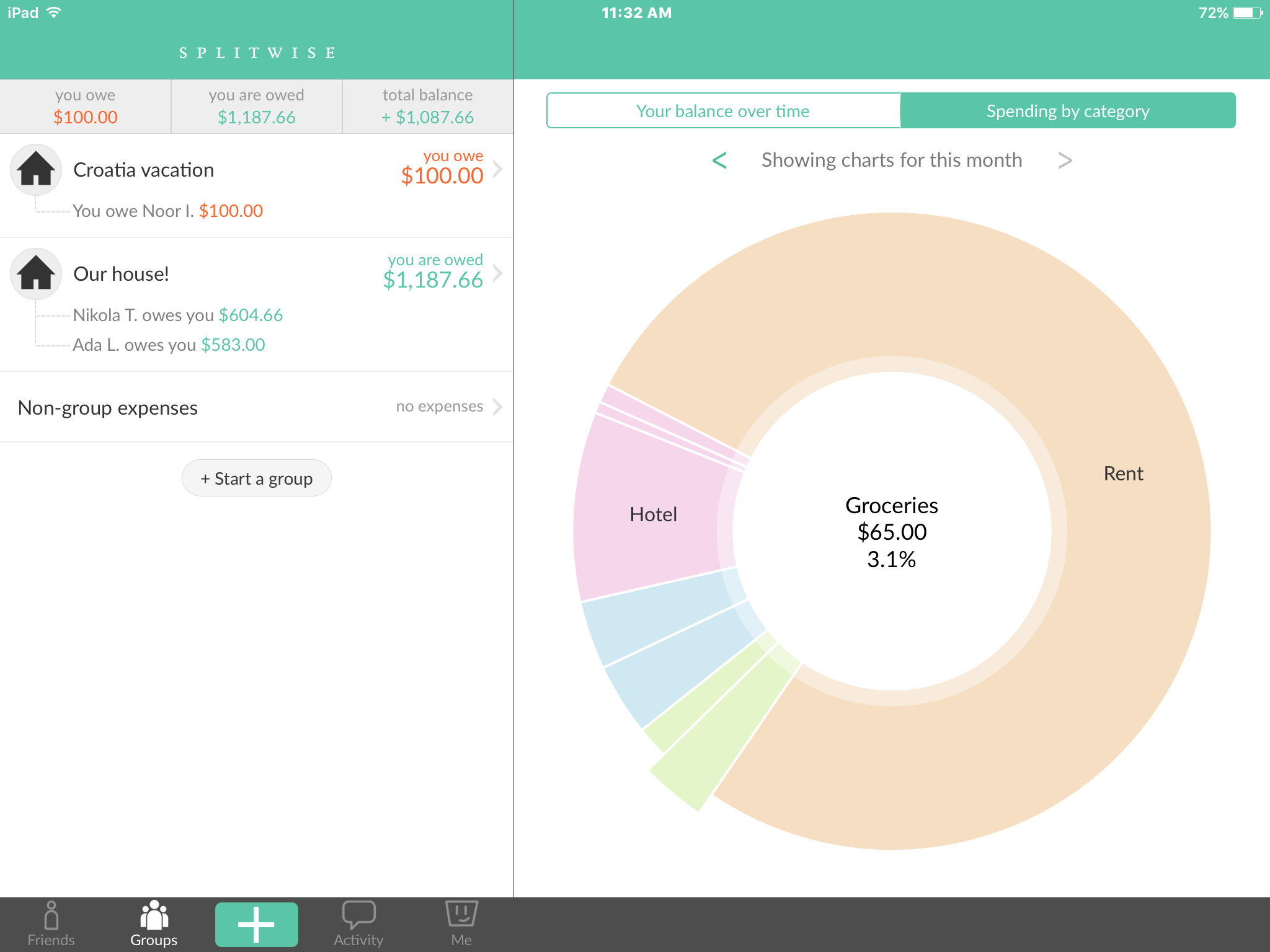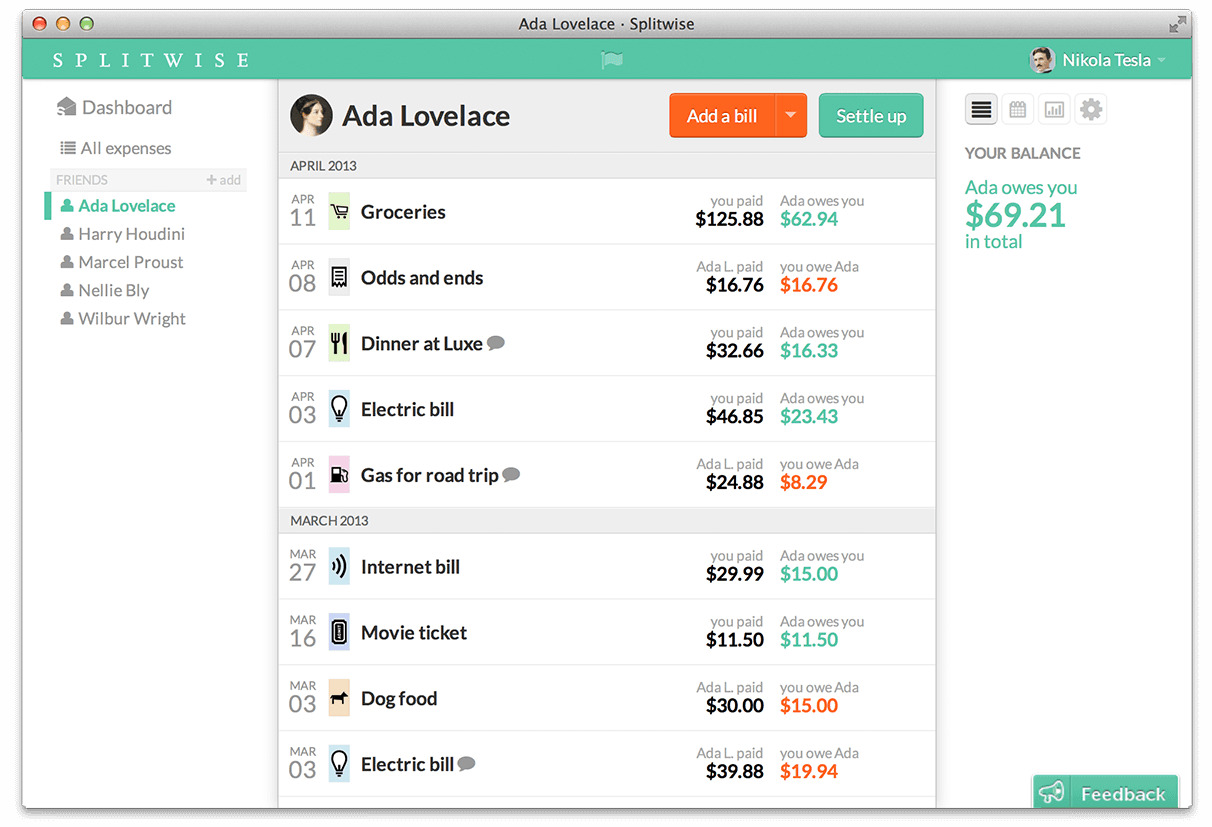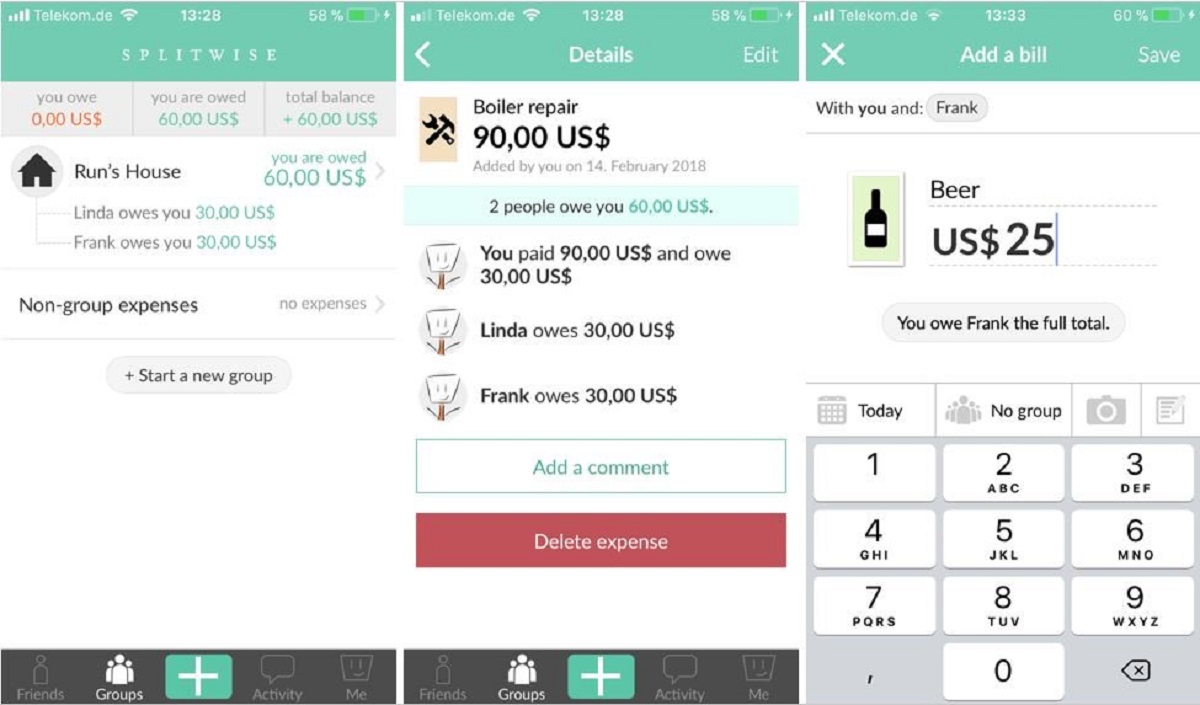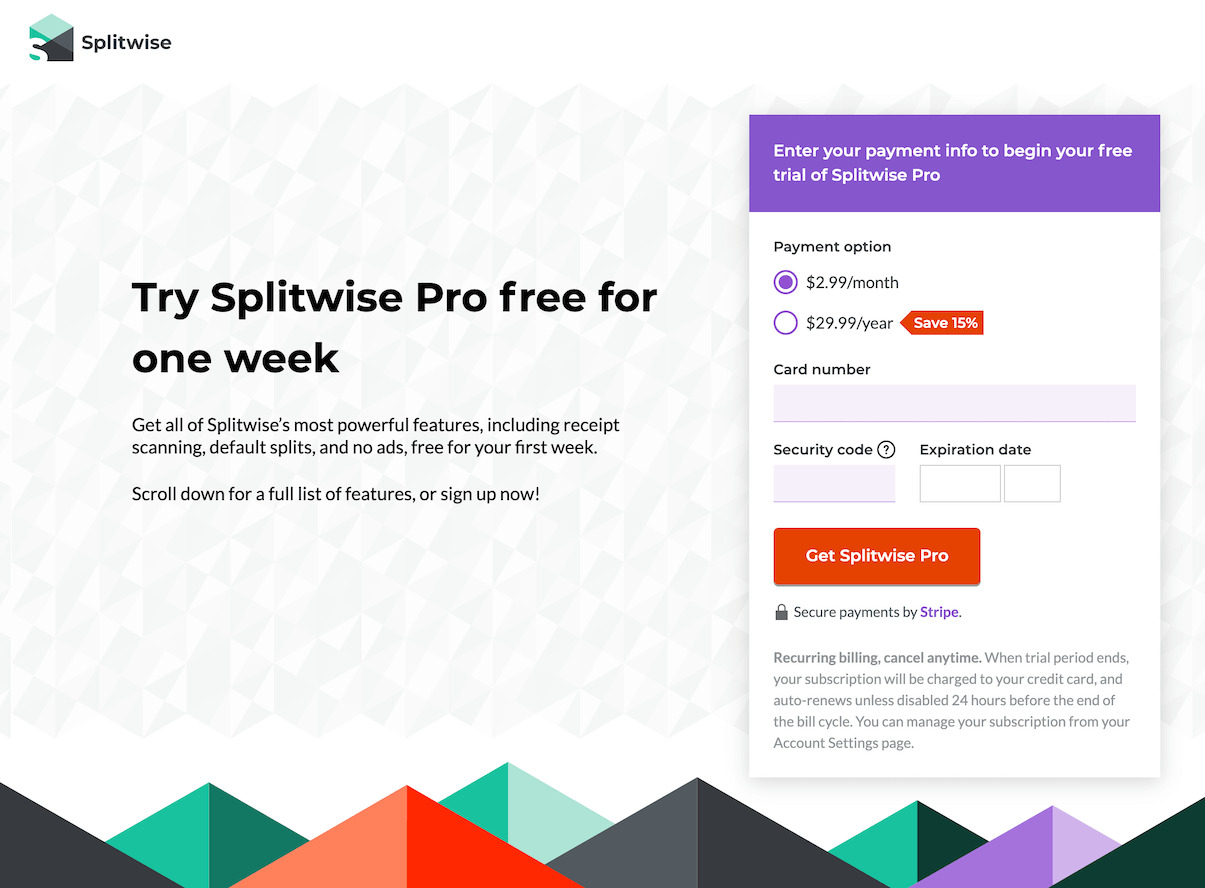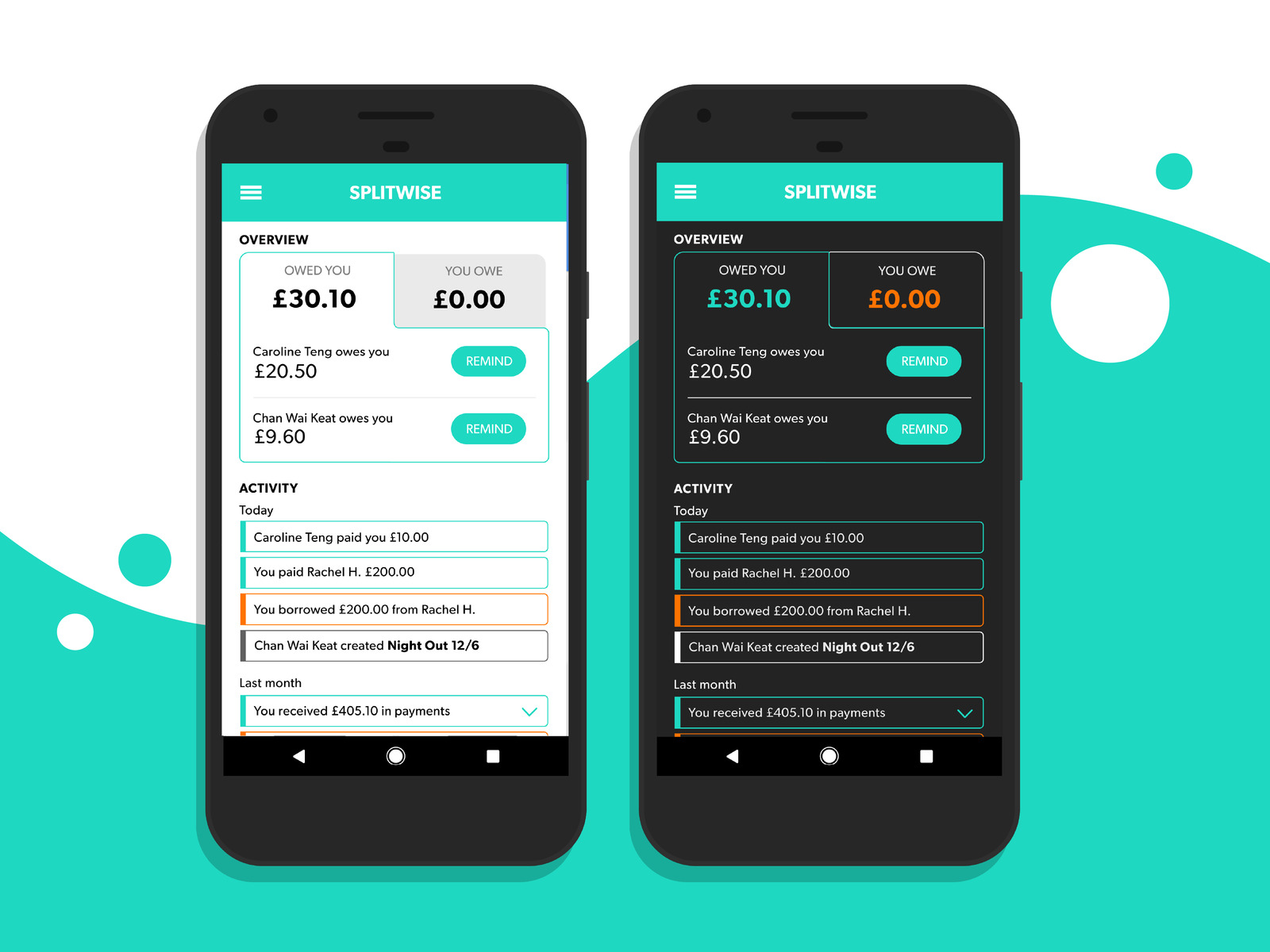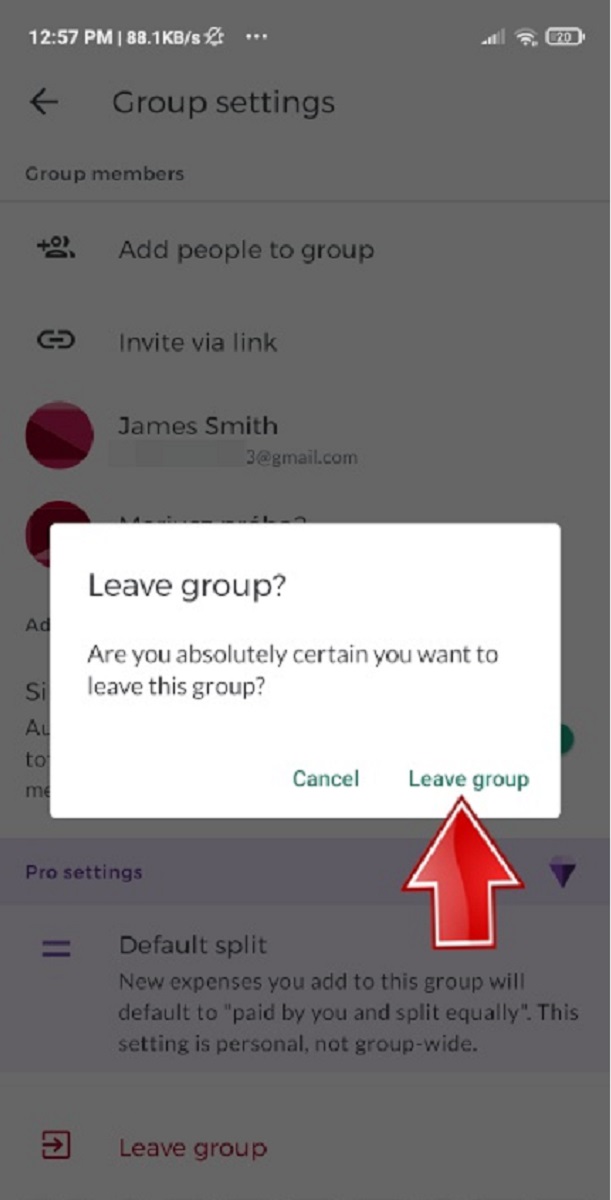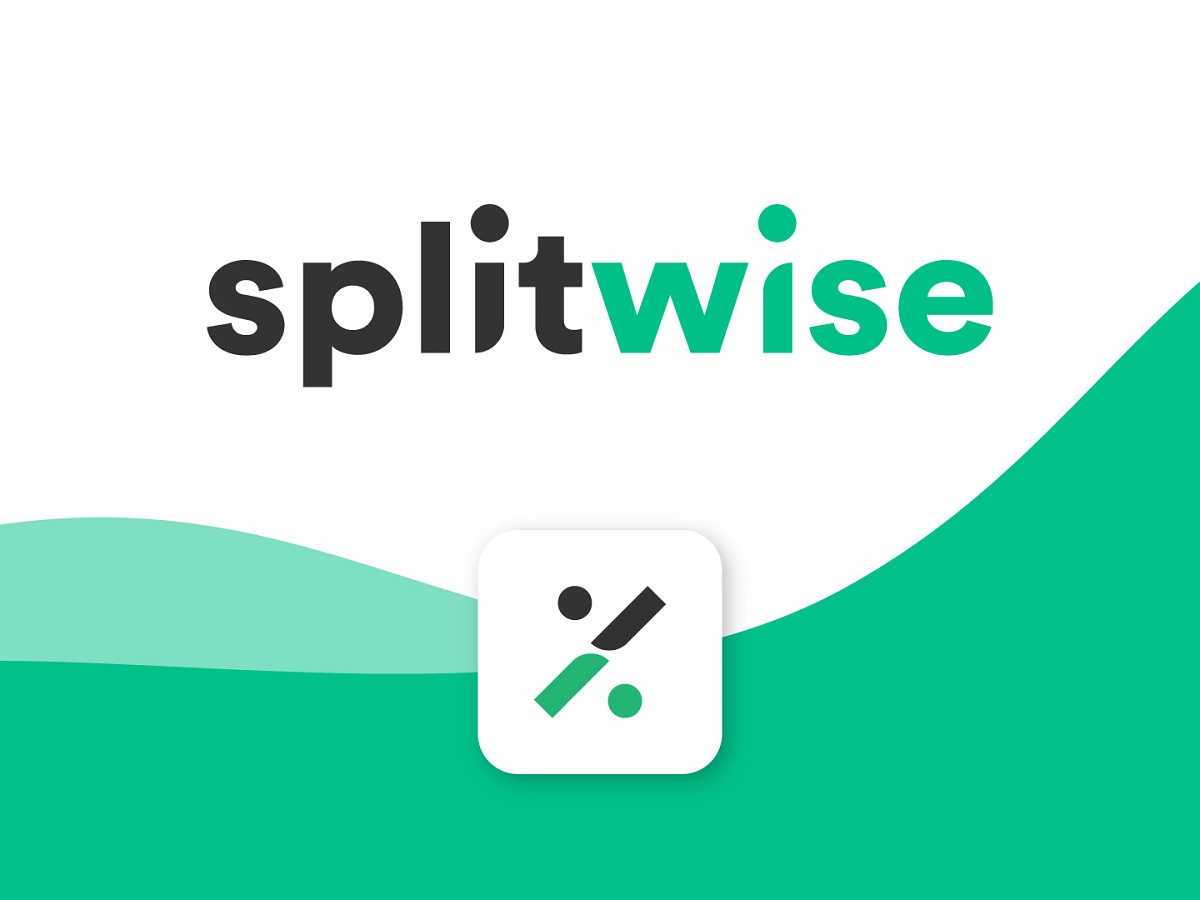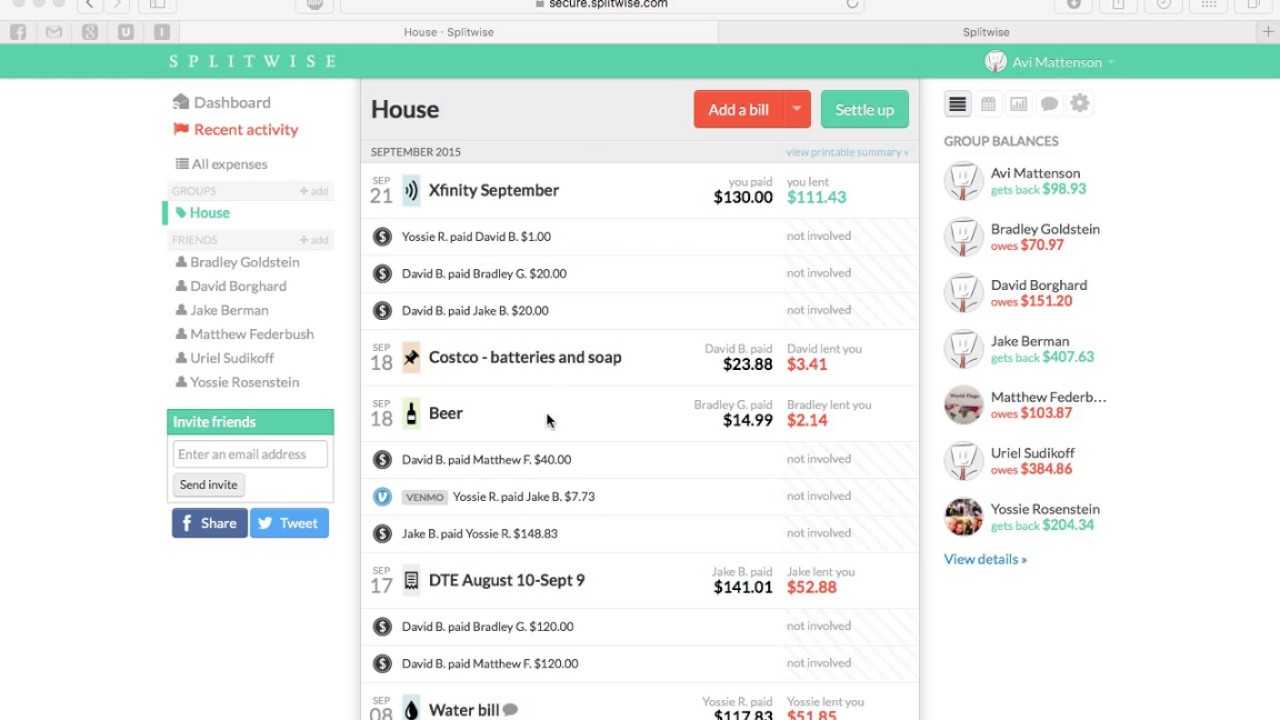Introduction
Welcome to our guide on how to find out your monthly expenditure on Splitwise. Splitwise is a fantastic tool for managing shared expenses with friends, family, or roommates. It allows you to track and split bills seamlessly, making it easier to maintain financial transparency and ensure everyone pays their fair share.
However, keeping track of your monthly expenditure can be helpful to gain a better understanding of your spending habits and budget effectively. Fortunately, Splitwise offers a feature that allows you to view your monthly expenses in a clear and concise manner.
In this article, we will walk you through the steps to find out your monthly expenditure on Splitwise. Whether you are looking to track your own expenses or calculate the shared expenses for a specific group, this guide will provide you with the necessary instructions.
Before we dive into the step-by-step process, make sure you have an active Splitwise account. If you don’t, you can easily sign up for an account on the Splitwise website or download the Splitwise mobile app from the App Store or Google Play Store.
Once you have your Splitwise account set up and are logged in, you can proceed with the following steps to find out your monthly expenditure. Let’s get started!
Step 1: Log in to Splitwise
The first step in finding out your monthly expenditure on Splitwise is to log in to your account. Open the Splitwise website or launch the Splitwise mobile app and enter your login credentials to access your account.
If you are using the website, locate the “Log In” button on the homepage and click on it. This will direct you to the login page where you can enter your email address or username and password. Once you’ve entered the required information, click on the “Log In” button to proceed.
If you are using the mobile app, open the app and tap on the “Log In” option. Enter your credentials, which may include your email address or username and password, and tap on the “Log In” button.
Once logged in, you will have access to your Splitwise account and be able to navigate through the various features and functionalities.
It’s important to note that if you don’t have a Splitwise account, you will need to sign up first. The sign-up process is simple and only requires a few basic details. You can choose to sign up using your email address or connect with your Google or Facebook account for a quicker registration process.
After successfully logging in, you are ready to move on to the next step and access the group expenses where you can find your monthly expenditure.
Step 2: Access the group expenses
Once you are logged in to your Splitwise account, the next step is to access the group expenses. Splitwise allows you to create different groups to track expenses with specific people or shared among a larger group.
To access the group expenses, look for the “Groups” tab or icon. This may be located in the top navigation menu on the Splitwise website or in the bottom navigation menu on the mobile app.
Click or tap on the “Groups” tab to view the list of groups you are a part of. Select the group for which you want to find out the monthly expenditure. If you are tracking your personal expenses, you may consider creating a group with yourself as the only member.
Once inside the desired group, you will be able to see the list of expenses shared within that group. Splitwise organizes the expenses by date, making it easy to track and manage your spending over time.
In addition to the date, you will see details about the expense, such as who paid, who owes, and the total amount. Look for the options or filters that allow you to narrow down the expenses by a specific time period, such as the current month.
Keep in mind that if you are a part of multiple groups, you will need to repeat these steps for each group to find out the monthly expenditure for each one separately.
Now that you have accessed the group expenses, you are ready to proceed to the next step and select the desired month to view your monthly expenditure.
Step 3: Select the desired month
After accessing the group expenses in Splitwise, the next step is to select the desired month to view your monthly expenditure. Splitwise provides options that allow you to filter and organize the expenses based on specific time periods.
To select the desired month, look for the filters or sorting options available within the group expenses page. These filters can usually be found at the top of the expenses list or in the settings menu of the Splitwise app.
Click or tap on the filter or sorting option that allows you to select the time period. Choose the “Monthly” or “This Month” option to narrow down the expenses specifically for the current month.
Once you have selected the desired month, the expenses list will automatically update to display only those expenses that occurred during that month. This will give you a clear overview of your monthly expenditure within the chosen group.
Take some time to review the expenses and ensure that they accurately reflect your spending for the selected month. If you notice any discrepancies or missing expenses, you may need to double-check your entries or contact the other group members for clarification.
By selecting the desired month, you are now able to focus on viewing your monthly expenditure. The next step will guide you through the process of reviewing the expenses and calculating the total amount spent during the month.
Step 4: Review the monthly expenditure
Now that you have selected the desired month in Splitwise, it’s time to review your monthly expenditure within the chosen group. Splitwise provides a comprehensive overview of the expenses, allowing you to track and analyze your spending habits.
Start by carefully examining the list of expenses for the selected month. Take note of the amount spent for each expense, as well as who paid and who owes. This information will help you understand the financial dynamics within the group and identify any outstanding payments.
Splitwise conveniently calculates and displays the total amount spent for the selected month. Take note of this value as it represents the overall expenditure during that month among the group members.
As you review the expenses, consider categorizing them to gain further insights into your monthly spending. For example, you can create categories like “Food”, “Utilities”, “Rent”, etc., and assign each expense to the appropriate category. This categorization will allow you to track your spending patterns in different areas and adjust your budget accordingly.
If you come across any discrepancies or errors in the expenses, make sure to rectify them by editing the relevant entries. Splitwise provides options to edit, delete, or mark an expense as settled, allowing you to keep your records accurate and up to date.
Take this opportunity to communicate with the other group members if there are any outstanding payments or if you need further clarification on specific expenses. Splitwise also offers built-in messaging features to facilitate communication and ensure financial transparency among the group.
By reviewing your monthly expenditure on Splitwise, you gain valuable insights into your spending habits and can take proactive steps towards better financial management. With the overview of your expenses in hand, you can now proceed to the final step of exporting or sharing this information for further analysis or record-keeping.
Step 5: Export or share the monthly expenditure
After reviewing your monthly expenditure on Splitwise, you may want to export or share this information for various purposes, such as personal tracking, record-keeping, or sharing with others. Splitwise offers convenient options to export or share the expenses, making it easy for you to access the data in different formats.
To export the monthly expenditure, look for the export options within Splitwise. Typically, you can find these options in the settings or more menu of the Splitwise website or mobile app.
Click or tap on the export option to choose the format in which you want to export the expenses. Splitwise usually provides options such as CSV, Excel, or PDF. Select the format that best suits your needs and follow the prompts to export the expenses.
Once exported, you can open the file using the respective software or application and view the monthly expenditure in a more detailed and customizable format. This can be particularly useful if you want to perform further analysis or calculations on the expenses.
If you prefer to share the monthly expenditure directly from Splitwise without exporting, Splitwise also offers sharing options. These options may include email sharing, sharing via messaging apps, or generating a shareable link.
Select the sharing option that suits your preference and follow the prompts to share the monthly expenditure. This allows you to easily distribute the expense information to other group members, roommates, or anyone else who needs access to the data.
Sharing the monthly expenditure can help enhance transparency and facilitate discussions about expenses within the group. It ensures that all members are aware of their financial obligations and can contribute to effective financial management.
By exporting or sharing the monthly expenditure, you can maintain accurate records, track your financial progress, and collaborate with others to ensure fair and equitable expense management.
With the completion of this step, you have successfully found out and reviewed your monthly expenditure on Splitwise. Now, armed with this knowledge, you can make informed decisions and take control of your finances for the future.
Conclusion
Managing your expenses is crucial for maintaining financial stability and transparency, especially when it comes to shared expenses among friends, family, or roommates. Splitwise provides a reliable platform for tracking and splitting bills seamlessly, allowing you to easily manage your finances.
In this guide, we walked you through the steps to find out your monthly expenditure on Splitwise. From logging in to your account to accessing the group expenses and selecting the desired month, we covered everything you need to know to track your spending.
By reviewing your monthly expenditure on Splitwise, you gain valuable insights into your spending habits and can make more informed decisions regarding your budget. The overview of expenses allows you to identify any discrepancies, categorize expenses for better analysis, and communicate with group members for financial transparency.
Additionally, Splitwise offers options to export or share the monthly expenditure for further analysis or record-keeping. Whether you choose to export the expenses in formats like CSV or Excel, or share them directly with others, this feature enables you to manage your finances more effectively and collaborate with others.
By using Splitwise and following the steps outlined in this guide, you can take control of your expenses and ensure fair and equitable financial management within your groups. Keeping track of your spending habits will ultimately help you make smarter financial decisions and achieve your financial goals.
Remember, Splitwise is a powerful tool, but it’s essential to keep an eye on your spending and maintain open communication with other group members to ensure accurate tracking and fair distribution of expenses.
Now that you have all the knowledge and steps to find out your monthly expenditure on Splitwise, it’s time to put them into practice and start managing your finances more efficiently. Happy tracking!