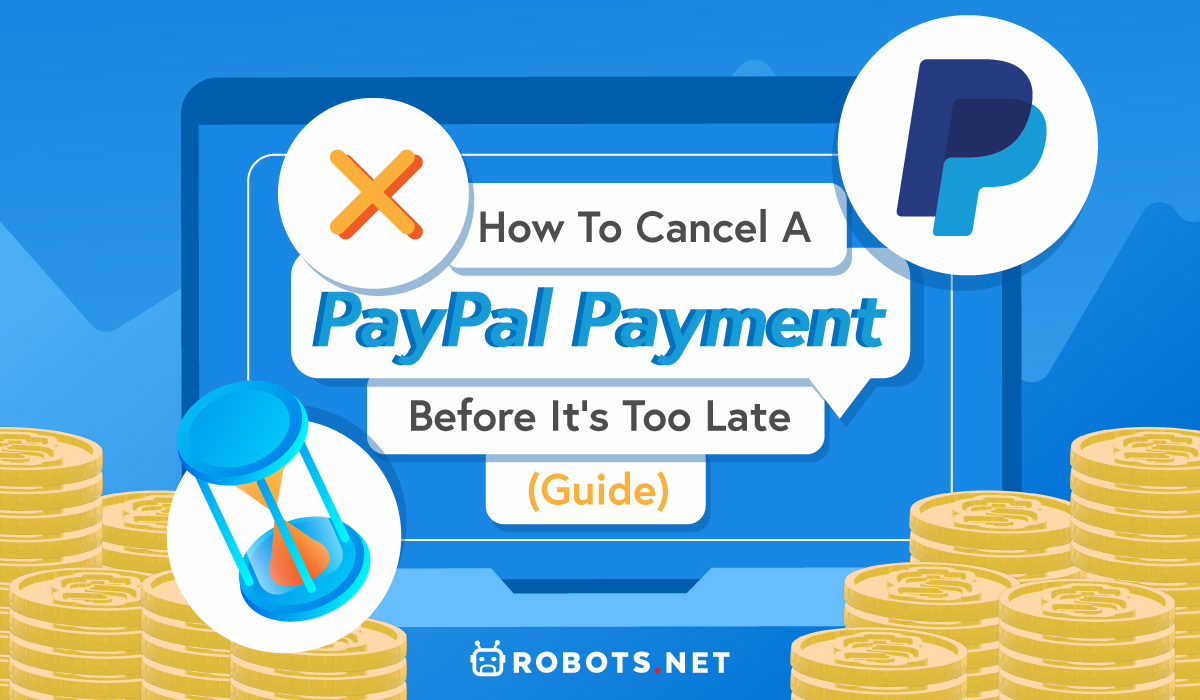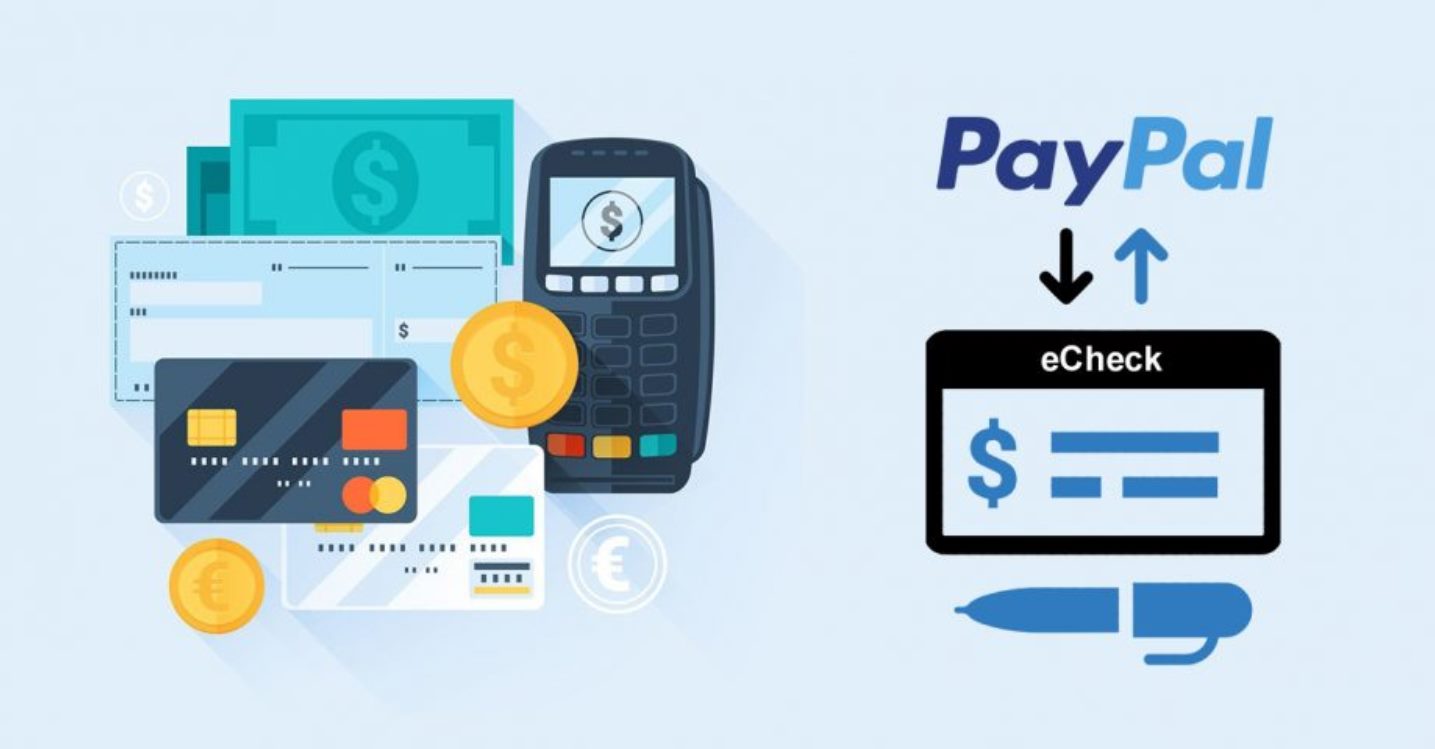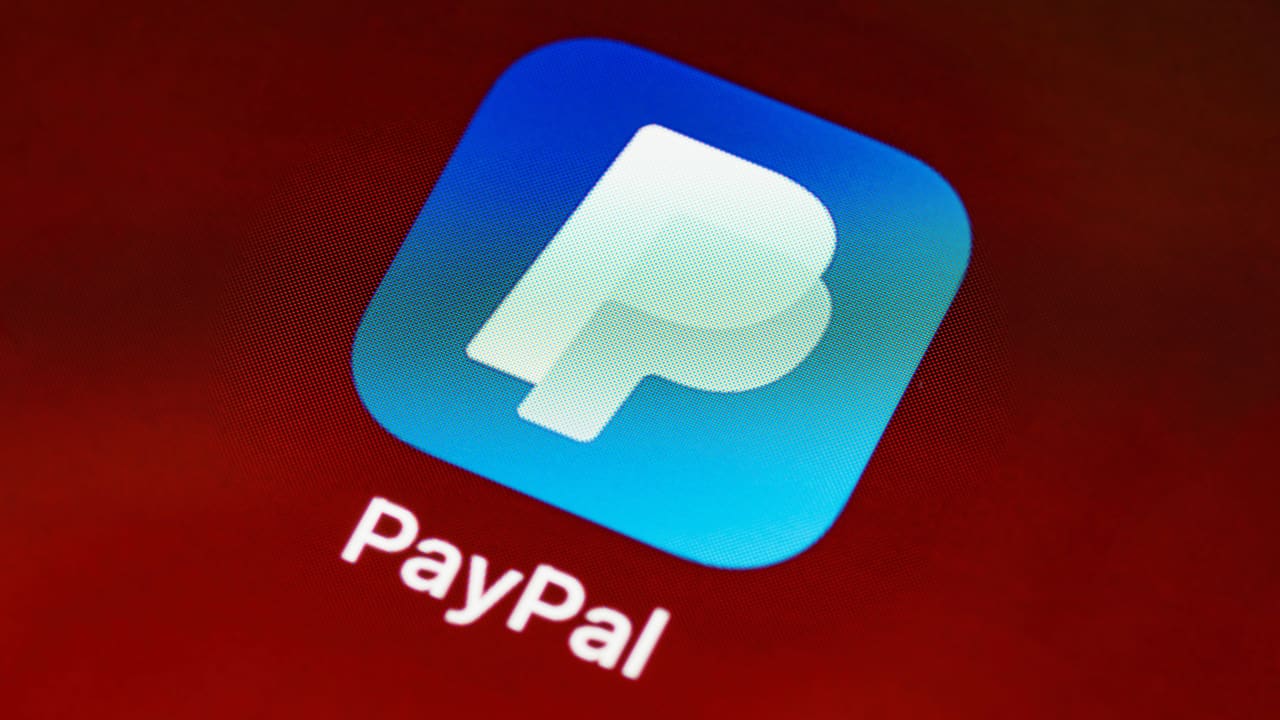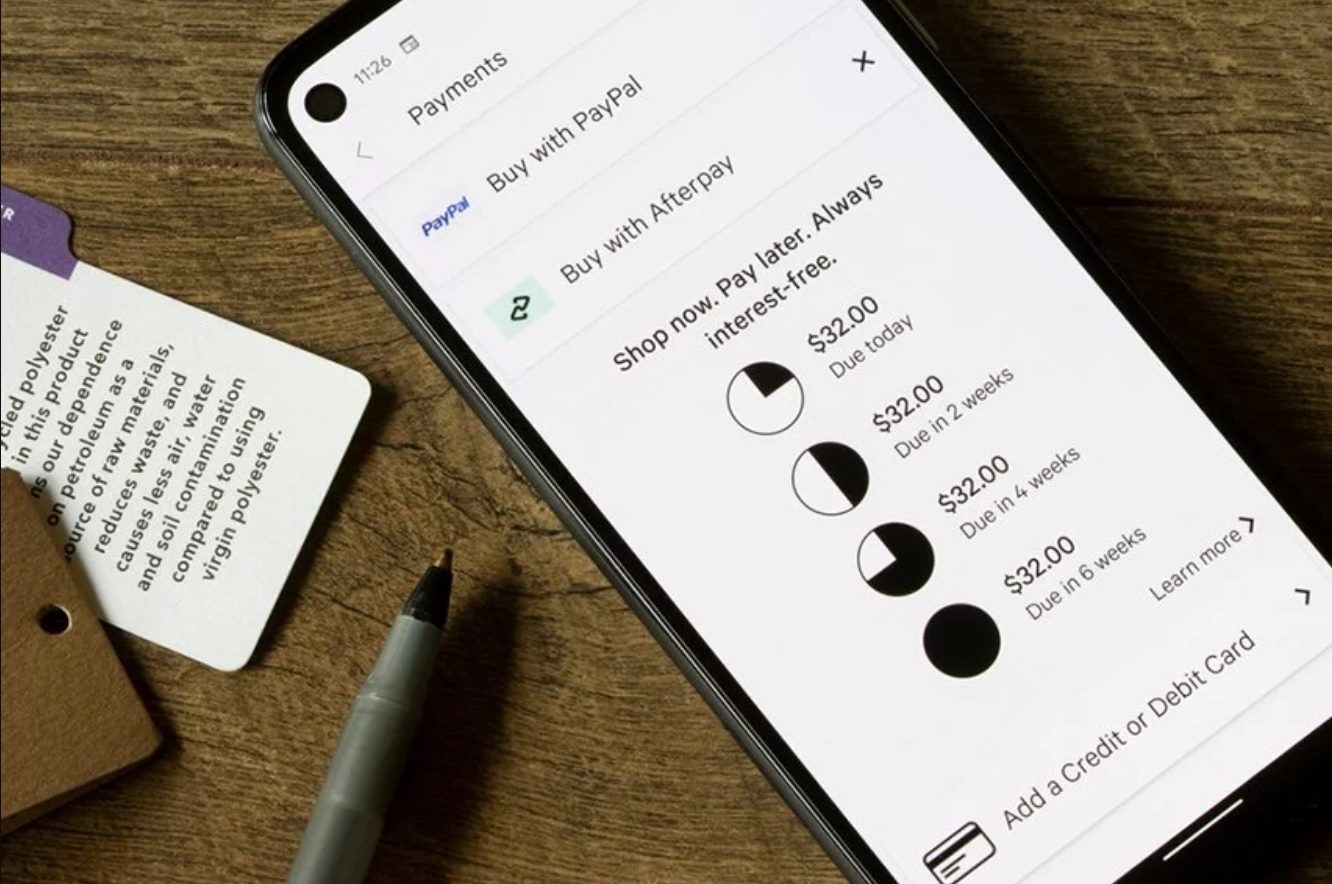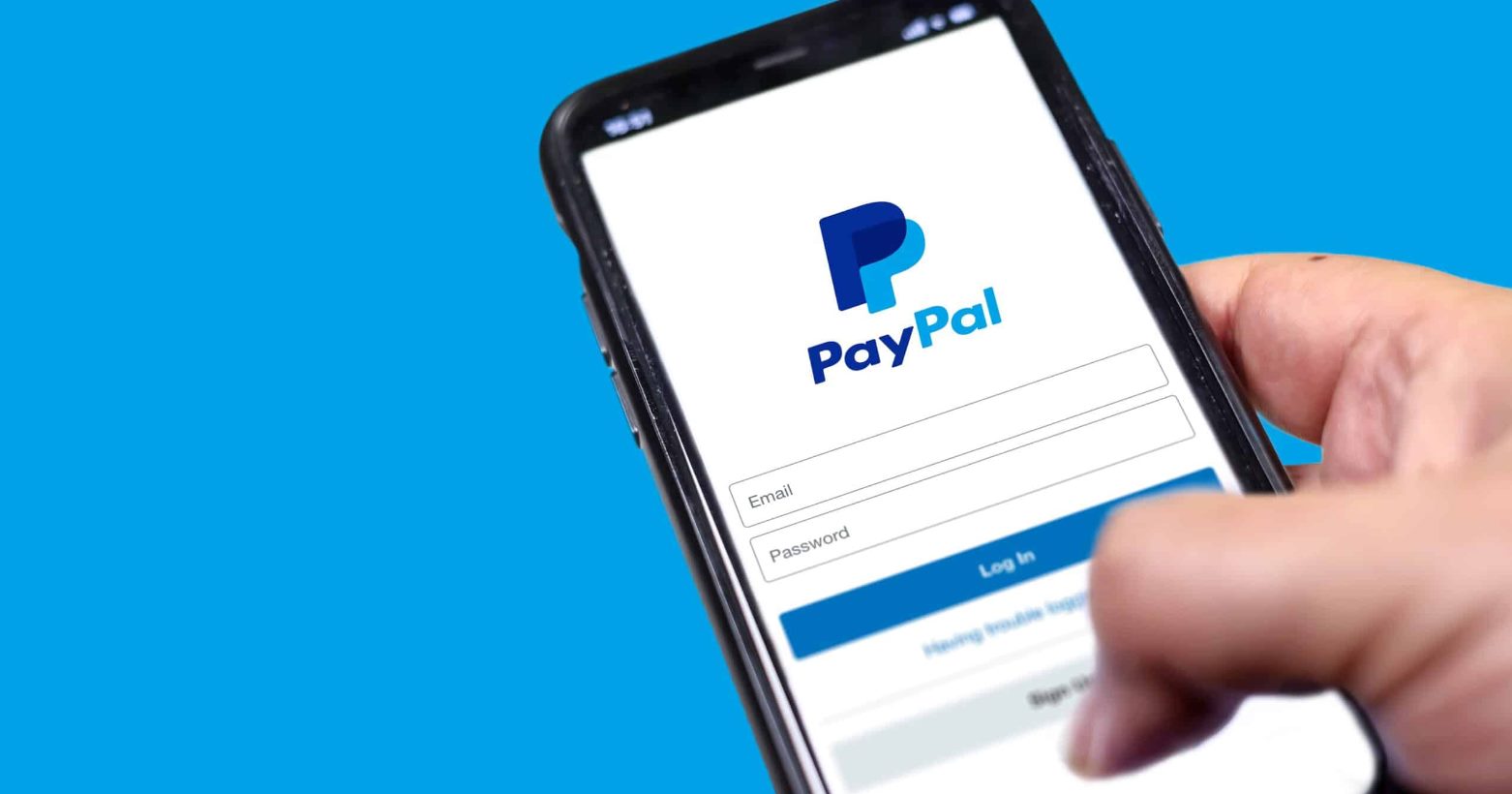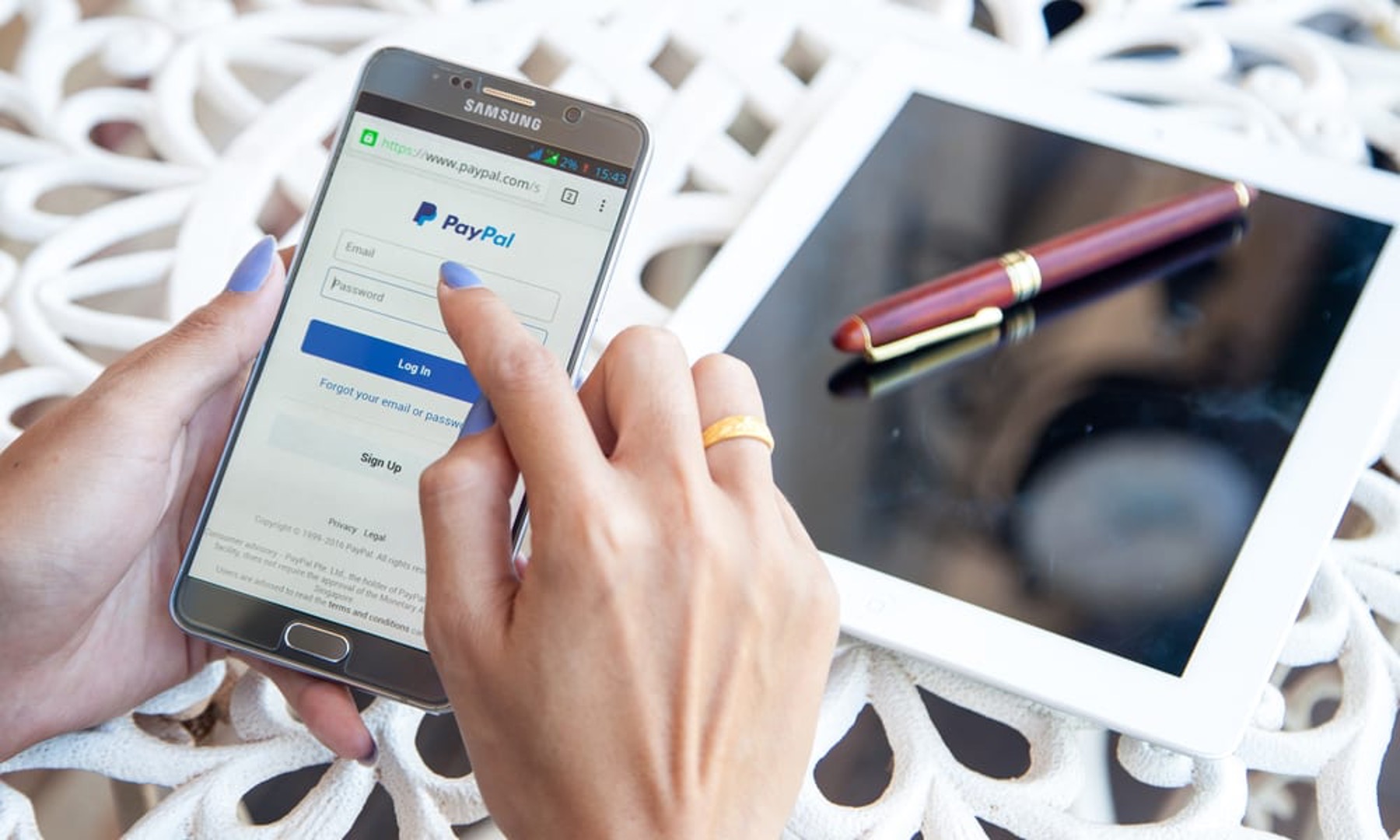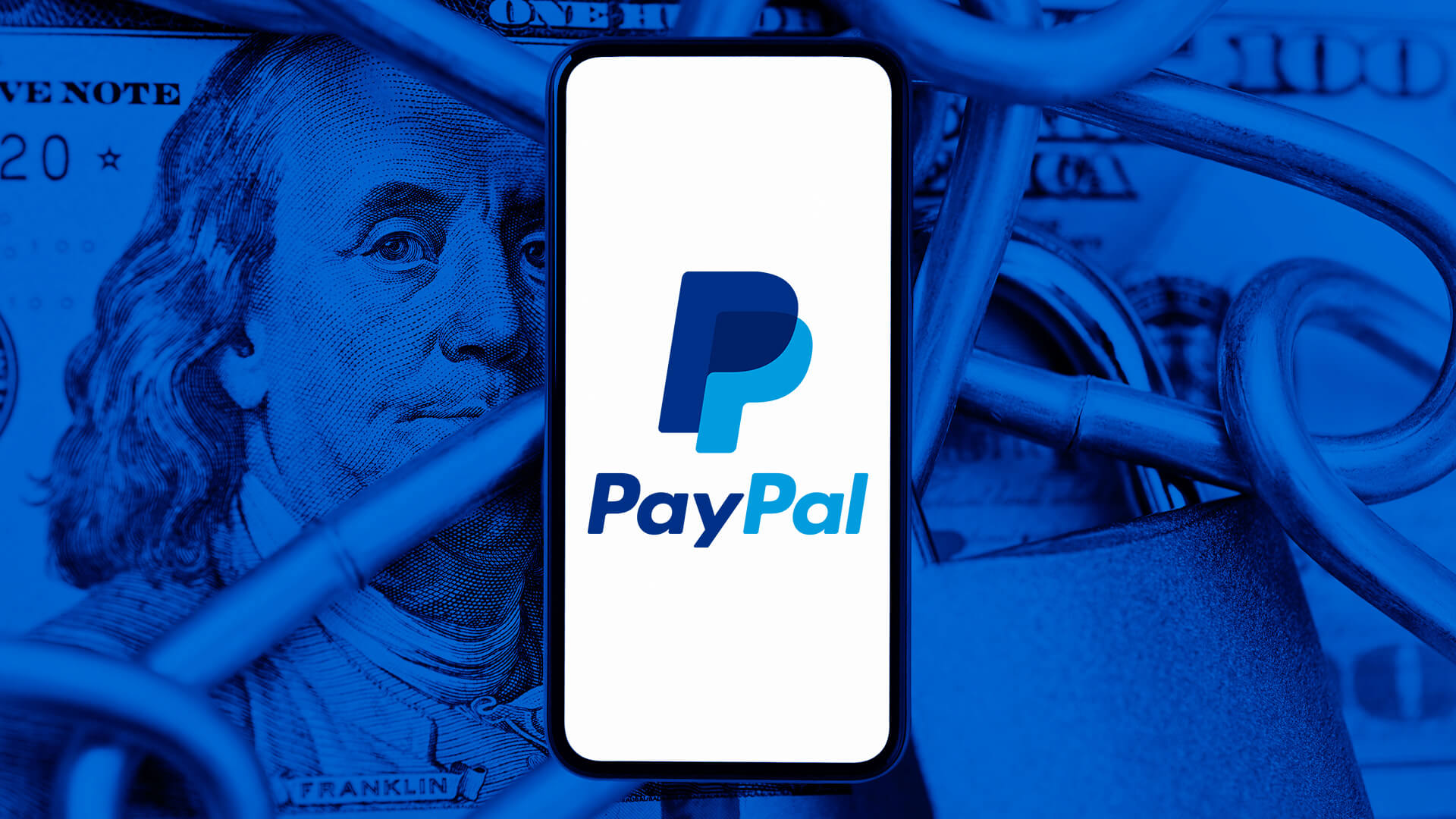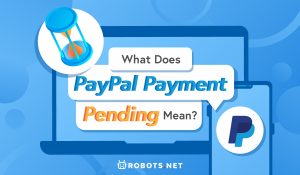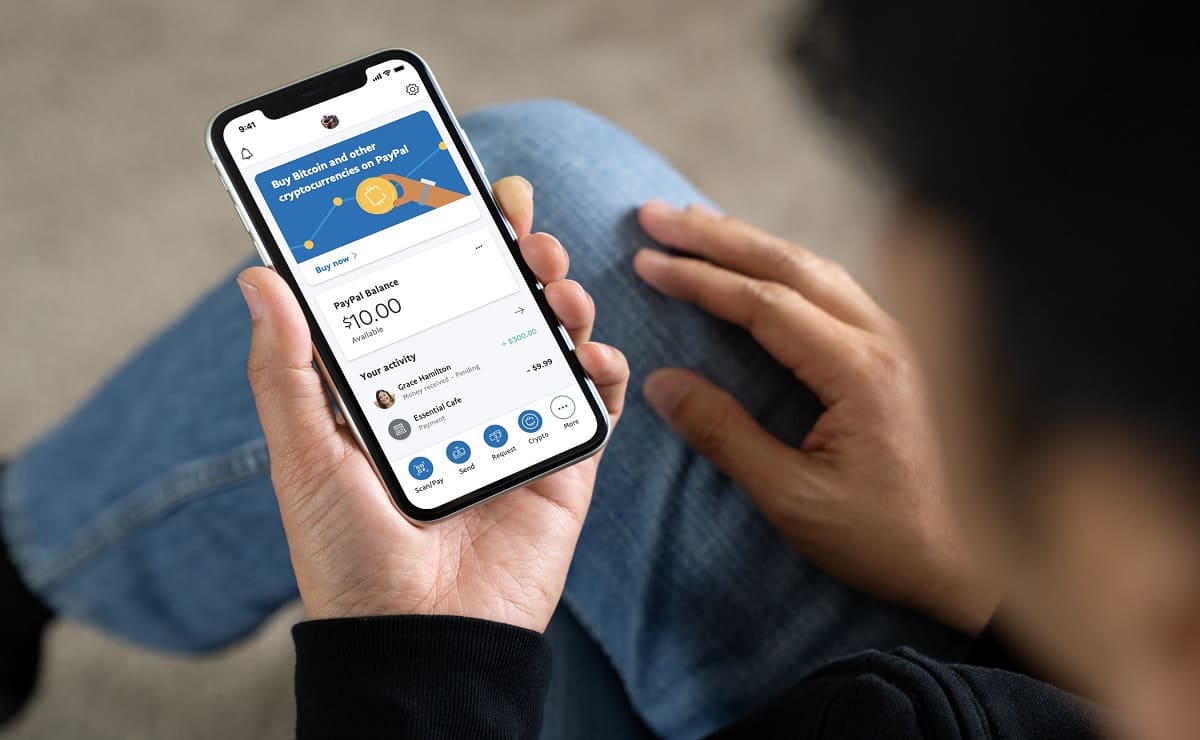If you want to know how to cancel a PayPal payment, you’re precisely in the right place. PayPal is undoubtedly one of the most popular and convenient money transfer apps, but transacting with the app is never perfect. If you make a mistake with the account or input the wrong payment, you’re going to want to cancel the payment. Let’s take all the steps you need to take to accomplish exactly that.
What Is PayPal?


PayPal is an online payment system that allows you to send, receive, and store money from others. The software allows you to link your credit card, bank account, or both to your PayPal account. This way, you always have three options at hand to pay for anything online. These options include your bank account, credit card, or PayPal account.
Naturally, you can transfer money from your credit card or bank account directly into your PayPal account. Your PayPal account can then act as a separate wallet you can use to pay for things online. This way, you can pay for goods and services without providing information associated with your credit or bank account.
PayPal is also a money transfer app, and it allows you to quickly send and receive money from other users with a few clicks. For example, if you have a family member in need of money, you can send money their way electronically without any hassle.
All you have to do is input their email address or phone number. You will then have to key in the amount you want to give and the source of the funds (e.g., bank account, credit card, or PayPal). Should they want to return the favor, they can follow the same procedure to send you some money.
You can look into PayPal’s sister app, Venmo, and other PayPal alternatives for additional payment app options.
When Can You Cancel a PayPal Payment?


PayPal is, without a doubt, a highly efficient payment system, but what if you need to cancel a payment that you’re making? PayPal does offer the option to cancel fees, but it can only be done under very specific circumstances.
To be exact, you can only cancel PayPal payments that have Pending or Unclaimed status. The system normally completes payments instantaneously or within seconds, and payments with a “completed” status can neither be canceled nor reversed. On the other hand, if the “completed” status does not appear on a particular transaction, it could fall into either Pending or Unclaimed status.
Sending a Payment to the Wrong Account
The first case in which you can cancel your payment is when you accidentally sent the payment to the wrong PayPal account. It will also apply to cases when you accidentally sent the payment to an invalid account.
PayPal can issue an invalid account notification for a variety of reasons, including a typographical error in the username or simply because the account doesn’t exist. For example, let’s say you meant to send money to Harry_Potter2289 but instead typed in Harry_Potter2288. If the latter account is nonexistent, the money will sit in limbo.
Merchant Requiring Payment Approval
The second case is when the vendor you are trying to pay manually opts to approve payments before accepting them. This allows merchants a chance to verify your account before accepting payment as a way to protect themselves. This frequently applies to international merchants who want to protect themselves from potential fraud or hidden foreign transaction fees.
Recurring or Pre-Approved Payments
We also need to note that you can cancel recurring or pre-approved payments. Recurring payments are payments that automatically deduct specific amounts from your PayPal account at pre-approved dates. For example, let’s say that you are scheduled to pay for a streaming subscription service once a month. In that case, you can cancel a scheduled payment anytime before the scheduled payment date.
PayPal Automatic Refunds
At this point, we need to note that PayPal automatically checks for and refunds all payments that have either a Pending or Unclaimed status after 30 days. In other words, if you have a payment in either of these statuses, you can essentially leave it alone and expect the money to be returned to you. But of course, you have the option to take action and cancel the payment manually.
How to Cancel a PayPal Payment Before It’s Too Late
By this point, we have already expounded on the possible reasons you may want to cancel a PayPal payment. We can already proceed with the cancellation process. The process can be a bit confusing at first, and however, it should come as second nature to you once you’ve done it a few times. Here are the steps:
- Open the PayPal application using the PayPal mobile application or any web browser on your desktop. Sign in to your PayPal account and click on the Activity tab option, followed by the “All Transactions” option. This page features a complete list of all of your past transactions. From there, you should be able to find the transaction that you want to cancel.
- Now, this part is very important. Once you find the particular transaction that you want to cancel, you should check if the transaction has a Cancel link. If it does, then that means your transaction is either Pending or Unclaimed, in which case you can still cancel it. If it doesn’t, that means the transaction has been completed and is therefore irreversible.
- Click on the “Cancel” option (if available) on the transaction itself and the page after it, and your money will then be transferred back into your account.
Additional Notes on Cancelling a PayPal Payment
It’s important to note that PayPal doesn’t always return your money from the place it came from. Whenever your PayPal account is running low, PayPal will automatically transfer a small amount from your bank or credit account into your PayPal account. This allows you to meet the minimum balance for your account automatically.
If it notices an insufficient balance, the chances are that it will return the money to your PayPal account. Nevertheless, you can always transfer the money back to your bank account. Although, of course, it might take more than a few days to process.
How to Cancel Recurring PayPal Payments
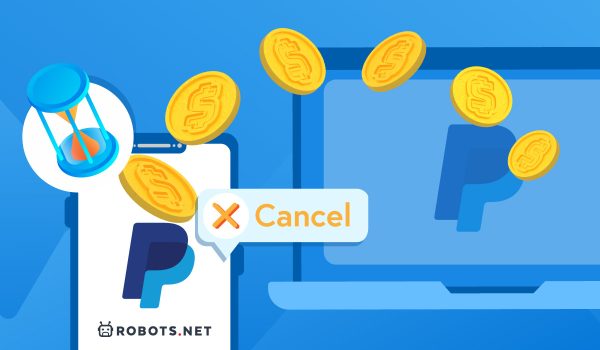
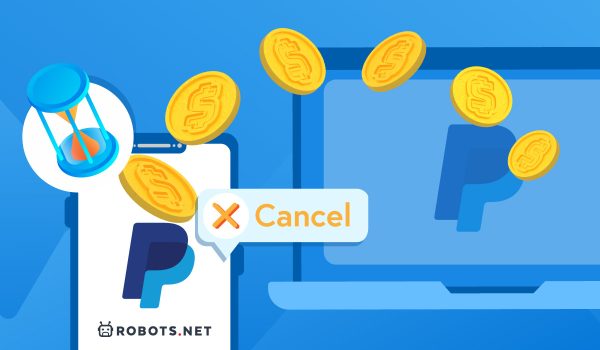
As we’ve mentioned, you can also cancel recurring or future payments before they take place. Canceling this type of payment may be easier to do compared to canceling spontaneous payments since you know exactly when the payment is scheduled to take place. Here are the steps:
- Sign in to your account, and navigate to the overview of your account.
- Select the “Summary” button from the top navigation bar and then select “Pre-approved payments,” then “Manage pre-approved payments.”
- A new page will open up, and it will show you all of your pre-approved payments. Look for the particular payment that you want to cancel, and select the cancel option next to it. Afterward, select the “Cancel Payment” option on the pop-up that appears.
When Can You Get a Refund?


So let’s say you accidentally sent your payment to the wrong person or sent payment to a merchant that failed to deliver what was promised. Perhaps they sent you a defective, fake, or expired product, or they failed to deliver the product.
Under these circumstances, if you can’t cancel your payment, you have two alternative options. The first is to ask for a refund from the seller or a third party. Or, if that doesn’t work, you can dispute the charge with PayPal itself.
PayPal does allow refunds for all transactions made through the app. However, we need to note that PayPal only allows for a refund within 180 days from the date of purchase for any particular transaction. In addition, the merchant needs to acknowledge the breach and agree to send the money back to complete the refund. Otherwise, you would have to file a complaint with PayPal.
How to Ask for a Refund
There are a few ways to get a refund on PayPal. The first and simplest way is to ask the person to send your money back. The other party can click on the “Issue a refund” option next to the transaction on their end, and this will return the money to your account.
However, we need to note that the amount of time it will take for you to get your money back will depend entirely on where the money came from. If you paid using your PayPal balance, then you should receive your refund within a few business days. But if you paid using your credit card or bank account, it can take up to 30 days for the money to re-appear there.
If the merchant you wish to request a refund from refuses to cooperate, you can take up the problem with PayPal’s Resolution Center. This will open up a dispute in which you have to prove some level of ill-intent or breach on the part of the seller. An example of a breach would be a broken or fake product.
If the seller refuses to pay you back and you believe that you have legitimate or compelling reasons to pursue the matter further, you can file a claim directly with PayPal. Filing a claim will prompt PayPal to conduct an investigation, and they will render a final decision on the issue within 45 days.
How to Cancel a PayPal Payment Before It’s Too Late: Final Thoughts


In a world where digital payments are becoming much easier to carry out, canceling payments is not at all unusual. As a consumer, you have the inherent right to cancel transactions before they are completed. But of course, there needs to be a very sensible reason or justification for the cancellation. That said, PayPal typically doesn’t allow users to cancel transactions simply because they changed their minds about the purchase.
However, we also need to note that the majority of PayPal transactions come through automatically and instantaneously. The system typically completes all payments made to legitimate accounts. This means that if you make a mistake in your input and someone else has a name in that account, you will not be able to cancel the transaction. With this in mind, the system only gives users a small window of time to cancel a payment before it is completed.
Having said this, you have to be prompt to take action once you’ve realized that you’ve made a mistake. In the same way, you also have to take action when you suspect that a merchant might be trying to defraud you. Better yet, be careful in keying in account details for payment. This way, you won’t have a reason to cancel the payment in the first place.
Also read: 10 Best Cybersecurity Practices You Can Practice Today