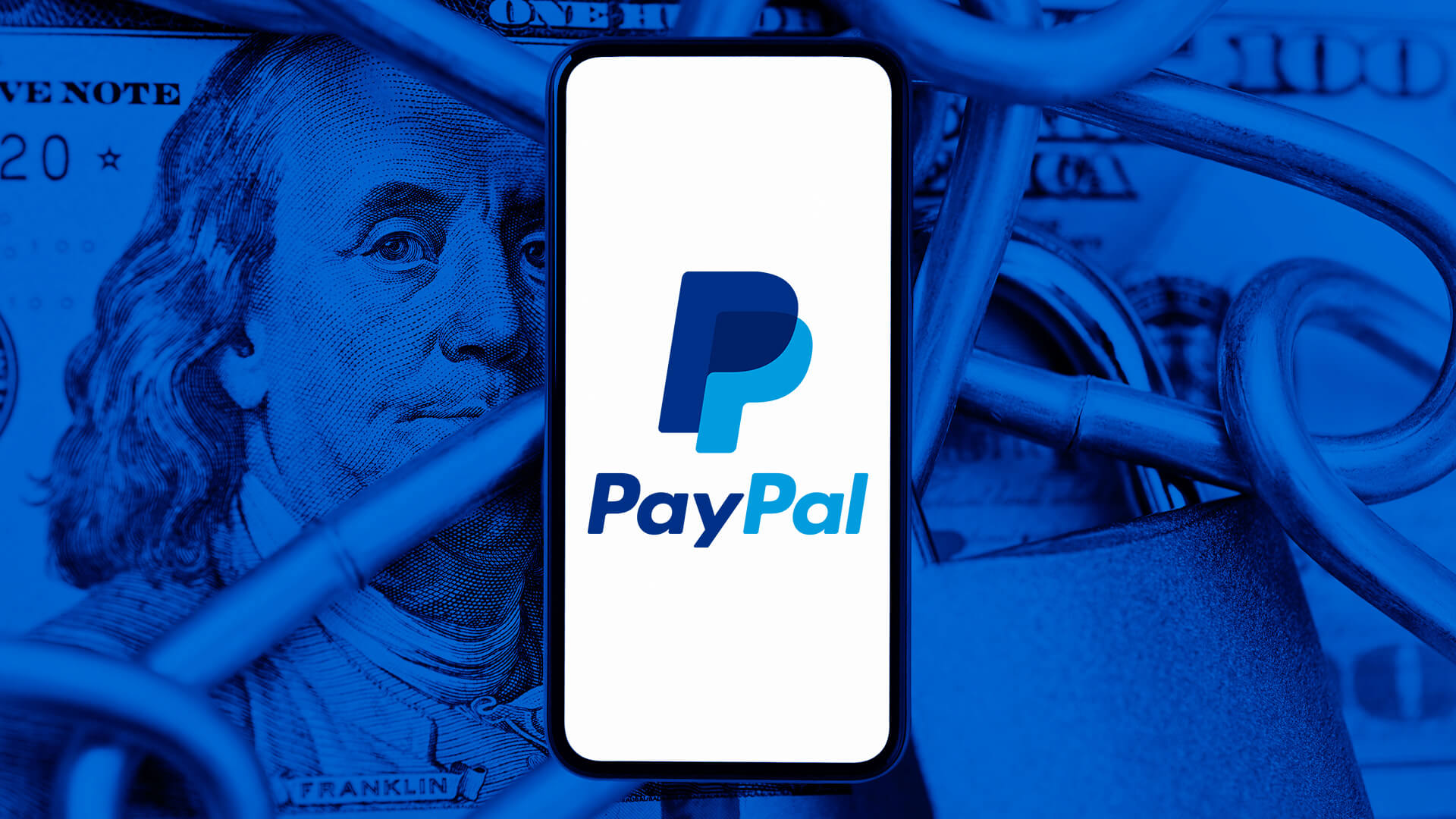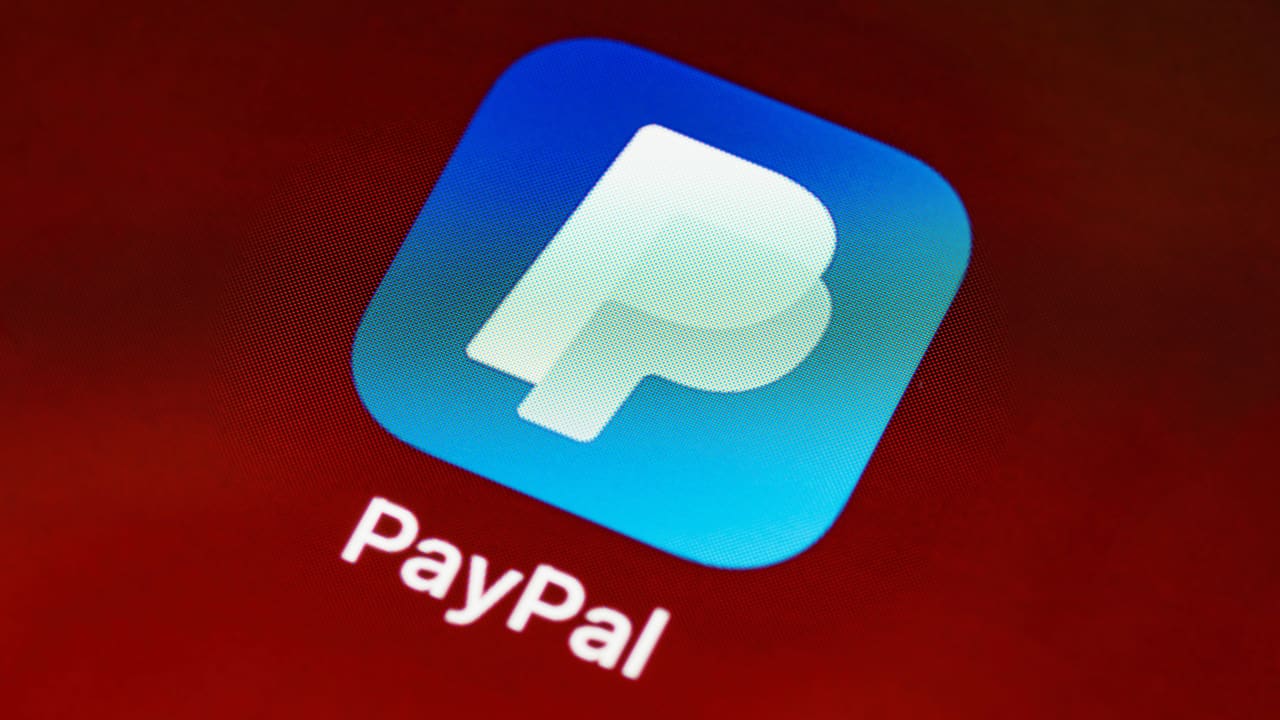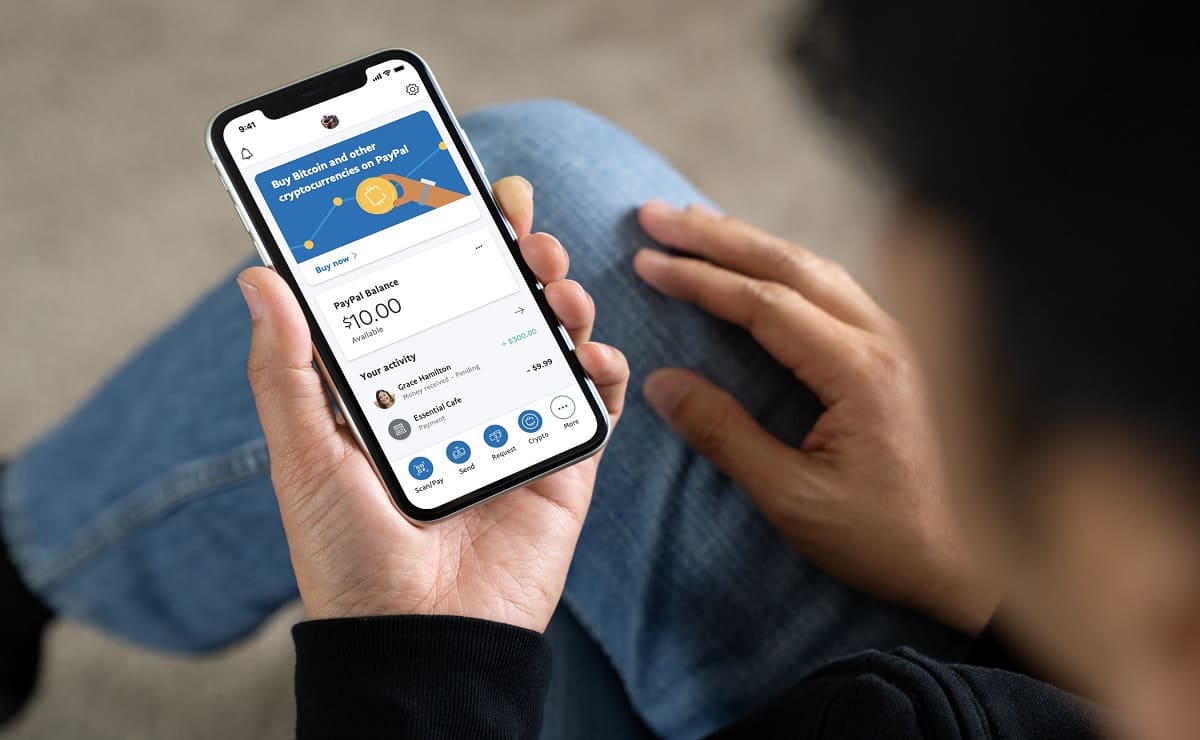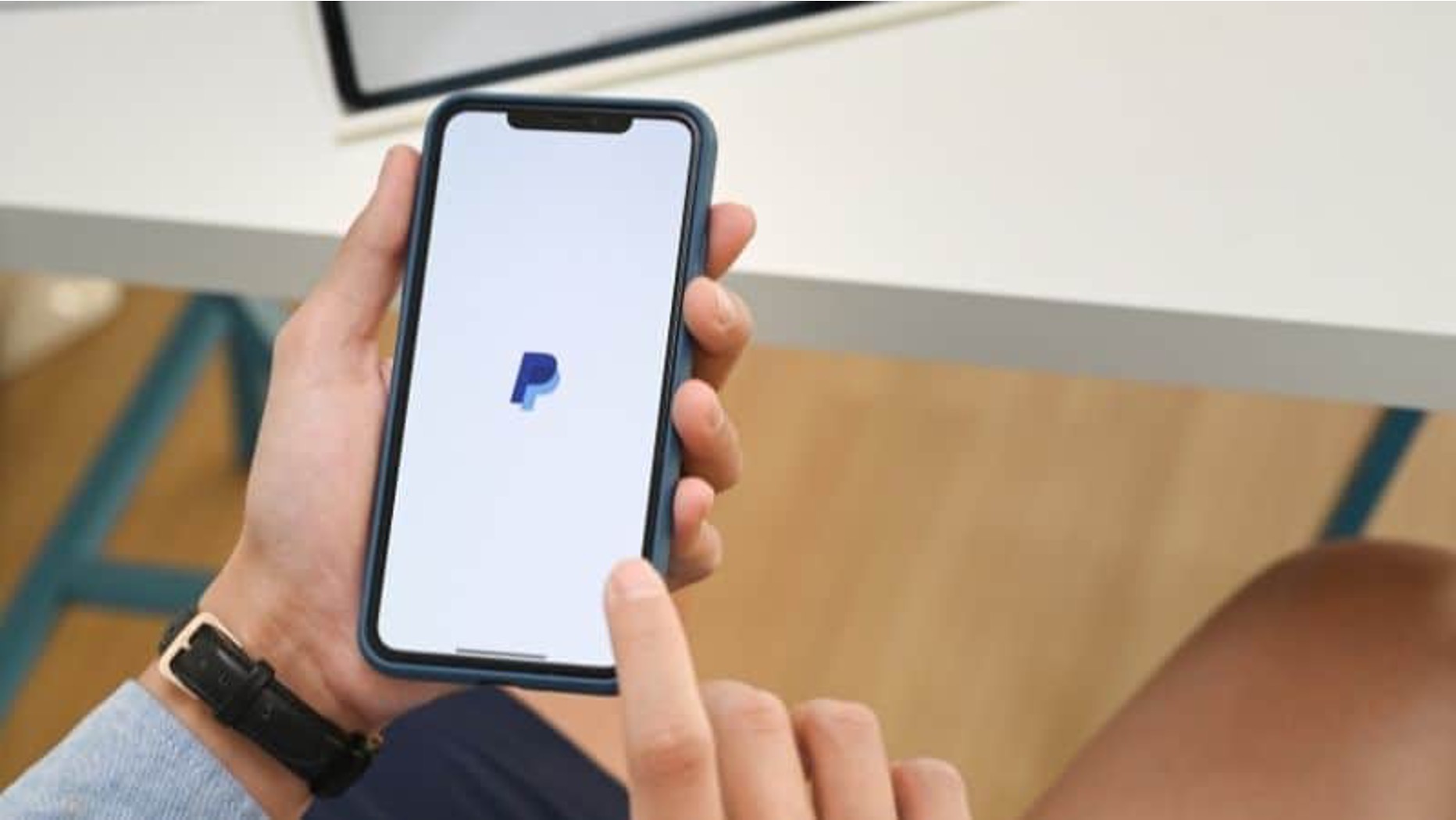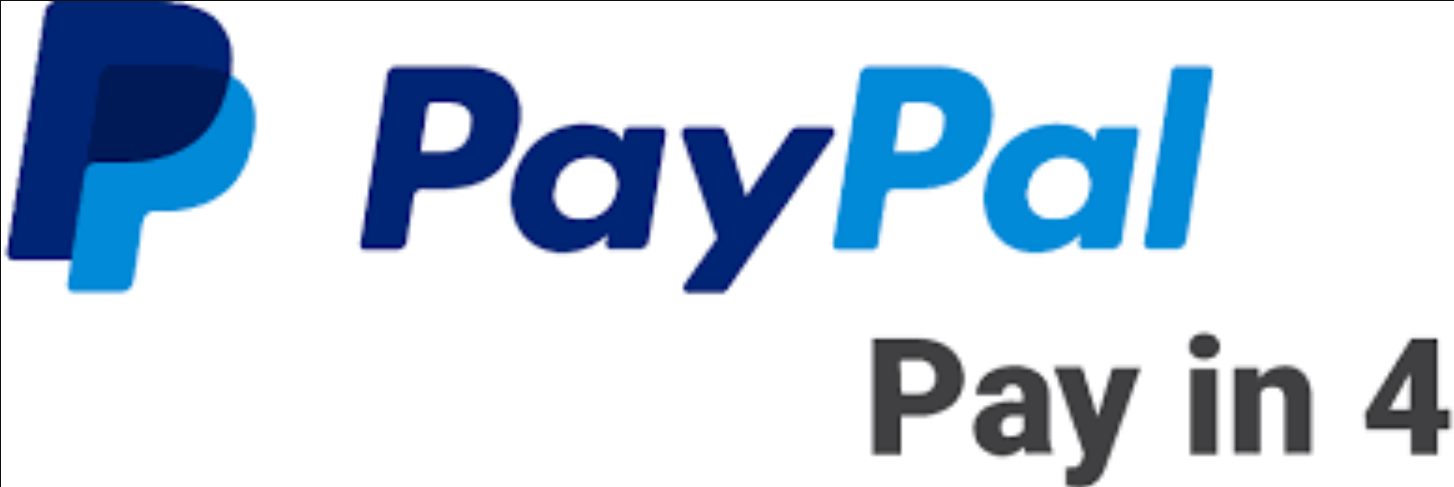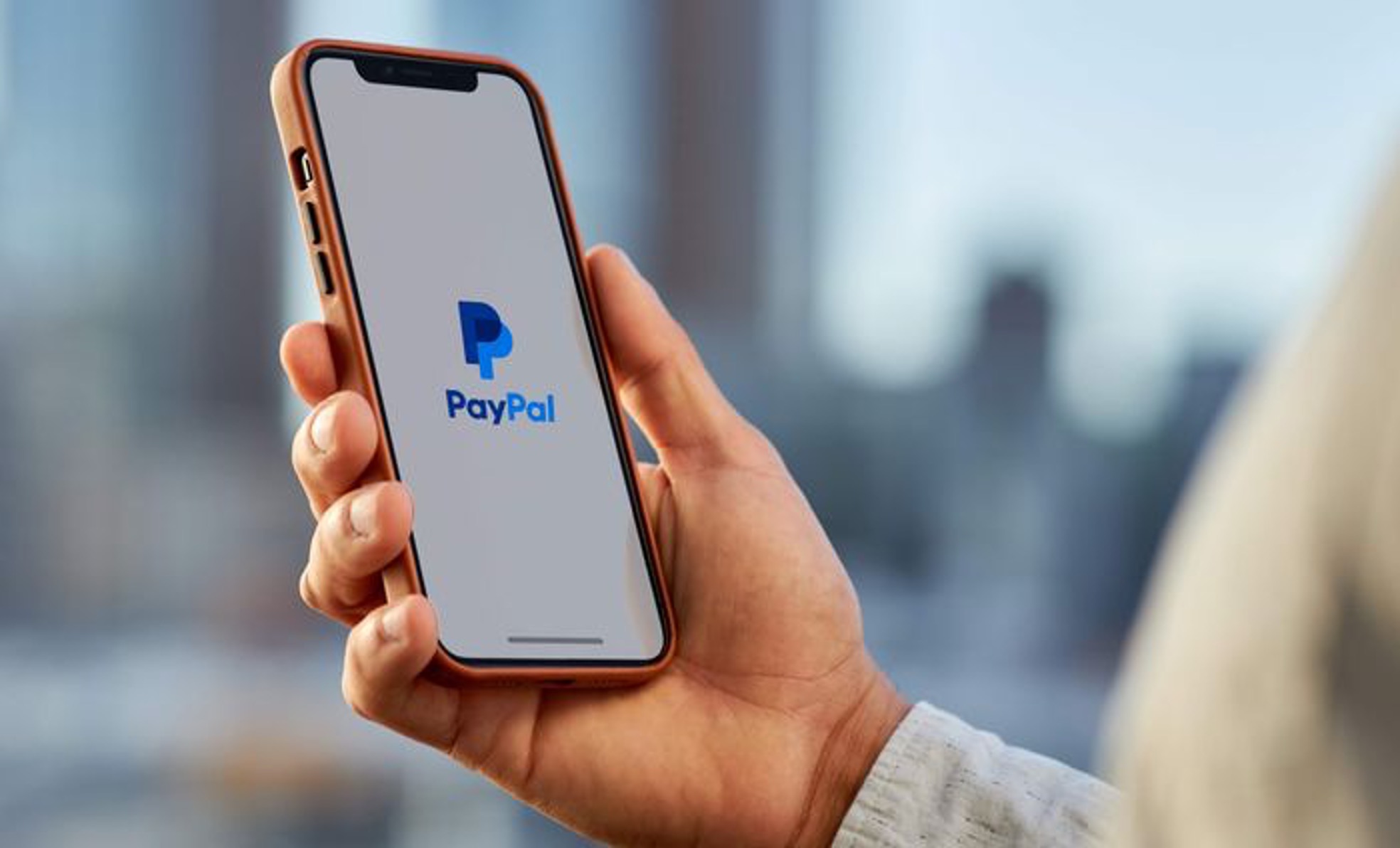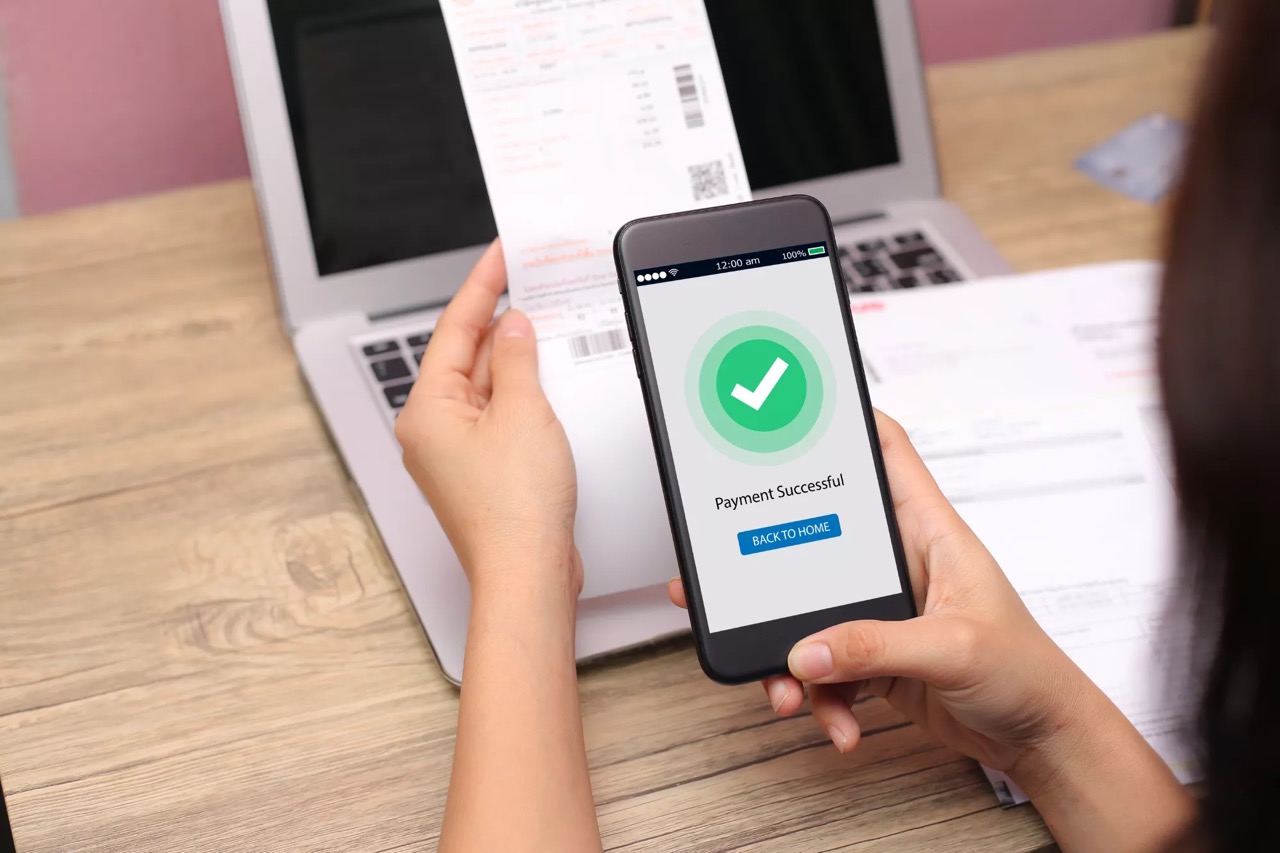Understanding Automatic Payments on PayPal
PayPal, the popular online payment platform, offers a convenient feature known as automatic payments. This functionality allows PayPal users to set up recurring payments for various services, subscriptions, or even installment plans.
When you authorize automatic payments on PayPal, you are essentially giving permission for the platform to deduct funds from your linked bank account or credit card at specified intervals without needing your manual approval for each transaction. This can be useful for regularly billed services like streaming subscriptions, monthly membership fees, or utility bills.
Automatic payments provide a hassle-free way to manage your recurring expenses, as they eliminate the need to remember due dates and manually initiate payments each time. However, it is important to monitor and control these settings to avoid any surprises or unwanted deductions from your account.
It’s worth noting that automatic payments can differ from pre-approved payments and subscriptions. Pre-approved payments are authorized transactions that you have explicitly given permission to be charged to your PayPal account. On the other hand, subscriptions are recurring payments specifically linked to a particular service or product offered by a company.
In order to maintain control over your finances and avoid any unexpected charges, it is important to understand the automatic payments feature on PayPal and how to manage it effectively.
By familiarizing yourself with the specifics of automatic payments, you can ensure that you have a clear understanding of how this feature works and can make informed decisions about whether to enable or disable it for various subscriptions and services.
Why Would You Want to Stop Automatic Payments?
While automatic payments on PayPal offer convenience and ease, there may come a time when you need to stop them. Here are a few reasons why you might want to consider halting automatic payments:
- End of a subscription or service: If you no longer use or need the service that you were automatically paying for, stopping the automatic payments can help you save money.
- Change in payment method: If you want to switch the payment method for a certain subscription or service, you may need to stop the automatic payments in order to update your account information.
- Financial constraints: If you are facing financial difficulties or need to tighten your budget, stopping automatic payments can help you regain control of your expenses.
- Limited or irregular usage: If you only use a particular service or subscription sporadically or want to have more control over when you pay for it, stopping automatic payments allows you to make manual payments as needed.
- Unwanted charges: In some cases, you might have unintentionally signed up for a subscription or service that you no longer want. Stopping automatic payments ensures that you won’t continue to be charged for something you don’t use or need.
It’s important to regularly review your PayPal account and assess whether the automatic payments you have set up still align with your needs and financial situation. By stopping automatic payments when necessary, you can exercise control over your finances and only pay for the services and subscriptions that truly add value to your life.
How to Identify and Track Automatic Payments on PayPal
If you have set up automatic payments on PayPal and want to stay on top of your expenses, it’s important to know how to identify and track them. Here are the steps to help you do just that:
- Login to your PayPal account and click on the “Settings” icon at the top right corner of the page.
- From the dropdown menu, select “Payments,” then click on “Manage Automatic Payments.”
- On the “Automatic Payments” page, you will see a list of all the subscriptions and services that are currently set up for automatic payments.
- Take note of the merchants or companies listed, as well as the frequency and amount of the payments.
- If you need more information about a specific automatic payment, click on the merchant’s name. This will provide you with details like the start date, end date (if applicable), payment method, and any cancellation options available.
- Pay attention to any upcoming or missed payments listed in the “Upcoming Payments” and “Missed Payments” sections. This will help you stay ahead of your expenses and address any potential issues that may arise.
- If you want to edit or cancel a specific automatic payment, click on the “Manage” button next to the corresponding subscription or service.
- Review the options available, which may include editing the payment amount, changing the payment method, or canceling the automatic payment altogether.
- Once you have made any necessary changes or cancellations, be sure to save your updated preferences.
By regularly reviewing and tracking your automatic payments on PayPal, you can maintain control over your financial commitments. This allows you to make informed decisions about whether to continue, modify, or stop automatic payments based on your changing needs or preferences.
Step-by-Step Guide to Stop Automatic Payments on PayPal
If you have decided to stop automatic payments on PayPal, follow these step-by-step instructions to ensure a smooth process:
- Login to your PayPal account using your credentials.
- Click on the “Settings” icon at the top right corner of the page.
- From the dropdown menu, select “Payments,” then click on “Manage Automatic Payments.”
- On the “Automatic Payments” page, you will see a list of all the subscriptions and services that are currently set up for automatic payments.
- Find the automatic payment that you want to stop and click on the merchant’s name.
- This will take you to the page for that specific automatic payment. Look for the “Cancel” or “Cancel Automatic Payments” option.
- Click on the cancellation option and follow any additional instructions or prompts that appear.
- Once you have completed the cancellation process, you should see a confirmation message indicating that the automatic payments have been successfully stopped.
- To ensure that the automatic payment has been stopped, return to the “Automatic Payments” page and verify that the subscription or service is no longer listed.
- It’s also a good idea to review your account activity and ensure that no further automatic payments are processed for the canceled subscription or service.
By following these simple steps, you can effectively stop automatic payments on PayPal and regain control over your financial commitments. Remember to regularly review your account settings to ensure that all automatic payments align with your current needs and preferences.
Alternative Methods to Stop Automatic Payments
In addition to using the PayPal platform directly, there are a few alternative methods you can consider to stop automatic payments:
- Contact the merchant: If the automatic payment is linked to a specific merchant or service provider, you can directly reach out to them and request to cancel the automatic payment. They may have their own process or cancellation method that you need to follow.
- Reach out to customer support: If you are encountering difficulties stopping automatic payments or need further assistance, contacting PayPal customer support can be beneficial. They can guide you through the process, answer any questions, and provide personalized assistance based on your specific situation.
- Revoking authorization: If the automatic payment is linked to a credit card, you can also consider contacting your credit card issuer and requesting to revoke authorization for that specific payment. This ensures that the payment will no longer be processed through your credit card account.
- Update payment information: Another option is to update your payment information on PayPal. By removing or updating the linked bank account or credit card associated with the automatic payment, you can effectively halt the payments from being processed.
- Dispute the charge: In certain circumstances where you believe the automatic payment is unauthorized or fraudulent, you can file a dispute with PayPal. They have a dispute resolution process that can help investigate the matter and stop future payments if deemed necessary.
It is important to note that depending on the specific circumstances and terms of your agreement with the merchant or service provider, alternative methods to stop automatic payments may have varying degrees of success. It is always recommended to thoroughly review the terms and conditions of any service or subscription and understand the cancellation policies before pursuing these alternative methods.
By exploring these alternatives, you can have more options at your disposal when it comes to stopping automatic payments and ensuring that your financial commitments are in line with your needs and preferences.
Tips to Avoid Unwanted Automatic Payments in the Future
To prevent unexpected charges and unwanted automatic payments in the future, consider implementing the following tips:
- Regularly review your PayPal account: Take the time to review your PayPal account settings and keep track of any automatic payments that are set up. Ensure that these payments still align with your current needs and preferences. If you no longer use a service or subscription, cancel the automatic payment to avoid unnecessary charges.
- Read the terms and conditions: Before signing up for any service or subscription, carefully read and understand the terms and conditions. Pay close attention to the payment terms, including any automatic renewal clauses. This will help you make informed decisions and avoid unintentional commitments.
- Set payment reminders: If you prefer to make manual payments rather than automatic ones, consider setting reminders for due dates. This will help you stay on top of your bills and give you more control over your expenses.
- Enable two-factor authentication: Enhance the security of your PayPal account by enabling two-factor authentication. This adds an extra layer of protection and prevents unauthorized access to your account, reducing the risk of fraudulent automatic payments.
- Monitor your account activity: Regularly monitor your PayPal account activity to ensure that there are no unauthorized charges or suspicious transactions. If you notice any irregularities, report them to PayPal immediately.
- Be cautious with free trials: When signing up for a free trial, be aware of the terms and conditions regarding automatic payments once the trial period ends. If you no longer wish to continue the service, remember to cancel before the trial period expires to avoid being charged automatically.
- Keep your payment information up to date: If you have changed your payment method or have a new card or bank account, update your payment information on PayPal. This ensures that the correct payment method is used and reduces the chance of automatic payments being declined or charged to an outdated account.
By following these tips, you can minimize the risk of unwanted automatic payments and have better control over your financial commitments on PayPal. Stay informed, regularly review your account settings, and be proactive in managing your automatic payments to ensure a hassle-free and secure payment experience.
Conclusion
Automatic payments on PayPal can be a convenient way to manage recurring expenses, but it’s essential to understand how they work and have the ability to control them. In this article, we’ve explored the process of identifying, tracking, and stopping automatic payments on PayPal.
By familiarizing yourself with these steps, you can effectively manage your finances and ensure that your automatic payments align with your current needs and preferences. Whether you want to save money, switch payment methods, or regain control over your expenses, stopping automatic payments can be a straightforward process.
Additionally, we’ve discussed alternative methods to stop automatic payments, such as contacting the merchant or customer support, revoking authorization, updating payment information, or disputing charges if necessary. These alternative methods can give you more flexibility and options in stopping automatic payments, depending on your specific circumstances.
Finally, we’ve provided tips to avoid unwanted automatic payments in the future. Regularly reviewing your PayPal account, reading terms and conditions, setting payment reminders, enabling two-factor authentication, and monitoring account activity are all effective strategies to prevent surprises and maintain control over your finances.
Remember, it’s crucial to stay informed and proactive when it comes to managing automatic payments on PayPal. By doing so, you can ensure that your payments align with your needs, protect yourself from unauthorized charges, and have a more secure and hassle-free payment experience.