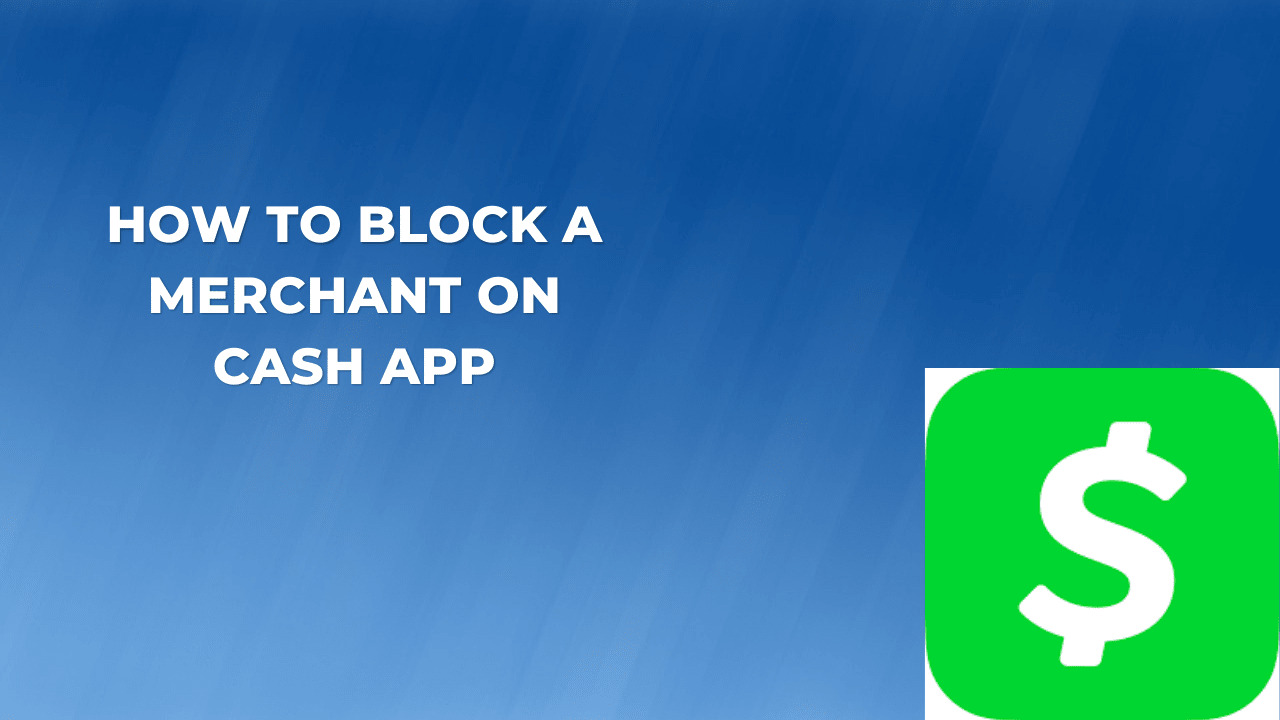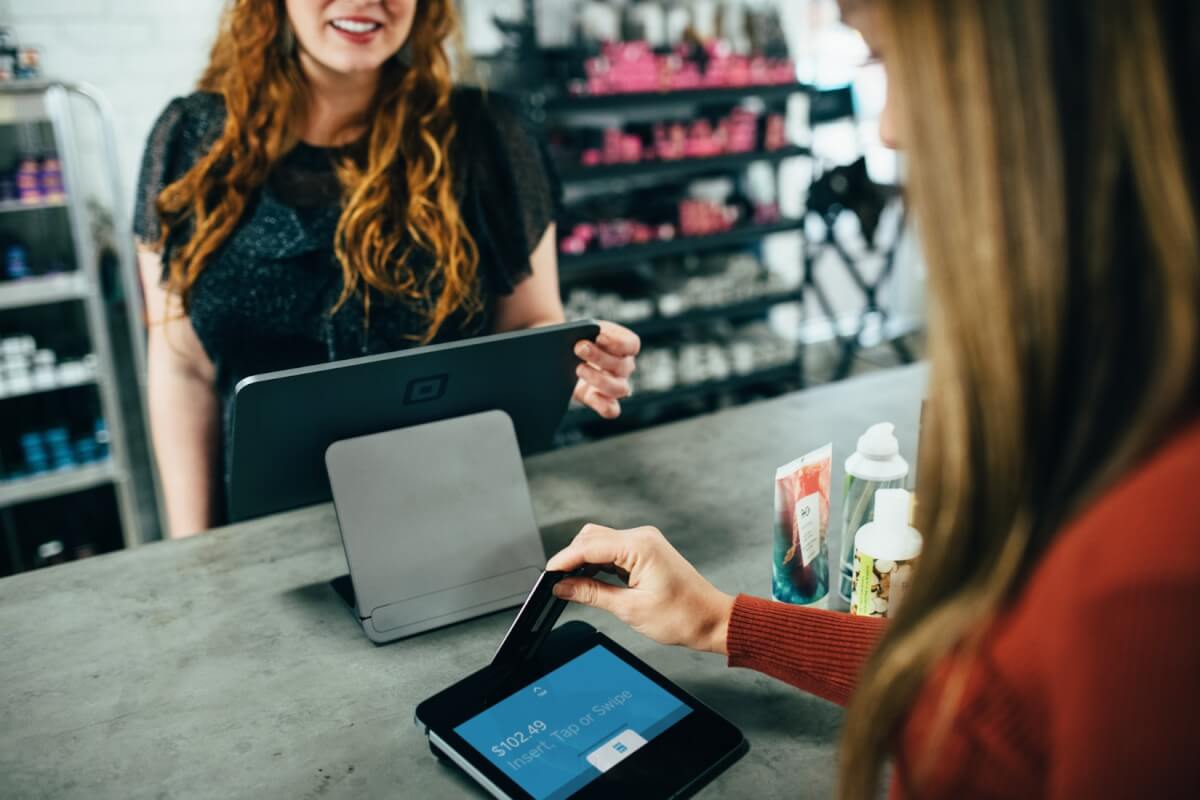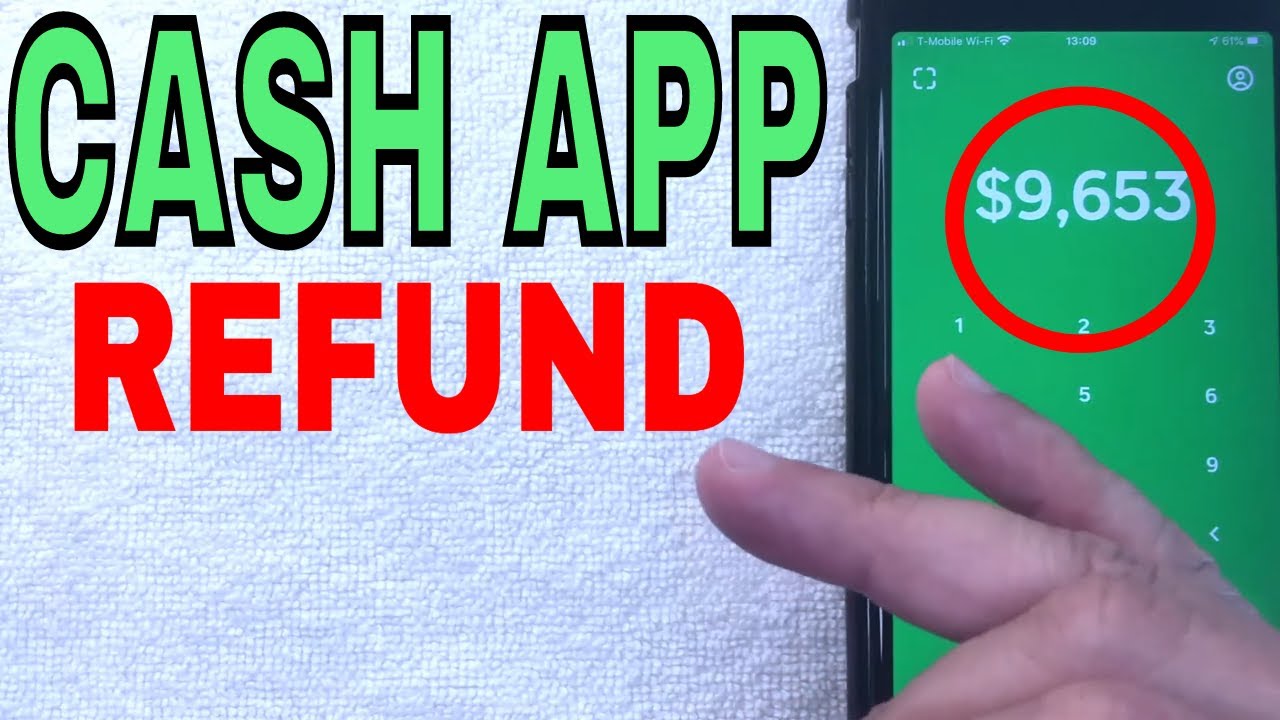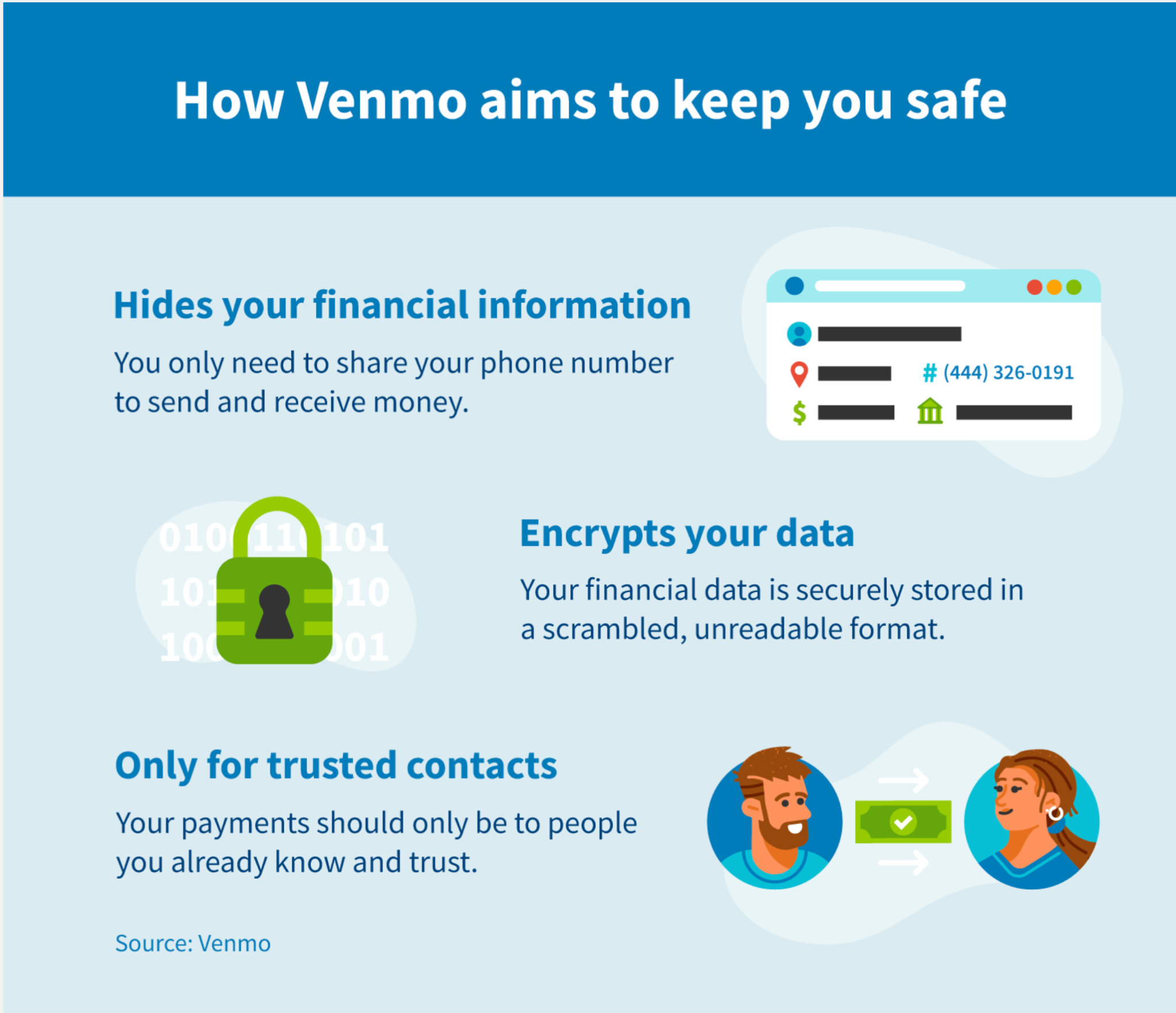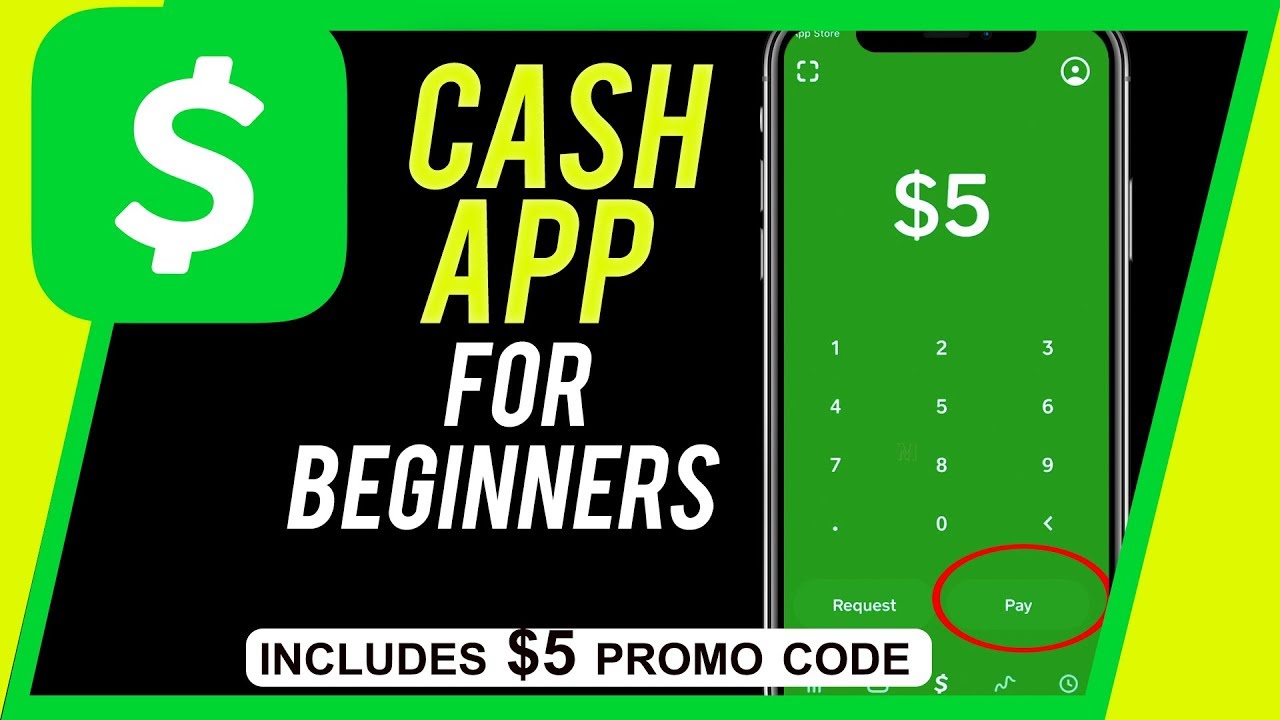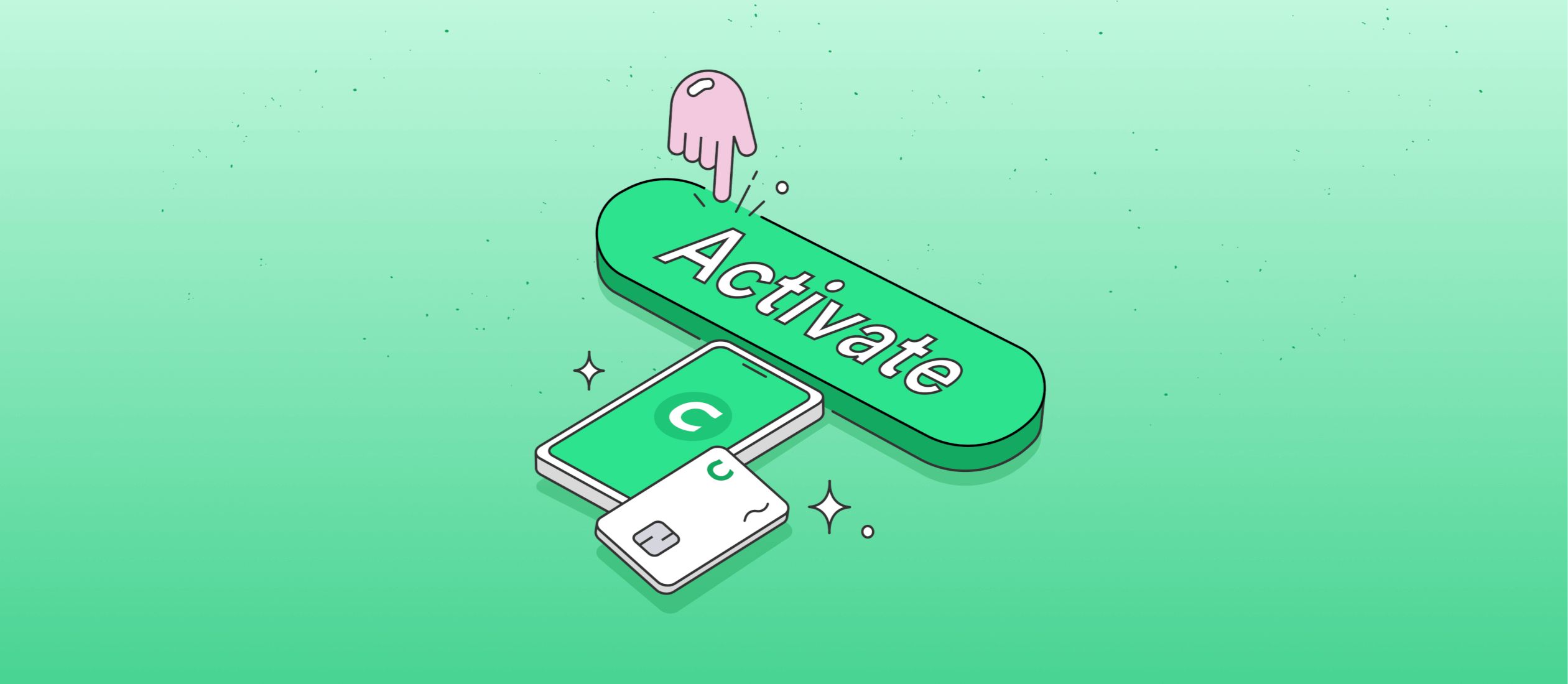Introduction
Welcome to this guide on how to block a merchant on Cash App. Cash App is a popular mobile payment service that allows you to send and receive money easily. While Cash App makes it convenient to make purchases from various merchants, there may be instances where you encounter a merchant with whom you no longer wish to do business. Whether it’s due to a poor experience, fraudulent activity, or any other reason, Cash App provides a straightforward process to block merchants.
Blocking a merchant on Cash App can help ensure that you no longer receive notifications from them, and it can prevent them from initiating future transactions with you. In this guide, we will walk you through the steps to block a merchant on Cash App and provide information on what happens after you block them. We will also cover how to unblock a merchant if you decide to give them another chance.
By understanding how to block a merchant on Cash App, you can take control of your transactions and enjoy a safer and more personalized experience. So, let’s dive in and explore the steps to block a merchant on Cash App!
Why would you want to block a merchant on Cash App?
There can be various reasons why you might want to block a merchant on Cash App. Let’s explore some common scenarios that may lead to blocking a merchant:
- Unauthorized charges: If you notice unauthorized charges on your Cash App account from a specific merchant, it can be a cause for concern. Blocking the merchant can help prevent any further unauthorized transactions and protect your funds.
- Poor customer service: If you have had a negative experience with a particular merchant’s customer service, such as delays in delivery, unresponsive support, or rude behavior, you may decide to block them to avoid further unpleasant encounters.
- Fraudulent activity: If you suspect a merchant is involved in fraudulent practices, such as selling counterfeit items or engaging in scams, it is crucial to protect yourself and block them on Cash App.
- Spam or unwanted solicitations: Sometimes, you may encounter merchants who constantly send spam messages or engage in unsolicited advertising. Blocking such merchants can help put an end to the unwanted communications.
- Personal preferences: Your decision to block a merchant may also be based on personal preferences, such as preferring not to receive promotions or updates from a specific business.
Blocking a merchant on Cash App gives you control over your financial interactions and provides peace of mind. It allows you to protect yourself from potential scams, fraudulent charges, and unwanted solicitations. Whether it’s to safeguard your finances or to maintain a positive experience, blocking a merchant can be a necessary step.
Now that you understand some of the reasons why you might want to block a merchant on Cash App, let’s move on to the steps involved in the blocking process.
How to block a merchant on Cash App
Blocking a merchant on Cash App is a straightforward process that can be done in just a few steps. Here’s a step-by-step guide on how to block a merchant on Cash App:
- Step 1: Open the Cash App on your mobile device: Launch the Cash App on your smartphone or tablet. Ensure that you have a stable internet connection.
- Step 2: Go to the Activity tab: Tap on the “Activity” tab at the bottom-left corner of the Cash App home screen. This will display a list of your recent transactions.
- Step 3: Locate the transaction with the merchant you want to block: Scroll through the list and find the transaction associated with the merchant you wish to block. If you have trouble locating the transaction, you can use the search bar at the top of the screen to search for the merchant’s name.
- Step 4: Tap on the transaction to open its details: Once you have found the transaction, tap on it to access the transaction details page.
- Step 5: Tap on the three-dot menu icon in the top-right corner: On the transaction details page, you will see a three-dot menu icon located in the top-right corner. Tap on this icon to access a dropdown menu.
- Step 6: Select the “Block” option from the menu: In the dropdown menu, you will find several options. Look for the “Block” option and tap on it. This will initiate the process of blocking the merchant.
- Step 7: Confirm the block when prompted: Cash App will prompt you to confirm your decision to block the merchant. Review the information and consequences of blocking the merchant, and if you are sure you want to proceed, tap on the “Confirm” or “Block” button. This action will block the merchant on your Cash App account.
Once you have completed these steps, the merchant will be blocked on your Cash App account. You will no longer receive notifications or communications from them, and they will not be able to initiate transactions with you.
Blocking a merchant on Cash App provides you with control over your financial interactions and helps protect you from unwanted or fraudulent activities. However, it’s essential to note that blocking a merchant will not reverse any previous transactions or refund any funds. It solely prevents future interactions with the blocked merchant.
Now that you know how to block a merchant on Cash App, let’s explore what happens after you block them.
Step 1: Open the Cash App on your mobile device
To begin the process of blocking a merchant on Cash App, the first step is to open the Cash App on your mobile device. Follow these instructions:
- Unlock your device: If your mobile device is currently locked, unlock it using your preferred method, such as entering your passcode or using your biometric authentication (fingerprint or facial recognition).
- Locate the Cash App icon: Look for the icon of the Cash App on your home screen or in the app drawer. The icon is a green symbol with a white dollar sign inside it.
- Tap on the Cash App icon: Once you have found the Cash App icon, tap on it to launch the application.
- Wait for the app to load: Depending on the speed of your device and internet connection, it may take a few moments for the Cash App to load. Be patient and allow the app to fully load.
- Check your internet connection: Ensure that you have a stable internet connection on your device. This is necessary to access and use the Cash App.
- Sign in to your Cash App account: If you haven’t already signed in, you will be prompted to enter your login credentials. Provide your registered phone number or email address and enter your password to log in to your Cash App account.
After completing these steps, you will have successfully opened the Cash App on your mobile device. You are now ready to proceed with blocking the merchant on Cash App.
It’s important to note that Cash App is available for both iOS and Android devices. You can download the Cash App from the App Store for iOS devices or from the Google Play Store for Android devices. Make sure you have the latest version of the app installed to ensure a smooth and seamless experience.
Now that you’ve opened the Cash App, let’s move on to the next step in the process of blocking a merchant.
Step 2: Go to the Activity tab
Once you have successfully opened the Cash App on your mobile device, the next step in blocking a merchant is to navigate to the Activity tab. Follow these instructions:
- Look for the Activity tab: At the bottom-left corner of the Cash App home screen, you will see various icons. Locate and tap on the “Activity” tab. It is represented by a clock icon.
- Access your transaction history: Tapping on the Activity tab will take you to a screen displaying your recent transaction history on Cash App. This includes all incoming and outgoing payments, as well as any pending transactions.
- Scroll through your transactions: Scroll through the list of transactions to find the specific transaction associated with the merchant you want to block. The transactions are arranged in chronological order, with the most recent ones appearing at the top.
- Use the search bar: If you have trouble locating the transaction, Cash App provides a search bar at the top of the screen. You can use this search bar to enter the name of the merchant and quickly find the relevant transaction.
- Tap on the transaction: Once you have identified the transaction with the merchant you wish to block, tap on it to open the transaction details.
The Activity tab in Cash App allows you to keep track of your transactions and easily access specific transaction details. By following these steps, you have successfully reached the Activity tab and located the transaction associated with the merchant you want to block.
Now that you are on the relevant transaction details page, let’s move on to the next step in blocking a merchant on Cash App.
Step 3: Locate the transaction with the merchant you want to block
After accessing the Activity tab in the Cash App, the next step is to locate the transaction associated with the merchant you want to block. Follow these instructions to find the transaction:
- Scroll through the transaction list: On the Activity tab, you will see a list of your recent transactions displayed in chronological order. Scroll through the list, starting with the most recent transactions at the top, until you find the transaction with the merchant you wish to block.
- Look for the merchant’s name or transaction details: As you scroll through the list, keep an eye out for the merchant’s name or any other details that can help you identify the transaction. This can include the amount of the transaction, the date and time, or any accompanying notes.
- Use the search bar: If you have trouble locating the transaction manually, Cash App provides a search bar at the top of the Activity tab. You can type in the name of the merchant or any relevant keywords to search for the transaction directly.
- Tap on the transaction: Once you have found the transaction with the merchant you want to block, tap on it to open the transaction details page. This will provide you with more information about the transaction and allow you to proceed with blocking the merchant.
Locating the transaction with the specific merchant is an essential step in blocking them on Cash App. By following these instructions, you can easily identify the transaction and prepare to take the next step towards blocking the merchant.
Now that you have successfully located the transaction, let’s move on to the next step in the process of blocking a merchant on Cash App.
Step 4: Tap on the transaction to open its details
Once you have located the transaction with the merchant you want to block on the Cash App, the next step is to tap on the transaction to open its details. Follow these instructions:
- Identify the transaction: On the Activity tab, locate the transaction with the merchant you wish to block. This can be done by scrolling through the list of transactions or using the search bar if needed.
- Tap on the transaction: Once you have identified the transaction, tap on it to open its details. This action will take you to a new screen dedicated to displaying the specific information related to that transaction.
- Review the transaction details: On the transaction details page, you will see various pieces of information regarding the transaction. This includes the amount, date and time, any accompanying notes, and the merchant’s name or description.
- Verify the transaction: Take a moment to ensure that you have selected the correct transaction related to the merchant you wish to block. Double-check the transaction details and confirm that it is the right one before proceeding.
- Proceed to the next step: Once you are satisfied that you have chosen the correct transaction, you are now ready to proceed to the next step in blocking the merchant on Cash App.
Tapping on the transaction to open its details allows you to review the specific information related to that transaction. By following these instructions, you can ensure that you have selected the correct transaction before moving forward with blocking the merchant on Cash App.
Now that you have opened the transaction details, let’s move on to the next step in the process of blocking a merchant on Cash App.
Step 5: Tap on the three-dot menu icon in the top right corner
After opening the transaction details in the Cash App, the next step is to tap on the three-dot menu icon located in the top-right corner of the screen. Follow these instructions:
- Locate the three-dot menu icon: On the transaction details page, look for the three-dot menu icon. It is usually represented by three vertically aligned dots and is positioned in the top-right corner of the screen.
- Tap on the three-dot menu icon: Once you have found the three-dot menu icon, tap on it to access the dropdown menu.
- Wait for the menu to appear: After tapping on the three-dot menu icon, a dropdown menu will appear on the screen. This menu provides you with various options related to the transaction.
- Review the options: Take a moment to review the options available in the menu. These options may include actions such as blocking the merchant, requesting a refund, or reporting the transaction.
- Select the “Block” option: From the dropdown menu, look for the “Block” option and tap on it. This action will initiate the process of blocking the merchant on your Cash App account.
Tapping on the three-dot menu icon is a crucial step in the process of blocking a merchant on Cash App. It allows you to access the necessary options to perform the desired action and maintain control over your transactions.
Now that you have successfully tapped on the three-dot menu icon and selected the “Block” option, let’s move on to the next step in the process of blocking a merchant on Cash App.
Step 6: Select the “Block” option from the menu
After tapping on the three-dot menu icon on the Cash App transaction details page, the next step is to select the “Block” option from the menu. Follow these instructions:
- Access the dropdown menu: Once you have tapped on the three-dot menu icon, a dropdown menu will appear on the screen with several options.
- Review the menu options: Take a moment to review the available options in the dropdown menu. Look for the “Block” option among the list of actions you can take for the selected transaction.
- Select the “Block” option: Once you have located the “Block” option, tap on it to select it as your desired action.
By selecting the “Block” option, you are indicating your intention to block the merchant associated with the transaction on your Cash App account. This action will prevent the merchant from initiating future transactions with you and remove any further notifications or communications from them.
It’s important to note that blocking a merchant on Cash App is a significant step, so make sure you have considered your decision carefully before proceeding. If you are certain about blocking the merchant, selecting the “Block” option is the next logical step in the process.
Now that you have successfully selected the “Block” option from the menu, let’s move on to the final step in blocking a merchant on Cash App.
Step 7: Confirm the block when prompted
After selecting the “Block” option from the menu on the Cash App, the final step is to confirm the block when prompted. Follow these instructions:
- Wait for the confirmation prompt: After selecting the “Block” option, Cash App will display a confirmation prompt on the screen.
- Review the information: Take a moment to carefully review the information presented in the confirmation prompt. This may include details about the consequences of blocking the merchant.
- Consider the consequences: Assess the implications of blocking the merchant, such as the inability to conduct further transactions with them and the impact on any existing agreements or subscriptions.
- Confirm the block: If you are sure that you want to proceed with blocking the merchant, tap on the “Confirm” or “Block” button on the prompt to finalize the block.
- Follow any additional instructions: Depending on the prompt, you may be required to follow further instructions to complete the process. This can include verifying your identity or providing additional details.
Confirming the block when prompted ensures that your decision to block the merchant on Cash App is carried out. It indicates your intention to no longer engage in transactions or communications with the blocked merchant.
It’s important to carefully consider the consequences of blocking a merchant before proceeding. Once you confirm the block, it may not be reversible, and any ongoing agreements or subscriptions with the merchant may be affected.
After successfully confirming the block, you have successfully completed the process of blocking a merchant on Cash App.
Now that you understand the steps involved in blocking a merchant on Cash App, let’s explore what happens after you block them.
What happens after you block a merchant on Cash App?
After you successfully block a merchant on Cash App, several changes take effect to ensure that your interactions with them are limited. Here is what happens after you block a merchant:
- No further transactions: Once you block a merchant, they will no longer be able to initiate transactions with you through Cash App. This helps to prevent any unwanted or unauthorized charges.
- No notifications: You will no longer receive notifications from the blocked merchant. This includes transaction alerts, promotional messages, and any other communications initiated by the merchant.
- No communication: Blocked merchants are unable to send you messages or initiate any form of communication through the Cash App messaging system.
- No access to your information: The blocked merchant will not have access to your personal or financial information on Cash App after they are blocked.
- Permanent block: The block remains in effect until you decide to unblock the merchant. This means that even if you close and reopen your Cash App account, the merchant will still be blocked.
- No refund or reversal of transactions: Blocking a merchant does not automatically refund or reverse any previous transactions you have made with them. If you have any concerns about a specific transaction, you may need to reach out to Cash App support for assistance.
By blocking a merchant on Cash App, you are taking proactive steps to protect yourself from any potential fraudulent activity, unsolicited communications, or poor customer experiences.
It’s important to note that the block only applies to your Cash App account. If you have made transactions with the same merchant through other payment platforms or methods, you may need to take action separately to block them on those platforms as well.
Now that you understand what happens after you block a merchant on Cash App, let’s explore how to unblock a merchant if you decide to give them another chance.
How to unblock a merchant on Cash App
If you have previously blocked a merchant on Cash App but now wish to give them another chance, you have the option to unblock them. Here’s how you can unblock a merchant on Cash App:
- Open the Cash App: Launch the Cash App on your mobile device and ensure that you are logged into your account.
- Tap on your profile icon: Locate your profile icon, which is typically located in the top-left or top-right corner of the screen. Tap on the icon to access your account settings.
- Go to “Privacy & Security”: In your account settings, look for the “Privacy & Security” option. It may be listed under different names, such as “Settings” or “Account Settings.” Tap on it to proceed.
- Find the “Blocked Merchants” section: Within the “Privacy & Security” settings, you should find a category or option labeled as “Blocked Merchants” or similar. Tap on it to view your blocked merchants list.
- Locate the merchant to unblock: Scroll through the list of blocked merchants and find the one you want to unblock. You may need to use the search bar if you have a long list of blocked merchants.
- Tap on the merchant’s name: Once you have located the desired merchant, tap on their name to access their specific settings.
- Select “Unblock”: On the merchant’s settings page, you should see an option to “Unblock” them. Tap on this option to remove the block from the selected merchant.
- Confirm the unblock: Cash App may prompt you to confirm your decision to unblock the merchant. Review the information, and if you are sure you want to proceed, confirm the unblock by tapping on the “Unblock” or “Confirm” button.
After following these steps, the merchant will be unblocked on your Cash App account, and you can resume transactions and communication with them as before.
It’s important to note that unblocking a merchant does not automatically restore any previous transactions or communication history. If you had any ongoing agreements or subscriptions with the merchant, you may need to reestablish those directly with them.
Now that you know how to unblock a merchant on Cash App, you have the flexibility to give them another chance and restore your business relationship.
Conclusion
Blocking a merchant on Cash App can be a useful tool to protect yourself from unauthorized charges, poor customer service, fraudulent activity, spam, or simply personal preferences. By following the step-by-step guide outlined in this article, you can easily block a merchant on Cash App and regain control over your financial interactions.
Remember that once you block a merchant, they will no longer be able to initiate transactions with you, communicate with you, or have access to your personal or financial information. Blocking a merchant on Cash App provides peace of mind and allows you to customize your experience on the platform.
On the other hand, if you change your mind or wish to give a previously blocked merchant another chance, you can follow the steps outlined to unblock them. This grants you the flexibility to reestablish transactions and communication with the merchant.
It’s important to review the consequences and consider your decision before blocking or unblocking a merchant on Cash App. Make sure to double-check the transaction details, verify the merchant’s identity, and assess any ongoing agreements or subscriptions that may be affected.
By understanding the process of blocking and unblocking merchants on Cash App, you can take control of your financial interactions and create a safer and more tailored experience for yourself.
We hope this guide has been helpful in explaining how to block a merchant on Cash App and providing insights into the process. Should you have any questions or need further assistance, don’t hesitate to reach out to Cash App support or consult their official documentation.