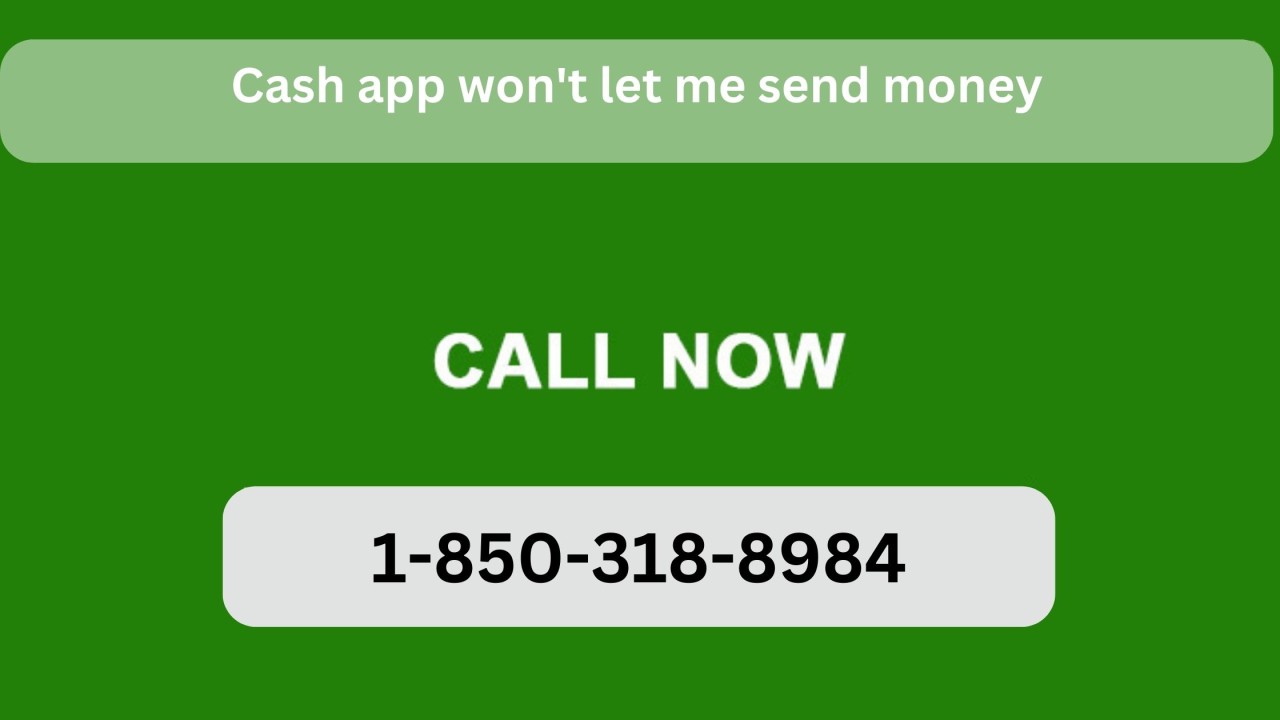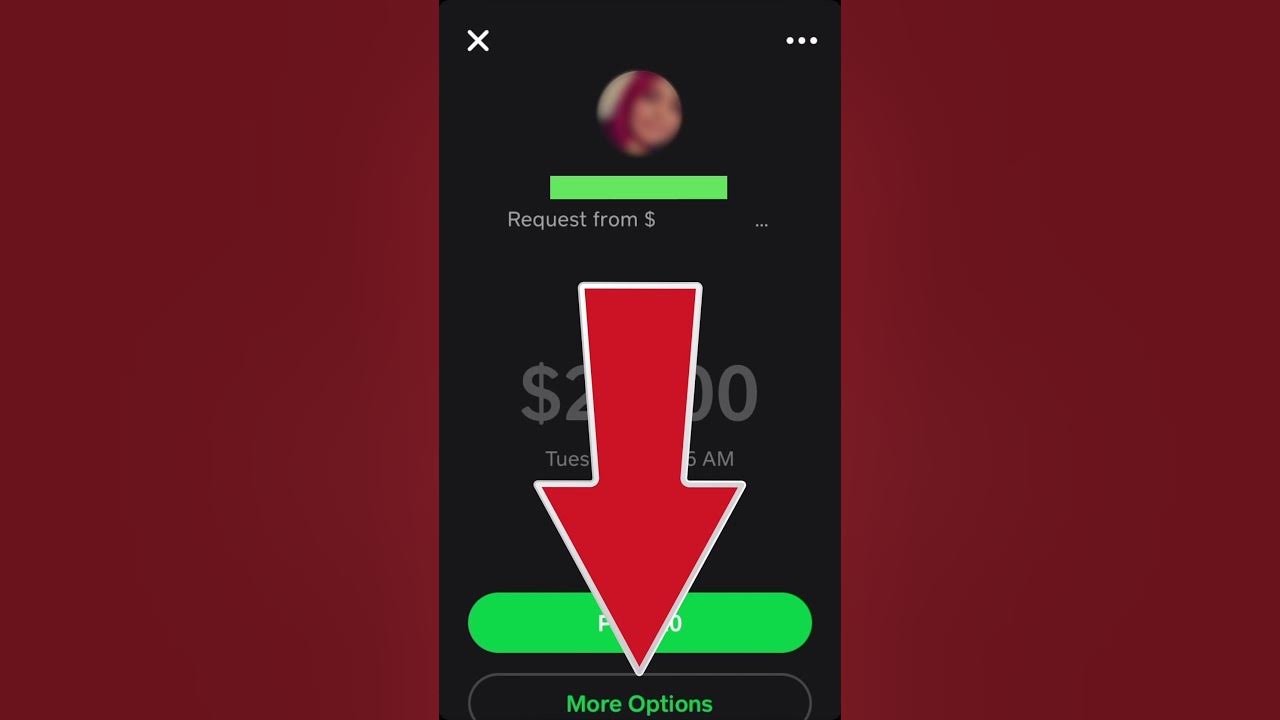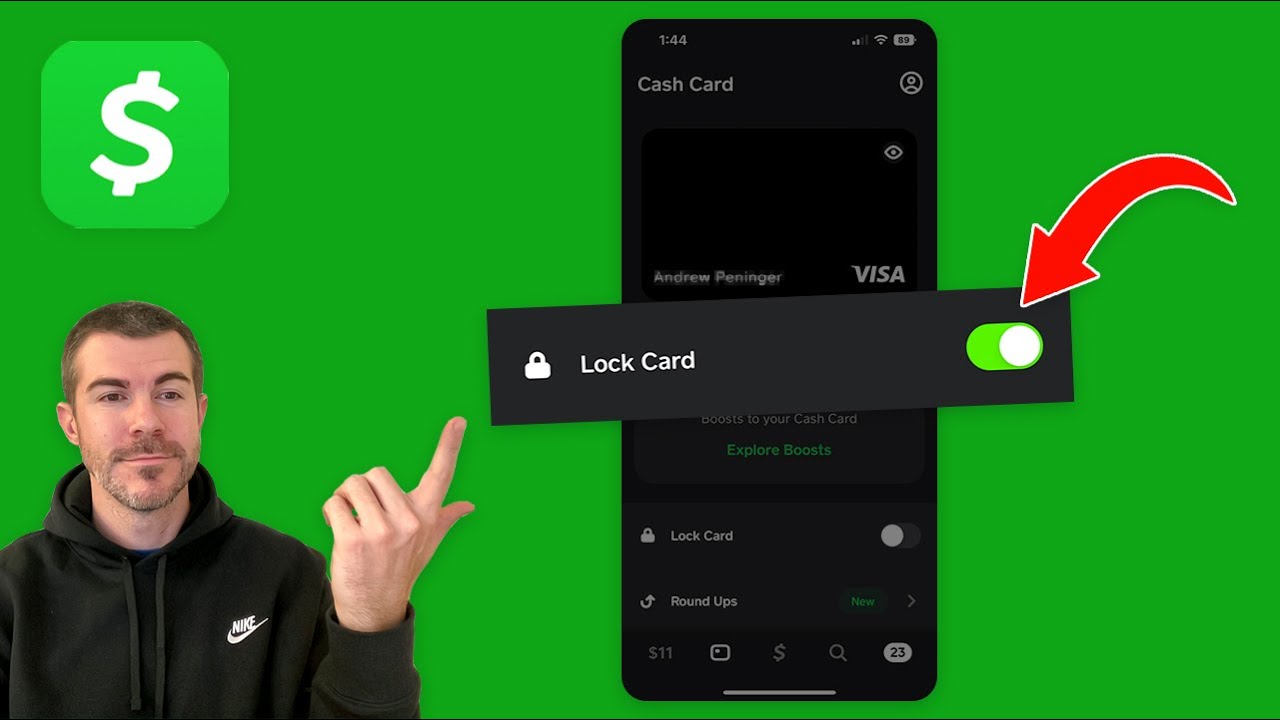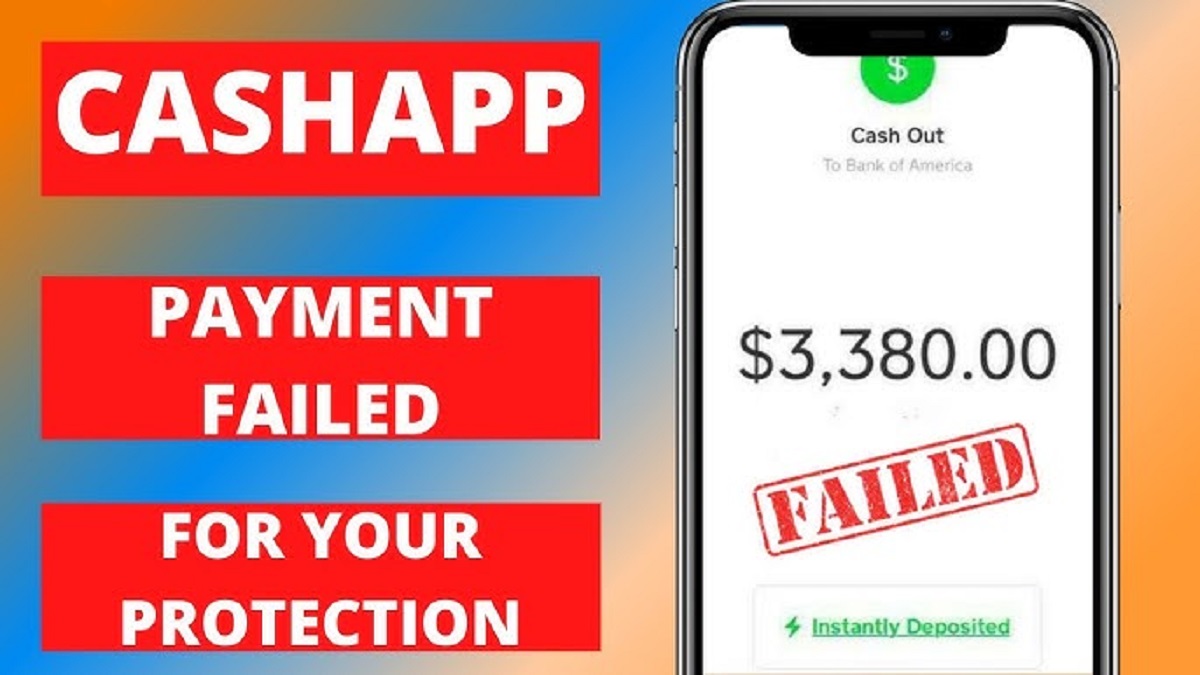Introduction
Having a Cash App card can be convenient for making quick and easy transactions, but it can be frustrating when your card keeps declining even though you have sufficient funds. This can leave you wondering why this is happening and how to resolve the issue.
The Cash App card, linked to your Cash App account, allows you to make purchases in stores, withdraw money from ATMs, and even transfer funds to other Cash App users. However, despite having money in your account, there are various reasons why your card may be declining.
In this article, we will explore the possible reasons behind your Cash App card declining and provide troubleshooting steps to help you resolve the issue. By understanding these common scenarios, you can take the necessary actions to ensure smooth and uninterrupted transactions with your Cash App card.
It’s important to note that while we aim to provide helpful suggestions, it’s always recommended to reach out to Cash App customer support for further assistance, as they can provide personalized guidance based on your specific situation.
Reasons why your Cash App card may be declining even when you have money
Experiencing a declined transaction with your Cash App card can be puzzling, especially when you have ample funds in your account. However, several factors can contribute to this issue. Let’s explore some of the common reasons why your Cash App card may be declining:
- Insufficient funds in your Cash App account: One of the primary reasons for a declined transaction is a lack of funds in your Cash App account. It’s essential to ensure that your account has enough balance to cover the transaction amount, including any fees.
- Technical issues on the Cash App server: At times, Cash App may experience technical glitches or server downtime, which can impact the authorization process and result in declined transactions. These issues are usually temporary and resolved by Cash App’s technical team.
- Security concerns and suspicious transactions: Cash App employs advanced security measures to protect its users from fraudulent activities. If the system detects any suspicious transactions or potential security threats, it may decline the transaction for your protection.
- Expired or damaged Cash App card: If your Cash App card has expired or been compromised, it can lead to declined transactions. Make sure to check the expiration date and contact Cash App support to request a new card if needed.
- Incorrect card details entered: Double-checking the card details entered during the transaction is crucial. Even a small error in the card number, expiration date, or CVV can cause the transaction to be declined.
- Daily spending limit exceeded: Cash App sets a daily spending limit for its users. If you have reached or exceeded this limit, your card transactions will be declined until the limit resets.
- Purchasing from prohibited merchants: Cash App has restrictions on certain types of purchases and transactions. If you attempt to make a payment to a prohibited merchant or engage in restricted activities, your transaction may be declined.
- Card blocked by Cash App: In some cases, Cash App may temporarily block or restrict your card due to security concerns or suspicious activities. Contact Cash App customer support to resolve the issue and unblock your card.
- Incompatible or outdated app version: Using an outdated version of the Cash App can result in declined transactions. Make sure to update your app to the latest version to ensure compatibility with the Cash App card.
- Network connectivity issues: Poor or unstable internet connectivity can affect the communication between the Cash App app and the server, leading to transaction failures. Ensure that you have a strong and stable internet connection before attempting any transactions.
Understanding these reasons behind your Cash App card decline can help you troubleshoot and resolve the issue effectively. In the following section, we will provide some troubleshooting steps to help you fix declined Cash App card transactions.
Insufficient funds in your Cash App account
One of the most common reasons for a declined Cash App card transaction is having insufficient funds in your Cash App account. It’s important to ensure that you have enough balance to cover the transaction amount, including any additional fees.
To check your Cash App balance, open the Cash App on your device and navigate to the home screen. Here, you’ll find your current account balance displayed prominently. If you have a low balance or no funds at all, you will need to add money to your Cash App account before attempting any transactions.
To add funds to your Cash App account, follow these steps:
- Launch the Cash App on your device.
- Tap on the “Balance” tab at the bottom of the screen.
- Select the “Add Cash” option.
- Enter the amount you wish to add to your Cash App account.
- Tap on “Add” and follow the prompts to complete the transaction.
Once you have successfully added funds to your Cash App account, make sure to check your new balance before making any purchases or transactions. This will ensure that you have enough money to cover the cost.
In addition to insufficient funds, it’s also important to consider any pending transactions or holds on your account. If you have recently initiated a transfer or received a payment that is still processing, it may temporarily affect your available balance. Wait for these transactions to complete before attempting any new transactions.
By ensuring that you have sufficient funds in your Cash App account, you can avoid the issue of declined transactions due to insufficient funds. However, if you continue to experience difficulties despite having enough balance, there may be other factors contributing to the decline. In the next section, we’ll discuss additional troubleshooting steps to help you resolve the issue.
Technical issues on the Cash App server
Another possible reason for your Cash App card declining is technical issues on the Cash App server. As with any online service, Cash App may experience temporary glitches or server downtimes that can disrupt the authorization process and lead to declined transactions.
When there are server issues, the communication between the Cash App app on your device and the Cash App server may become interrupted or delayed. This can prevent the necessary transaction verification and result in a decline.
If you suspect that the decline is due to a technical issue on the Cash App server, here are some steps you can take:
- Check for any reported service disruptions: Before assuming that the issue is specific to your account, check if Cash App has reported any service interruptions or known issues. Visit their website or official social media channels for any updates or announcements regarding technical difficulties.
- Try again later: If there are no reported issues, the problem may be temporary. Wait for some time and attempt the transaction again after a few minutes or hours. Often, these technical issues get resolved automatically, and you will be able to complete your transaction successfully.
- Contact Cash App customer support: If the technical issue persists or if you need further clarification, it’s recommended to reach out to Cash App customer support. They will be able to provide you with more information and assistance to tackle the issue.
Cash App’s customer support can be reached through the app itself or by visiting their website. Look for the “Contact Support” option within the app’s settings or navigate to the Cash App website and look for the support contact information.
Remember, when dealing with technical issues on the Cash App server, it’s important to remain patient and keep an eye out for any updates or notifications from Cash App. By staying informed and reaching out to customer support, you can navigate through server-related issues and ensure smoother transactions with your Cash App card.
Security concerns and suspicious transactions
Cash App takes security seriously to protect its users from fraudulent activities and unauthorized transactions. As a result, if the system detects any security concerns or suspicious transactions associated with your Cash App card, it may decline the transaction to safeguard your account.
There are several factors that can trigger security concerns or suspicions, leading to a declined Cash App card transaction:
- Unusual or large transactions: If you are attempting a transaction that is significantly larger than your regular spending patterns or that deviates from your usual transaction history, it may trigger a security alert.
- Multiple transactions within a short period: Making several transactions in quick succession may raise suspicion of fraudulent activity. The system may decline these transactions to prevent any potential misuse of your account.
- Transactions from unfamiliar locations: If your Cash App card is being used for transactions from an unfamiliar location or country, it may indicate a compromised account and trigger a decline.
- High-risk merchant categories: Cash App has restrictions on certain high-risk merchant categories, such as gambling or adult entertainment. If you attempt to make a transaction with a merchant in these categories, it may lead to a declined transaction.
If your Cash App card transaction is declined due to security concerns or suspicious activity, here’s what you can do:
- Contact Cash App customer support: Reach out to Cash App’s customer support for assistance. They can provide more information about the specific security concern and guide you on how to resolve it. Make sure to explain the nature of your transaction and provide any necessary details to help them understand your situation.
- Verify your account and identity: Cash App may require you to verify your account and confirm your identity to ensure the security of your transactions. Follow their instructions and provide any requested documentation or information to prove your account ownership.
- Review and update your security settings: Take a moment to review your Cash App account’s security settings. Ensure that you have enabled any recommended security features, such as two-factor authentication or biometric verification, to enhance the security of your transactions.
By addressing any security concerns or suspicious transactions promptly, you can resolve the issue and ensure the smooth functioning of your Cash App card for future transactions.
Expired or damaged Cash App card
If you’re experiencing declined transactions with your Cash App card, it’s important to check if your card has expired or is damaged. An expired or damaged card can result in declined transactions despite having sufficient funds in your Cash App account.
Here are a few steps you can take to address this issue:
- Check the expiration date: Locate the expiration date on your Cash App card, typically found on the front of the card. If your card has expired, you will need to request a new one from Cash App to continue using their services. Reach out to Cash App customer support for assistance in obtaining a replacement card.
- Inspect the card for damage: Examine your Cash App card for any signs of physical damage, such as scratches, cracks, or a worn-out magnetic stripe. A damaged card may not be properly read by payment terminals, leading to declined transactions. If your card is damaged, it’s crucial to contact Cash App customer support and request a replacement.
- Order a new Cash App card: If your card has expired or is damaged beyond use, you can order a new one through the Cash App. Open the Cash App on your device, navigate to the settings menu, and look for the option to order a new card. Follow the prompts to request a replacement. Keep in mind that there may be a fee associated with ordering a new card.
Once you have ordered a new Cash App card, wait for it to arrive at the registered address. Activate the card following the instructions provided, and ensure that you update your Cash App account details to associate the new card with your account.
By addressing the issue of an expired or damaged Cash App card, you can resolve the declined transaction problem and continue using your Cash App card without interruptions.
Incorrect card details entered
When attempting a transaction with your Cash App card, it’s essential to double-check that you have entered the correct card details. Even a small error in the card number, expiration date, or CVV can lead to a declined transaction.
If you are experiencing declined transactions, follow these steps to ensure correct card details:
- Verify the card number: Carefully enter the sixteen-digit card number, located on the front of your Cash App card. Make sure each digit is accurate and in the correct order.
- Check the expiration date: Locate the expiration date on the front of your Cash App card and ensure it is entered correctly. The expiration date consists of the month and year in a two-digit format.
- Enter the correct CVV: The Card Verification Value (CVV) is a three-digit code located on the back of your Cash App card. Make sure to enter this code accurately as it serves as an additional security measure during transactions.
It’s important to note that your Cash App card uses the same account balance as your Cash App account. Therefore, incorrect card details will likely result in a declined transaction, even if you have sufficient funds in your Cash App account.
If you have verified that you entered the correct card details but are still experiencing declined transactions, it’s recommended to contact Cash App customer support for further assistance. They can help troubleshoot the issue and determine if there are any other underlying factors contributing to the declines.
Ensure that you have all the necessary information readily available when contacting customer support, including your account details, transaction details, and any error messages received during the declined transactions. By addressing any issues with incorrect card details, you can eliminate this potential cause of declined transactions and ensure successful transactions with your Cash App card.
Daily spending limit exceeded
Cash App sets a daily spending limit for its users as a security measure. This limit helps protect your account from fraudulent activities and ensures responsible use of the Cash App card. If you attempt to make a transaction that exceeds your daily spending limit, it will result in a declined transaction.
To check if your declined transaction is due to surpassing the daily spending limit, follow these steps:
- Open the Cash App on your device.
- Navigate to the home screen or the balance tab.
- Look for the “Spending Limit” section, which displays your current daily spending limit.
If you find that you have reached or exceeded your daily spending limit, you will need to wait until the limit resets to make any further transactions. The daily spending limit typically resets at midnight based on the time zone associated with your Cash App account.
To avoid reaching your daily spending limit, it’s helpful to keep track of your transactions throughout the day. By monitoring your spending, you can make more informed purchase decisions and stay within the limit. Additionally, if you consistently find yourself exceeding the daily spending limit, you may consider requesting an increase in your limit through Cash App customer support.
Remember, the daily spending limit applies to both purchases made in-store and online, as well as ATM withdrawals. It’s essential to keep this limit in mind when using your Cash App card for various transactions.
By understanding and adhering to the daily spending limit set by Cash App, you can avoid declined transactions and maintain proper control over your spending.
Purchasing from prohibited merchants
Cash App has certain restrictions and guidelines in place regarding the types of merchants and transactions that are allowed. If you attempt to make a purchase from a prohibited merchant, it can result in a declined transaction.
Here are some examples of prohibited merchants or transactions that may lead to a declined Cash App card transaction:
- Gambling and online betting platforms: Cash App does not allow transactions related to gambling or online betting websites. If you try to make a payment to such platforms, your transaction will be declined.
- Adult entertainment services: Transactions related to adult entertainment services, including adult websites or services, are prohibited by Cash App. Any attempts to make such payments will result in a declined transaction.
- Illegal drugs, weapons, or illicit activities: Cash App strictly prohibits any transactions related to illegal drugs, weapons, or any other illicit activities. If you attempt to make a payment for such items or activities, it will be declined.
- Unauthorized money transfers: Cash App does not allow unauthorized money transfers or payments. Any attempt to initiate such transactions may lead to a declined transaction.
It’s crucial to be aware of these prohibited categories and ensure that your transactions adhere to Cash App’s guidelines. If your Cash App card transaction is declined due to purchasing from a prohibited merchant, you may need to find an alternative payment method or choose a different merchant that complies with Cash App’s restrictions.
If you believe your transaction does not fall within the prohibited categories and you are still experiencing declined transactions, it’s recommended to contact Cash App customer support for assistance. They can review your specific transaction and provide guidance on how to resolve the issue.
By understanding and respecting Cash App’s guidelines regarding prohibited merchants and transactions, you can avoid declined transactions and ensure smooth and successful payments with your Cash App card.
Card blocked by Cash App
Another reason for a declined Cash App card transaction could be that Cash App has blocked or restricted your card. This can occur if there are security concerns, suspicious activities, or potential unauthorized use associated with your Cash App card.
If your card has been blocked by Cash App, follow these steps to address the issue:
- Contact Cash App customer support: Reach out to Cash App’s customer support immediately to inquire about the status of your card. They can provide information on why your card was blocked and guide you through the necessary steps to resolve the issue.
- Provide requested information: Upon contacting customer support, they may ask you to provide additional information, such as your account details, transaction history, or identification documents, to verify your identity and account ownership. Be prepared to provide any requested information promptly to help resolve the issue.
- Follow instructions to unblock your card: Cash App’s customer support will provide instructions specific to your situation to unblock your Cash App card. It could involve additional security protocols, card replacement, or other measures to reinstate the card for future transactions.
It’s essential to reach out to Cash App customer support as soon as you discover that your card has been blocked. They will assess the situation and take the necessary measures to protect your account while ensuring that you can resume using your Cash App card smoothly.
Keep in mind that the block on your card could be a precautionary measure or a result of suspicious activity. Cooperating with Cash App’s customer support will help them investigate the situation and ensure the security of your account and funds.
By promptly addressing a blocked Cash App card and following the guidance provided by customer support, you can resolve the issue and regain access to your card for successful transactions.
Incompatible or outdated app version
If you are using an incompatible or outdated version of the Cash App, it can result in declined transactions with your Cash App card. Cash App regularly updates its app to introduce new features, enhance security, and fix any bugs or issues. It’s crucial to ensure that you have the latest version of the app to avoid compatibility problems and transaction failures.
To address this issue, follow these steps:
- Check for app updates: Open your device’s app store (such as the Apple App Store or Google Play Store) and search for Cash App. If there is an available update for the app, click on the update button to download and install the latest version.
- Enable automatic updates: To ensure that your Cash App app stays up to date automatically, consider enabling automatic updates in your device’s settings. This way, you won’t have to manually check for updates and can benefit from the latest features and bug fixes as soon as they are released.
- Clear cache and data: If you are still experiencing issues with the app after updating to the latest version, try clearing the cache and data of the Cash App app. This can help resolve any temporary glitches or conflicts that may be affecting the app’s performance. Refer to your device’s settings and look for the application manager or app settings to find options to clear cache and data for Cash App.
- Reinstall the app (if necessary): If clearing cache and data does not resolve the issue, you may need to uninstall and reinstall the Cash App app. This can help ensure a fresh installation and resolve any persistent compatibility or performance issues.
By keeping your Cash App app up to date, you can ensure compatibility with the Cash App card and minimize the chances of declined transactions. Regularly checking for updates and following the recommended troubleshooting steps will help you maintain optimal functionality and a smooth user experience with Cash App.
Network connectivity issues
Network connectivity problems can also contribute to declined Cash App card transactions. If your device is experiencing weak or unstable internet connectivity, it may hinder the communication between the Cash App app and the server, resulting in transaction failures.
To troubleshoot network connectivity issues, follow these steps:
- Check your internet connection: Ensure that your device is connected to a stable internet connection. You can try switching to a different Wi-Fi network or use mobile data to determine if the issue is specific to your current connection.
- Restart your device: Sometimes, a simple device restart can resolve temporary network issues. Power off your device, wait a few seconds, and then power it back on to refresh the network connection.
- Reset network settings: If you continue to experience network connectivity issues, you can try resetting your network settings. This can help clear any network configuration conflicts or settings that may be causing the problem. Refer to your device’s settings and look for the option to reset network settings.
- Contact your internet service provider: If network connectivity issues persist, it’s possible that the problem lies with your internet service provider (ISP). Contact them to inquire if there are any known network outages or issues in your area.
It’s vital to have a stable and reliable internet connection when using Cash App for card transactions. Without a proper network connection, the communication between the app and the server may be interrupted, leading to declined transactions.
If you have ruled out network connectivity issues and are still experiencing declined transactions, it’s recommended to reach out to Cash App customer support for further assistance. They can help investigate the issue and explore other potential causes for the declines.
By addressing network connectivity issues and ensuring a stable internet connection, you can minimize the chances of declined Cash App card transactions and have a smoother experience with the app.
Troubleshooting steps to fix declined Cash App card transactions
Experiencing a declined Cash App card transaction can be frustrating, but there are several troubleshooting steps you can take to resolve the issue. Follow these steps to address and fix declined transactions:
- Check your Cash App balance: Ensure you have sufficient funds in your Cash App account to cover the transaction amount, including any associated fees. If your balance is low, add money to your Cash App account before attempting the transaction.
- Verify your card details: Double-check the card number, expiration date, and CVV you entered during the transaction. Even a small error can lead to a decline. Correct any mistakes and try the transaction again.
- Contact Cash App customer support: If the issue persists, reach out to Cash App customer support for further assistance. Explain the situation, provide any error messages received, and offer any additional details they may need to help troubleshoot the problem.
- Update your Cash App and phone software: Ensure that you have the latest version of the Cash App installed on your device. Additionally, keep your phone’s software up to date to maintain compatibility with the app.
- Check your network connection: Verify that you have a stable and reliable internet connection. Weak or unstable connectivity can hinder the transaction process. Try switching to a different Wi-Fi network or use mobile data if necessary.
- Disable security features temporarily: Some security features or settings on your device or within the Cash App app may interfere with transactions. Temporarily disable any security features, such as VPN or firewall, and attempt the transaction again.
- Update your card information: If you have received a new Cash App card or had to update your card information, ensure that you have correctly updated it within the app. Outdated or incorrect card information can result in declined transactions.
It’s important to remember that while these troubleshooting steps can help resolve common issues, reaching out to Cash App customer support is essential for personalized assistance. They have the expertise to address specific account-related concerns and provide guidance tailored to your situation.
By following these troubleshooting steps, you increase the chances of resolving declined Cash App card transactions and restoring smooth functionality to your Cash App card.
Check your Cash App balance
One of the first troubleshooting steps when experiencing a declined Cash App card transaction is to check your Cash App balance. It’s essential to ensure that you have sufficient funds in your Cash App account to cover the transaction amount, including any associated fees.
Here’s how you can check your Cash App balance:
- Launch the Cash App on your device.
- Navigate to the home screen or the balance tab.
- Look for the displayed balance, which indicates the amount of funds currently available in your Cash App account.
If you have a low balance or no funds at all, you will need to add money to your Cash App account before attempting any transactions. To add funds, follow these steps:
- Open the Cash App on your device.
- Tap on the “Balance” tab at the bottom of the screen.
- Select the “Add Cash” option.
- Enter the amount you want to add to your Cash App account.
- Tap on “Add” and follow the prompts to complete the transaction.
Once you have successfully added funds to your Cash App account, ensure that your new balance covers the transaction amount you wish to make. It’s important to note that your Cash App card uses the same account balance as your Cash App account. Therefore, having insufficient funds in your account will result in a declined transaction even if you have money in your linked bank account.
By checking your Cash App balance and ensuring you have sufficient funds, you can avoid declined transactions due to insufficient balance and maintain smooth and successful transactions with your Cash App card.
Verify your card details
When experiencing a declined Cash App card transaction, it is crucial to verify the accuracy and completeness of the card details entered during the transaction. Even a small error in the card number, expiration date, or CVV can result in a declined transaction.
Follow these steps to ensure your card details are correct:
- Double-check the card number: Carefully enter the sixteen-digit card number exactly as it appears on your Cash App card. Ensure that you input each digit in the correct order without any spaces or additional characters.
- Verify the expiration date: Locate the expiration date on the front of your Cash App card. It typically consists of the month and year when the card expires. Make sure to enter the expiration date accurately to reflect the validity of your card.
- Enter the correct CVV: Flip your Cash App card over and locate the three-digit Card Verification Value (CVV) on the back. Carefully input the CVV number, as it serves as an additional security measure during transactions.
By reviewing and confirming the accuracy of your card details, you can ensure that the information entered during the transaction is correct and complete. This reduces the risk of a declined transaction due to incorrect card details.
If you are unsure about any of the card details or are experiencing multiple declines even after confirming their accuracy, consider reaching out to Cash App customer support for assistance. They can help verify the information associated with your account and identify any underlying issues that may be causing the declined transactions.
Remember, correct and up-to-date card details are vital for successful transactions with your Cash App card. Take the time to verify the information before proceeding with any transaction to avoid unnecessary declines and ensure a seamless payment experience.
Contact Cash App customer support
If you continue to experience declined transactions with your Cash App card despite checking your balance and verifying your card details, it is highly advisable to contact Cash App customer support for further assistance. They have the expertise to address account-specific issues and provide you with guided troubleshooting steps.
Here’s how you can reach out to Cash App customer support:
- Open the Cash App on your device.
- Go to the profile tab or settings menu.
- Scroll down and select the “Cash Support” or “Support” option.
- Choose the category that best describes your issue or select “Something Else” if your specific concern is not listed.
- Review the available topics and articles to see if they address your issue. If not, tap on the “Contact Support” or “Get Help” option to connect with a Cash App representative.
When contacting Cash App customer support, be prepared to provide relevant details about the declined transactions, including any error messages received and the date and time of the attempted transaction. This information will assist the support team in identifying and resolving the issue promptly.
Cash App customer support is dedicated to helping users navigate their platform effectively and resolve any concerns. They will work with you to troubleshoot the issue, provide personalized assistance, and guide you through the necessary steps to get your Cash App card transactions back on track.
Remember to communicate your concerns clearly and provide all requested information to help expedite the support process. They are there to assist you, so don’t hesitate to reach out for help when needed.
Update your Cash App and phone software
If you are experiencing declined transactions with your Cash App card, it is essential to ensure that both your Cash App and phone software are up to date. Regular updates to the Cash App application and your phone’s operating system include bug fixes, security enhancements, and compatibility improvements that can help resolve common issues, including transaction failures.
Follow these steps to update your Cash App and phone software:
- Update the Cash App:
- For iOS devices (iPhone or iPad), open the App Store, navigate to the “Updates” tab, and search for Cash App. If an update is available, tap the “Update” button next to the Cash App to download and install the latest version.
- For Android devices, open the Google Play Store, tap the menu icon (three horizontal lines), select “My apps & games,” and look for Cash App. If an update is available, tap the “Update” button next to the Cash App to download and install the latest version.
- Update your phone software:
- iOS devices: Go to the “Settings” app, select “General,” and choose “Software Update.” If an update is available, follow the prompts to download and install the latest version of iOS.
- Android devices: Open the “Settings” app, scroll down to “System” or “About Phone,” and select “Software Update” or “System Updates.” If an update is available, follow the on-screen instructions to download and install the latest version of Android.
Keeping your Cash App and phone software up to date ensures that you have the latest features, performance improvements, and security updates. By doing so, you can avoid any potential compatibility issues that may result in declined transactions with your Cash App card.
If you have already updated both the Cash App and your phone software and are still experiencing transaction failures, consider reaching out to Cash App customer support for further assistance. They can provide additional guidance and investigate any other potential factors contributing to the declines.
Regularly checking for updates and keeping your Cash App and phone software current will help ensure a seamless and successful transaction experience with your Cash App card.
Check your network connection
When facing declined transactions with your Cash App card, it is important to check the status of your network connection. A weak or unstable internet connection can disrupt the communication between the Cash App app on your device and the Cash App server, leading to transaction failures.
Follow these steps to check your network connection:
- Verify your Wi-Fi or mobile data: Make sure that you are connected to a stable and reliable internet network. If you are using Wi-Fi, ensure that the network signal is strong. If you are using mobile data, ensure that you have a sufficient data plan and good network coverage in your area.
- Perform a speed test: Use a reliable internet speed testing tool to check the speed and stability of your network connection. This will help determine if your connection is strong enough to support seamless Cash App card transactions.
- Restart your network equipment: If you are experiencing network connectivity issues, try restarting your modem, router, or mobile data connection. This can help refresh the network connection and resolve any temporary issues.
- Switch network connections: If possible, try switching to a different Wi-Fi network or switch between Wi-Fi and mobile data to determine if the problem lies with your current network connection.
If you have followed these steps and determined that your network connection is stable, but you continue to experience declined transactions, consider reaching out to Cash App customer support for further assistance. They can provide additional guidance and explore other potential causes for the transaction failures.
Remember, a strong and reliable network connection is essential for seamless Cash App card transactions. Regularly check your network connection and address any issues promptly to ensure a smooth experience with your Cash App card.
Disable security features temporarily
If you are experiencing declined transactions with your Cash App card, it is worth considering whether any of your device’s security features are interfering with the transaction process. Occasionally, certain security settings or applications may conflict with the Cash App app, resulting in transaction failures.
Here are steps you can take to temporarily disable security features:
- Disable VPN (Virtual Private Network): If you have a VPN enabled on your device, try disabling it temporarily. VPNs can alter your device’s network configuration and potentially interfere with the Cash App’s ability to establish a secure connection necessary for transactions.
- Turn off firewall or network security applications: If you have a firewall or any network security applications installed on your device, temporarily disable them to see if they are causing issues with the Cash App transactions. Remember to re-enable them after testing.
- Enable Airplane Mode and disable it: To refresh your device’s network connections, enable Airplane Mode for a few seconds and then disable it. This action can help clear any temporary network configuration issues that may be affecting Cash App transactions.
After disabling these security features, attempt the transaction again to see if it goes through successfully. If the transaction is now approved, it is likely that one of the security features you disabled was causing the issue.
It is important to note that temporarily disabling security features should only be done for troubleshooting purposes, and you should re-enable them once you have completed your testing. These security measures are in place to protect your device and data, so it is essential not to leave them disabled indefinitely.
If disabling security features does not resolve the issue and you continue to experience declined transactions, consider contacting Cash App customer support for further assistance. They can provide insight into any additional security measures specific to Cash App and help you troubleshoot the issue.
By temporarily disabling security features that may interfere with Cash App transactions, you can determine if these features are causing the decline and ensure seamless transactions with your Cash App card.
Update your card information
If you have recently received a new Cash App card or made changes to your card information, it is important to ensure that you have updated this information within the Cash App app. Failure to update your card details can result in declined transactions when using your Cash App card.
Follow these steps to update your card information:
- Open the Cash App on your device.
- Navigate to the profile tab or settings menu.
- Locate the “Banking” or “Cards” section, where you can find your linked Cash App card.
- Select the appropriate card and choose the option to update or edit the card information. This may include entering the new card number, expiration date, or CVV.
- Follow the prompts to complete the process and save the updated card information.
Once you have updated your card information, ensure that it is reflected accurately within the Cash App app. Double-check the entered details for accuracy to avoid any discrepancies that could lead to declined transactions.
Keep in mind that any updates to your card information may take some time to be reflected in the Cash App system. If you attempt a transaction immediately after updating your card details, and it is declined, wait a few minutes and try again.
It is also important to note that if you have received a replacement Cash App card due to loss, theft, or damage, you should activate the new card according to the instructions provided by Cash App. Failure to activate your replacement card may result in declined transactions.
If you have updated your card information within the Cash App app and are still experiencing declined transactions, it is advisable to reach out to Cash App customer support. They will be able to investigate the issue further and provide guidance specific to your account.
By keeping your card information up to date within the Cash App app, you can ensure a smooth payment experience and minimize the chances of declined transactions with your Cash App card.
Conclusion
Experiencing declined transactions with your Cash App card can be frustrating, but by understanding the potential reasons behind the declines and actively troubleshooting the issues, you can resolve them effectively. From checking your Cash App balance to updating your card information, there are various steps you can take to address and fix declined transactions.
We explored the common reasons why Cash App card transactions may be declined, such as insufficient funds, technical server issues, security concerns, expired or damaged cards, incorrect card details, exceeding daily spending limits, purchasing from prohibited merchants, card blocks, incompatible app versions, and network connectivity problems.
To troubleshoot and resolve declined transactions, we provided actionable steps like checking your Cash App balance, verifying your card details, contacting Cash App customer support, updating your Cash App and phone software, reviewing your network connection, temporarily disabling security features, and updating your card information within the Cash App app.
Remember, while these troubleshooting steps can help resolve common issues, it’s important to reach out to Cash App customer support for personalized assistance, especially if the problem persists or if you need further guidance.
By taking proactive measures and following these troubleshooting steps, you can improve the success rate of your Cash App card transactions and enjoy seamless and hassle-free financial transactions with Cash App.