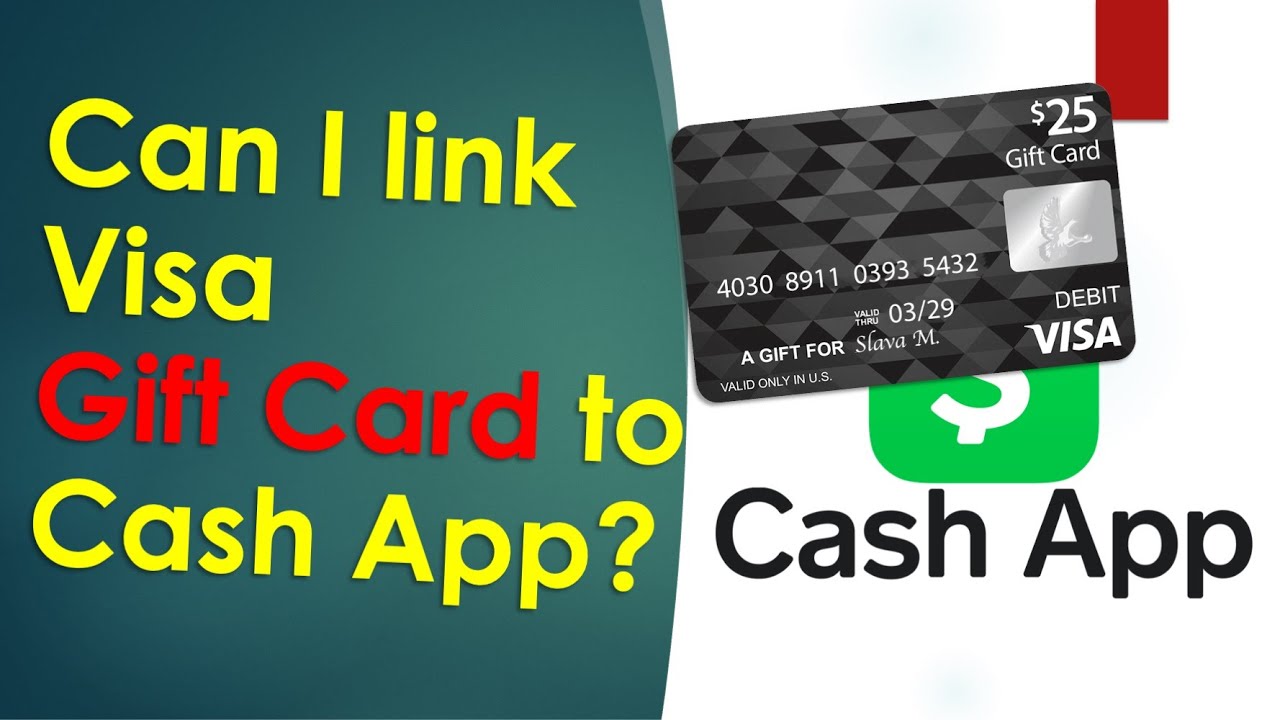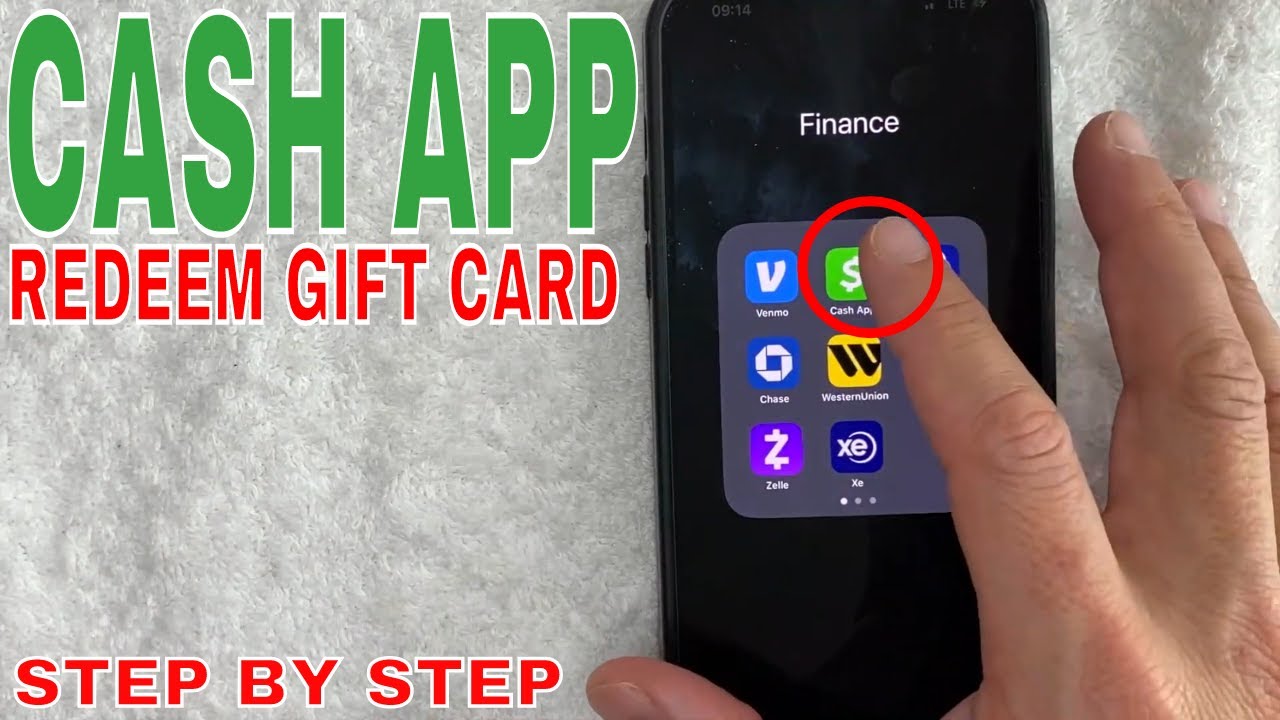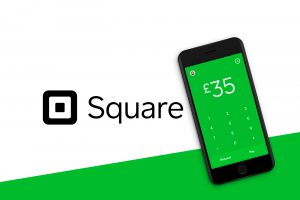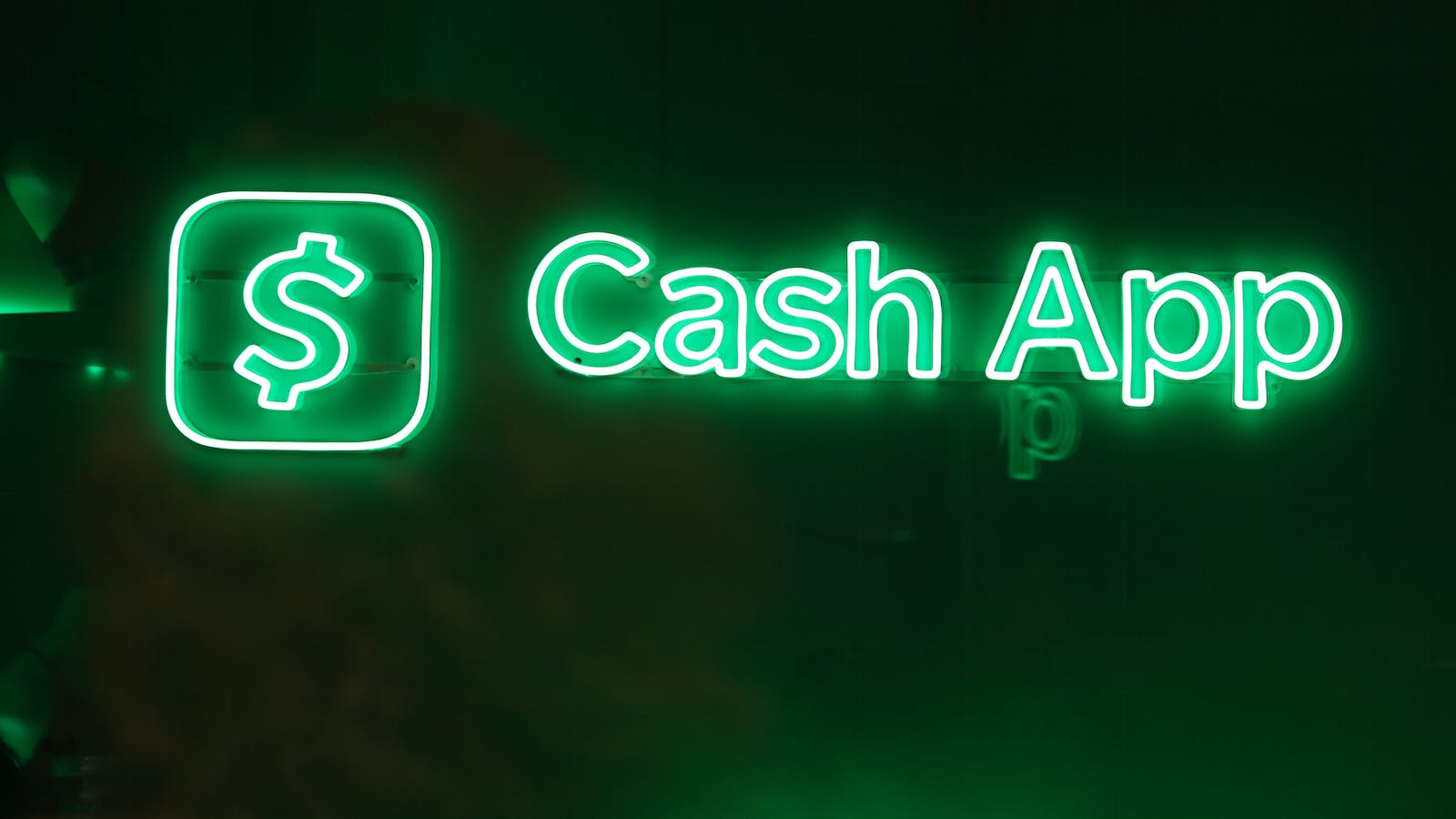Introduction
Are you looking to add a Visa gift card to your Cash App account? Good news! It’s a simple process that allows you to make payments, send money, and even withdraw funds using your Visa gift card balance. Cash App is a convenient and user-friendly mobile payment app that makes managing your finances a breeze.
With the rise of digital payments, Cash App has become increasingly popular due to its ease of use and wide range of features. Whether you want to split a bill with friends, pay for goods and services, or simply manage your funds, Cash App offers a seamless and secure platform.
If you’ve recently received a Visa gift card and want to leverage its value on Cash App, you’re in the right place. In this guide, we’ll walk you through the step-by-step process to add your Visa gift card to your Cash App account. Once added, you can access your gift card balance, send money to others, or make purchases directly through the app.
Keep in mind that before adding your Visa gift card to Cash App, you’ll need to download the app and create an account. The app is available for free on both iOS and Android devices, making it accessible to a wide range of users.
So, without further ado, let’s dive into the steps to add your Visa gift card to Cash App and start using your funds in a simple and convenient way!
Step 1: Download and Sign up for Cash App
The first step to adding a Visa gift card to Cash App is to download the app and sign up for an account. Follow these simple instructions:
- Go to the App Store (for iOS devices) or the Google Play Store (for Android devices) and search for “Cash App”. Download and install the app.
- Once the app is installed, open it on your mobile device and tap on the “Sign Up” button to create a new account.
- You will be prompted to enter your email address or phone number. Choose the option that is most convenient for you and follow the on-screen instructions to verify your contact information.
- After verifying your contact information, you’ll need to create a unique username, often referred to as a “Cashtag”. This username will be used by others to send you money or make payments.
- Next, set up a secure password for your Cash App account. Make sure to choose a strong password that includes a combination of letters, numbers, and special characters to protect your account.
- Finally, you may be asked to link your bank account to Cash App. While this step is optional, it allows you to easily transfer funds to and from your bank account, making it more convenient to use your Visa gift card balance on the app.
Once you’ve successfully completed these steps, you’re ready to move on to the next step of adding your Visa gift card to Cash App. It’s important to note that while Cash App is generally free to use, there may be certain fees associated with specific transactions or services, so be sure to review the terms and conditions of the app.
Step 2: Link your Bank Account
Linking your bank account to your Cash App account is an optional but recommended step. By doing so, you’ll be able to easily transfer funds to and from your bank account, making it more convenient to manage your money. Here’s how you can link your bank account to Cash App:
- Open the Cash App on your mobile device and log in to your account using your username and password.
- Tap on the profile icon or the Account Balance tab at the bottom of the screen to access your account settings.
- Scroll down and find the “Banking” section. Tap on it to view your linked accounts or to add a new one.
- If you haven’t linked a bank account yet, tap on the “Add Bank” option. Cash App will then prompt you to choose your bank from a list of popular banks or provide the routing and account numbers manually.
- Follow the on-screen instructions to securely connect your bank account to Cash App. This may include verifying your identity or confirming ownership of the linked bank account.
- Once your bank account is successfully linked, you’ll be able to see it listed under the “Banking” section in your Cash App account settings.
It’s important to note that when linking your bank account, Cash App may initiate a small test deposit to verify your account information. This deposit will be refunded to your account shortly after verification.
By linking your bank account, you’ll have the flexibility to transfer funds to your Cash App account and withdraw your balance to your bank account whenever needed. This allows for a seamless flow of funds and makes it easier to utilize your Visa gift card balance on Cash App.
Step 3: Navigate to the “Banking” Tab
After downloading the Cash App and linking your bank account, you’ll need to navigate to the “Banking” tab within the app. This tab is where you can manage your linked accounts, including adding your Visa gift card to Cash App. Follow these steps to find the “Banking” tab:
- Launch the Cash App on your mobile device and log in to your account.
- On the bottom navigation menu, locate and tap on the “Banking” tab. It is usually represented by an icon that resembles a stack of coins or a money bag.
- By tapping on the “Banking” tab, you’ll be taken to a screen that displays your linked bank accounts and any other payment options you have connected to your Cash App.
- Scroll through the list of linked accounts to locate the section where you can add a new card or account. This section may vary depending on the version of the app you are using, but it is typically found towards the bottom of the screen.
- Tap on the “Add Card” or “Add Bank” option to begin the process of adding your Visa gift card to Cash App.
Once you’ve successfully navigated to the “Banking” tab, you’re ready to proceed to the next step of adding your Visa gift card to Cash App. This tab is crucial for managing your payment options and ensures that you can access your Visa gift card balance within the app.
Step 4: Add Visa Gift Card to Cash App
Now that you’ve reached the “Banking” tab, it’s time to add your Visa gift card to Cash App. This process allows you to link your Visa gift card balance to your Cash App account, making it accessible for payments and transfers. Follow these steps to add your Visa gift card:
- On the “Banking” tab, look for the “Add Card” or “Add Bank” option. This will vary depending on the version of the app you are using.
- Tap on the “Add Card” or “Add Bank” option to initiate the process of adding your Visa gift card.
- Next, enter the required information for your Visa gift card. This typically includes the card number, expiration date, CVV, and the name associated with the card.
- Double-check the information you’ve entered to ensure accuracy. Incorrect information may result in errors or unsuccessful linking of your Visa gift card.
- Once you’ve verified the information, tap on the “Add Card” or “Link Card” button to proceed with adding your Visa gift card to Cash App.
- Wait for the app to process and verify your Visa gift card. This may take a moment, so be patient during the verification process.
- Once the verification is complete, you’ll receive a confirmation message indicating that your Visa gift card has been successfully linked to your Cash App account.
Congratulations! You’ve now added your Visa gift card to Cash App. Your gift card balance will be available for use within the app, allowing you to make payments, send money, or even withdraw funds.
It’s important to note that some Visa gift cards may have restrictions or limitations. These can vary depending on the issuer, so be sure to check with the card provider for any specific guidelines or restrictions on using your gift card balance on Cash App.
Step 5: Verify the Visa Gift Card
After adding your Visa gift card to Cash App, the next step is to verify the card. Verifying your Visa gift card ensures that you have full access to its balance and can use it for payments and transfers within the app. Here’s how you can verify your Visa gift card on Cash App:
- Open the Cash App on your mobile device and log in to your account, if you haven’t already done so.
- Navigate to the “Banking” tab, where you added your Visa gift card in the previous step. You should see your newly added gift card listed under the linked cards section.
- Tap on the Visa gift card you want to verify. This will usually open a page with detailed information about the card.
- Look for an option or button that says “Verify Card.” Tap on this option to initiate the verification process.
- Follow the on-screen instructions to complete the verification. This may involve providing additional information about the card or performing certain actions to authenticate ownership.
- Once the verification is successful, you’ll receive a confirmation message indicating that your Visa gift card has been verified and is now ready for use on Cash App.
Verifying your Visa gift card is an important step to ensure that you can fully utilize the card balance on Cash App. It helps to prevent any restrictions or issues when making payments or withdrawals using your gift card funds.
If you encounter any difficulties during the verification process, make sure to double-check the information you’ve provided and ensure that it matches the details on your Visa gift card. If the issue persists, you may need to contact Cash App customer support for further assistance.
Once your Visa gift card is successfully verified, you can proceed to the next step of transferring funds from the gift card to your Cash App balance.
Step 6: Transfer Funds from Visa Gift Card to Cash App Balance
Now that your Visa gift card is verified on Cash App, you can transfer funds from the gift card to your Cash App balance. This allows you to utilize the gift card balance for various transactions within the app. Follow these steps to transfer funds from your Visa gift card to your Cash App balance:
- Open the Cash App on your mobile device and log in to your account.
- Navigate to the “Banking” tab, where your Visa gift card is listed among your linked cards.
- Tap on your Visa gift card to access the details and options related to the card.
- Look for an option or button that says “Transfer Balance” or something similar. Tap on this option to initiate the transfer process.
- Enter the amount you want to transfer from your Visa gift card to your Cash App balance. Make sure to double-check the amount to ensure accuracy.
- Review the transaction details and tap on the “Confirm” or “Transfer” button to proceed.
- Wait for the transaction to process. This may take a few moments, so please be patient.
- Once the funds are successfully transferred, you’ll receive a confirmation message indicating that the transfer from your Visa gift card to your Cash App balance is complete.
Transferring funds from your Visa gift card to your Cash App balance allows you to use the gift card for various transactions, including making payments, purchasing goods and services, or sending money to others. It provides you with the flexibility and convenience of accessing and managing your gift card balance within the Cash App ecosystem.
It’s important to note that you can only transfer funds from your Visa gift card to your Cash App balance. If you wish to transfer the balance back to your gift card or another account, you may need to explore other options outside of Cash App.
Now that you have successfully transferred funds from your Visa gift card to your Cash App balance, you’re ready to use the gift card funds for various transactions and payments within the app!
Step 7: Use the Visa Gift Card on Cash App
After transferring funds from your Visa gift card to your Cash App balance, you can now start using the gift card funds for various transactions within the app. Cash App offers a range of features and options that allow you to make payments, send money, and even withdraw funds using your Visa gift card balance. Here’s how you can use your Visa gift card on Cash App:
- Open the Cash App on your mobile device and log in to your account, if you haven’t already.
- Ensure that your Cash App balance is displaying the correct amount, which should reflect the transferred funds from your Visa gift card.
- Explore the different options within the app to make payments, send money, or even withdraw funds using your Cash App balance.
- To make a payment using your Visa gift card balance, simply choose the “Pay” or “Send Money” option within the app and select the recipient. You can enter their Cashtag, phone number, or email address to send the payment.
- If you want to use your Visa gift card for purchases, look for merchants or online platforms that accept Cash App as a payment method. At the checkout, select the Cash App option and confirm the payment using your available balance.
- You can also withdraw funds from your Cash App balance to your linked bank account. Simply navigate to the “Balance” section within the app and choose the “Cash Out” or “Transfer” option. Follow the instructions to complete the withdrawal using your Cash App balance.
- Additionally, Cash App offers a Cash Card, which is a free customizable Visa debit card tied to your Cash App balance. You can order a physical or virtual Cash Card and use it for offline and online purchases, ATM withdrawals, and more. Your Visa gift card funds will be accessible through your Cash Card as well.
With your Visa gift card funds readily available on Cash App, you can conveniently and securely make payments, send money, and manage your finances. Explore the different features and options within the app to maximize the use of your Visa gift card balance and enjoy a seamless financial experience.
Remember to review and manage your Cash App transactions and balances regularly to stay aware of any fees, restrictions, or terms associated with your Visa gift card and Cash App usage.
Now that you know how to use your Visa gift card on Cash App, you’re all set to enjoy the convenience and flexibility of managing your funds in a simple and user-friendly way!
Conclusion
Adding a Visa gift card to your Cash App account is a straightforward process that enables you to leverage the value of your gift card for various transactions. By following the step-by-step instructions outlined in this guide, you can download Cash App, sign up for an account, link your bank account, and add your Visa gift card to your Cash App balance.
Verifying your Visa gift card on Cash App ensures that you have full access to its balance, allowing you to make payments, send money, and even withdraw funds within the app. You can conveniently manage your gift card balance through the Cash App’s banking tab, transferring funds from your Visa gift card to your Cash App balance for seamless financial management.
With your Visa gift card balance available on Cash App, you can use it to make payments, purchase goods and services, send funds to others, and even withdraw money to your linked bank account. Cash App also offers the option to order a Cash Card, a free Visa debit card that allows you to access your Cash App balance for offline and online transactions.
It’s important to remember that each Visa gift card may have specific limitations or restrictions, so be sure to check with the card provider for any guidelines on using your gift card balance on Cash App.
Now that you’re familiar with the process of adding a Visa gift card to Cash App, you can enjoy the convenience and flexibility of managing your finances in one app. Cash App streamlines the way you handle payments, transfers, and other financial transactions, making it a valuable tool in your digital wallet.
So, go ahead and add your Visa gift card to Cash App to start utilizing its balance. Experience the ease and convenience of managing your funds and enjoying the wide range of features that Cash App has to offer!