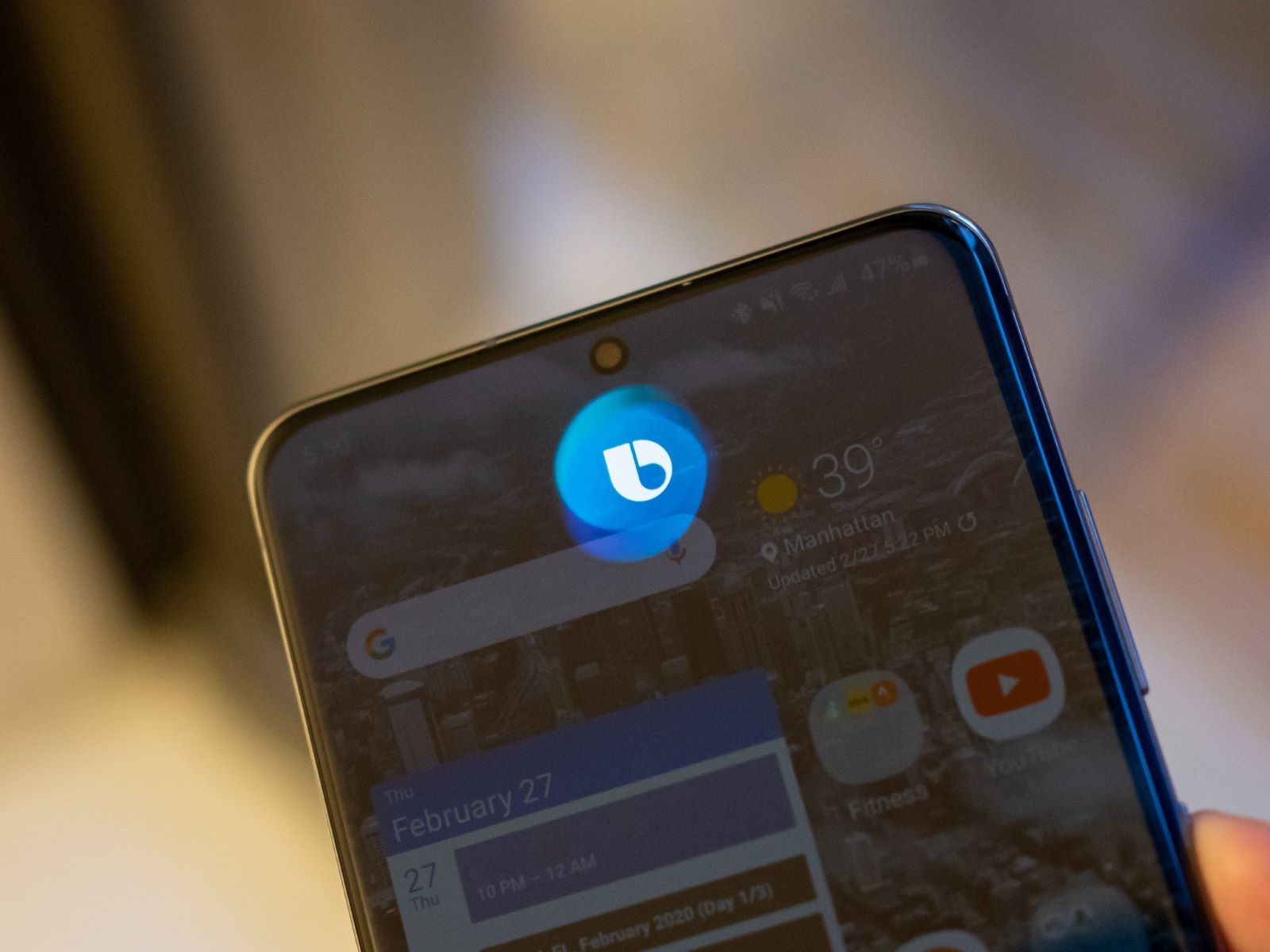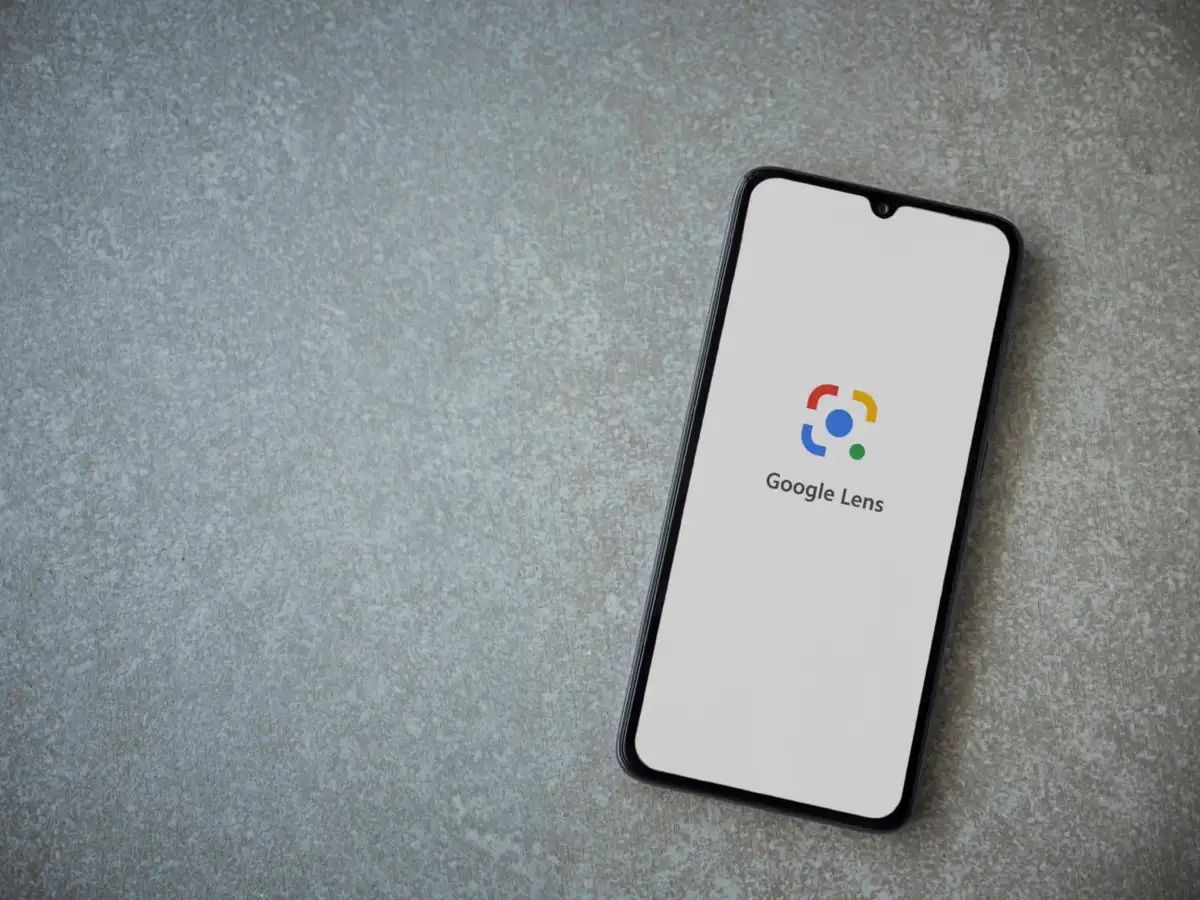Introduction
If you're an action camera enthusiast, you know the frustration of a camera that refuses to turn back on. Whether you're gearing up for an adrenaline-pumping adventure or simply eager to capture life's precious moments, a malfunctioning action camera can put a damper on your plans. Before you resign yourself to the idea of purchasing a new camera, there are several troubleshooting steps you can take to revive your device. By following the tips outlined in this guide, you may be able to breathe new life into your action camera and resume capturing stunning footage in no time.
When your action camera fails to turn back on, it can be due to a variety of reasons, ranging from a depleted battery to a software glitch. Before diving into the troubleshooting process, it's important to approach the situation with patience and a methodical mindset. By systematically examining potential causes and implementing the appropriate solutions, you can increase the likelihood of successfully resolving the issue. So, let's delve into the essential steps to take when your action camera won't power up, and get ready to reclaim your filming adventures.
Check the Battery
One of the most common reasons for an action camera failing to turn back on is a depleted or faulty battery. Begin by ensuring that the battery is properly inserted and securely connected within the camera. If the camera has been stored for an extended period, the battery may have discharged completely. In such cases, try charging the battery using the manufacturer’s recommended charger for the specified duration. It’s important to use the original charger to avoid compatibility issues and ensure optimal charging performance.
If the battery fails to charge or hold a charge, it may be defective and in need of replacement. Consider acquiring a genuine replacement battery from the camera’s manufacturer or an authorized dealer to maintain the integrity and performance of your device. Additionally, inspect the battery contacts within the camera to ensure they are clean and free from corrosion or debris, as these can impede the flow of power and prevent the camera from turning on.
Furthermore, be mindful of the environmental conditions in which you use your action camera. Extreme temperatures, both hot and cold, can impact the performance and longevity of the battery. If you frequently operate your camera in harsh environments, such as freezing temperatures or scorching heat, be aware that these conditions can accelerate battery depletion. Taking proactive measures to protect the camera from extreme temperatures, such as using protective casing or insulation, can help preserve the battery’s functionality.
Regularly inspect the battery for signs of wear, such as bulging or leakage, as these indicate potential safety hazards and signal the need for immediate replacement. By prioritizing the care and maintenance of your action camera’s battery, you can mitigate the risk of power-related issues and ensure a reliable power supply for your filming endeavors.
Inspect the Power Button
Another potential culprit behind an action camera’s refusal to turn back on is a malfunctioning power button. The power button is a critical component that initiates the camera’s startup sequence, and any issues with its functionality can impede the power-on process. Begin by visually examining the power button for any physical damage, such as cracks, dents, or misalignment. If the button appears damaged, it may be impeding the proper engagement of the internal mechanisms, leading to the inability to power on.
Next, gently press the power button and pay attention to the tactile feedback and response. A lack of tactile feedback or a spongy, unresponsive sensation when pressing the button may indicate underlying issues. In some cases, debris or moisture may have infiltrated the button, causing it to become unresponsive. To address this, carefully clean around the power button using a soft, dry cloth and compressed air to dislodge any foreign particles that may be obstructing its operation.
If the power button remains unresponsive after cleaning, it may be necessary to disassemble the camera, if possible, to further inspect the button’s internal components. Exercise caution and refer to the manufacturer’s guidelines or seek professional assistance to avoid causing additional damage to the device. Additionally, if the camera is equipped with a touch-sensitive power control, ensure that the touch interface is clean and free from any residue or damage that could hinder its functionality.
It’s also worth considering the possibility of a software-related issue affecting the power button’s function. Check for any available firmware updates for your action camera, as manufacturers often release updates to address performance and functionality issues. Updating the camera’s firmware can potentially resolve software-related glitches that may be impacting the power button’s responsiveness.
By thoroughly examining and maintaining the power button, you can address potential hardware and software-related issues that may be preventing the camera from powering on, restoring its functionality and ensuring seamless operation.
Reset the Camera
When an action camera exhibits unresponsiveness or fails to power on, performing a reset can often rectify underlying issues and restore the device to a functional state. A reset effectively clears any temporary glitches or software anomalies that may be hindering the camera’s operation, providing a fresh start for the device’s internal systems. The method for resetting an action camera may vary depending on the model and manufacturer, so it’s essential to consult the user manual or the manufacturer’s official support resources for specific instructions.
One common method for initiating a reset involves accessing the camera’s settings menu, where an option to perform a factory reset or system reset may be available. Before proceeding with a reset, it’s crucial to back up any important data or settings stored on the camera, as the reset process will erase all user-configured preferences and restore the camera to its default state. Once the backup is complete, follow the prescribed steps to execute the reset and allow the camera to undergo the restoration process.
If the camera lacks a user-accessible reset option in the settings menu, an alternative method may involve manually triggering a reset using specific button combinations or sequences. Again, refer to the user manual or official support channels for guidance on performing a manual reset for your particular camera model. Exercise caution and precision when executing a manual reset to avoid inadvertently triggering unintended functions or causing damage to the device.
Following a successful reset, power on the camera to assess whether the issue that prevented it from turning on has been resolved. If the reset proves effective, the camera should boot up and initialize normally, allowing you to resume capturing your adventures without further hindrance. However, if the camera remains unresponsive after the reset, it may be indicative of a more complex hardware or software issue that requires further investigation or professional attention.
By leveraging the reset functionality provided by your action camera, you can often troubleshoot and address underlying software-related issues that impede the device’s ability to power on, potentially saving you from unnecessary expenses and facilitating a swift return to capturing stunning footage.
Update Firmware
Keeping the firmware of your action camera up to date is crucial for ensuring optimal performance, stability, and compatibility with various accessories and devices. Firmware updates, released by the camera’s manufacturer, often include enhancements, bug fixes, and improvements to the camera’s functionality. In the context of a camera that won’t turn back on, outdated or corrupted firmware can contribute to operational issues, making it essential to consider updating the camera’s firmware as part of the troubleshooting process.
Begin by visiting the official website of the camera’s manufacturer or accessing the dedicated support portal to check for available firmware updates for your camera model. Manufacturers typically provide detailed instructions and downloadable firmware files, along with release notes outlining the changes and fixes introduced in the update. It’s important to verify that you are obtaining the firmware from a trusted and official source to avoid the potential risks associated with unofficial or unauthorized firmware.
Before initiating the firmware update process, ensure that the camera’s battery is sufficiently charged to prevent any interruptions during the update, which could result in adverse effects on the camera’s operation. Follow the provided instructions to download the firmware update file and transfer it to the camera’s storage media, such as a microSD card, as per the manufacturer’s guidelines. Once the update file is transferred, insert the storage media into the camera and initiate the firmware update process according to the prescribed steps.
During the firmware update, it is crucial to refrain from interrupting the process or powering off the camera, as doing so can lead to potential firmware corruption or incomplete installation. Allow the update to proceed uninterrupted until the camera confirms the successful completion of the firmware installation. After the update is finalized, restart the camera and verify whether the issue of it failing to turn on has been resolved.
If the camera successfully powers on following the firmware update, it indicates that the previous operational issues may have been related to outdated or flawed firmware. By staying proactive in updating the camera’s firmware, you can mitigate the impact of software-related issues and ensure that your action camera operates at its full potential, ready to capture your adventures with reliability and performance.
Contact Customer Support
When all troubleshooting efforts have been exhausted and your action camera still refuses to turn back on, reaching out to the manufacturer’s customer support team can provide valuable assistance and guidance in resolving the issue. Customer support representatives are equipped with the knowledge and resources to address complex technical issues and can offer tailored solutions based on the specific circumstances surrounding your camera’s malfunction.
Prior to contacting customer support, gather essential details about your action camera, including the model number, serial number, and any pertinent information related to the circumstances leading up to the power-on issue. Having this information readily available can expedite the troubleshooting process and enable the support team to provide more targeted assistance.
Initiate contact with the customer support team through the manufacturer’s official channels, such as their website, support hotline, or email. Clearly articulate the problem you are experiencing with your action camera and provide a detailed account of the troubleshooting steps you have undertaken thus far. Including relevant information about the camera’s history of use, any recent incidents or environmental conditions it has been exposed to, and the duration of the power-on issue can aid the support team in diagnosing the problem effectively.
Customer support representatives may guide you through additional advanced troubleshooting steps or recommend specific actions tailored to your camera model. In some cases, they may facilitate the initiation of a warranty claim or provide instructions for sending the camera for professional inspection and repair. If the camera is still within the warranty period, the manufacturer may offer to repair or replace the device, ensuring that you receive a fully functional action camera without incurring additional expenses.
Furthermore, customer support interactions can yield valuable insights into potential issues affecting your camera model, helping you stay informed about any known issues, recalls, or software updates that may be relevant to your situation. By engaging with customer support, you can leverage the expertise of the manufacturer’s technical team and explore comprehensive solutions to address the power-on issue, ultimately restoring the functionality of your action camera.