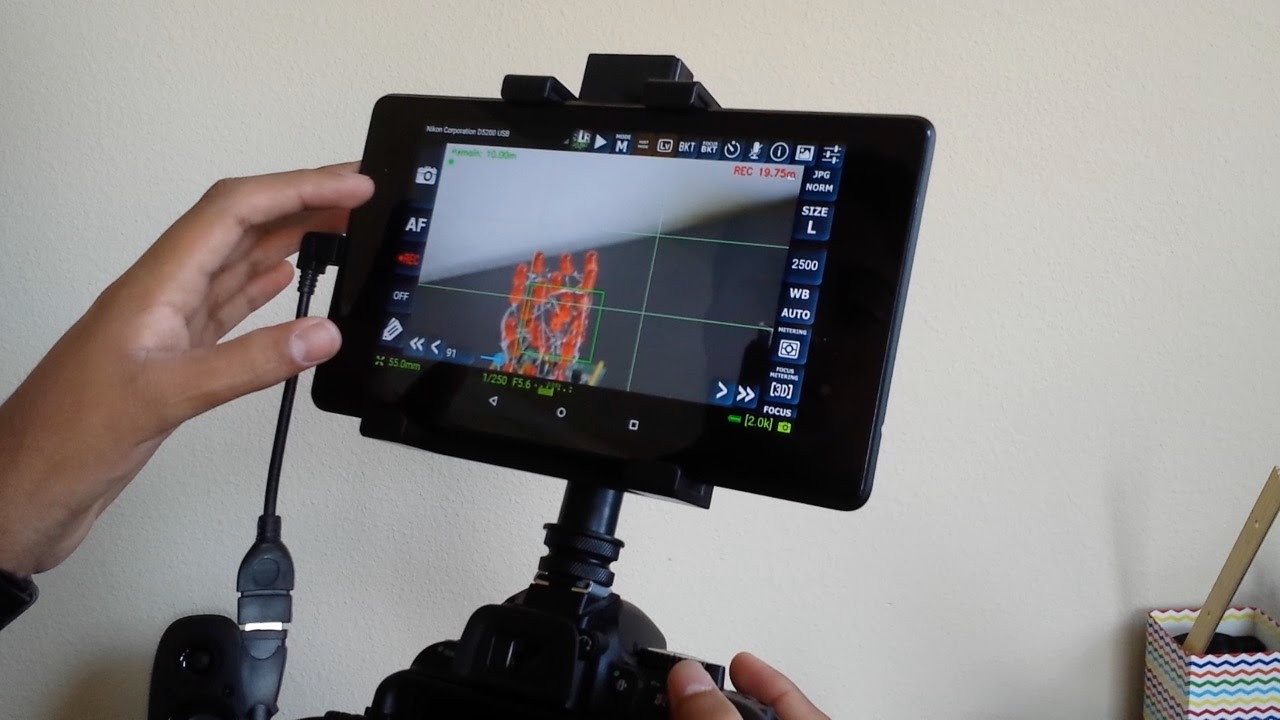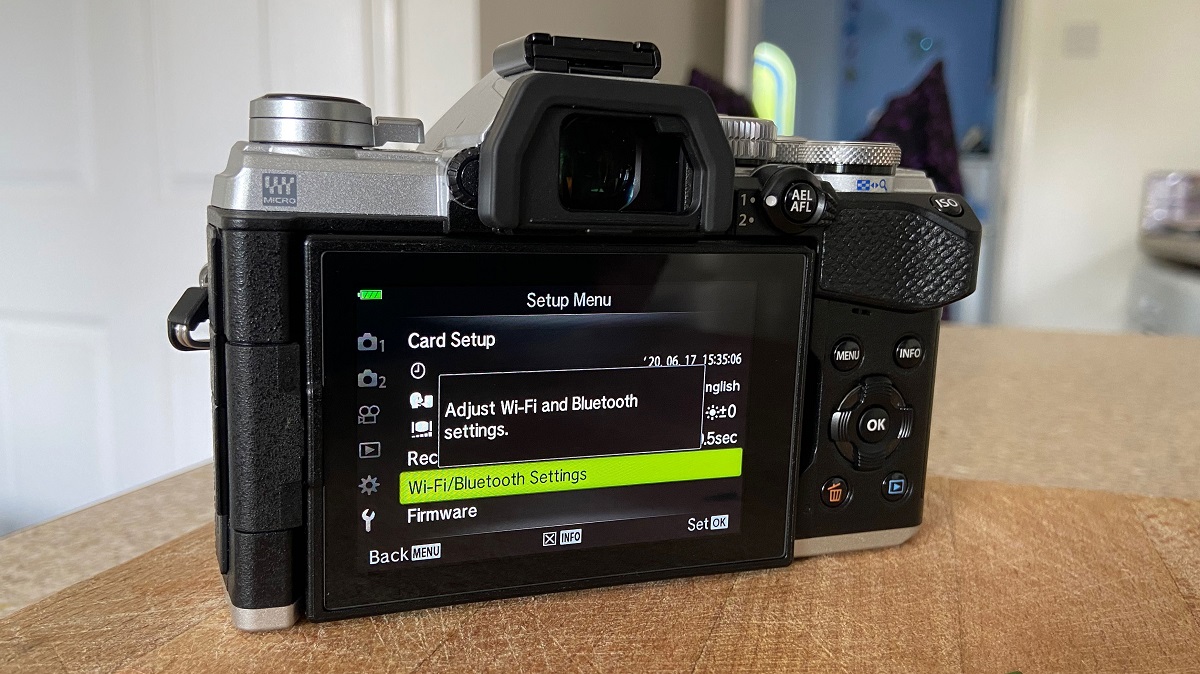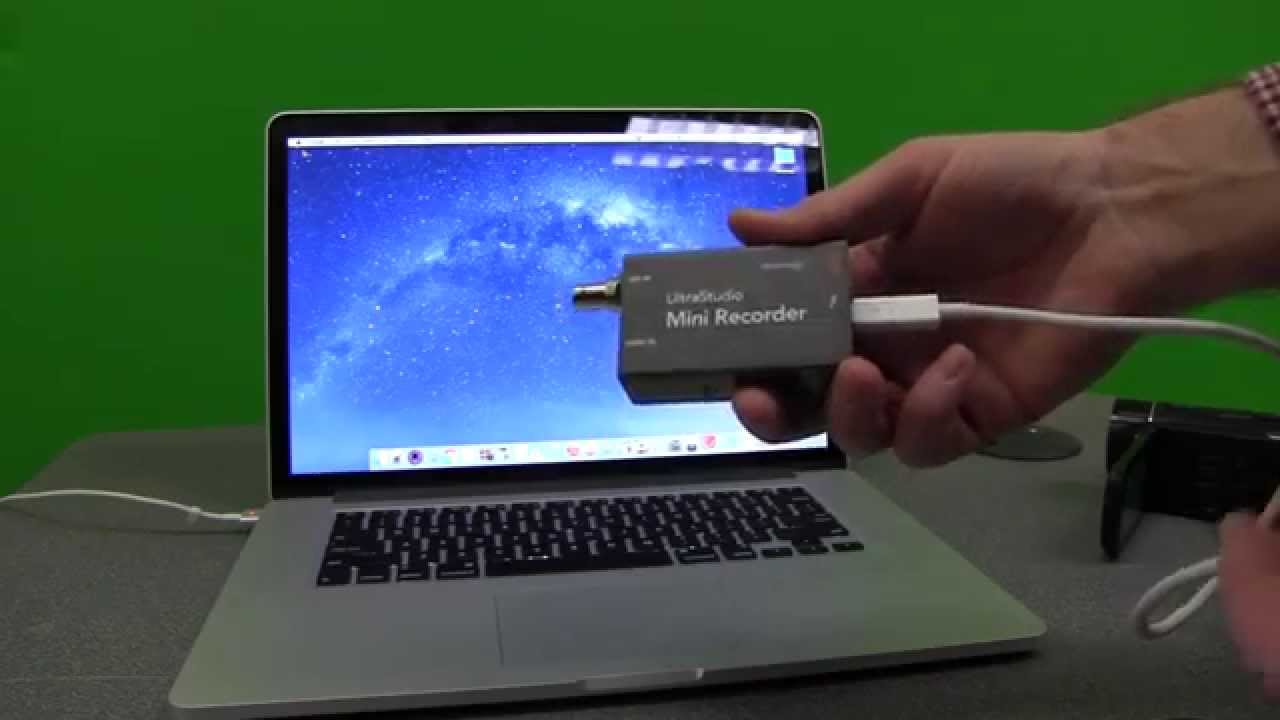Introduction
Are you a videographer or content creator looking to elevate your filming experience? Perhaps you're a hobbyist seeking to enhance your video production setup. In either case, using a tablet as a monitor for your camcorder can be a game-changer. This innovative approach allows you to have a larger and more versatile display for framing your shots, adjusting settings, and ensuring the quality of your footage.
Gone are the days of squinting at the small built-in screen on your camcorder. With the advancement of technology, you can harness the power of your tablet to serve as a high-resolution monitor, providing you with a clearer view of your composition and allowing for more precise control over your filming process.
In this guide, we will explore the step-by-step process of using your tablet as a monitor for your camcorder. From understanding the connection between the two devices to adjusting settings and optimizing your monitoring experience, you'll gain valuable insights into this innovative approach. Whether you're shooting professional videos, vlogs, or capturing precious family moments, this method has the potential to revolutionize the way you approach videography.
Join us as we delve into the world of video production and discover how you can harness the power of your tablet to enhance your filming capabilities. Let's embark on this journey together and unlock the potential of using your tablet as a monitor for your camcorder.
Understanding the Connection
Before diving into the setup process, it’s essential to understand the fundamental connection between your tablet and camcorder. In most cases, this connection is facilitated through the use of a dedicated app or software that enables your tablet to function as a monitor for your camcorder. These applications create a seamless bridge between the two devices, allowing for real-time video transmission and control.
When establishing the connection, it’s crucial to ensure that both your tablet and camcorder are compatible with the designated app or software. Many manufacturers provide proprietary applications designed specifically for their devices, offering a streamlined and integrated experience. Additionally, third-party solutions may be available, providing compatibility across a broader range of devices.
Wireless connectivity is a common method for establishing the link between your tablet and camcorder. Wi-Fi and Bluetooth technology are frequently utilized to enable the transmission of video feed and control signals. Some camcorders may feature built-in Wi-Fi capabilities, while others may require the use of external adapters or accessories to facilitate wireless communication.
For those seeking a wired connection, certain camcorders support direct USB connectivity to tablets, allowing for a reliable and stable link between the two devices. This approach can be advantageous in scenarios where a consistent and interference-free connection is paramount, particularly in environments with high wireless signal congestion.
Understanding the intricacies of the connection process is essential for a smooth setup and operation. By familiarizing yourself with the available connectivity options and the corresponding applications or software, you can ensure a seamless integration of your tablet as a monitor for your camcorder.
Setting Up Your Tablet
Once you have a clear understanding of the connection between your tablet and camcorder, it’s time to embark on the setup process. Begin by ensuring that your tablet is equipped with the necessary app or software to facilitate the monitoring functionality. This may involve visiting the app store or the manufacturer’s website to download and install the designated application onto your tablet.
Before launching the app, it’s advisable to verify that your tablet is connected to the same Wi-Fi network as your camcorder, especially if wireless connectivity is being utilized. This alignment ensures seamless communication between the devices, allowing for the smooth transmission of the video feed to your tablet’s display.
Upon launching the app, you may be prompted to establish a connection with your camcorder. Follow the on-screen instructions provided by the application to initiate the pairing process. This typically involves selecting your camcorder from a list of available devices and confirming the connection request.
Once the connection is established, your tablet should display the live video feed from your camcorder, effectively serving as a real-time monitor for your filming endeavors. Depending on the capabilities of the app or software, you may have access to additional features such as remote control of your camcorder’s settings, focus adjustments, and exposure controls directly from your tablet.
It’s essential to ensure that your tablet is adequately charged or connected to a power source, especially during extended filming sessions. A fully charged tablet guarantees uninterrupted monitoring and minimizes the risk of disruptions due to power-related issues.
By following these steps and ensuring that your tablet is equipped with the necessary software and a stable connection to your camcorder, you can seamlessly set up your tablet to function as a high-quality monitor, providing you with enhanced visibility and control over your filming process.
Adjusting Settings on Your Camcorder
Before utilizing your tablet as a monitor for your camcorder, it’s crucial to ensure that your camcorder is configured to optimize the monitoring experience. Start by reviewing and adjusting the display settings on your camcorder to facilitate seamless video transmission to your tablet.
Check the output resolution settings on your camcorder to ensure compatibility with your tablet’s display capabilities. Select a resolution that strikes a balance between high-quality video output and efficient transmission to your tablet. This step is essential for achieving a clear and crisp video feed on your tablet’s monitor, allowing for accurate composition and monitoring of your shots.
Examine the wireless connectivity settings on your camcorder if you’re utilizing a wireless connection to transmit the video feed to your tablet. Ensure that the Wi-Fi or Bluetooth functionality is enabled and configured to establish a stable connection with your tablet. Familiarize yourself with any security protocols or pairing procedures required to initiate the connection between your camcorder and tablet.
Depending on the capabilities of your camcorder, you may have the option to customize the information displayed on the video feed transmitted to your tablet. This could include overlays for vital shooting parameters such as exposure settings, focus indicators, audio levels, and battery status. Familiarize yourself with these options and tailor the displayed information to align with your monitoring preferences.
It’s advisable to verify the power management settings on your camcorder to optimize battery performance during extended monitoring sessions. Adjusting the auto-power-off settings and implementing power-saving measures can help prolong the battery life of your camcorder, ensuring uninterrupted video transmission to your tablet.
By meticulously adjusting the settings on your camcorder to facilitate seamless video transmission and monitoring, you can harness the full potential of using your tablet as a high-quality monitor. These preparations lay the groundwork for a streamlined and efficient monitoring experience, empowering you to capture stunning footage with enhanced control and precision.
Using Your Tablet as a Monitor
Once the setup and configuration process is complete, you are ready to harness the full potential of using your tablet as a monitor for your camcorder. This innovative approach opens up a world of possibilities, allowing you to leverage the larger screen and advanced display capabilities of your tablet to enhance your filming experience.
With your tablet serving as a dedicated monitor, you gain access to a larger and more detailed display for framing your shots and monitoring the quality of your footage. The increased screen real estate provides a clearer view of your composition, enabling you to make precise adjustments and ensure that every frame is captured with precision.
Utilize the touchscreen functionality of your tablet to interact with the video feed from your camcorder. This may include tapping to adjust focus points, swiping to navigate through settings, or pinching to zoom in on specific areas of the frame. The intuitive nature of touchscreen controls empowers you to make quick and seamless adjustments, enhancing your overall filming efficiency.
Depending on the capabilities of the app or software used for monitoring, you may have access to additional features that further elevate your filming capabilities. This could include the ability to remotely adjust exposure settings, white balance, and audio levels directly from your tablet, providing you with comprehensive control over your filming parameters.
Embrace the flexibility that comes with using your tablet as a monitor, as it allows for versatile positioning and viewing angles during filming. Whether mounted on a tripod or held in your hand, the portability and adaptability of your tablet as a monitor enable you to explore creative perspectives and ensure optimal framing for every shot.
As you immerse yourself in the filming process, take advantage of the high-resolution display of your tablet to scrutinize the finer details of your footage. This heightened visual clarity empowers you to identify potential imperfections, evaluate focus accuracy, and make on-the-fly adjustments to elevate the overall quality of your video content.
By leveraging your tablet as a dedicated monitor for your camcorder, you embark on a journey of enhanced creativity and precision in your videography endeavors. Embrace the seamless integration of these devices and unlock the potential of using your tablet to elevate the art of visual storytelling.
Tips for a Better Monitoring Experience
To optimize your monitoring experience when using a tablet as a monitor for your camcorder, consider implementing the following tips and best practices:
- Optimize Screen Brightness: Adjust the screen brightness of your tablet to suit the ambient lighting conditions. This ensures optimal visibility and clarity when monitoring your footage, especially in varying environments.
- Utilize Screen Mirroring: Explore the option of screen mirroring to display the video feed from your camcorder on a larger external monitor or TV, providing an even more expansive view for precise monitoring.
- Secure the Tablet: Invest in a reliable tablet mount or holder to secure your device in place, whether attached to a tripod, rig, or other filming equipment. This enhances stability and frees your hands for seamless monitoring and adjustments.
- Calibrate Color Accuracy: If your tablet allows for color calibration, ensure that the display accurately represents the colors and tones of your footage. This is particularly important for maintaining color consistency and accuracy during filming and post-production.
- Explore Remote Control Functions: Familiarize yourself with any remote control capabilities offered by the monitoring app or software. This may include the ability to trigger recording, adjust settings, and initiate focus control directly from your tablet, streamlining your filming process.
- Consider External Power Options: For extended filming sessions, explore the use of external power banks or dedicated power sources to keep your tablet charged. Uninterrupted power ensures continuous monitoring without the risk of battery depletion.
- Experiment with Grid Overlays: Many monitoring apps offer grid overlays to assist with framing and composition. Explore the use of grid lines or framing guides to align elements within your shots, enhancing visual balance and precision.
- Stay Updated with Software: Regularly update the monitoring app or software on your tablet to access the latest features, performance enhancements, and compatibility improvements, ensuring a seamless and reliable monitoring experience.
- Engage in Test Monitoring: Prior to formal filming sessions, conduct test monitoring to familiarize yourself with the interface, controls, and display characteristics of your tablet as a monitor. This practice enhances efficiency during actual filming scenarios.
- Embrace Versatile Mounting Options: Explore different mounting configurations for your tablet, considering options for tabletop stands, articulating arms, and versatile clamping systems to adapt to various filming setups.
By incorporating these tips into your monitoring approach, you can elevate the overall efficiency, precision, and quality of your filming experience when using your tablet as a dedicated monitor for your camcorder.
Conclusion
Exploring the innovative utilization of a tablet as a monitor for your camcorder opens up a realm of possibilities in the realm of videography. Through a seamless connection and thoughtful setup, your tablet transforms into a high-resolution monitor, offering a larger and more versatile display for framing shots, adjusting settings, and ensuring the quality of your footage.
By understanding the connection between your tablet and camcorder, you lay the foundation for a streamlined monitoring experience. Whether through wireless or wired connectivity, the seamless integration of these devices empowers you to leverage the advanced display capabilities of your tablet for enhanced visual monitoring.
Setting up your tablet to function as a monitor involves installing the necessary app or software, establishing a stable connection, and ensuring that your tablet is equipped to receive the live video feed from your camcorder. This process sets the stage for a seamless monitoring experience, providing you with a larger canvas to oversee and refine your filming endeavors.
Adjusting settings on your camcorder to optimize the monitoring experience is a pivotal step in this process. By customizing display resolutions, wireless connectivity options, and information overlays, you tailor the video feed to align with your monitoring preferences, ensuring clarity and precision in your visual composition.
Using your tablet as a monitor elevates your filming capabilities, offering a larger, touch-enabled display that facilitates precise adjustments, remote control functionalities, and versatile positioning. The intuitive nature of touchscreen controls and the expanded screen real estate empower you to enhance your filming efficiency and creative exploration.
Implementing tips for a better monitoring experience further refines your approach, ensuring optimal screen visibility, color accuracy, and stability for your tablet. By embracing these best practices, you elevate the overall efficiency, precision, and quality of your monitoring experience, ultimately enhancing the art of visual storytelling.
As you embark on this journey of integrating your tablet as a monitor for your camcorder, the potential for enhanced creativity and precision in your videography endeavors becomes abundantly clear. Embrace this innovative approach, unlock the capabilities of your devices, and elevate the art of visual storytelling through the seamless integration of technology and creativity.