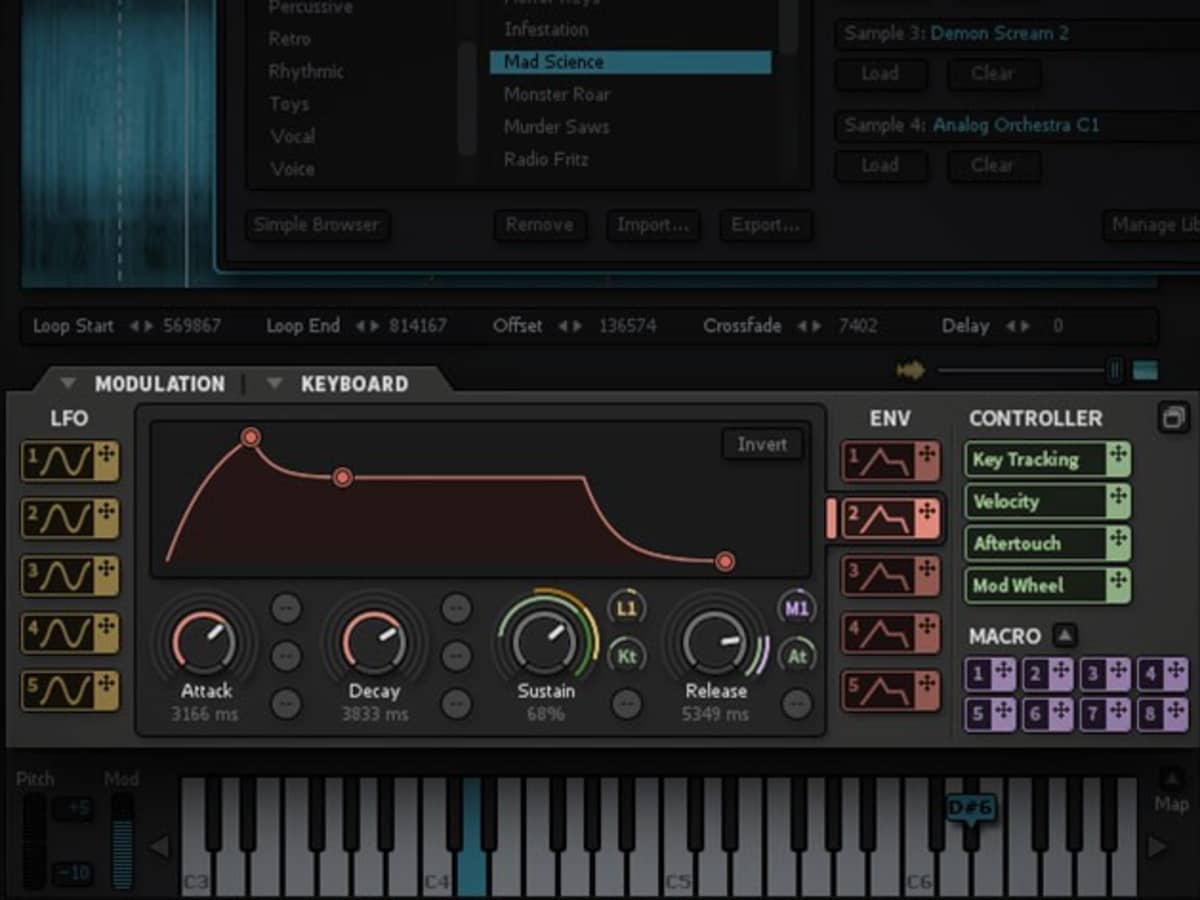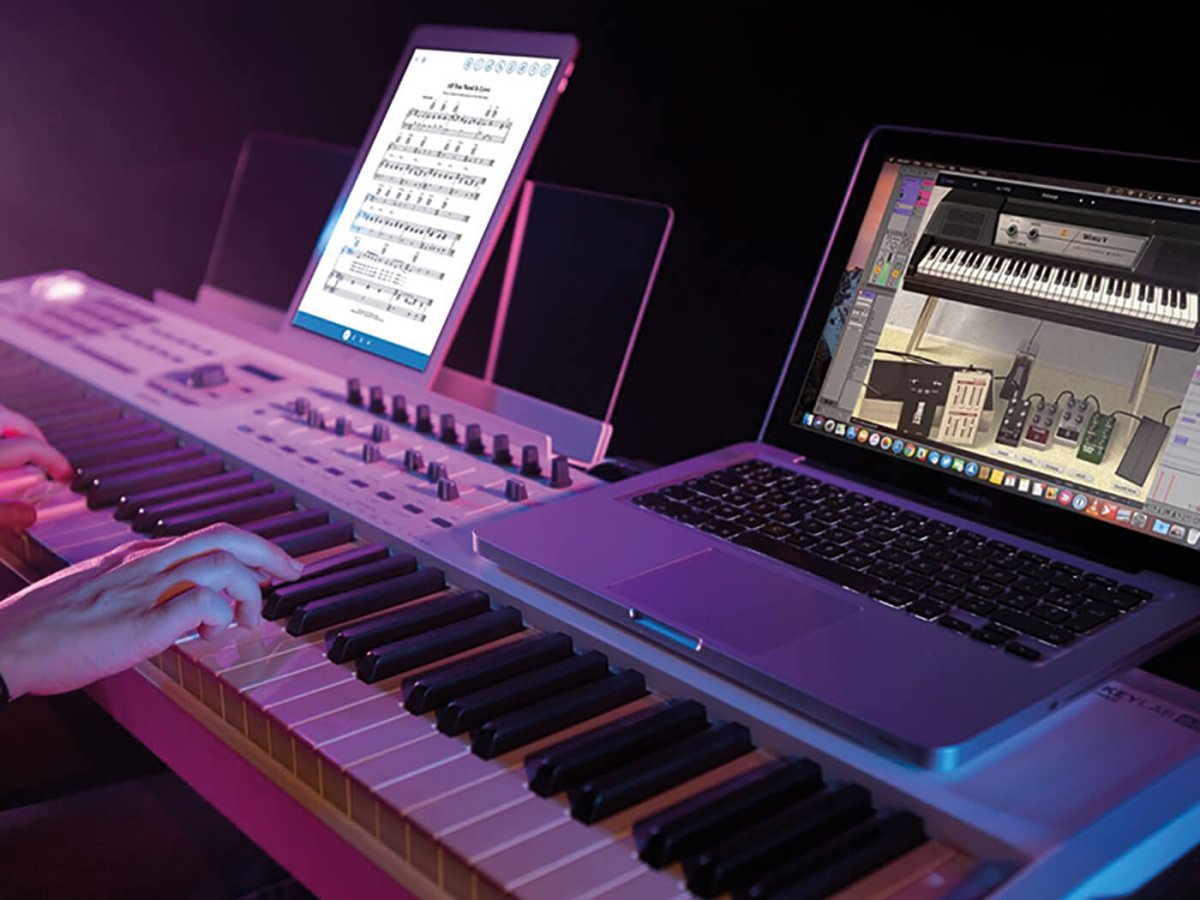Introduction
Setting up a MIDI keyboard on Sibelius can greatly enhance your music composition experience. By integrating a MIDI keyboard with Sibelius, you can input musical notes more intuitively and efficiently, allowing for a more natural and expressive workflow. Whether you're a seasoned composer or just starting out, leveraging the power of a MIDI keyboard in Sibelius can significantly streamline the music notation process.
In this guide, we will walk through the steps to seamlessly connect your MIDI keyboard to Sibelius and configure the necessary settings to enable MIDI input. By the end of this tutorial, you will be ready to harness the full potential of your MIDI keyboard within Sibelius, unlocking new creative possibilities in your music composition journey.
Before diving into the setup process, it's essential to ensure that you have the required hardware and software. You will need a MIDI keyboard with a USB or MIDI output, and the Sibelius software installed on your computer. Additionally, having a basic understanding of music notation and familiarity with Sibelius will be beneficial as you embark on this setup journey.
Now, let's embark on this musical adventure and learn how to seamlessly integrate your MIDI keyboard with Sibelius to elevate your music composition experience. So, grab your MIDI keyboard, fire up Sibelius, and let's get started on this exciting journey toward a more intuitive and expressive music composition process.
Step 1: Connecting the MIDI Keyboard to Your Computer
Before delving into the software configuration, the first step is to establish a physical connection between your MIDI keyboard and your computer. The method of connection may vary depending on the type of MIDI keyboard you have. If your MIDI keyboard features a USB port, you can directly connect it to your computer using a USB cable. Alternatively, if your MIDI keyboard utilizes traditional MIDI ports, you will need a MIDI-to-USB interface to connect it to your computer.
Here’s a step-by-step guide to connecting your MIDI keyboard to your computer:
- USB Connection: If your MIDI keyboard has a USB port, simply connect one end of the USB cable to the keyboard and the other end to an available USB port on your computer. Once connected, your computer should automatically detect the MIDI keyboard.
- MIDI Connection: For MIDI keyboards with traditional MIDI ports, connect the MIDI OUT port on the keyboard to the MIDI IN port on a MIDI-to-USB interface using a standard MIDI cable. Then, connect the USB end of the interface to an available USB port on your computer.
- Driver Installation: In some cases, you may need to install specific drivers for your MIDI keyboard to ensure seamless communication with your computer. Check the manufacturer’s website for the latest drivers and follow the installation instructions provided.
Once the physical connection is established and any required drivers are installed, your MIDI keyboard should be ready to interface with Sibelius. With the hardware setup complete, it’s time to move on to configuring Sibelius to recognize and utilize the MIDI input from your keyboard.
Step 2: Configuring Sibelius for MIDI Input
Now that your MIDI keyboard is connected to your computer, the next step is to configure Sibelius to recognize and utilize the MIDI input from your keyboard. Sibelius provides a straightforward process to enable MIDI input, allowing you to seamlessly translate your musical ideas from the keyboard to notation within the software.
Here’s how to configure Sibelius for MIDI input:
- Open Sibelius: Launch the Sibelius software on your computer. If you haven’t already installed Sibelius, ensure that you have the latest version installed to access the full range of features and compatibility with MIDI devices.
- Access Preferences: Once Sibelius is open, navigate to the Preferences or Options menu, typically located in the top toolbar or under the main application menu. Look for an option related to MIDI or Input Devices.
- Configure MIDI Input: Within the Preferences or Options menu, locate the MIDI or Input Devices section. Here, you should be able to select your MIDI keyboard as the input device. If your MIDI keyboard is properly connected and recognized by your computer, it should appear as an available input device in the dropdown menu.
- Adjust MIDI Settings: Depending on your specific MIDI keyboard and personal preferences, you may have additional MIDI settings to configure, such as channel assignments and velocity sensitivity. Explore the MIDI settings within Sibelius to tailor the input behavior to your liking.
- Save Configuration: After selecting your MIDI keyboard as the input device and adjusting any necessary settings, be sure to save the configuration to apply the changes. This ensures that Sibelius is ready to receive MIDI input from your keyboard.
With Sibelius configured to recognize your MIDI keyboard as the input device, you’re one step closer to seamlessly integrating your keyboard into the music composition process. Now, it’s time to put the configuration to the test and ensure that Sibelius accurately captures the musical input from your MIDI keyboard.
Step 3: Testing the MIDI Keyboard in Sibelius
With your MIDI keyboard connected and Sibelius configured to recognize it as the input device, it’s time to put your setup to the test. Testing the MIDI keyboard in Sibelius allows you to verify that the software accurately captures the musical input from the keyboard, ensuring a seamless and responsive interaction between the two.
Here’s how to test the MIDI keyboard in Sibelius:
- Create a New Score: Start by creating a new score or opening an existing composition in Sibelius where you’d like to input musical notes using your MIDI keyboard.
- Select Input Device: Within Sibelius, ensure that your MIDI keyboard is selected as the active input device. This step is crucial to ensure that Sibelius recognizes and captures the MIDI input from your keyboard.
- Input Musical Notes: Begin playing your MIDI keyboard, and you should see the musical notes appearing in real-time within the Sibelius score. As you play different keys on the keyboard, the corresponding notes should be accurately notated on the staff in Sibelius.
- Verify Note Accuracy: As you input musical notes using the MIDI keyboard, pay attention to the accuracy and timing of the notated output in Sibelius. Ensure that the software accurately captures the dynamics and nuances of your performance.
- Test Playback: After inputting musical notes, test the playback functionality in Sibelius to hear the notated music played back through your computer’s speakers or connected MIDI devices. This step allows you to verify that the MIDI input from your keyboard translates into accurate playback within Sibelius.
By thoroughly testing the MIDI keyboard in Sibelius, you can confirm that the software seamlessly captures your musical input, empowering you to fluidly translate your musical ideas into notation. If any issues arise during the testing phase, revisit the configuration settings in Sibelius to ensure that your MIDI keyboard is correctly recognized and configured for optimal performance.
Once you have successfully tested the MIDI keyboard in Sibelius and verified its seamless integration, you are ready to embark on a more intuitive and expressive music composition journey, leveraging the power of your MIDI keyboard within the acclaimed Sibelius notation software.
Conclusion
Congratulations! You have successfully set up your MIDI keyboard on Sibelius, paving the way for a more intuitive and expressive music composition experience. By seamlessly integrating your MIDI keyboard with Sibelius, you have unlocked a powerful tool for translating your musical ideas into notation with unparalleled ease and precision.
Through the step-by-step process of connecting your MIDI keyboard to your computer, configuring Sibelius for MIDI input, and thoroughly testing the integration, you have laid the foundation for a seamless creative workflow. The ability to input musical notes directly from your MIDI keyboard empowers you to capture the nuances and dynamics of your performance, resulting in more authentic and expressive musical compositions.
As you continue your music composition journey with Sibelius and your MIDI keyboard, consider exploring advanced features and techniques to further enhance your creative process. Experiment with different MIDI settings, explore the integration of virtual instruments, and leverage the full potential of Sibelius’s powerful notation tools to bring your musical compositions to life.
With your MIDI keyboard serving as a natural extension of your musical expression within Sibelius, you are poised to embark on a journey of creativity and innovation. Whether you’re composing intricate orchestral arrangements, captivating film scores, or dynamic contemporary music, the seamless integration of your MIDI keyboard with Sibelius opens new horizons for your musical endeavors.
Embrace the symbiotic relationship between your MIDI keyboard and Sibelius, and let your creativity flow uninhibited as you harness the full potential of these powerful tools. With each keystroke and notation, you breathe life into your musical visions, shaping them into captivating compositions that resonate with emotion and artistry.
Now, armed with the seamless integration of your MIDI keyboard on Sibelius, venture forth with confidence and creativity, knowing that your musical journey is enriched by the harmonious fusion of technology and artistic expression.