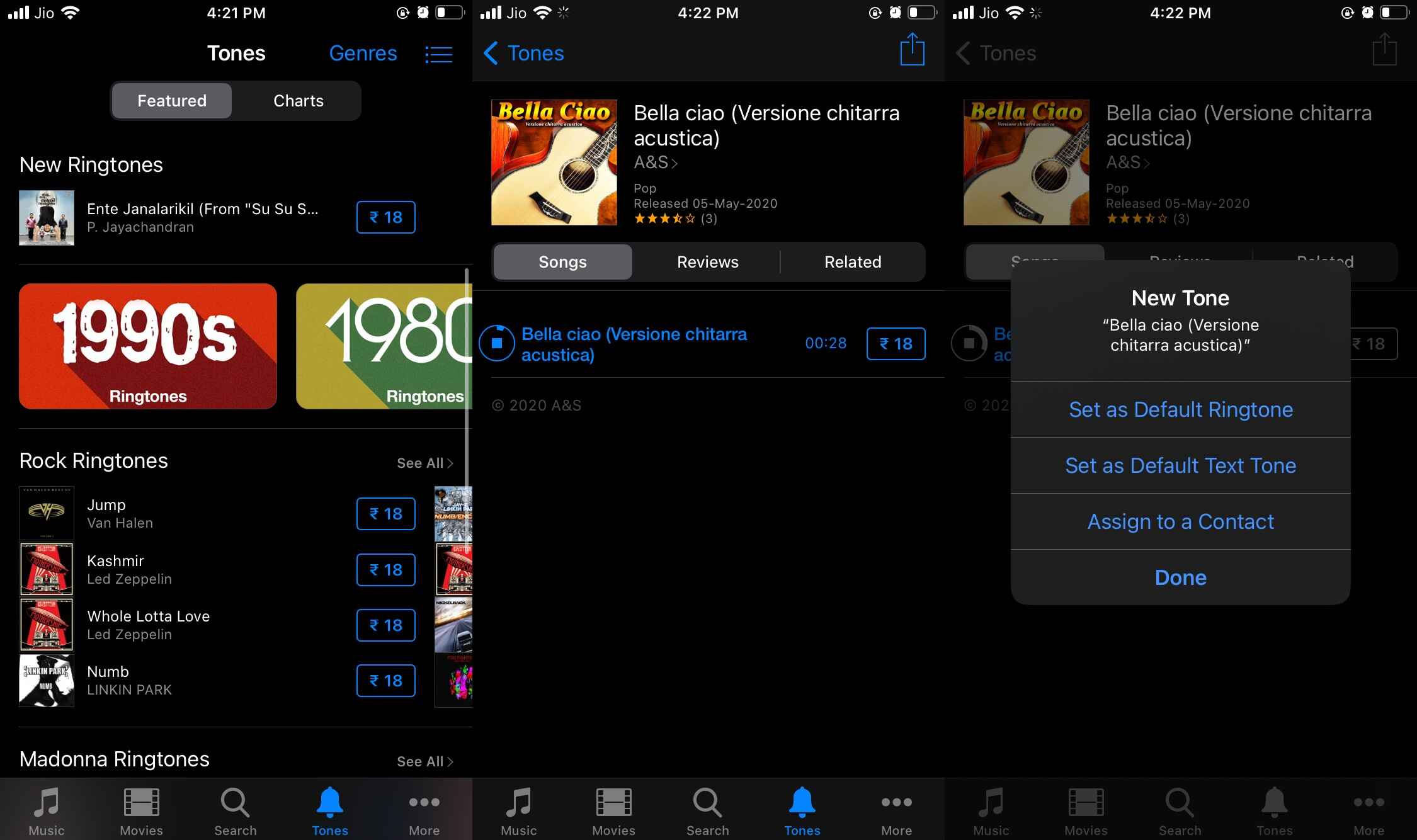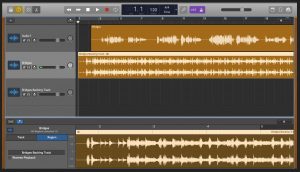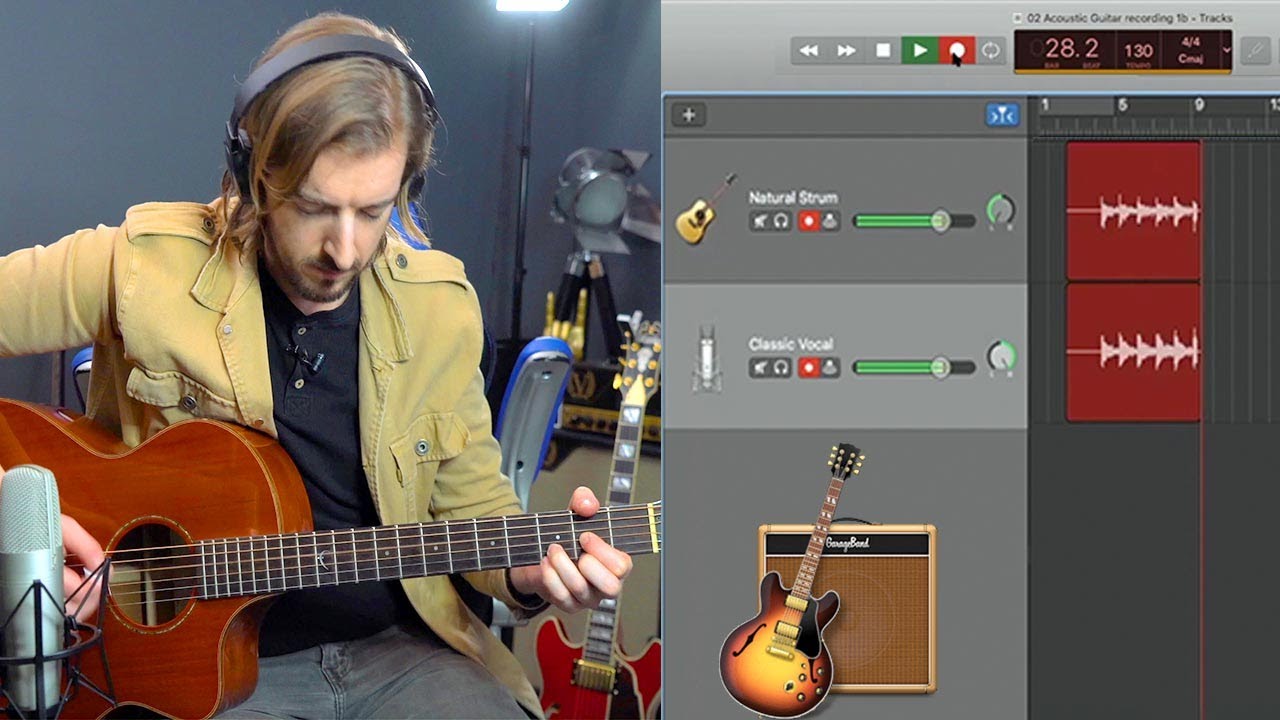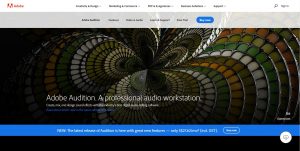Introduction
Understanding MIDI and GarageBand
Before delving into the process of syncing your MIDI keyboard with GarageBand, it’s essential to grasp the fundamentals of MIDI and understand the capabilities of GarageBand. MIDI, which stands for Musical Instrument Digital Interface, is a universal protocol that allows electronic musical instruments, computers, and other equipment to communicate with each other. It transmits information about the notes, intensity, pitch, and duration of musical sounds, enabling seamless connectivity between different musical devices.
GarageBand, on the other hand, is a powerful digital audio workstation (DAW) developed by Apple. It offers a user-friendly interface and a wide range of features for creating, recording, and editing music. With its extensive library of virtual instruments, pre-recorded loops, and professional audio effects, GarageBand serves as an ideal platform for musicians, songwriters, and producers to bring their musical ideas to life.
By understanding the capabilities of MIDI and the functionalities of GarageBand, you can harness the full potential of your MIDI keyboard within the software, allowing for a seamless and intuitive music production experience.
Understanding MIDI and GarageBand
Before delving into the process of syncing your MIDI keyboard with GarageBand, it’s essential to grasp the fundamentals of MIDI and understand the capabilities of GarageBand. MIDI, which stands for Musical Instrument Digital Interface, is a universal protocol that allows electronic musical instruments, computers, and other equipment to communicate with each other. It transmits information about the notes, intensity, pitch, and duration of musical sounds, enabling seamless connectivity between different musical devices.
GarageBand, on the other hand, is a powerful digital audio workstation (DAW) developed by Apple. It offers a user-friendly interface and a wide range of features for creating, recording, and editing music. With its extensive library of virtual instruments, pre-recorded loops, and professional audio effects, GarageBand serves as an ideal platform for musicians, songwriters, and producers to bring their musical ideas to life.
By understanding the capabilities of MIDI and the functionalities of GarageBand, you can harness the full potential of your MIDI keyboard within the software, allowing for a seamless and intuitive music production experience.
Connecting Your MIDI Keyboard to Your Computer
Connecting your MIDI keyboard to your computer is the first step in integrating it with GarageBand. Most MIDI keyboards use a USB connection, allowing for plug-and-play functionality with modern computers. Simply connect the USB cable from your MIDI keyboard to an available USB port on your computer. Once connected, your computer should recognize the MIDI keyboard as a MIDI input device, enabling communication between the keyboard and your music software.
If your MIDI keyboard predates the USB standard or if you prefer to use traditional MIDI connections, you can utilize a MIDI interface to bridge the connection between your keyboard and computer. A MIDI interface typically features MIDI input and output ports, allowing you to connect your keyboard using standard MIDI cables. The interface then connects to your computer via USB or MIDI, enabling seamless communication between your keyboard and music software.
It’s important to ensure that your MIDI keyboard is powered on and functioning properly before connecting it to your computer. Additionally, some MIDI keyboards may require drivers to be installed on your computer to facilitate proper communication. These drivers can typically be downloaded from the manufacturer’s website and installed according to the provided instructions.
Once your MIDI keyboard is successfully connected to your computer, you are ready to proceed with setting it up within GarageBand, allowing you to unleash its full potential as a musical input device.
Setting Up Your MIDI Keyboard in GarageBand
Once your MIDI keyboard is connected to your computer, the next step is to set it up within GarageBand to ensure seamless integration and optimal performance. To begin, open GarageBand and create a new project or open an existing one. Navigate to the preferences or settings menu within GarageBand to access the MIDI settings.
Within the MIDI settings, you should be able to locate your MIDI keyboard as a recognized input device. Ensure that it is selected as the primary input device for MIDI input within GarageBand. This allows GarageBand to receive and interpret MIDI data transmitted from your keyboard, enabling you to play and record virtual instruments and control various parameters within the software.
GarageBand offers a diverse selection of virtual instruments that can be played using your MIDI keyboard. These instruments range from pianos and synthesizers to drums and orchestral sounds. Once your MIDI keyboard is set up as the input device, you can select a virtual instrument within GarageBand and begin playing it using your keyboard, effectively transforming it into a versatile musical controller.
Furthermore, GarageBand allows for extensive customization of MIDI mappings, enabling you to assign specific MIDI controls on your keyboard to various parameters within the software. This feature empowers you to tailor the functionality of your MIDI keyboard to suit your specific workflow and creative preferences, providing a personalized and efficient music production experience.
By setting up your MIDI keyboard in GarageBand, you unlock a world of creative possibilities, allowing you to seamlessly integrate your physical instrument with the virtual realm of music production, enhancing your ability to express musical ideas and bring your compositions to life.
Testing and Troubleshooting
After setting up your MIDI keyboard in GarageBand, it’s crucial to conduct thorough testing to ensure that the integration is seamless and that your keyboard functions as expected within the software. Begin by playing the virtual instruments in GarageBand using your MIDI keyboard. Verify that the notes played on the keyboard are accurately translated into sound within the software. This initial test confirms that the MIDI input from your keyboard is being received and processed by GarageBand.
Next, explore the full range of features and capabilities offered by your MIDI keyboard within GarageBand. Experiment with different virtual instruments, test the responsiveness of keys and controls, and assess the overall performance of the keyboard as a musical input device. This comprehensive testing allows you to familiarize yourself with the functionality of your MIDI keyboard within GarageBand and identify any potential issues or limitations.
If you encounter any challenges during testing, it’s essential to troubleshoot the issues to restore optimal functionality. Common troubleshooting steps include verifying the physical connections between your MIDI keyboard and computer, ensuring that the keyboard is powered on and recognized by the computer, and checking for any software or driver updates for both the keyboard and GarageBand. Additionally, reviewing the MIDI settings within GarageBand to confirm the correct input device selection and MIDI mappings can help resolve potential issues.
In the event of persistent issues, consulting the user manual or support resources provided by the MIDI keyboard manufacturer can offer valuable insights and solutions. Online forums and communities dedicated to music production and MIDI technology can also be valuable sources of troubleshooting guidance, as they provide a platform for users to share experiences and seek assistance from peers and experts.
Thorough testing and proactive troubleshooting not only ensure the smooth operation of your MIDI keyboard within GarageBand but also contribute to a more rewarding and frustration-free music production experience, allowing you to focus on creativity and expression without technical hindrances.
Conclusion
Syncing your MIDI keyboard with GarageBand opens up a world of creative possibilities, allowing you to seamlessly integrate physical musical expression with the digital realm of music production. By understanding the fundamental principles of MIDI and familiarizing yourself with the capabilities of GarageBand, you can harness the full potential of your MIDI keyboard within the software, enabling intuitive music creation and performance.
Connecting your MIDI keyboard to your computer serves as the initial step in the integration process, and it can be achieved through a direct USB connection or by using a MIDI interface for traditional MIDI connections. Ensuring that your MIDI keyboard is recognized and functioning properly is crucial for a successful setup within GarageBand.
Setting up your MIDI keyboard in GarageBand involves configuring it as the primary MIDI input device and exploring the extensive range of virtual instruments and customizable MIDI mappings offered by the software. This step enables you to transform your keyboard into a versatile musical controller, enhancing your ability to express musical ideas and interact with virtual instruments in a personalized manner.
Thorough testing and proactive troubleshooting are essential to verify the seamless integration of your MIDI keyboard with GarageBand. By conducting comprehensive tests and addressing any potential issues, you can ensure that your MIDI keyboard functions optimally within the software, providing a reliable and immersive music production experience.
In conclusion, syncing your MIDI keyboard with GarageBand empowers you to bridge the gap between physical and digital music creation, offering a dynamic and expressive approach to music production. By leveraging the capabilities of MIDI and GarageBand, you can unleash your creativity and musicality, bringing your compositions to life with the seamless integration of your MIDI keyboard and the powerful features of GarageBand.