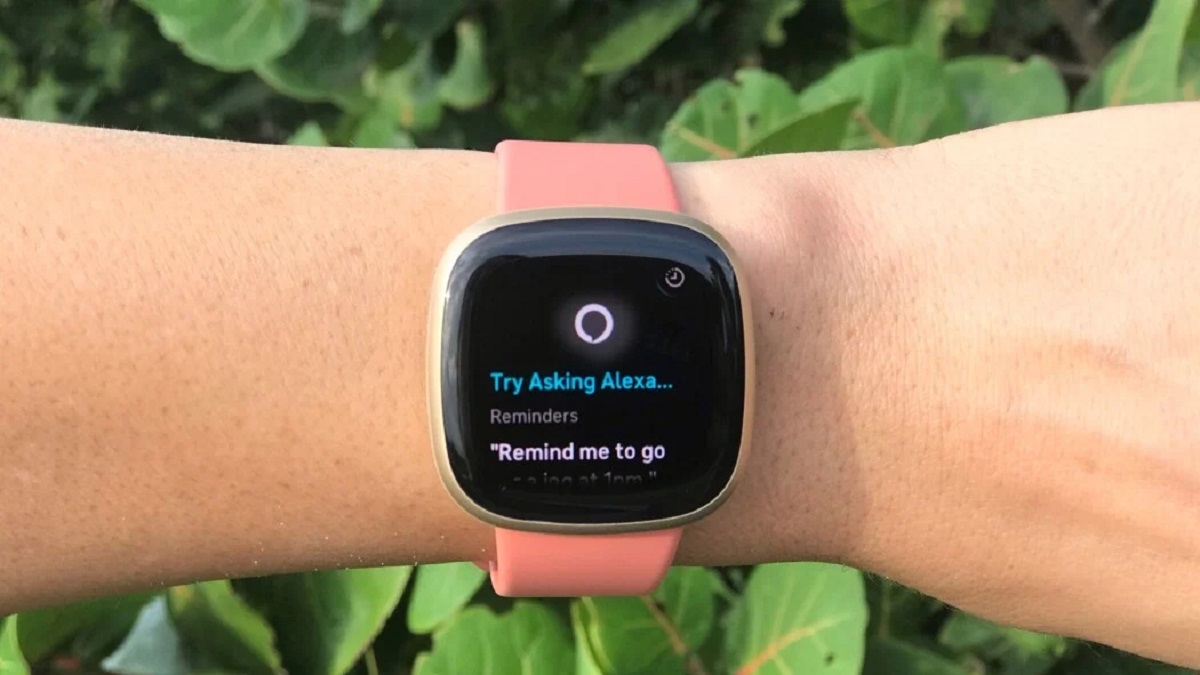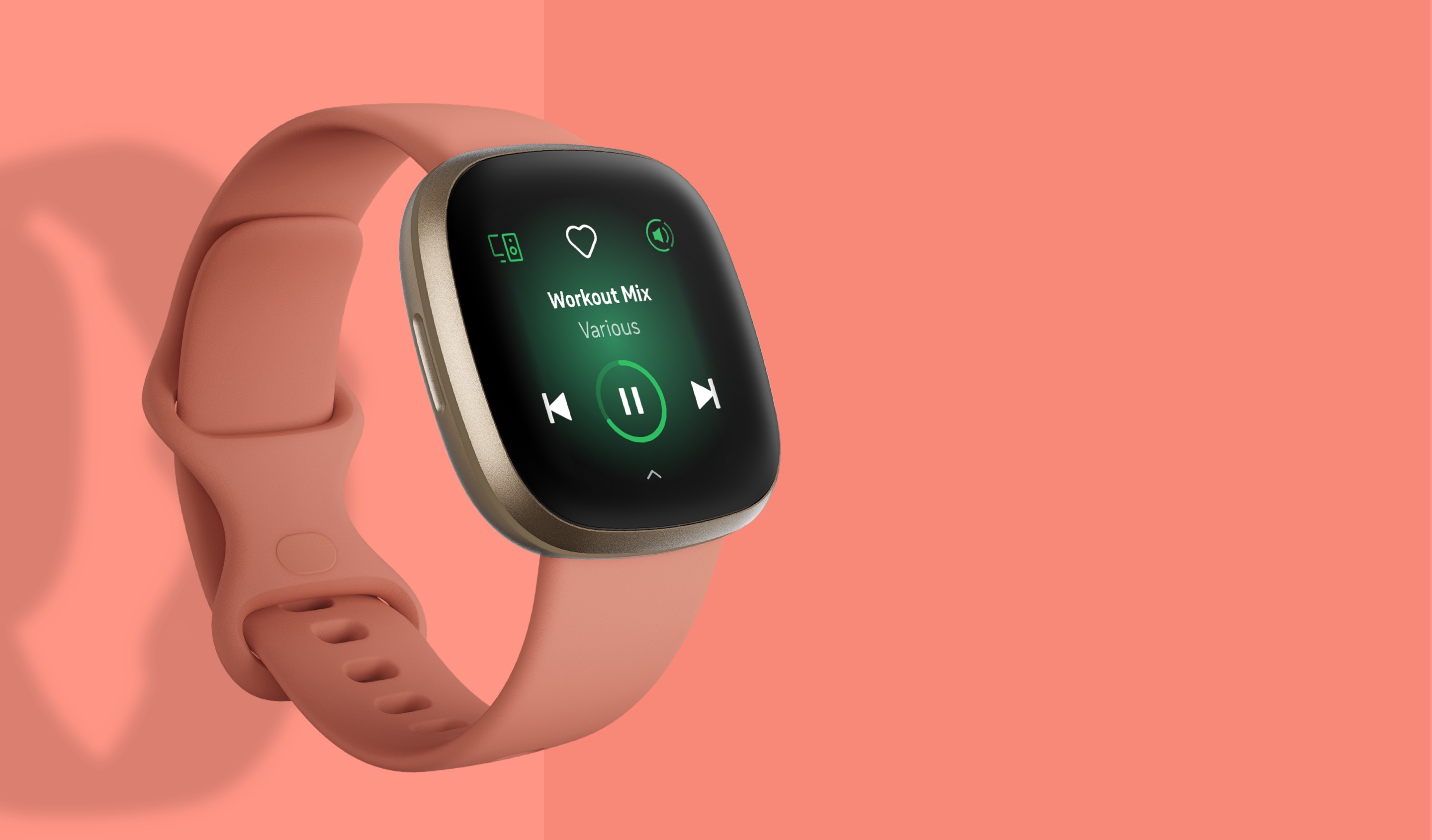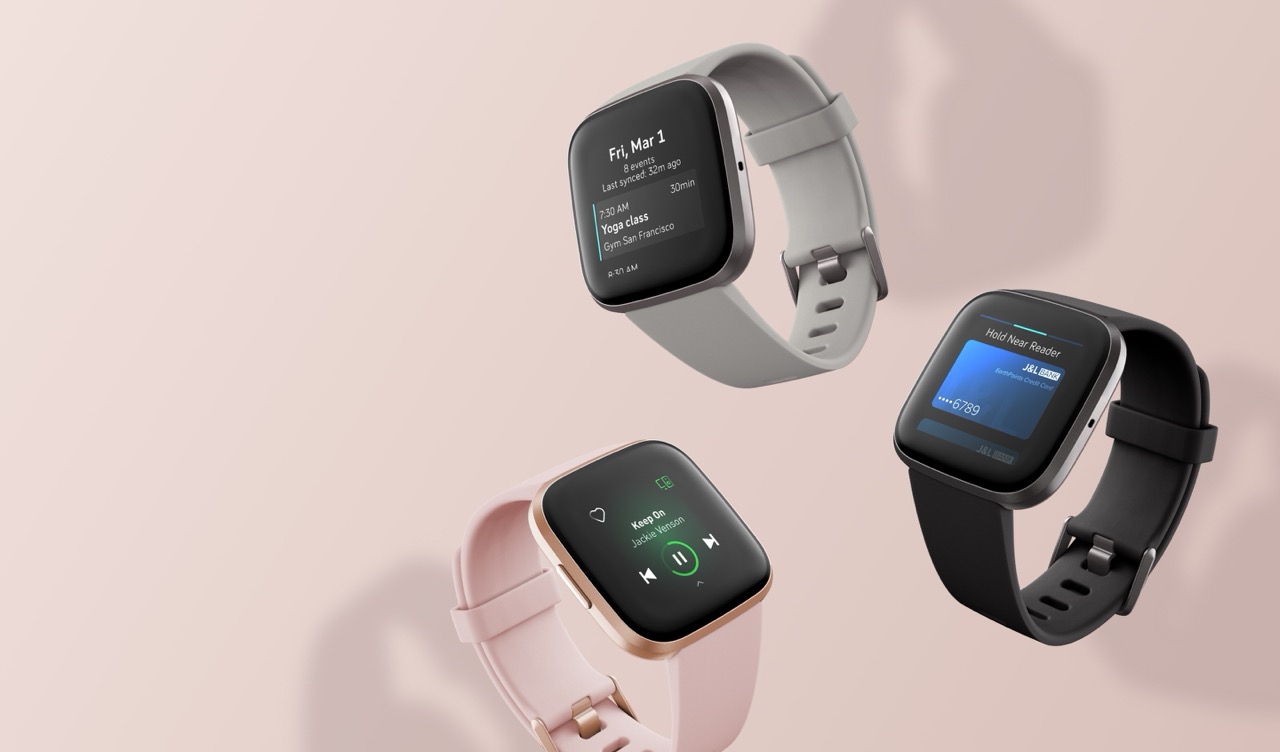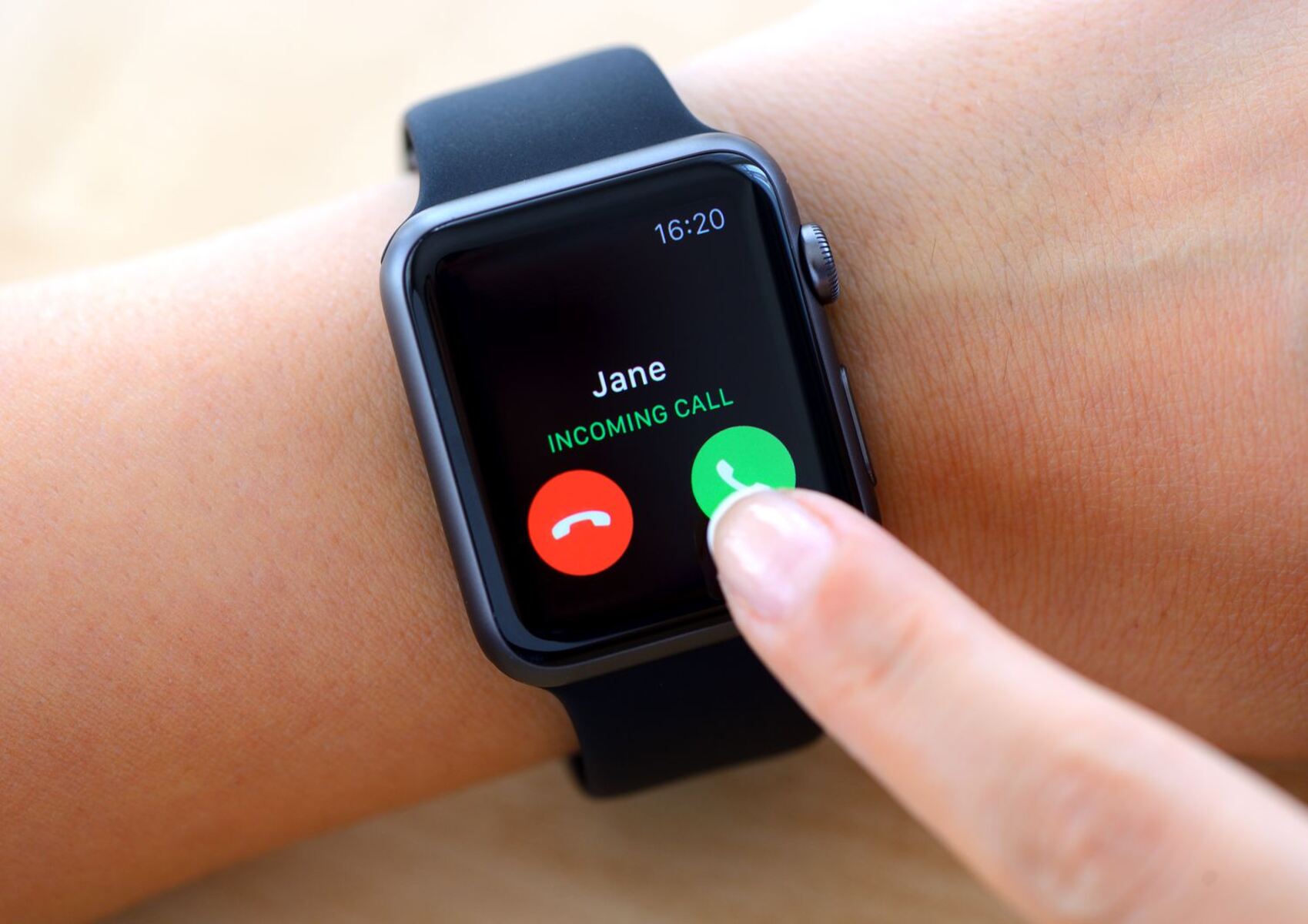Introduction
Embracing the seamless integration of technology and fitness, Fitbit Versa 3 has become a sought-after companion for health enthusiasts and tech-savvy individuals alike. With its sleek design and advanced features, the Fitbit Versa 3 offers more than just fitness tracking. It also provides convenient access to voice assistants, such as Google Assistant, empowering users with hands-free convenience and instant access to a wealth of information.
By setting up Google Assistant on your Fitbit Versa 3, you can harness the power of voice commands to check the weather, set reminders, control smart home devices, and perform a myriad of other tasks without having to reach for your phone. This integration of Google Assistant with Fitbit Versa 3 exemplifies the convergence of fitness and technology, enabling users to seamlessly navigate their daily lives while staying connected and motivated.
In this guide, we will walk you through the step-by-step process of setting up Google Assistant on your Fitbit Versa 3, allowing you to unlock the full potential of this innovative wearable device. From checking compatibility to customizing Google Assistant settings, each step is designed to ensure a smooth and efficient setup process, ultimately enhancing your overall experience with the Fitbit Versa 3.
So, whether you're a fitness enthusiast looking to streamline your daily routines or a tech enthusiast eager to explore the capabilities of wearable technology, setting up Google Assistant on your Fitbit Versa 3 opens up a world of possibilities right at your fingertips – or rather, at the command of your voice. Let's dive into the process and unleash the full potential of your Fitbit Versa 3 with Google Assistant.
Step 1: Check Compatibility
Before delving into the setup process, it's crucial to ensure that your Fitbit Versa 3 is compatible with Google Assistant. This compatibility check serves as the foundational step to seamlessly integrate these two powerful platforms, enabling you to leverage the full capabilities of Google Assistant on your Fitbit Versa 3.
Fitbit Versa 3, renowned for its advanced features and sleek design, offers compatibility with various third-party applications, including Google Assistant. To check compatibility, follow these simple steps:
-
Firmware Update: Ensure that your Fitbit Versa 3 is running the latest firmware version. To do this, navigate to the Settings menu on your device and select "About." Check for any available firmware updates and proceed to install them if necessary. Up-to-date firmware is essential for the smooth functioning of Google Assistant on your Fitbit Versa 3.
-
Google Assistant App: Confirm that the Google Assistant app is available for installation on your Fitbit Versa 3. You can easily check for the app's availability by accessing the Fitbit App Gallery on your smartphone or directly from the Fitbit Versa 3's app menu. If the Google Assistant app is listed and compatible with your device, you are one step closer to unlocking its potential.
-
Fitbit Account Compatibility: Verify that your Fitbit account is compatible with third-party apps such as Google Assistant. This can be confirmed by accessing your Fitbit account settings through the Fitbit mobile app or the official Fitbit website. Ensure that your account settings allow for the integration of third-party apps, paving the way for a seamless setup process.
By conducting these compatibility checks, you can lay the groundwork for a successful integration of Google Assistant with your Fitbit Versa 3. This ensures that you can fully harness the capabilities of Google Assistant, from setting reminders and checking the weather to controlling smart home devices, all through the convenience of your wearable device.
With compatibility confirmed, you are now ready to move on to the next step and begin the installation of Google Assistant on your Fitbit Versa 3. This exciting integration promises to elevate your wearable experience, offering a seamless blend of fitness tracking and advanced technological capabilities right at your fingertips.
Step 2: Install Google Assistant
Installing Google Assistant on your Fitbit Versa 3 is a straightforward process that brings the power of voice commands and instant information access to your wrist. By seamlessly integrating Google Assistant with your wearable device, you can streamline daily tasks, stay informed, and enhance your overall user experience.
To initiate the installation of Google Assistant on your Fitbit Versa 3, follow these simple steps:
-
Access the Fitbit App Gallery: Begin by launching the Fitbit app on your smartphone and navigating to the App Gallery. This curated collection of apps offers a diverse range of functionalities, including the integration of third-party services such as Google Assistant.
-
Search for Google Assistant: Once in the App Gallery, use the search feature to locate the Google Assistant app. You can either browse through the available apps or utilize the search bar for a more direct approach. The Google Assistant app should be prominently featured, reflecting its compatibility with Fitbit Versa 3.
-
Initiate Installation: Upon finding the Google Assistant app, select it to access the app details and installation prompt. Follow the on-screen instructions to initiate the installation process. Your smartphone will facilitate the transfer of the Google Assistant app to your Fitbit Versa 3, ensuring a seamless integration.
-
Wait for Installation Completion: Allow the installation process to complete, ensuring that the Google Assistant app is successfully transferred to your Fitbit Versa 3. Depending on your internet connection and device performance, the installation may take a few moments. Once completed, the Google Assistant app will be ready for setup and configuration.
By following these steps, you can effortlessly install Google Assistant on your Fitbit Versa 3, unlocking a world of possibilities right on your wrist. With the installation complete, you are now poised to seamlessly link your Google account to your Fitbit Versa 3 and customize Google Assistant settings to suit your preferences and needs.
The installation of Google Assistant marks a significant milestone in enhancing the capabilities of your Fitbit Versa 3, elevating it beyond a mere fitness tracker to a versatile wearable companion that empowers you with instant access to information and hands-free convenience. As you proceed to the next step of linking your Google account, the seamless integration of Google Assistant with your Fitbit Versa 3 promises to revolutionize your wearable experience, offering unparalleled convenience and functionality at your command.
Step 3: Link Google Account
Linking your Google account to your Fitbit Versa 3 is a pivotal step that facilitates a seamless integration between Google Assistant and your wearable device. By establishing this connection, you enable personalized access to your preferences, reminders, and information, creating a tailored experience that aligns with your digital ecosystem.
To link your Google account to your Fitbit Versa 3, follow these intuitive steps:
-
Access Google Assistant App: On your Fitbit Versa 3, navigate to the Google Assistant app that you previously installed. Launch the app to initiate the setup process, which will prompt you to link your Google account.
-
Enter Google Account Credentials: Upon launching the Google Assistant app, you will be prompted to enter your Google account credentials. This includes your email address and password associated with your Google account. Enter the required information accurately to proceed with the linking process.
-
Grant Necessary Permissions: As part of the linking process, you may be required to grant certain permissions to the Google Assistant app. These permissions enable the app to access relevant information from your Google account, such as calendar events, reminders, and personalized settings.
-
Authentication and Confirmation: After entering your credentials and granting permissions, the Google Assistant app will authenticate the linked Google account. This authentication process verifies the validity of the provided credentials and ensures a secure connection between your Fitbit Versa 3 and your Google account.
-
Confirmation and Integration: Once the authentication is successful, you will receive a confirmation message indicating that your Google account has been successfully linked to the Google Assistant app on your Fitbit Versa 3. This signifies the successful integration of your Google account, paving the way for a personalized and tailored experience.
By linking your Google account to your Fitbit Versa 3, you establish a direct connection between your preferred digital assistant and your wearable device. This connection enables seamless access to your personalized information, reminders, and preferences, empowering you with the full capabilities of Google Assistant right on your wrist.
As you proceed to the next step of customizing Google Assistant settings, the linked Google account serves as the foundation for a personalized and tailored experience, ensuring that your interactions with Google Assistant on your Fitbit Versa 3 are aligned with your individual preferences and digital ecosystem.
The successful linking of your Google account marks a significant milestone in harnessing the full potential of Google Assistant on your Fitbit Versa 3, setting the stage for a truly integrated and personalized wearable experience.
Step 4: Customize Google Assistant Settings
Customizing Google Assistant settings on your Fitbit Versa 3 allows you to tailor the experience to your preferences, creating a personalized and intuitive interaction with this powerful voice assistant. By fine-tuning the settings, you can optimize the functionality of Google Assistant to seamlessly integrate with your daily routines and specific needs.
Upon completing the linking of your Google account to the Google Assistant app on your Fitbit Versa 3, you can proceed to customize the settings using the following steps:
1. Access Google Assistant Settings:
Navigate to the Google Assistant app on your Fitbit Versa 3 and access the settings menu. This interface provides you with a range of options to configure, allowing you to personalize the behavior and responses of Google Assistant to align with your preferences.
2. Language and Voice Settings:
Customize the language and voice settings to suit your preferred language and accent. Google Assistant offers a diverse range of language options, enabling you to interact with the voice assistant in a language that is most comfortable and familiar to you. Additionally, you can select from various voice options to personalize the voice of Google Assistant, adding a touch of individuality to your interactions.
3. Personalized Responses and Notifications:
Tailor the responses and notifications provided by Google Assistant to align with your specific needs. You can configure the level of detail in responses, enabling concise or detailed information based on your preferences. Furthermore, you can customize the types of notifications you receive, ensuring that you stay informed about important updates while minimizing unnecessary interruptions.
4. Smart Home Integration:
If you have smart home devices linked to your Google account, you can customize the integration of Google Assistant with these devices. This allows you to control smart lights, thermostats, and other connected devices directly from your Fitbit Versa 3, creating a seamless and convenient smart home experience at your command.
5. Reminders and Calendar Integration:
Fine-tune the reminders and calendar integration settings to align with your scheduling preferences. You can specify the methods through which Google Assistant delivers reminders, ensuring that you stay organized and informed about upcoming events and tasks. Additionally, you can configure the calendar integration to seamlessly access and manage your schedule directly from your Fitbit Versa 3.
By customizing these settings, you can optimize the functionality of Google Assistant on your Fitbit Versa 3 to suit your individual preferences and daily routines. This level of personalization enhances the overall user experience, transforming your wearable device into a tailored and intuitive companion that empowers you with seamless access to information and hands-free convenience.
As you complete the customization of Google Assistant settings, you are poised to fully embrace the capabilities of this voice assistant, leveraging its personalized features to enhance your productivity, connectivity, and overall interaction with your Fitbit Versa 3.
Conclusion
In conclusion, the integration of Google Assistant with your Fitbit Versa 3 represents a significant leap forward in the convergence of wearable technology and personalized digital assistance. By following the step-by-step process outlined in this guide, you have successfully set up Google Assistant on your Fitbit Versa 3, unlocking a world of possibilities right at your fingertips – or rather, at the command of your voice.
The seamless installation of Google Assistant on your Fitbit Versa 3 paves the way for hands-free convenience and instant access to a wealth of information. Whether you're managing your daily tasks, staying informed about the latest updates, or controlling smart home devices, Google Assistant empowers you to navigate your daily routines with unparalleled ease and efficiency.
Furthermore, the customization of Google Assistant settings allows you to tailor the experience to your preferences, creating a personalized and intuitive interaction with this powerful voice assistant. By fine-tuning language and voice settings, personalizing responses and notifications, integrating smart home devices, and optimizing calendar and reminder settings, you have personalized the functionality of Google Assistant to seamlessly integrate with your daily routines and specific needs.
As a result, your Fitbit Versa 3 has evolved beyond a mere fitness tracker to a versatile wearable companion that empowers you with instant access to information and hands-free convenience. The successful linking of your Google account to the Google Assistant app on your Fitbit Versa 3 ensures a personalized and tailored experience, aligning your interactions with Google Assistant to your individual preferences and digital ecosystem.
In the dynamic intersection of fitness and technology, the integration of Google Assistant with your Fitbit Versa 3 exemplifies the seamless fusion of health-focused wearables and advanced digital capabilities. This convergence not only enhances your overall user experience but also sets the stage for a truly integrated and personalized wearable experience, where convenience, functionality, and personalization converge to empower you in every aspect of your daily life.
By embracing the capabilities of Google Assistant on your Fitbit Versa 3, you are positioned to navigate your daily routines with unparalleled ease, stay connected and informed, and seamlessly integrate wearable technology into your digital ecosystem. The successful setup and customization of Google Assistant represent a significant milestone in unlocking the full potential of your Fitbit Versa 3, empowering you to embrace a new level of convenience and functionality right on your wrist.