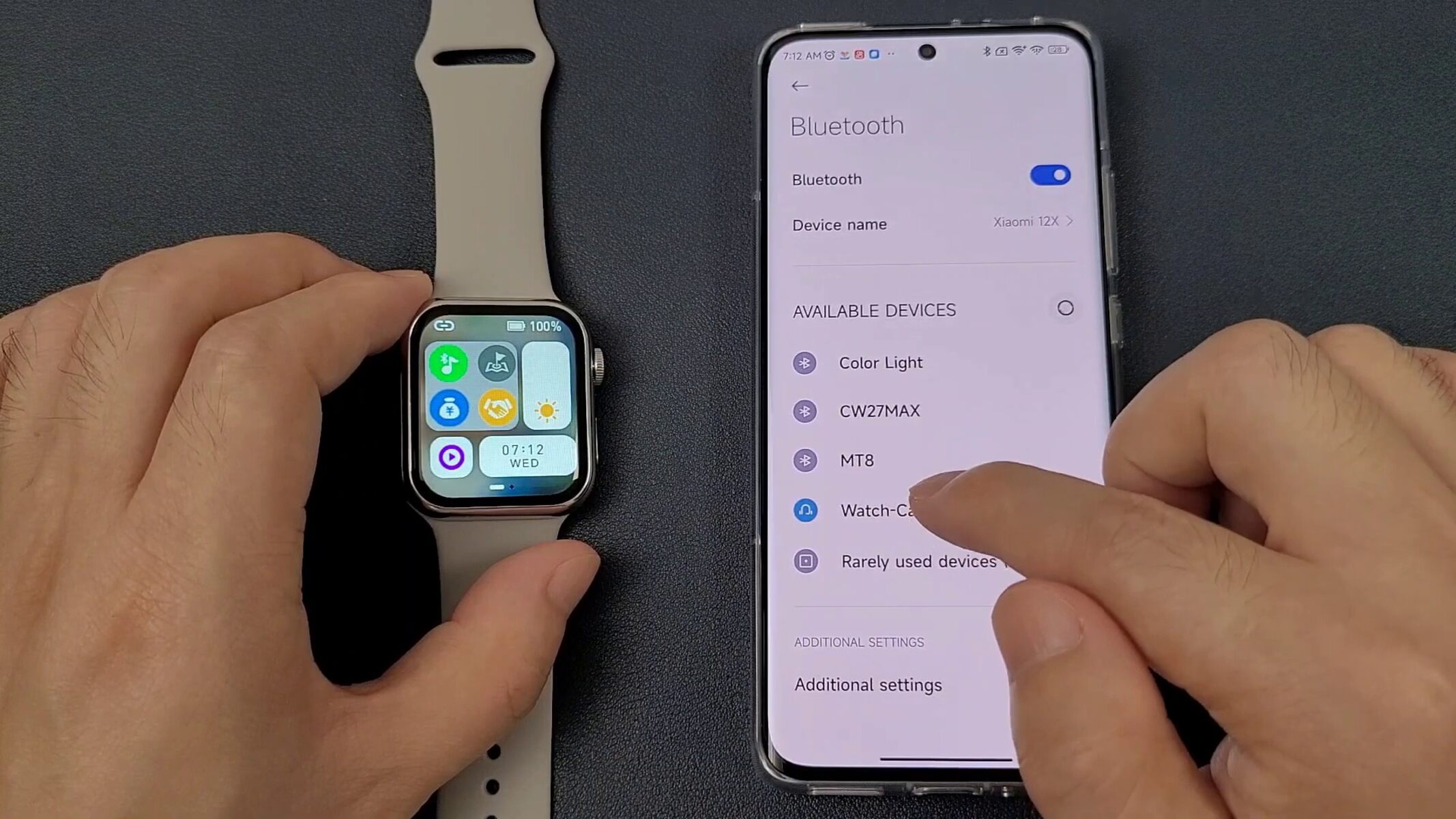Introduction
Smartwatches have become an indispensable accessory for many, offering a convenient way to stay connected and access essential information on the go. One of the key features of a smartwatch is its ability to connect to your smartphone, allowing you to receive notifications, track your fitness activities, and even make calls directly from your wrist. Establishing a seamless connection between your smartwatch and phone is essential to unlock the full potential of these devices.
In this guide, we will walk you through the straightforward process of connecting your smartwatch to your phone, ensuring that you can make the most of its features without any hassle. Whether you're a tech enthusiast or a casual user, these easy steps will help you establish a reliable connection between your smartwatch and phone, enabling you to enjoy a more integrated and efficient digital experience.
By following these simple instructions, you'll be able to pair your devices in no time, paving the way for a more streamlined and interconnected approach to managing your daily tasks and staying informed. So, let's dive into the process of connecting your smartwatch to your phone and harness the full potential of these innovative gadgets.
Step 1: Turn on Bluetooth on Your Smartwatch
The first step in connecting your smartwatch to your phone is to ensure that Bluetooth is enabled on your smartwatch. Depending on the model and operating system of your smartwatch, the process may vary slightly, but the general steps remain consistent across most devices.
To begin, navigate to the settings menu on your smartwatch. This can usually be accessed by tapping on the screen or using physical buttons, depending on the design of your smartwatch. Once in the settings, locate the Bluetooth option and ensure that it is turned on. In some cases, you may need to access a connectivity or device menu to find the Bluetooth settings.
After enabling Bluetooth, your smartwatch will start scanning for nearby devices, including your smartphone. It’s important to keep your smartwatch within range of your phone during this process to ensure a successful connection. Once Bluetooth is activated on your smartwatch, you’re ready to proceed to the next step and enable Bluetooth on your smartphone.
Step 2: Turn on Bluetooth on Your Phone
With Bluetooth activated on your smartwatch, the next step is to ensure that Bluetooth is also enabled on your smartphone. This wireless technology allows your smartwatch to establish a connection with your phone, enabling seamless communication and data transfer between the two devices.
To turn on Bluetooth on your phone, navigate to the settings menu. Depending on your smartphone’s operating system, you may find the Bluetooth option under the “Connections,” “Wireless & Networks,” or “Bluetooth & device connectivity” section. Once you’ve located the Bluetooth settings, toggle the switch to enable Bluetooth.
Once Bluetooth is turned on, your phone will start scanning for nearby devices, including your smartwatch. It’s important to ensure that your smartwatch is in pairing mode during this process, as it allows your phone to detect and establish a connection with the smartwatch. Pairing mode is typically activated automatically when Bluetooth is enabled on the smartwatch, but you may refer to your smartwatch’s user manual for specific instructions on how to enter pairing mode.
After enabling Bluetooth on your phone, your device will search for available Bluetooth devices in its vicinity, and your smartwatch should appear in the list of available devices. Once your smartwatch is detected, you’re ready to proceed to the next step and initiate the pairing process between your smartwatch and phone.
Step 3: Pair Your Smartwatch with Your Phone
Pairing your smartwatch with your phone is a crucial step in establishing a seamless connection between the two devices. Once Bluetooth is enabled on both your smartwatch and phone, you can initiate the pairing process to create a secure link that allows for communication and data exchange.
To pair your smartwatch with your phone, access the Bluetooth settings on your smartphone. Within the list of available devices, locate your smartwatch, which should be displayed as a recognizable name or model number. Select your smartwatch from the list to initiate the pairing process.
Upon selecting your smartwatch, your phone will send a pairing request to the smartwatch, and a corresponding prompt will appear on your smartwatch’s display. Confirm the pairing request on both devices to establish a secure connection. Depending on the smartwatch model, you may be required to enter a pairing code or simply confirm the pairing request to complete the process.
Once the pairing is successful, your smartwatch and phone will be connected via Bluetooth, allowing for seamless communication and interaction between the two devices. This pairing process creates a trusted connection, enabling features such as call notifications, message alerts, and data synchronization between your smartwatch and phone.
It’s important to note that some smartwatches may require the installation of a companion app on your phone to fully utilize all the features and functionalities. If prompted, follow the on-screen instructions to download and install the necessary app to enhance the connectivity and functionality of your smartwatch.
With your smartwatch successfully paired with your phone, you’re now ready to proceed to the next step and configure the necessary permissions and notifications to optimize the connection between the two devices.
Step 4: Allow Permissions and Notifications
After successfully pairing your smartwatch with your phone, it’s essential to configure the necessary permissions and notifications to ensure that the connection between the two devices functions seamlessly. By granting the required permissions and enabling notifications, you can make the most of your smartwatch’s features and stay informed about incoming calls, messages, and other essential updates.
Upon pairing your smartwatch with your phone, you may receive prompts on both devices to allow specific permissions for seamless integration. These permissions typically include access to call logs, contacts, messaging, and other relevant data on your smartphone. Granting these permissions enables your smartwatch to display incoming call notifications, message alerts, and other relevant information directly on your wrist.
Additionally, you may need to configure notification settings to specify which types of alerts and updates you’d like to receive on your smartwatch. Depending on your preferences, you can customize notification settings to include incoming calls, text messages, app notifications, and more. This level of customization ensures that you stay informed about the updates that matter most to you while using your smartwatch.
Furthermore, some smartwatches offer the ability to respond to messages, manage calls, and control certain smartphone functions directly from the smartwatch interface. To enable these advanced features, you may need to grant additional permissions and configure settings within the companion app associated with your smartwatch. This step enhances the overall connectivity and functionality between your smartwatch and phone, providing a more integrated and convenient user experience.
By allowing the necessary permissions and configuring notifications, you can harness the full potential of your smartwatch-phone connection, ensuring that you stay connected and informed while on the go. With these settings in place, you’re now ready to test the connection between your smartwatch and phone to verify that everything is functioning as intended.
Step 5: Test the Connection
Once you’ve completed the initial setup and configuration of your smartwatch-phone connection, it’s important to test the connection to ensure that both devices are communicating effectively. Testing the connection allows you to verify that notifications, call alerts, and other essential features are functioning as intended, providing you with a seamless and reliable user experience.
To test the connection, start by placing a test call to your smartphone from another device or asking a friend to call your phone. As the call comes in, your smartwatch should display a notification alerting you to the incoming call. Depending on the smartwatch model and settings, you may have the option to answer or decline the call directly from your smartwatch, providing a convenient way to manage incoming calls without reaching for your phone.
Similarly, you can send a test message to your smartphone to verify that message alerts are being seamlessly relayed to your smartwatch. Upon receiving the test message, your smartwatch should display a notification, allowing you to read the message directly from your wrist. Depending on the smartwatch’s capabilities, you may also have the option to respond to the message using predefined responses or voice dictation, further enhancing the communication experience.
Furthermore, you can explore additional features such as fitness tracking, app notifications, and other functionalities that rely on the connection between your smartwatch and phone. By testing these features, you can ensure that data synchronization, activity tracking, and other integrated functions are operating smoothly, providing you with a comprehensive overview of the capabilities offered by your smartwatch-phone connection.
If you encounter any issues during the testing process, such as missed notifications or connectivity issues, you may need to revisit the previous steps to ensure that Bluetooth is enabled on both devices, the pairing process was successful, and the necessary permissions and settings are configured as required. Troubleshooting any potential issues early on can help you address connectivity challenges and optimize the performance of your smartwatch-phone connection.
By thoroughly testing the connection between your smartwatch and phone, you can gain confidence in the reliability and functionality of the pairing, ensuring that you can make the most of your smartwatch’s features while staying seamlessly connected to your smartphone.
Conclusion
Establishing a seamless connection between your smartwatch and phone is a straightforward process that empowers you to stay connected, informed, and in control of essential features directly from your wrist. By following the easy steps outlined in this guide, you can ensure that your smartwatch and phone work together harmoniously, unlocking a myriad of convenient functionalities and communication capabilities.
From enabling Bluetooth on both your smartwatch and phone to pairing the devices and configuring essential permissions and notifications, each step plays a vital role in creating a reliable and integrated connection. By testing the connection and verifying the smooth operation of features such as call notifications, message alerts, and activity tracking, you can gain confidence in the seamless interaction between your smartwatch and phone.
With a successful smartwatch-phone connection in place, you can enjoy the convenience of managing calls, messages, and notifications directly from your wrist, enhancing your productivity and accessibility while on the go. Additionally, features such as fitness tracking, app notifications, and remote control functionalities further enrich the user experience, making the smartwatch-phone connection an indispensable asset in your daily routine.
By embracing the potential of your smartwatch-phone connection, you can streamline your digital interactions, stay informed about important updates, and access essential information with ease. Whether you’re navigating a busy day or pursuing your fitness goals, the seamless connection between your smartwatch and phone ensures that you’re always connected and in control, enhancing your overall digital experience.
With the simple yet impactful steps outlined in this guide, you can establish a reliable and efficient connection between your smartwatch and phone, paving the way for a more integrated and accessible approach to managing your digital life.