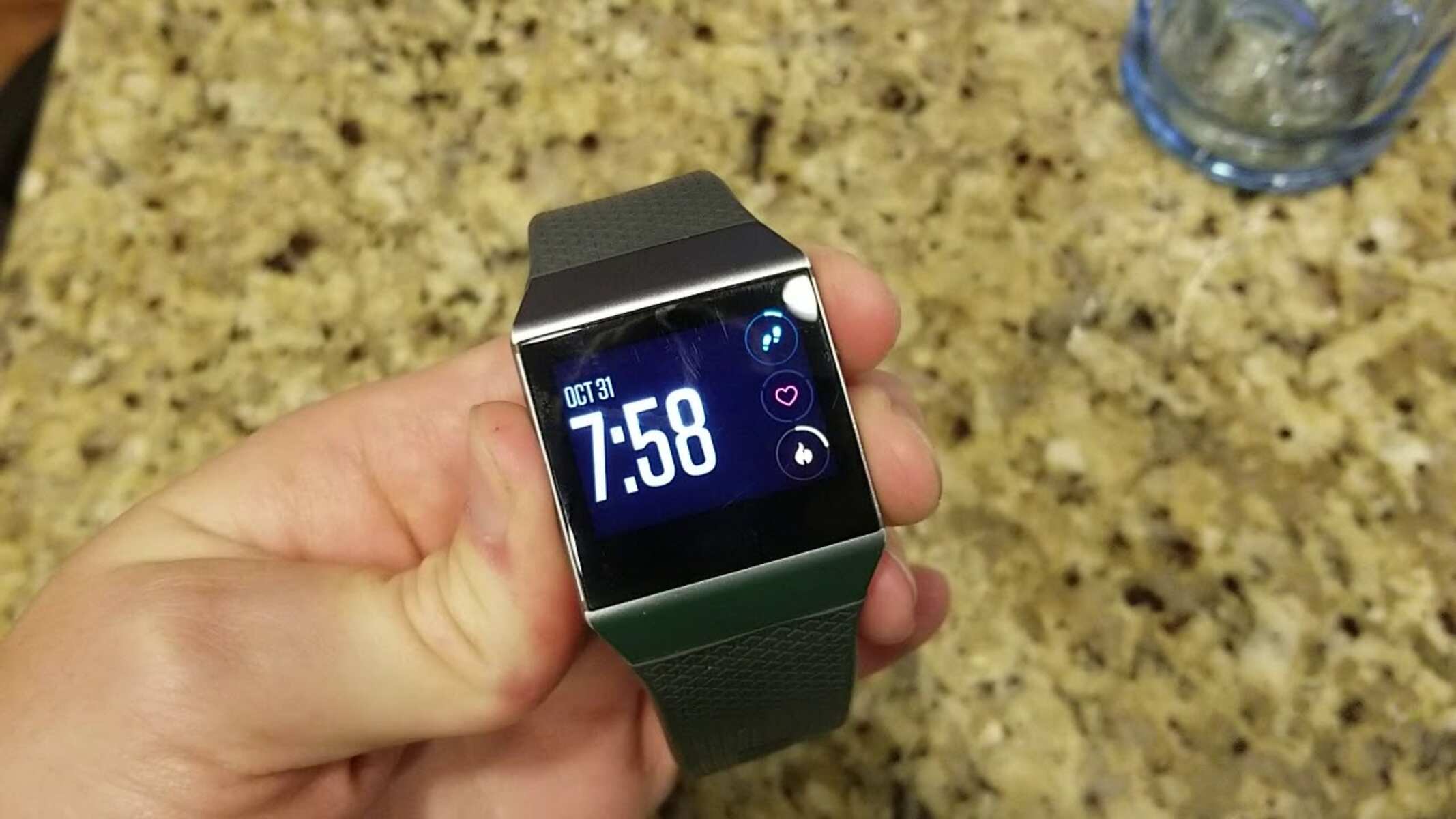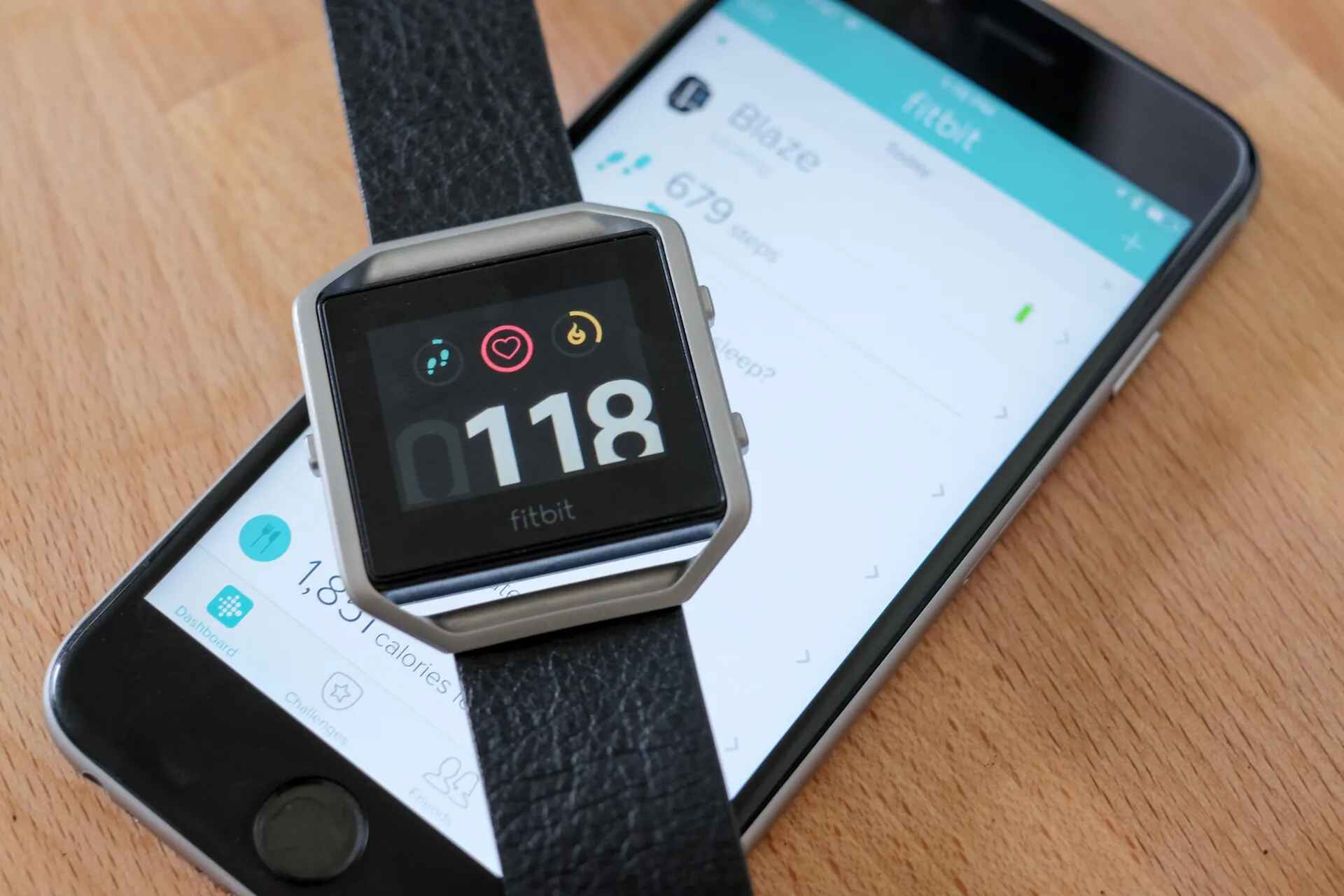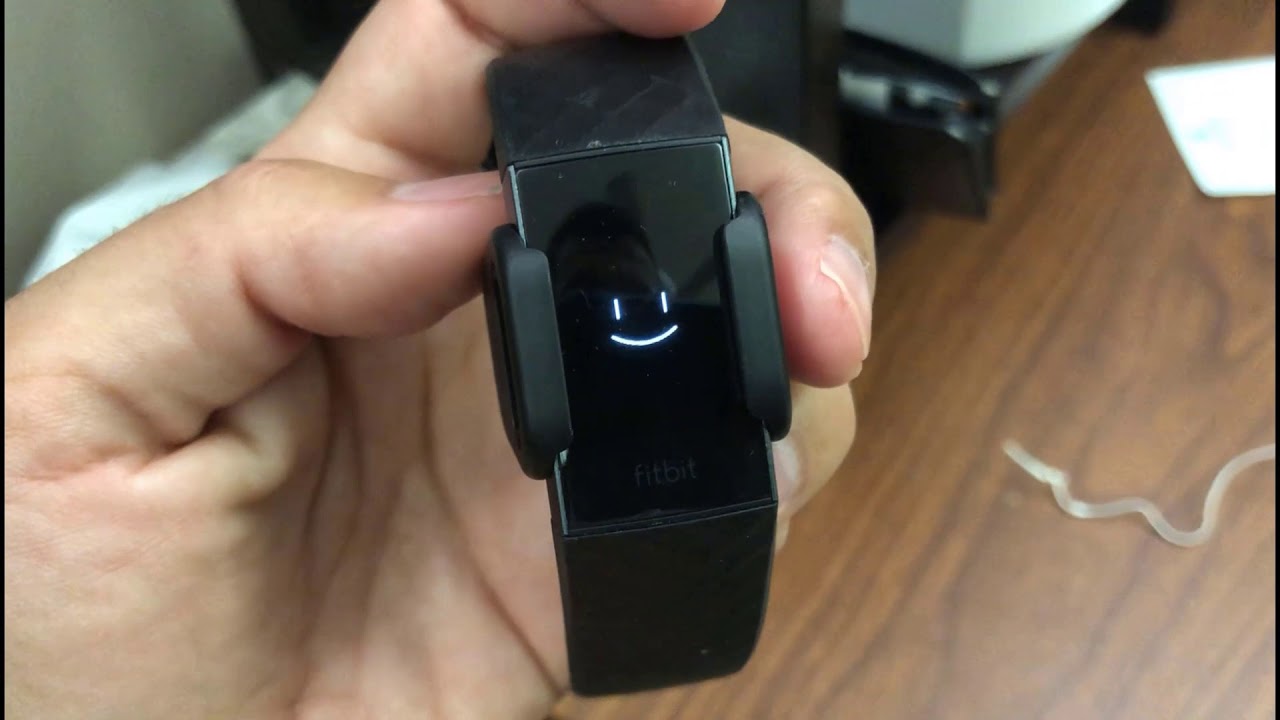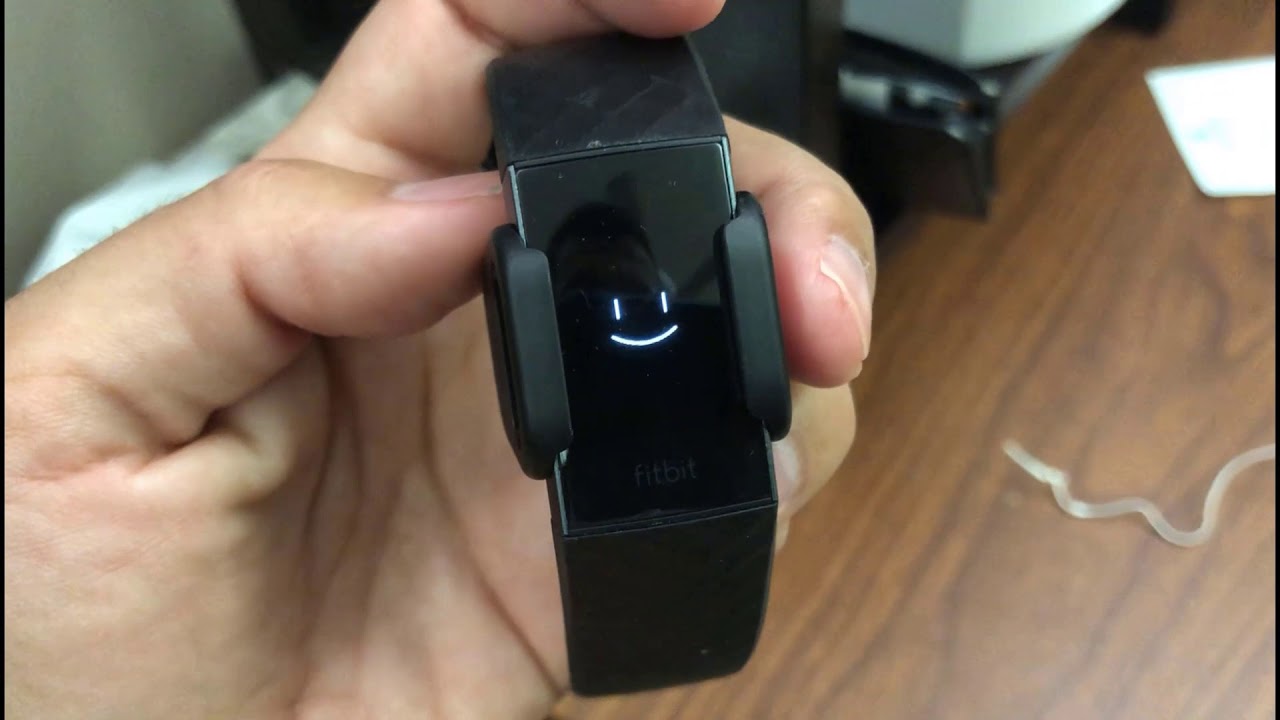Introduction
When it comes to wearable technology, Fitbit has undoubtedly made its mark as a leader in the industry. With a diverse range of fitness trackers and smartwatches designed to help users lead healthier lives, Fitbit devices have become an integral part of many people's daily routines. However, like any electronic device, Fitbit products may encounter occasional glitches or performance issues that can disrupt their functionality. If you find yourself facing such a situation, fear not! This comprehensive guide will walk you through the process of rebooting and troubleshooting your Fitbit device, ensuring that you can get back to enjoying its full range of features and benefits.
Whether you're an avid fitness enthusiast who relies on your Fitbit to track workouts and monitor health metrics, or simply someone who appreciates the convenience of having a wearable device that seamlessly integrates into your lifestyle, encountering technical issues can be frustrating. From unresponsive screens to connectivity issues, these challenges can hinder your overall user experience. However, by following the steps outlined in this guide, you'll be equipped with the knowledge and tools to effectively address these issues and restore your Fitbit device to optimal performance.
In the following sections, we will delve into the essential steps for rebooting your Fitbit device, covering everything from checking the battery status to updating the device's software. Additionally, we'll explore the process of force restarting your Fitbit, a useful troubleshooting method that can resolve a variety of common issues. Furthermore, we'll discuss the importance of keeping your Fitbit's software up to date, as well as provide guidance on how to contact Fitbit support for personalized assistance.
By the time you've completed this guide, you'll have the expertise to tackle any technical hiccups that may arise with your Fitbit device. So, without further ado, let's embark on this journey to rebooting and revitalizing your Fitbit, ensuring that it continues to be a reliable companion in your quest for a healthier and more active lifestyle.
Step 1: Checking the Battery
The first step in troubleshooting your Fitbit device is to ensure that the battery is in optimal condition. A depleted or malfunctioning battery can lead to a range of performance issues, including unresponsiveness, erratic behavior, and failure to power on. By conducting a thorough check of the battery status, you can rule out potential power-related issues and proceed with the troubleshooting process effectively.
Begin by verifying that your Fitbit device is adequately charged. Connect the device to its charging cable and place it on a reliable power source. While the device is charging, check for any signs of life, such as the appearance of charging indicators or screen illumination. If the device fails to respond or display any charging indicators, it may indicate a faulty charging cable or port. In such cases, try using an alternative charging cable or port to isolate the issue.
Once the device is connected to the charger, allow it to charge for at least 30 minutes, ensuring that the battery receives sufficient power. During this time, observe the device for any signs of charging activity, such as LED indicators or on-screen prompts. If the device remains unresponsive or fails to exhibit any charging indicators, it may indicate a deeper hardware issue that requires further attention.
After the initial charging period, attempt to power on the Fitbit device. If the device successfully powers on and displays the battery level, take note of the remaining charge. A significantly low battery level may explain the device's performance issues and unresponsiveness. In contrast, if the device fails to power on or display the battery level, it may indicate a critical battery depletion or hardware malfunction.
In the event that the Fitbit device exhibits erratic behavior or fails to hold a charge despite being fully charged, it may indicate a failing battery. Over time, the battery's capacity to hold a charge may diminish, leading to decreased performance and reliability. If you suspect a failing battery, consider contacting Fitbit support for further assistance and potential battery replacement options.
By thoroughly checking the battery status of your Fitbit device, you can eliminate potential power-related issues and proceed with the troubleshooting process with confidence. In the next steps, we will explore the process of force restarting the Fitbit device and updating its software, further addressing any performance issues that may arise.
Step 2: Force Restarting the Fitbit Device
When encountering persistent issues with your Fitbit device, a force restart can serve as a valuable troubleshooting step to address unresponsiveness, frozen screens, or other software-related glitches. Unlike a standard restart, which involves powering off and on the device through its interface, a force restart bypasses potential software hang-ups by forcibly rebooting the device. This method can effectively resolve a wide range of performance issues and restore the device to a functional state.
To initiate a force restart on your Fitbit device, begin by locating the device's power button or control mechanism. Depending on the specific model of your Fitbit, the location of the power button may vary. Once you've identified the power button, press and hold it for a duration of 10-15 seconds. During this time, you may observe the device's screen dimming or displaying a shutdown animation, indicating that the force restart process has been initiated.
Following the 10-15 second duration, release the power button and wait for a few moments as the device powers down completely. Subsequently, press the power button again to turn the device back on. Upon restarting, your Fitbit device should display signs of normal operation, such as the appearance of the device's logo or the initialization of its interface.
It's important to note that force restarting your Fitbit device will not result in any loss of data or settings. Instead, it serves as a targeted method to address software-related issues and restore the device's functionality. By performing a force restart, you can effectively clear any temporary software glitches or unresponsive states that may be impeding the device's performance.
In the event that the force restart fails to resolve the issues with your Fitbit device, it may indicate a more complex underlying problem that requires further attention. In such cases, consider proceeding to the next steps outlined in this guide, including updating the Fitbit software and contacting Fitbit support for personalized assistance.
By leveraging the force restart method as part of your troubleshooting process, you can effectively address software-related issues and restore your Fitbit device to optimal functionality, ensuring that it continues to serve as a reliable companion in your daily activities.
Step 3: Updating the Fitbit Software
Ensuring that your Fitbit device is running the latest software is crucial for maintaining optimal performance and accessing the latest features and enhancements. Fitbit regularly releases software updates to address bugs, improve functionality, and introduce new capabilities, making it essential to keep your device's software up to date.
To begin the process of updating the Fitbit software, start by ensuring that your Fitbit device is connected to a reliable Wi-Fi network. Access the device's settings menu and navigate to the "About" or "Device Info" section, where you can check for available software updates. If an update is available, the device will prompt you to download and install the latest software version.
Once you initiate the software update, the Fitbit device will begin downloading the update package. The duration of the download process may vary depending on the size of the update and the speed of your Wi-Fi connection. It's important to ensure that the device remains connected to the Wi-Fi network throughout the download process to prevent interruptions.
After the update package is successfully downloaded, the Fitbit device will proceed to install the software update. During this phase, the device may restart automatically to apply the update. It's important to allow the device to complete the update installation process without interruption to ensure that the software update is applied successfully.
Upon successful installation of the software update, your Fitbit device will be running the latest software version, incorporating bug fixes, performance improvements, and new features. By keeping your device's software up to date, you can mitigate potential software-related issues and ensure that your Fitbit device operates at its best.
In the event that your Fitbit device encounters difficulties during the software update process or fails to install the update successfully, consider troubleshooting the issue by restarting the device and attempting the update again. If the problem persists, reaching out to Fitbit support for further assistance can help resolve any underlying issues affecting the update process.
By proactively updating the Fitbit software, you can optimize the performance of your device and stay current with the latest advancements, ensuring that your Fitbit remains a reliable and effective tool in supporting your active lifestyle and wellness journey.
Step 4: Contacting Fitbit Support
In the event that you've exhausted the troubleshooting steps outlined in this guide and continue to encounter persistent issues with your Fitbit device, reaching out to Fitbit support can provide invaluable assistance in resolving complex technical challenges. Fitbit offers a dedicated support system designed to address a wide range of user concerns, ensuring that you receive personalized guidance and solutions tailored to your specific device and circumstances.
To initiate contact with Fitbit support, begin by visiting the official Fitbit website and navigating to the support section. Here, you'll find a wealth of resources, including troubleshooting guides, FAQs, and community forums where users discuss common issues and solutions. Before reaching out to support directly, it's beneficial to explore these resources, as they may contain valuable insights and potential resolutions to your concerns.
If your issue remains unresolved after consulting the available resources, the Fitbit website provides options for contacting support directly. You may have the choice to initiate a live chat with a support representative, submit a support ticket detailing your specific issue, or access a support phone line for direct assistance. When reaching out to Fitbit support, it's helpful to provide detailed information about your device, the nature of the issue, and any troubleshooting steps you've already attempted. This information enables the support team to understand the context of your concern and provide targeted assistance.
When engaging with Fitbit support, you can expect to receive expert guidance from knowledgeable representatives who are equipped to address a wide array of technical issues. Whether it's troubleshooting connectivity issues, diagnosing hardware malfunctions, or providing insights into software-related challenges, the support team is committed to helping you resolve your concerns effectively.
In cases where your Fitbit device is under warranty or covered by an extended protection plan, the support team can facilitate device replacements or repairs, ensuring that you receive a functioning device that meets Fitbit's quality standards. Additionally, if your device requires specialized diagnostics or technical interventions, the support team can provide instructions for shipping the device for further assessment and servicing.
By contacting Fitbit support, you gain access to a wealth of expertise and resources aimed at addressing your technical concerns and ensuring that your Fitbit device operates optimally. The support team's dedication to customer satisfaction and technical proficiency underscores Fitbit's commitment to providing a seamless and reliable user experience for all its users.
In summary, reaching out to Fitbit support can be instrumental in resolving persistent technical issues and ensuring that your Fitbit device continues to enhance your active lifestyle and wellness journey.