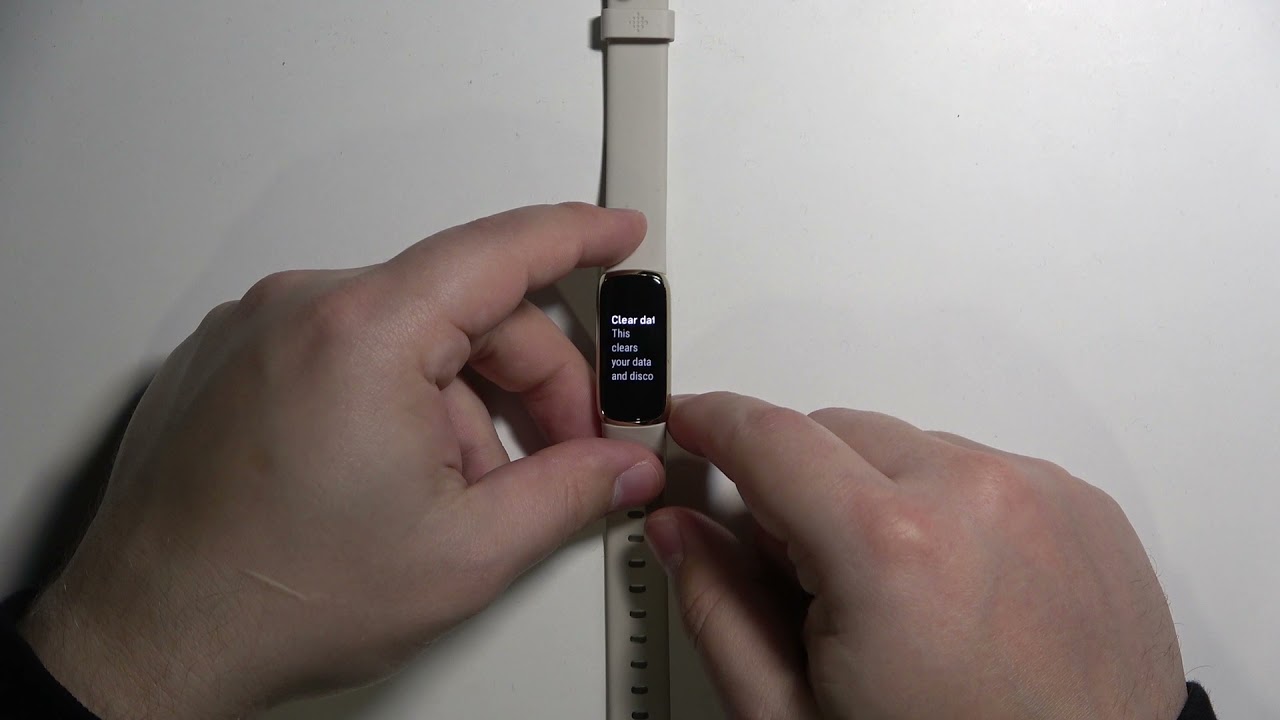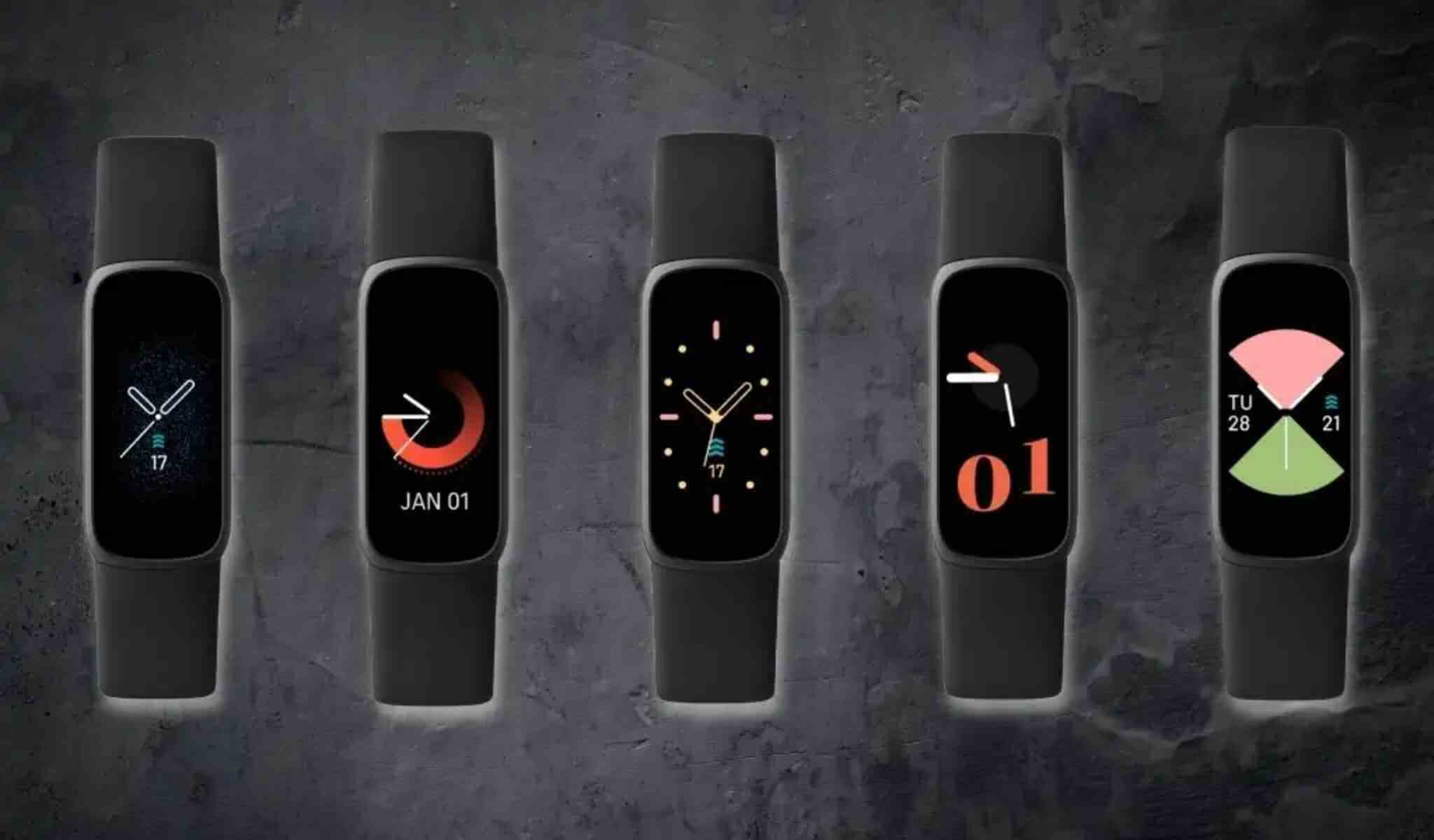Introduction
Welcome to the world of Fitbit Luxe, where style meets functionality. Whether you're a fitness enthusiast, a wellness seeker, or simply someone who values staying connected on the go, the Fitbit Luxe is designed to cater to your lifestyle. However, there are instances when your Fitbit Luxe may encounter issues or glitches, and a simple restart can often resolve these challenges. In this guide, we'll walk you through the process of restarting your Fitbit Luxe, ensuring that you can get back to enjoying its full range of features without any hiccups.
So, if you've noticed that your Fitbit Luxe is not responding as expected, experiencing connectivity issues, or displaying errors, don't fret. Restarting your device can be the solution you need to kickstart it back to optimal performance. Whether you're new to the world of wearables or a seasoned Fitbit user, this guide will equip you with the knowledge and steps required to effortlessly restart your Fitbit Luxe and resume your journey towards a healthier and more connected lifestyle.
Now, let's dive into the step-by-step process of restarting your Fitbit Luxe, ensuring that you can make the most of its impressive features and functionalities.
Step 1: Charge your Fitbit Luxe
Before initiating the restart process for your Fitbit Luxe, it's crucial to ensure that the device has an adequate battery charge. This step is fundamental as a low battery could potentially hinder the restart process or lead to incomplete functionality after the restart.
To charge your Fitbit Luxe, you will need the proprietary charging cable that came with the device. Here's how you can ensure that your Fitbit Luxe is adequately charged before proceeding with the restart:
-
Locate the Charging Cable: Begin by locating the charging cable that was included with your Fitbit Luxe. This cable is specifically designed to fit the charging port on the back of the device.
-
Connect the Charging Cable: Once you've located the charging cable, connect it to a power source, such as a USB port on your computer, a wall adapter, or a portable power bank. Then, gently attach the other end of the cable to the charging port on the back of your Fitbit Luxe.
-
Verify the Charging Status: Upon connecting the charging cable, your Fitbit Luxe's screen should display a charging indicator, typically in the form of a battery icon or a percentage value. This indicates that the device is successfully connected and is receiving power.
-
Allow Sufficient Charging Time: Depending on the current battery level, allow your Fitbit Luxe to charge for a sufficient duration. It's recommended to ensure that the battery is adequately charged before proceeding with the restart to prevent any potential interruptions during the process.
By following these steps, you can ensure that your Fitbit Luxe has the necessary battery charge to support the restart process effectively. Once the device is adequately charged, you'll be ready to proceed with the subsequent steps to restart and sync your Fitbit Luxe, ensuring a seamless and uninterrupted user experience.
Remember, ensuring that your Fitbit Luxe is adequately charged is a foundational step that sets the stage for a successful restart, allowing you to maximize the benefits of your wearable device.
Step 2: Update your Fitbit app
Keeping your Fitbit app up to date is crucial to ensure seamless compatibility and optimal functionality with your Fitbit Luxe. Regular updates often include bug fixes, performance enhancements, and new features that can enhance your overall experience with the app and your Fitbit device.
To update your Fitbit app, follow these simple steps:
-
Check for Updates: Open the app store on your mobile device, whether it's the Apple App Store for iOS users or the Google Play Store for Android users. Once in the app store, navigate to the "Updates" section and search for the Fitbit app. If an update is available, you'll see an option to update the app.
-
Initiate the Update: If an update is available, tap on the "Update" button next to the Fitbit app. Depending on your device settings, you may be prompted to enter your password or use biometric authentication to initiate the update process.
-
Wait for the Update to Complete: Once you've initiated the update, allow your device to download and install the latest version of the Fitbit app. Depending on your internet connection speed and the size of the update, this process may take a few moments to complete.
-
Launch the Updated App: After the update is successfully installed, launch the Fitbit app to ensure that it's running the latest version. You can verify this by checking the app's version number in the settings or about section.
By keeping your Fitbit app updated, you ensure that it remains in sync with the latest developments and optimizations, providing you with a reliable and feature-rich platform to interact with your Fitbit Luxe. Additionally, updated apps often offer improved compatibility with various smartphone models and operating system versions, contributing to a more stable and consistent user experience.
Remember, regular updates are a proactive way to maintain the health and performance of your Fitbit app, aligning it with the evolving landscape of wearable technology and ensuring that it continues to complement the capabilities of your Fitbit Luxe seamlessly.
Step 3: Restart your Fitbit Luxe
Restarting your Fitbit Luxe can often resolve various issues, ranging from unresponsive touchscreens to connectivity disruptions. This simple yet effective process can breathe new life into your device, ensuring that it functions optimally. Here's how you can restart your Fitbit Luxe:
-
Access the Settings: On your Fitbit Luxe, navigate to the settings menu. This can typically be accessed by swiping left from the clock face or by pressing the side button to access the menu.
-
Select the Restart Option: Once in the settings menu, locate and select the "Restart" option. This initiates the restart process, prompting the device to power down and then restart.
-
Confirm the Restart: Depending on the device's interface, you may be prompted to confirm the restart action. This is usually a precautionary step to prevent accidental restarts.
-
Wait for the Restart: After confirming the restart, your Fitbit Luxe will power down and then automatically restart. This process may take a few moments, after which you should see the familiar Fitbit logo as the device boots up.
-
Verify Functionality: Once the device has restarted, ensure that all functions and features are operational. Test the touchscreen, buttons, and connectivity to confirm that the restart has resolved any previous issues.
By following these steps, you can effectively restart your Fitbit Luxe, providing it with a fresh start to operate smoothly. It's important to note that restarting your device does not erase any stored data or settings, making it a safe and non-intrusive troubleshooting step.
Restarting your Fitbit Luxe is akin to a quick reset, allowing the device to recalibrate and address any underlying issues that may have been affecting its performance. This proactive approach can often save time and frustration, empowering you to make the most of your Fitbit Luxe with minimal interruptions.
Remember, a simple restart can work wonders in revitalizing your Fitbit Luxe, ensuring that it remains a reliable companion in your journey towards a healthier and more connected lifestyle.
Step 4: Sync your Fitbit Luxe with the app
Synchronizing your Fitbit Luxe with the Fitbit app is a pivotal step to ensure that your activity data, wellness metrics, and device settings are accurately reflected and updated. This seamless integration allows you to harness the full potential of your Fitbit Luxe, enabling you to track your progress, set goals, and stay informed about your health and fitness journey. Here's a detailed guide on how to sync your Fitbit Luxe with the app:
-
Open the Fitbit App: Begin by accessing the Fitbit app on your smartphone or tablet. If you haven't already installed the app, you can download it from the Apple App Store for iOS devices or the Google Play Store for Android devices.
-
Ensure Bluetooth is Enabled: To establish a connection between your Fitbit Luxe and the app, ensure that the Bluetooth feature on your mobile device is turned on. This enables seamless communication between the two devices, allowing for data synchronization and real-time updates.
-
Navigate to the Dashboard: Once the Fitbit app is open, navigate to the dashboard or home screen, where you can access an overview of your daily activity, including steps taken, heart rate, sleep data, and more.
-
Initiate the Sync: Look for the option to sync your Fitbit device within the app. This may be represented by a sync icon or a specific menu option within the app's interface. Tap on the sync option to prompt the app to establish a connection with your Fitbit Luxe and retrieve the latest data.
-
Wait for the Sync to Complete: Depending on the volume of data and the speed of your Bluetooth connection, the sync process may take a few moments to complete. During this time, the app will retrieve activity data, sleep metrics, and any device settings updates from your Fitbit Luxe.
-
Verify the Sync: Once the sync is finished, verify that the data displayed in the Fitbit app aligns with your recent activity and device settings. This includes checking for accurate step counts, updated heart rate measurements, and any personalized goals or notifications that you've set up on your Fitbit Luxe.
By following these steps, you can ensure that your Fitbit Luxe remains in sync with the Fitbit app, providing you with a comprehensive and up-to-date view of your health and fitness metrics. This synchronization process is essential for leveraging the full potential of your Fitbit Luxe, empowering you to make informed decisions and stay motivated on your wellness journey.
Conclusion
In conclusion, the process of restarting your Fitbit Luxe is a straightforward yet impactful endeavor that can breathe new life into your wearable device. By following the steps outlined in this guide, you've gained the knowledge and insights necessary to navigate potential challenges and ensure a seamless user experience with your Fitbit Luxe.
Adequately charging your Fitbit Luxe sets the stage for a successful restart, ensuring that the device has the necessary power to initiate the process effectively. Keeping your Fitbit app up to date is a proactive measure that aligns it with the latest optimizations and features, enhancing its compatibility with your Fitbit Luxe and your smartphone.
Restarting your Fitbit Luxe serves as a quick reset, allowing the device to recalibrate and address any underlying issues that may have been affecting its performance. This simple yet effective troubleshooting step can often resolve unresponsive touchscreens, connectivity disruptions, and other minor glitches, providing you with a fresh start to enjoy the full range of features and functionalities.
Syncing your Fitbit Luxe with the Fitbit app is a critical step that ensures your activity data, wellness metrics, and device settings are accurately reflected and updated. This seamless integration empowers you to track your progress, set goals, and stay informed about your health and fitness journey, ultimately maximizing the benefits of your Fitbit Luxe.
By embracing these steps, you've not only gained the technical know-how to restart your Fitbit Luxe but also the confidence to troubleshoot and optimize its performance. As you embark on your journey with the Fitbit Luxe, remember that occasional troubleshooting and maintenance are part of the process, ensuring that your wearable device remains a reliable companion in your pursuit of a healthier and more connected lifestyle.
So, whether you're tracking your daily steps, monitoring your heart rate, or staying connected with notifications on your Fitbit Luxe, the ability to restart and sync your device effortlessly equips you to make the most of its capabilities. With a fresh start, you're ready to embrace the full potential of your Fitbit Luxe and embark on a seamless and uninterrupted journey towards your wellness goals.