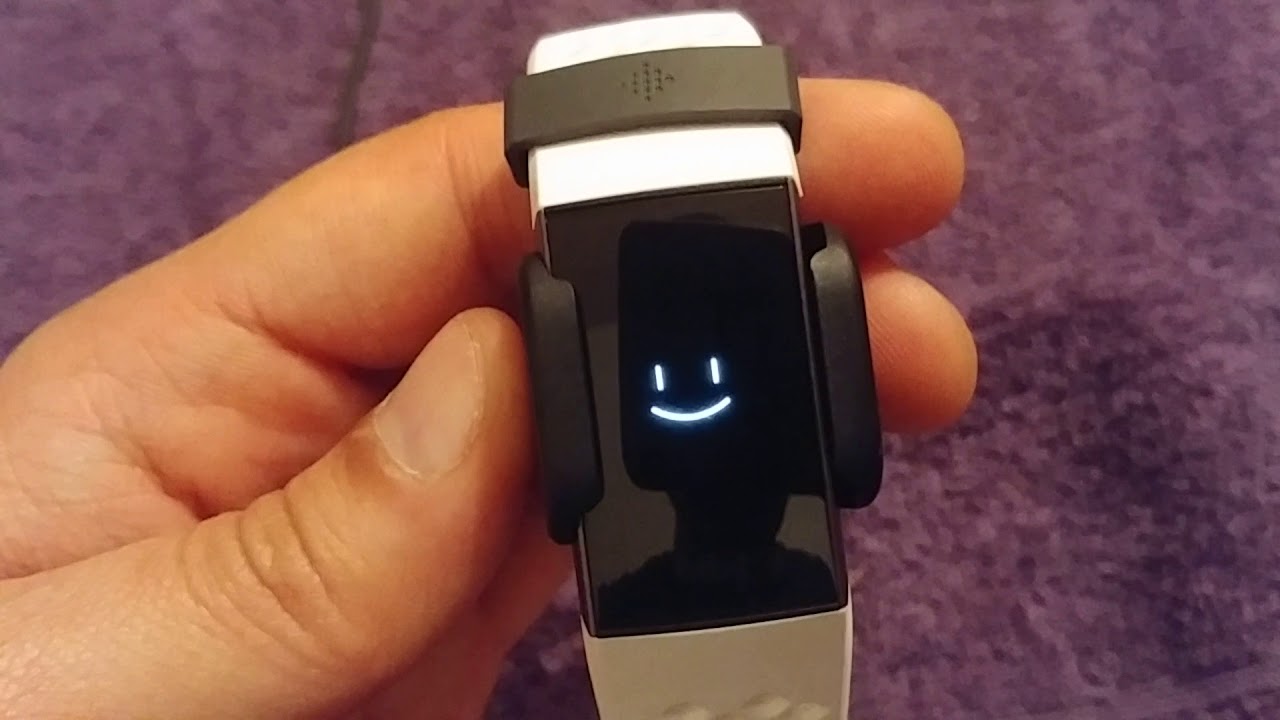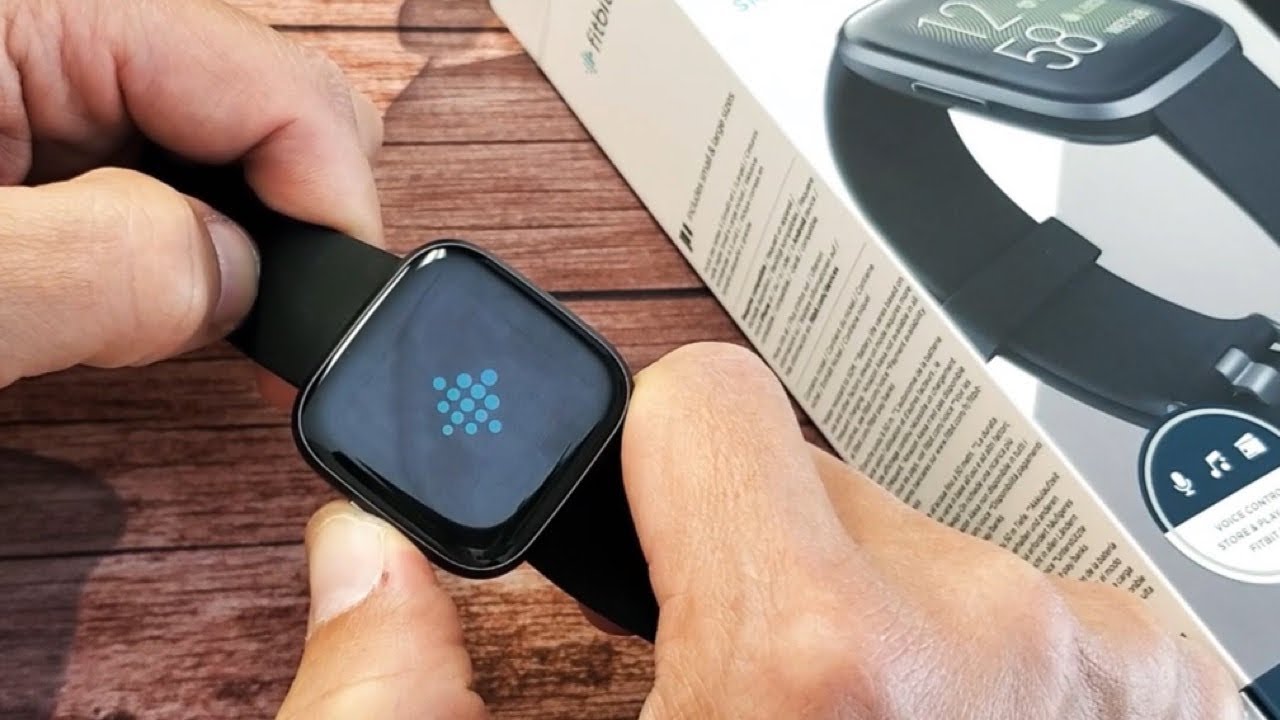Introduction
When it comes to wearable technology, Fitbit has established itself as a prominent player in the market, offering a range of innovative fitness trackers designed to help users monitor their activity levels, sleep patterns, and overall health. One of the most popular Fitbit devices, the Fitbit Charge, provides users with valuable insights into their daily physical activities and vital health metrics. However, there are instances when you may need to power down your Fitbit Charge, whether it's for troubleshooting purposes, conserving battery life, or simply giving the device a reset.
In this comprehensive guide, we will walk you through the step-by-step process of turning off your Fitbit Charge. Whether you're a seasoned Fitbit user or a newcomer to the world of wearable fitness technology, understanding how to power down your device is an essential skill that can come in handy at various times. By following the instructions outlined in this guide, you'll gain the knowledge and confidence to navigate the settings of your Fitbit Charge and gracefully power it down when necessary.
So, if you've ever found yourself wondering how to switch off your Fitbit Charge, you're in the right place. Let's delve into the process of accessing the settings menu and executing a proper power down of your Fitbit Charge. Whether you're preparing to troubleshoot a technical issue or simply looking to conserve battery life, mastering the art of turning off your Fitbit Charge will empower you to make the most of your wearable device while maintaining control over its power management.
Step 1: Accessing the Settings Menu
Accessing the settings menu on your Fitbit Charge is the first step towards powering down the device. Whether you're using the Fitbit Charge 2, 3, or 4, the process of accessing the settings menu remains consistent across these models. Here's how to navigate to the settings menu on your Fitbit Charge:
-
Navigate to the Main Clock Screen: Upon raising your wrist or tapping the device, you'll be presented with the main clock screen on your Fitbit Charge. This is the default display that showcases the time, date, and other pertinent information at a glance.
-
Locate the Settings Icon: Look for the settings icon, which typically resembles a gear or a set of sliders. On the Fitbit Charge 2, you can access the settings menu by pressing the side button to bring up the quick settings menu, then tapping on the settings icon. For the Fitbit Charge 3 and 4, you can access the settings menu by pressing the side button to wake the device, then swiping left to navigate to the settings.
-
Enter the Settings Menu: Once you've located the settings icon and initiated the settings menu, you'll be presented with a range of options to customize and manage your Fitbit Charge. This menu serves as the control center for various settings, including device preferences, display options, connectivity settings, and more.
-
Navigate to the Power Off Option: Within the settings menu, scroll or swipe through the available options until you locate the "Power Off" or "Shut Down" option. This is the gateway to initiating the power down process for your Fitbit Charge.
By successfully accessing the settings menu on your Fitbit Charge, you've cleared the first hurdle towards gracefully powering down the device. The settings menu serves as a hub for customizing and managing various aspects of your Fitbit Charge, and understanding how to navigate this menu is fundamental to performing essential functions such as power down, device reset, and configuration adjustments. With the settings menu at your fingertips, you're now ready to proceed to the next step of turning off your Fitbit Charge.
Understanding the process of accessing the settings menu on your Fitbit Charge empowers you to take control of your device's settings and perform essential functions with confidence. Whether you're exploring the menu for the first time or seeking to execute a specific action, the settings menu is your gateway to managing and customizing your Fitbit Charge according to your preferences and needs. With this foundational knowledge in place, you're well-equipped to proceed to the next step of powering down your Fitbit Charge.
Step 2: Turning Off Your Fitbit Charge
After successfully accessing the settings menu on your Fitbit Charge, the next crucial step is to execute the power down process. Turning off your Fitbit Charge is a straightforward yet essential procedure that can be useful in various scenarios, such as conserving battery life, troubleshooting potential issues, or simply giving the device a reset. Here's a detailed walkthrough of the process to power down your Fitbit Charge:
-
Locate the Power Off Option: Once you have entered the settings menu on your Fitbit Charge, navigate through the available options until you locate the "Power Off" or "Shut Down" option. This is the gateway to initiating the power down process for your Fitbit Charge.
-
Initiate the Power Down: Upon selecting the "Power Off" option, your Fitbit Charge will prompt you to confirm the power down action. This is a critical safety measure to prevent accidental shutdowns and ensure that you intend to turn off the device. Confirm the power down action to proceed with the process.
-
Wait for the Power Down: Once you've confirmed the power down action, your Fitbit Charge will proceed to shut down. Depending on the model and current state of the device, the power down process may take a few moments to complete. During this time, the device's screen will display a shutting down animation or message to indicate that the power off process is in progress.
-
Verify the Power Down: After the power down process is complete, your Fitbit Charge's screen will turn off, indicating that the device is successfully powered down. At this point, the device will no longer be actively tracking your activity, displaying notifications, or performing other functions until it is powered back on.
By following these steps, you can effectively power down your Fitbit Charge, gaining control over the device's power management and ensuring that it remains in a dormant state until you choose to turn it back on. Whether you're aiming to conserve battery life, troubleshoot technical issues, or simply give your Fitbit Charge a rest, mastering the process of turning off the device empowers you to make the most of its functionality while retaining control over its power state.
Understanding how to gracefully power down your Fitbit Charge is a valuable skill that enables you to manage the device's power efficiently and effectively. By navigating through the settings menu and executing the power down process, you gain the confidence to control the device's power state according to your needs and preferences. With your Fitbit Charge successfully powered down, you're now equipped with the knowledge and capability to manage the device's power management effectively.
Step 3: Confirming the Power Down
After initiating the power down process for your Fitbit Charge, the critical next step involves confirming the action to ensure that the device safely transitions into a powered-down state. This confirmation step serves as a safeguard against accidental shutdowns and provides users with a final opportunity to validate their intention to turn off the device.
Upon selecting the "Power Off" or "Shut Down" option from the settings menu, your Fitbit Charge will prompt you to confirm the power down action. This confirmation dialogue is designed to prevent unintended shutdowns that could disrupt the device's normal operation and user experience. By requiring user confirmation, Fitbit ensures that the power down process is deliberate and intentional, aligning with the user's specific needs and intentions for the device.
To confirm the power down action, you'll typically encounter a prompt on the device's screen, accompanied by a message or visual indicator that explicitly asks for your confirmation. This prompt may include a message such as "Confirm Power Off" or "Shut Down Device," accompanied by options to proceed or cancel the action. By presenting users with a clear and explicit confirmation dialogue, Fitbit prioritizes user control and safety, ensuring that the power down process aligns with the user's intended actions.
Upon encountering the confirmation prompt, users are required to affirm their decision to power down the device. This affirmation typically involves selecting the "Confirm" or "Yes" option, affirming the user's deliberate choice to proceed with the power down process. By confirming the action, users acknowledge their intention to transition the device into a powered-down state, signaling to the Fitbit Charge that the power down request is deliberate and authorized.
Once the confirmation is provided, the Fitbit Charge proceeds to execute the power down process, transitioning the device into a dormant state where it ceases active operations until powered back on. This deliberate and intentional confirmation step ensures that the power down process is user-driven, aligning with the user's specific needs and preferences for managing the device's power state.
By successfully confirming the power down action, users gain assurance that the device will enter a powered-down state as intended, allowing them to conserve battery life, troubleshoot technical issues, or give the Fitbit Charge a rest as needed. This confirmation step serves as a crucial checkpoint in the power down process, empowering users to maintain control over the device's power management and ensuring that the power down action aligns with their specific requirements.
In essence, the confirmation of the power down action represents a pivotal moment where users affirm their deliberate choice to transition the Fitbit Charge into a powered-down state, signaling their intent to manage the device's power state effectively and responsibly. This deliberate confirmation step underscores Fitbit's commitment to user control and safety, ensuring that the power down process is a deliberate and intentional action aligned with the user's specific needs and preferences.
With the power down action confirmed, the Fitbit Charge proceeds to gracefully transition into a powered-down state, empowering users to manage the device's power efficiently and effectively according to their unique requirements and usage patterns.
Conclusion
In conclusion, mastering the process of turning off your Fitbit Charge is a valuable skill that empowers you to manage the device's power efficiently and effectively. By navigating through the settings menu, executing the power down process, and confirming the action, you gain the knowledge and confidence to control the device's power state according to your needs and preferences.
Understanding how to gracefully power down your Fitbit Charge is essential for various scenarios. Whether you're looking to conserve battery life, troubleshoot technical issues, or simply give your device a rest, the ability to power down your Fitbit Charge ensures that you remain in control of its power management.
By following the step-by-step guide outlined in this comprehensive article, you've gained insights into the process of accessing the settings menu, initiating the power down action, and confirming the shutdown. This foundational knowledge equips you to navigate your Fitbit Charge's settings with ease and perform essential functions with confidence.
Furthermore, the deliberate confirmation step underscores Fitbit's commitment to user control and safety, ensuring that the power down process is deliberate and intentional, aligning with the user's specific needs and preferences. This emphasis on user empowerment and safety reflects Fitbit's dedication to providing a seamless and user-centric experience for its customers.
With your Fitbit Charge successfully powered down, you're now equipped with the knowledge and capability to manage the device's power management effectively. Whether you're an experienced Fitbit user or new to wearable technology, the ability to power down your device adds a layer of control and convenience to your overall user experience.
In essence, mastering the art of turning off your Fitbit Charge allows you to harness the full potential of your wearable device while maintaining control over its power state. This newfound skill not only enhances your user experience but also ensures that your Fitbit Charge aligns with your specific lifestyle and usage patterns.
By embracing the knowledge and capabilities shared in this guide, you're well-prepared to navigate the settings of your Fitbit Charge, gracefully power it down when necessary, and make the most of this innovative wearable technology. With the power to control your device's power management at your fingertips, you're poised to embark on a seamless and empowered journey with your Fitbit Charge.