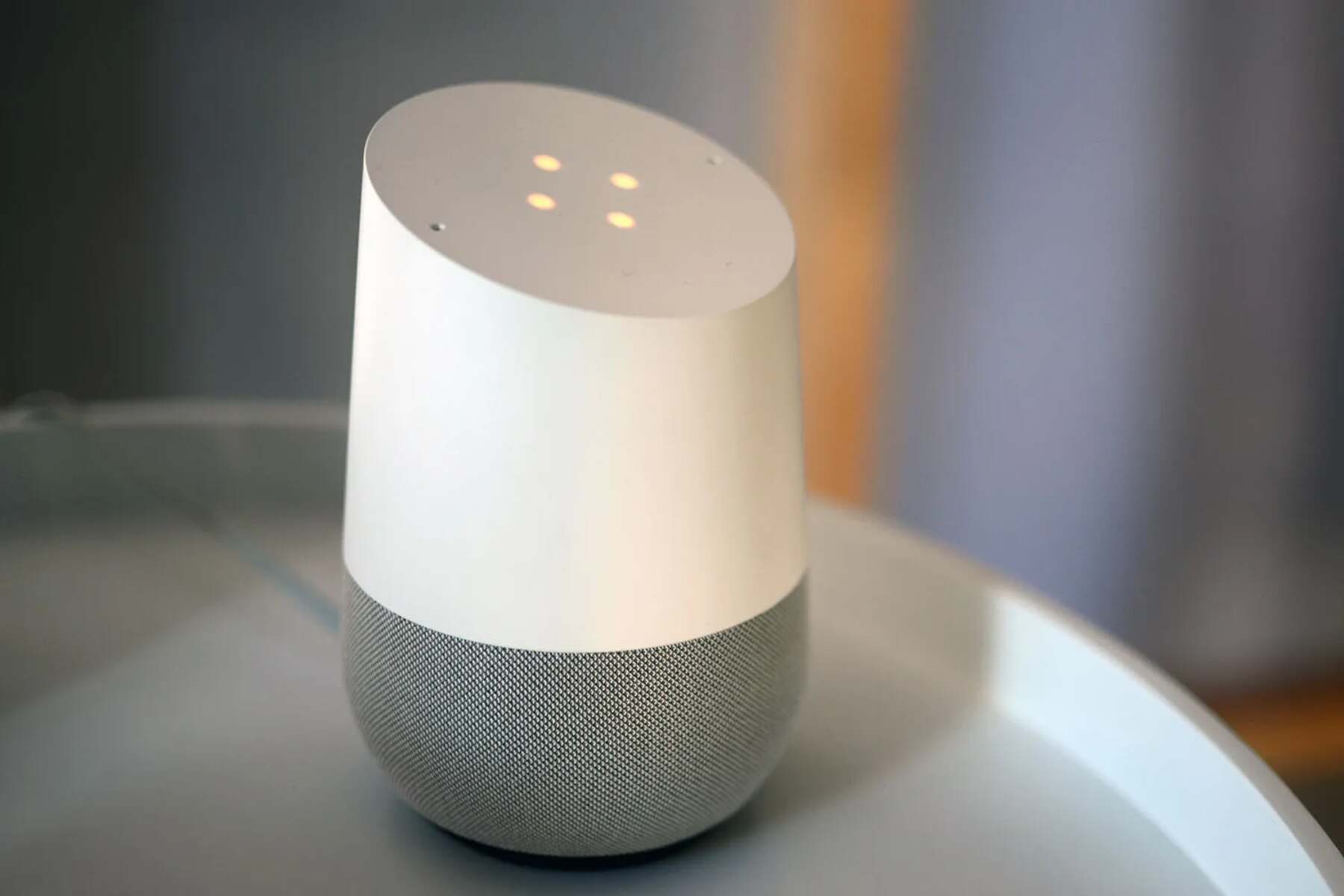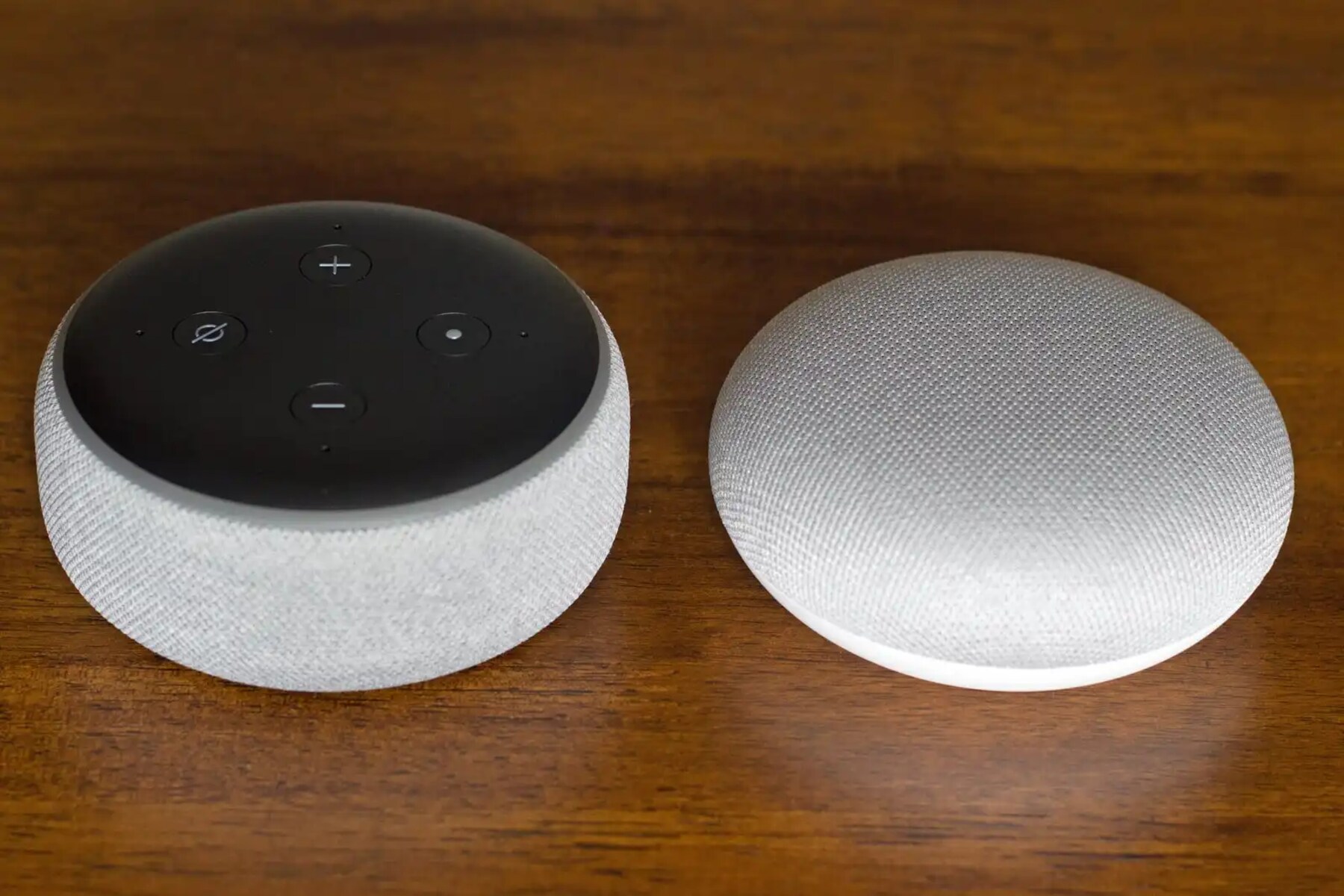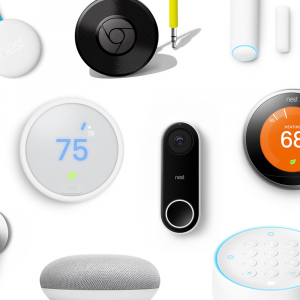Introduction
Welcome to the world of smart speakers! With the advent of technology, our homes have been transformed into smart spaces that are filled with convenience and efficiency. One such smart device that has gained popularity is the Google Smart Speaker. This innovative device, powered by Google Assistant, allows you to control various aspects of your smart home through simple voice commands.
In this article, we will guide you through the process of setting up and using your Google Smart Speaker. Whether you are a tech-savvy individual or just starting your smart home journey, this article will provide you with all the necessary information to maximize the potential of your smart speaker.
To utilize the features of your Google Smart Speaker, it is crucial to have a basic understanding of how it works and its capabilities. The Google Smart Speaker acts as the command center for your smart home. It allows you to control other compatible smart devices, such as lights, thermostats, and security systems, through your voice.
Moreover, the Google Smart Speaker is equipped with Google Assistant, a voice-activated virtual assistant that can answer questions, play music, set timers, and provide real-time information on weather, news, traffic, and more. The possibilities are endless, and it’s all just a voice command away!
So, whether you want to listen to your favorite tunes, get updates on the latest news, control your smart devices, or simply have a virtual assistant at your beck and call, the Google Smart Speaker is here to make your life easier and more connected.
Setting Up Your Google Smart Speaker
Before you can start enjoying the features of your Google Smart Speaker, you need to set it up properly. The initial setup process is quick and easy, requiring just a few simple steps:
- Find a suitable location for your smart speaker. It should be placed in an area with a stable Wi-Fi connection and within range of your voice.
- Connect the power cable to your smart speaker and plug it into a power outlet.
- Download the Google Home app on your smartphone or tablet from the App Store or Google Play Store.
- Open the Google Home app and sign in to your Google account.
- Tap on the “+” button to add a new device.
- Choose “Set up device” and follow the on-screen instructions to complete the setup process.
During the setup process, you will be prompted to connect your smart speaker to your home Wi-Fi network. Make sure to select the correct network and enter the password if required. Once connected, your smart speaker will be ready to use.
It is worth noting that the Google Home app allows you to customize the settings of your smart speaker, such as adjusting the volume, changing the wake word, and managing connected devices. You can also set up multiple speakers in different rooms for a seamless audio experience throughout your home.
With the initial setup complete, you are now ready to explore the extensive capabilities of your Google Smart Speaker and enjoy the convenience it brings to your everyday life.
Voice Commands and Features
The Google Smart Speaker is designed to be intuitive and user-friendly, allowing you to control various tasks and access a plethora of features with just your voice. Here are some of the most useful voice commands and features that can enhance your smart home experience:
- Music Streaming: With your Google Smart Speaker, you can enjoy seamless music streaming from popular services like Spotify, YouTube Music, and Pandora. Simply say “Hey Google, play my favorite playlist” or “Hey Google, play some relaxing music.”
- Smart Home Control: Connect your compatible smart devices to the Google Smart Speaker and control them effortlessly. Just say “Hey Google, turn off the lights” or “Hey Google, set the thermostat to 72 degrees.”
- Information and Knowledge: Get instant answers to your questions and access a vast array of information using Google Assistant. Ask about the weather, latest news, sports scores, or even general knowledge queries like “Hey Google, who won the Nobel Prize for literature in 2020?”
- Timers and Reminders: Set timers for cooking or reminders for important tasks with ease. Simply say “Hey Google, set a timer for 10 minutes” or “Hey Google, remind me to call my mom tomorrow at 9 AM.”
- Calendar and Events: Keep track of your schedule and upcoming events by syncing your Google Calendar with your smart speaker. You can ask about your appointments, add events, or even set reminders for specific meetings or birthdays.
- Third-party App Integration: The Google Smart Speaker supports integration with various third-party apps, allowing you to do even more with your voice. Control your smart home devices, order food, book a ride, or even play interactive games just by asking Google Assistant.
These are just a few examples of what you can do with your Google Smart Speaker. The device is constantly evolving, with regular software updates introducing new features and expanding its capabilities. So, don’t hesitate to experiment and explore the range of voice commands and features available to make the most of your smart speaker.
Playing Music and Podcasts
One of the standout features of the Google Smart Speaker is its ability to play your favorite music and podcasts with just a simple voice command. Whether you want to set the mood for a party or relax with your favorite podcast, your smart speaker has got you covered. Here’s how you can take advantage of this feature:
Music Streaming: The Google Smart Speaker supports popular music streaming services such as Spotify, YouTube Music, and Pandora. All you need to do is link your preferred music account in the Google Home app and specify your default streaming service. Then, you can simply say “Hey Google, play [song name/artist/genre]” or “Hey Google, shuffle my liked songs.”
Curated Playlists: If you’re not sure what to listen to, you can ask Google Assistant to play a curated playlist based on your mood or activity. For example, say “Hey Google, play some workout music” or “Hey Google, play relaxing music.”
Podcasts and Audiobooks: In addition to music, you can enjoy a wide selection of podcasts and audiobooks from providers like Google Podcasts, Spotify, and Audible. Just say “Hey Google, play the latest episode of [podcast name]” or “Hey Google, play [audiobook title].”
Multi-room Audio: If you have multiple Google Smart Speakers in different rooms, you can create a synchronized audio experience. Just group the speakers in the Google Home app and say “Hey Google, play music everywhere” to enjoy your favorite tunes throughout your home.
Volume and Playback Control: You can easily control the volume and playback of the music or podcast using your voice. Simply say “Hey Google, volume up/down” or “Hey Google, skip to the next/previous track.”
With the Google Smart Speaker’s seamless integration with various music streaming services and podcast platforms, you have the power to enjoy an immersive audio experience at your command. Whether you’re a music lover or a podcast enthusiast, your smart speaker can be your personal DJ and entertainment hub.
Using Google Assistant
Google Assistant is the key feature that powers the Google Smart Speaker, providing you with the ability to interact with your device and access a wide range of information and services. Here are some ways you can make the most out of Google Assistant:
- Asking Questions: Google Assistant is your virtual assistant, ready to answer any questions you may have. Whether you want to know the capital of a country, the latest news updates, or the recipe for a dish, just ask “Hey Google, what is the capital of France?” or “Hey Google, what’s the nearest coffee shop?”
- Productivity and Task Management: Google Assistant can help you stay organized and manage your tasks efficiently. You can set reminders, create to-do lists, and even schedule events and appointments using voice commands. Just say “Hey Google, remind me to buy groceries tomorrow” or “Hey Google, add dentist appointment to my calendar.”
- Translations and Language Support: If you need assistance with translations or want to learn a new language, Google Assistant can come to your aid. Just ask “Hey Google, how do you say ‘hello’ in Spanish?” or “Hey Google, teach me some French phrases.”
- Social Interactions and Entertainment: Google Assistant can keep you entertained and engaged. You can play games, tell jokes, hear fun facts, and even have a conversation with your assistant. Simply say “Hey Google, tell me a joke” or “Hey Google, play a game with me.”
- Integration with Google Services: Google Assistant seamlessly integrates with other Google services, such as Google Calendar, Google Maps, and Google Photos. You can ask for directions, check your schedule, or even show photos on a compatible smart display. Just say “Hey Google, show me my upcoming appointments” or “Hey Google, navigate to the nearest gas station.”
The versatility of Google Assistant makes it a powerful tool for enhancing your productivity, expanding your knowledge, and providing entertainment at your command. With its constant learning and improvement, Google Assistant continues to evolve, offering new features and capabilities to enhance your overall experience with the Google Smart Speaker.
Controlling Smart Devices
One of the major advantages of having a Google Smart Speaker is the ability to control your compatible smart devices using simple voice commands. Whether it’s adjusting the lights, setting the temperature, or locking the doors, here’s how you can take control of your smart home:
- Lighting: Connect your smart lights, such as Philips Hue or LIFX, to your Google Smart Speaker. You can then control the lights by saying “Hey Google, turn on/off the lights” or “Hey Google, dim the lights to 50%.”
- Thermostat: If you have a compatible smart thermostat, like Nest or Ecobee, you can adjust the temperature using voice commands. Just say “Hey Google, set the thermostat to 72 degrees” or “Hey Google, increase the temperature by 2 degrees.”
- Locks and Security: Connect your smart locks, such as August or Yale, to your smart speaker for added convenience. You can lock or unlock the doors by saying “Hey Google, lock the front door” or “Hey Google, is the back door locked?”
- Cameras and Doorbells: With compatible smart cameras, such as Ring or Nest, you can view live footage or check recorded clips by asking Google Assistant. Simply say “Hey Google, show me the backyard camera” or “Hey Google, check the front doorbell.”
- Entertainment Systems: If you have a smart TV or entertainment system, like Chromecast or Sonos, you can control it using your smart speaker. Just say “Hey Google, play ‘Stranger Things’ on Netflix” or “Hey Google, play my favorite playlist on Spotify.”
- Robotic Vacuum Cleaners: Connect your robot vacuum cleaner, such as Roomba or Neato, and control it with ease. You can schedule cleaning sessions or start and stop the device by saying “Hey Google, start the vacuum” or “Hey Google, pause the cleaning.”
By integrating your smart devices with your Google Smart Speaker, you can enjoy the convenience of controlling your home using just your voice. No more fumbling with multiple apps or remote controls – simply give a voice command, and your smart speaker will handle the rest, making your home a truly connected and automated space.
Getting Weather, News, and Other Information
The Google Smart Speaker, equipped with Google Assistant, is a powerful tool for accessing real-time information and staying updated with the latest news and weather forecasts. Here’s how you can use your smart speaker to get the information you need:
- Weather Updates: Stay informed about the current weather conditions and forecasts for your location or any other specific location. Just ask “Hey Google, what’s the weather like today?” or “Hey Google, will it rain tomorrow?”
- News Briefings: Get personalized news briefings from your preferred news sources. You can ask “Hey Google, give me the latest news” or “Hey Google, what’s the news about technology?” to stay up to date with the latest headlines.
- Sports Scores and Updates: If you’re a sports enthusiast, you can get real-time scores, schedules, and updates for your favorite teams and sports events. Simply ask “Hey Google, what’s the score of the Lakers game?” or “Hey Google, when is the next NFL game?”
- Financial Information: Stay on top of your finances by asking Google Assistant for stock market updates, currency exchange rates, or specific company information. Just say “Hey Google, what’s the price of Apple stock?” or “Hey Google, convert 100 dollars to euros.”
- Travel Information: Planning a trip? Use your smart speaker to get travel information such as flight updates, hotel recommendations, or local attractions. Ask “Hey Google, what are the best restaurants in Paris?” or “Hey Google, what’s the status of my flight to New York?”
- General Knowledge Queries: Google Assistant is a vast repository of information, so feel free to ask any questions you have. Whether it’s a historical fact, scientific explanation, or general knowledge query, just say “Hey Google, who was the 26th president of the United States?” or “Hey Google, how does photosynthesis work?”
With the Google Smart Speaker and Google Assistant at your disposal, you have access to a wealth of information with just your voice. Stay informed, plan your day, and satisfy your curiosity by asking your smart speaker for any information you need.
Set Reminders and Alarms
One of the most convenient features of the Google Smart Speaker is its ability to set reminders and alarms effortlessly. Whether you need a gentle reminder for an important meeting or want to wake up to your favorite song, your smart speaker can help you stay organized and on schedule. Here’s how you can make the most of this feature:
- Creating Reminders: With a simple voice command, you can set reminders for important tasks or events. Just say “Hey Google, remind me to submit the report by 5 PM” or “Hey Google, remind me to call Sarah tomorrow at 3 PM.”
- Setting Alarms: Need to wake up on time or be reminded of a specific activity? Your smart speaker can set alarms for you. Simply say “Hey Google, set an alarm for 7 AM” or “Hey Google, set an alarm to water the plants every Monday at 9 AM.”
- Managing Multiple Reminders: You can have multiple reminders and alarms set on your smart speaker. If you need to check or modify any existing reminder, ask “Hey Google, what are my reminders for today?” or “Hey Google, cancel my 3 PM reminder.”
- Customizing Alarms: Personalize your alarms by choosing specific tones or even your favorite songs. Connect your preferred music streaming service, and say “Hey Google, set an alarm for 6 AM with ‘Wake Me Up’ by Avicii.”
- Snooze and Dismiss: When an alarm goes off, you can snooze or dismiss it with a simple voice command. Just say “Hey Google, snooze the alarm for 5 minutes” or “Hey Google, dismiss the alarm.”
The ability to set reminders and alarms using your voice offers a hands-free and convenient experience. Whether it’s ensuring you never miss a deadline or starting your day on the right foot, your Google Smart Speaker is your personal assistant that helps you stay on top of your daily tasks and responsibilities.
Making Calls and Sending Messages
In addition to its other features, the Google Smart Speaker allows you to make hands-free calls and send messages using just your voice. Whether you want to stay connected with friends and family or have a quick chat with a colleague, your smart speaker can help you communicate effortlessly. Here’s how you can utilize this functionality:
- Making Phone Calls: Simply say “Hey Google, call [contact name]” or “Hey Google, dial [phone number]” to make a phone call. Your smart speaker will connect the call through compatible services like Google Duo or your linked mobile device.
- Hands-free Messaging: You can also send messages without picking up your phone. Just say “Hey Google, send a message to [contact name] saying [message content]” or “Hey Google, text [contact name] that I’ll be there in 10 minutes.” Google Assistant will transcribe and send your message via a compatible messaging app.
- Speakerphone Capability: Once you have initiated a call, your Google Smart Speaker can act as a hands-free speakerphone. You can continue the conversation without holding your phone, enabling you to multitask or engage in a group conversation more comfortably.
- Smart Display Integration: If you have a smart display, such as Google Nest Hub, you can make video calls using Google Duo. Just say “Hey Google, video call [contact name]” and enjoy a face-to-face conversation right from your smart speaker’s screen.
With the capability to make calls and send messages with just your voice, the Google Smart Speaker offers a convenient and hands-free communication experience. Whether you’re at home or occupied with other tasks, you can stay connected and easily reach out to your contacts with the help of your smart speaker.
Troubleshooting Common Issues
While the Google Smart Speaker is a user-friendly device, you may encounter certain issues or challenges along the way. Here are some common problems and troubleshooting tips to help you resolve them:
- Connection Issues: If your smart speaker is having trouble connecting to the Wi-Fi network, try rebooting your router or moving the speaker closer to the router to improve the signal strength.
- Unresponsive Speaker: If your smart speaker is not responding to voice commands, make sure the microphone is not muted. You can also try restarting the speaker by unplugging it from the power source and plugging it back in.
- Incorrect Information: If Google Assistant provides incorrect answers or information, double-check the question or query you asked. Sometimes, rephrasing the question or providing more context can yield more accurate results.
- Device Compatibility: Ensure that your smart devices are compatible with the Google Smart Speaker. Not all smart devices may work seamlessly with the speaker, so it’s important to check compatibility before making a purchase.
- App Integration Issues: If you’re having trouble connecting and controlling certain smart devices through the Google Home app, ensure that the app is up to date and try re-linking the device or service.
- Volume Control Problems: If you’re experiencing issues with the volume control on your smart speaker, you can adjust the volume manually using the physical buttons on the device or through voice commands such as “Hey Google, decrease the volume.”
If you continue to experience issues with your Google Smart Speaker, you can visit the official Google support website or contact their customer support for further assistance. They have a comprehensive troubleshooting guide and a dedicated support team to help you resolve any persistent problems you may encounter.
Remember, technology can sometimes have its hiccups, but the majority of issues can be resolved with a few simple troubleshooting steps. Don’t hesitate to reach out for support if needed, and enjoy the seamless experience of your Google Smart Speaker once the issues are resolved.
Conclusion
Congratulations! You are now equipped with the knowledge and understanding of how to set up and make the most of your Google Smart Speaker. This powerful device, combined with Google Assistant, brings a whole new level of convenience, control, and entertainment to your smart home.
By following the simple steps outlined in this article, you can easily set up your smart speaker and connect it to your compatible smart devices. From there, the possibilities are endless – from controlling lights and thermostats to getting weather updates, playing music, and even making hands-free calls. The Google Smart Speaker becomes your personal assistant, helping you stay organized, informed, and connected throughout your day.
Should you encounter any difficulties, refer back to the troubleshooting section or seek assistance from the official Google support channels. They are there to help you overcome any challenges you may face and ensure you have the best experience with your smart speaker.
Now, it’s time to start enjoying the connected and intelligent features of your Google Smart Speaker. Experiment with voice commands, explore different apps and services, and make the most of the convenience and efficiency this device brings to your daily life. Whether it’s managing your smart home, staying informed with the latest news, or simply playing your favorite tunes, your Google Smart Speaker is here to make your life easier, more enjoyable, and more connected than ever before.