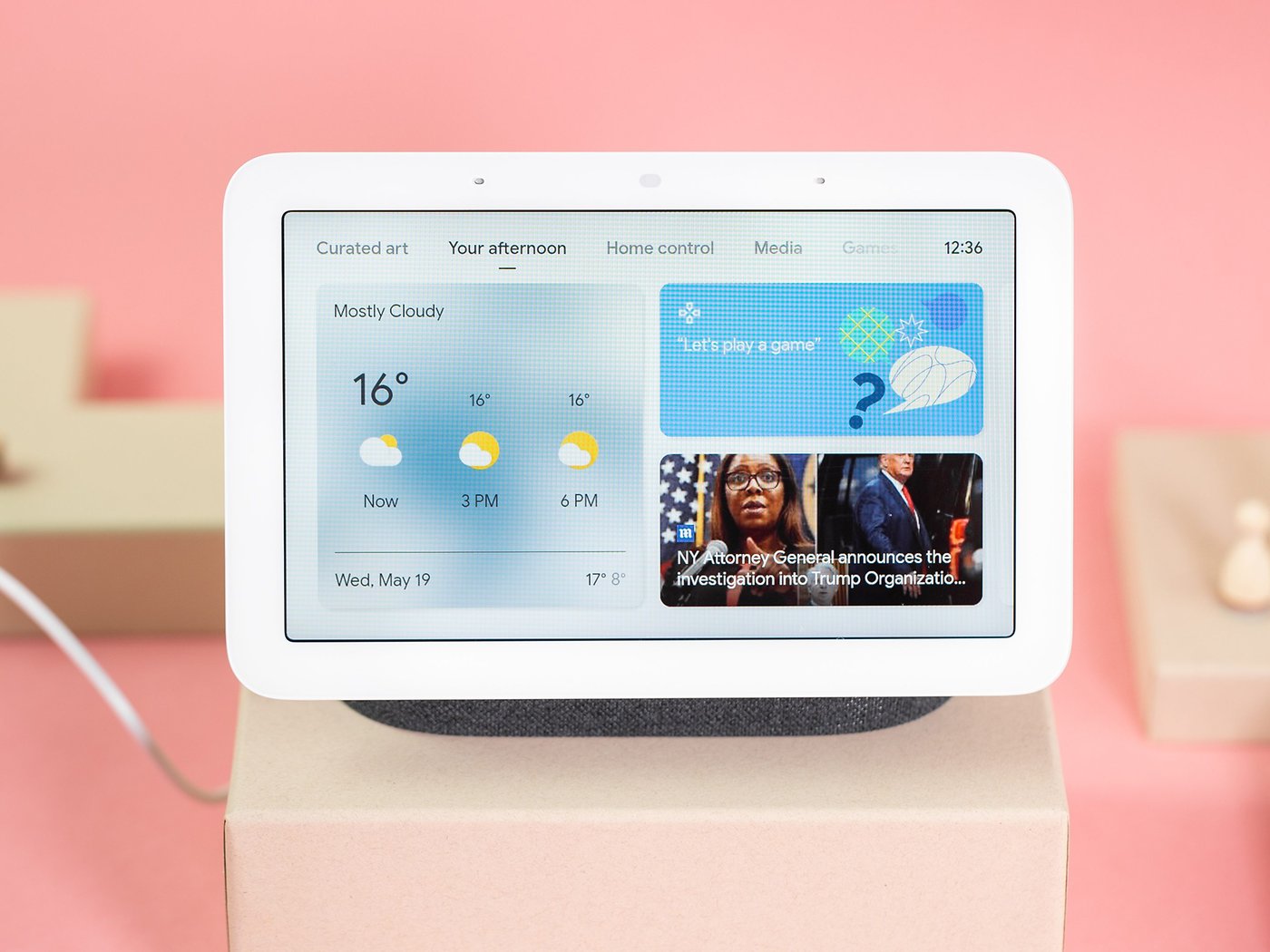Introduction
Welcome to the world of smart speakers, where you can conveniently control your home devices using just your voice. As technology continues to evolve, it’s important to keep your Google smart speaker up to date with the latest features and improvements. In this guide, we will walk you through the process of upgrading your Google smart speaker to ensure you’re getting the most out of it.
Upgrading your Google smart speaker not only provides access to new features, but it also ensures that your device remains secure and performs optimally. Whether you have a Google Nest Mini, Google Home, or any other model, the steps for upgrading are generally the same.
Before diving into the upgrade process, it’s essential to have your Google smart speaker connected to your Wi-Fi network. This ensures a stable internet connection during the upgrade process. Once the device is connected to Wi-Fi, you’re ready to move on to the next steps.
In this guide, we will provide a step-by-step walkthrough of connecting your smart speaker to Wi-Fi, checking for updates, updating the firmware, and troubleshooting common issues that may arise during the upgrade process. By following these steps, you’ll keep your Google smart speaker up to date and enjoy the latest functionality it has to offer.
Remember, while upgrading your Google smart speaker is generally a smooth process, it’s always a good idea to back up any important information or settings before proceeding. Let’s get started on upgrading your smart speaker to unlock its full potential!
Step 1: Connecting Smart Speaker to Wi-Fi
Before you can begin the upgrade process for your Google smart speaker, it’s crucial to ensure that it is connected to a Wi-Fi network. Follow these steps to connect your smart speaker to Wi-Fi:
- Place your smart speaker in an accessible location within range of your Wi-Fi router.
- Open the Google Home app on your smartphone or tablet.
- Tap on the “+” icon to add a new device.
- Select “Set up device” from the options.
- Choose the appropriate type of device you’re setting up (e.g., Google Nest Mini, Google Home, etc.).
- Ensure that your smartphone or tablet is connected to the same Wi-Fi network that you want to connect your smart speaker to.
- Follow the on-screen instructions in the app to connect your smart speaker to Wi-Fi. This typically involves selecting your Wi-Fi network from the available options and entering the network password, if required.
- Once your smart speaker is successfully connected to your Wi-Fi network, you can proceed to the next steps for upgrading.
It’s important to note that if your Wi-Fi network password changes in the future, you may need to reconnect your smart speaker to the updated network to ensure uninterrupted functionality and accessibility.
By connecting your smart speaker to Wi-Fi, you enable it to access the internet and receive the necessary updates for upgrading. This step sets the foundation for a smooth upgrade process and ensures that your device is ready to receive the latest features and improvements that Google offers.
Now that your smart speaker is connected to Wi-Fi, let’s move on to the next step: Checking for updates to ensure that your device is running on the latest firmware.
Step 2: Checking for Updates
Once your Google smart speaker is connected to Wi-Fi, it’s important to regularly check for updates to keep your device running on the latest firmware. Here’s how you can check for updates:
- Open the Google Home app on your smartphone or tablet.
- Ensure that your smartphone or tablet is connected to the same Wi-Fi network as your smart speaker.
- Tap on the device you want to check for updates.
- Tap on the gear icon or “Settings” button for that specific device.
- Scroll down and select “Device settings”.
- Tap on “System” or “Software update”.
- If an update is available, you will be prompted to download and install it.
- Follow the on-screen instructions to complete the update process.
Checking for updates ensures that your Google smart speaker is equipped with the latest features, bug fixes, and security enhancements. It’s essential to stay up to date to enjoy the best user experience and take advantage of any new capabilities that Google releases.
Updates can improve the performance, stability, and overall functionality of your smart speaker. They may also introduce new features like language support, additional device compatibility, or improvements to existing features such as voice recognition and response accuracy.
By regularly checking for updates, you ensure that your smart speaker remains on the cutting edge of technology and adapts to any advancements in the Google ecosystem.
Now that you have checked for updates, let’s proceed to the next step: Updating the firmware of your Google smart speaker to ensure it’s running on the latest version.
Step 3: Updating Firmware
Updating the firmware of your Google smart speaker is crucial for keeping it running smoothly and taking advantage of the latest features and improvements. Firmware updates typically include bug fixes, security patches, and performance enhancements. Here’s how you can update the firmware on your smart speaker:
- Open the Google Home app on your smartphone or tablet.
- Ensure that your smartphone or tablet is connected to the same Wi-Fi network as your smart speaker.
- Select the device you want to update from the list of available devices.
- Tap on the gear icon or “Settings” button for that device.
- Scroll down and select “Device settings”.
- Tap on “System” or “Software update”.
- If an update is available, you will see a “Update available” message.
- Tap on the “Update” button to start the firmware update process.
- Wait for the update to download and install on your smart speaker.
- Do not unplug or turn off your smart speaker during the update process.
It’s important to note that the update process may take some time, depending on the size of the update and your internet connection speed. It’s recommended to keep your smart speaker plugged in and connected to a stable Wi-Fi network throughout the update process.
Once the firmware update is complete, your Google smart speaker will restart and be ready to use with the latest version of the software. You may need to set up any personalized settings or preferences again, depending on the nature of the update.
Regularly updating the firmware ensures that your Google smart speaker remains secure, performs optimally, and stays compatible with the latest technology and features. It’s an essential step in maximizing the potential of your smart speaker and enjoying the best user experience.
Now that you’ve successfully updated the firmware of your smart speaker, let’s move on to the next step: Troubleshooting common issues that may arise during the upgrade process.
Step 4: Troubleshooting Common Issues
During the upgrade process of your Google smart speaker, you may encounter some common issues that can hinder the smooth completion of the update. Here are a few troubleshooting steps you can take to address these issues:
- Check your Wi-Fi connection: Ensure that your smart speaker is still connected to your Wi-Fi network and that the signal strength is strong. Consider moving the speaker closer to the router if the signal is weak.
- Restart your smart speaker: Sometimes, a simple restart can resolve minor issues. Power off your smart speaker, wait for a few seconds, and then turn it back on.
- Restart your Wi-Fi router: If you’re experiencing connectivity issues, try restarting your Wi-Fi router. This can help clear any temporary glitches that may be affecting the connection.
- Update the Google Home app: Make sure you have the latest version of the Google Home app installed on your smartphone or tablet. Outdated versions of the app may have compatibility issues with the smart speaker.
- Reset your smart speaker: As a last resort, you can try resetting your smart speaker to its factory settings. Please note that this will erase all your personalized settings and return the device to its original state.
- Contact Google Support: If the above troubleshooting steps do not resolve the issue, it’s recommended to reach out to Google Support for further assistance. They can provide personalized guidance based on your specific situation.
It’s important to note that troubleshooting steps may vary depending on your specific smart speaker model and the nature of the issue you’re experiencing. Refer to the official documentation or support resources provided by Google for more detailed troubleshooting instructions.
By troubleshooting common issues, you can overcome any obstacles that may arise during the upgrade process of your Google smart speaker. It ensures a smooth and successful update, allowing you to enjoy the latest features and improvements.
Now that you’re equipped with troubleshooting knowledge, you’re ready to complete the upgrade process and unlock the full potential of your Google smart speaker!
Conclusion
Congratulations! You’ve successfully upgraded your Google smart speaker to ensure it is running on the latest firmware and equipped with the newest features and improvements. By following the steps outlined in this guide, you have unlocked the full potential of your smart speaker and enhanced your user experience.
Connecting your smart speaker to Wi-Fi was the first step in the upgrade process, allowing it to access the internet and receive updates. Checking for updates regularly ensures that your device remains up to date and performs optimally. Updating the firmware keeps your smart speaker secure and compatible with the latest technology.
During the upgrade process, you may have encountered some common issues, but by troubleshooting them, you were able to overcome any obstacles and continue with the upgrade process smoothly.
By keeping your Google smart speaker up to date, you can take advantage of new features, bug fixes, and security enhancements that Google releases. This ensures that your device stays relevant and delivers the best user experience possible.
Remember, technology is constantly evolving, so it’s a good idea to periodically check for updates and upgrade your smart speaker accordingly. This will help you stay up to date with the latest advancements and improvements in the world of smart speakers.
If you have any further questions or issues, don’t hesitate to reach out to Google support for assistance. They can provide personalized guidance and address any specific concerns you may have.
Now that you’ve completed the upgrade process, sit back, relax, and enjoy the enhanced functionality and convenience that your upgraded Google smart speaker brings to your home.