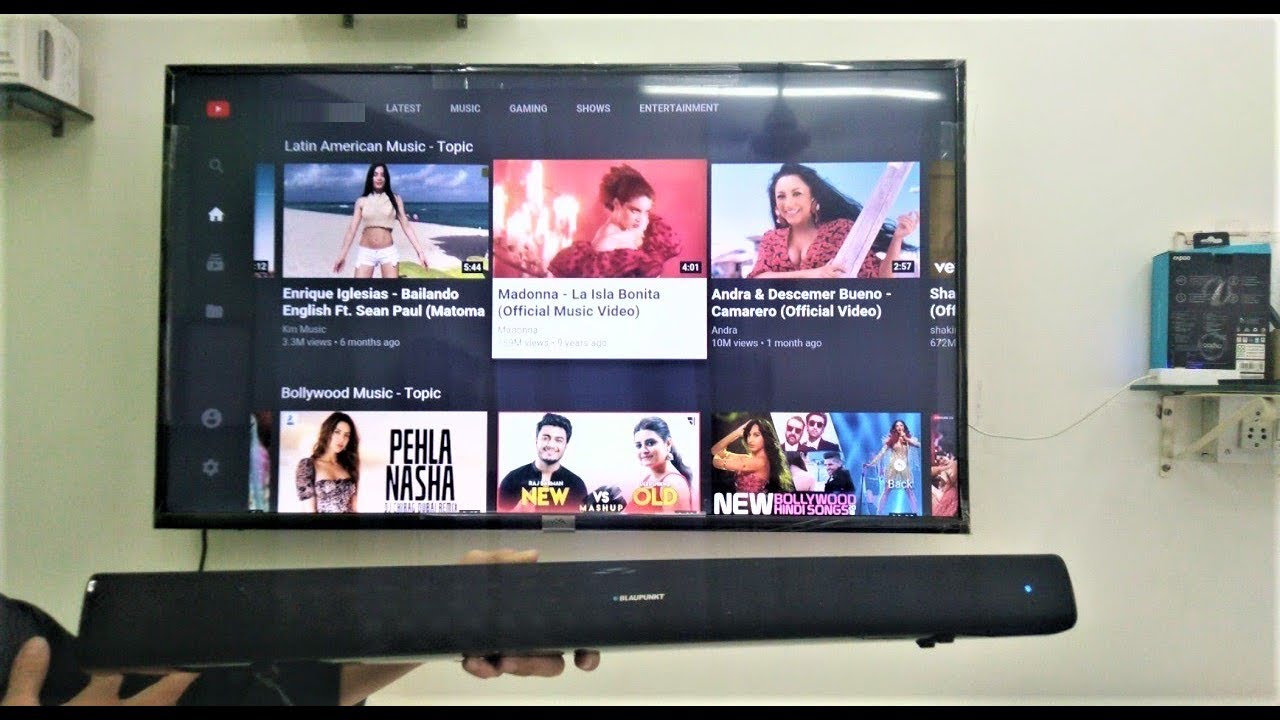Introduction
Welcome to this guide on how to pair a Vizio soundbar to a phone. Soundbars have become a popular accessory for enhancing the audio experience of TVs and other devices. Pairing your soundbar with your phone allows you to stream music or audio from your phone directly to the soundbar, giving you more flexibility and control over your audio setup.
Before we dive into the steps, it’s important to note that not all Vizio soundbars are compatible with every phone. Some soundbars only support specific Bluetooth versions or require specific apps for pairing. Therefore, it’s essential to check the compatibility of your Vizio soundbar and phone before attempting to pair them.
In this guide, we will cover the step-by-step process of pairing a Vizio soundbar to a phone. Whether you have an Android or iPhone, this guide will help you navigate the process smoothly. So, let’s get started!
Before you begin, make sure you have your Vizio soundbar and phone ready. Ensure that both devices are within close proximity to establish a reliable connection. Additionally, it’s a good idea to charge your phone and soundbar or ensure they have sufficient battery life to avoid any interruptions during the pairing process.
Step 1: Check Compatibility
Before attempting to pair your Vizio soundbar to your phone, it’s important to check the compatibility of both devices. Not all Vizio soundbars are compatible with every phone, so it’s crucial to ensure that your soundbar and phone can establish a connection.
First, check the Bluetooth version of your phone. Most Vizio soundbars use Bluetooth technology for wireless connectivity. Ensure that your phone has a Bluetooth version that is compatible with the soundbar. Generally, phones that support Bluetooth version 4.0 or higher should be able to connect with most Vizio soundbars.
Next, consult the user manual or official website of your Vizio soundbar to identify any specific compatibility requirements. Some soundbars may require certain apps or firmware updates to enable phone pairing. Ensure that your soundbar meets these requirements to proceed with the pairing process.
If you’re unsure about the compatibility of your Vizio soundbar and phone, reach out to Vizio customer support for assistance. They can provide you with the necessary information and guidance to ensure a successful pairing process.
Step 2: Prepare the Soundbar and Phone
Once you have confirmed the compatibility between your Vizio soundbar and phone, it’s time to prepare both devices for the pairing process. Follow these steps to get your soundbar and phone ready:
- Place the soundbar in a convenient location: Choose a suitable spot for your soundbar, making sure it is within range of your phone’s Bluetooth signal. Ideally, the soundbar should be placed near your TV or audio source for optimal sound distribution.
- Power on the soundbar: Plug in the soundbar and turn it on using either the physical power button or the remote control. Wait for the soundbar to fully power up and enter Bluetooth pairing mode.
- Activate Bluetooth on your phone: Navigate to the Settings menu on your phone and find the Bluetooth section. Tap on it to enable Bluetooth functionality. Ensure that your phone’s Bluetooth is set to visible or discoverable.
- Clear any previous pairings: If your phone has previously been connected to other Bluetooth devices, it’s a good idea to remove those pairings. This step ensures a clean and streamlined pairing process between your phone and the Vizio soundbar.
By following these preparation steps, you’ll create an optimal environment for pairing your Vizio soundbar to your phone. Ensuring that both devices are powered on and Bluetooth is enabled on your phone sets the stage for a successful connection.
Step 3: Turn on Bluetooth
With your Vizio soundbar and phone prepared, it’s time to turn on Bluetooth on your phone. Bluetooth is the wireless technology that allows devices to connect and communicate with each other. Follow these steps to enable Bluetooth on your phone:
- Open the Settings menu on your phone: Depending on your phone’s operating system, the Settings menu may be represented by a gear icon or found in the App Drawer.
- Find the Bluetooth section: Within the Settings menu, locate and tap on the Bluetooth option. This may be listed under “Wireless & Networks” or within a separate “Connections” category.
- Toggle Bluetooth on: On the Bluetooth page, you will see a switch or toggle button. Tap on it to turn on Bluetooth functionality. Once enabled, the Bluetooth icon should appear in your phone’s notification bar.
- Set your phone to discoverable mode (optional): If your phone requires it, you may need to set your device to “discoverable” mode. This allows your phone to be visible to other Bluetooth devices, including your Vizio soundbar.
Enabling Bluetooth on your phone is a crucial step in establishing a connection with your Vizio soundbar. By turning on Bluetooth and making your phone discoverable if necessary, you ensure that your phone is ready to detect and pair with the soundbar.
Step 4: Pair the Soundbar and Phone
Now that Bluetooth is enabled on your phone, it’s time to pair your Vizio soundbar with your phone. Follow these steps to initiate the pairing process:
- Access the Bluetooth menu on your phone: Go to the Settings menu and tap on the Bluetooth option. This will take you to the Bluetooth settings page on your phone.
- Scan for devices: On the Bluetooth settings page, tap on the “Scan” or “Scan for devices” button. This will prompt your phone to search for nearby Bluetooth devices, including your Vizio soundbar.
- Select your soundbar from the list: After scanning, your phone will display a list of available Bluetooth devices. Look for your Vizio soundbar in the list and tap on it to select it for pairing.
- Follow any additional instructions: Depending on your specific soundbar model and phone, you may be prompted to enter a passcode or confirm the pairing. Follow any on-screen instructions and enter the required information, if necessary.
- Wait for the pairing to complete: Once you have selected your soundbar and completed any required steps, your phone will attempt to pair with the soundbar. This process may take a few moments. Once the pairing is successful, you will see a confirmation message on your phone.
By following these steps, you can successfully pair your Vizio soundbar with your phone. It’s important to note that the exact process may vary slightly depending on your phone’s operating system and the specific soundbar model. However, these steps provide a general guideline for pairing Bluetooth devices.
Step 5: Test the Connection
After successfully pairing your Vizio soundbar with your phone, it’s important to test the connection to ensure that the audio is streaming properly. Follow these steps to test the connection:
- Play audio on your phone: Open a music streaming app or play a video with audio on your phone. Ensure that the volume is turned up and the audio is playing correctly on your phone’s speaker.
- Select the soundbar as the audio output: On your phone, find the audio output settings. Depending on your phone model, this may be accessed through the music player or through the general settings. Look for an option to select the audio output device and choose your paired Vizio soundbar.
- Adjust the volume: Using your phone or the soundbar’s remote control, adjust the volume to your desired level. Make sure the sound is coming from the soundbar and not from your phone’s speaker.
- Listen for audio from the soundbar: Enjoy your audio content and listen for the audio coming from the soundbar. The sound quality should be clear and enhanced compared to your phone’s built-in speaker.
Testing the connection ensures that the audio is being properly streamed from your phone to the Vizio soundbar. If you encounter any issues, such as low volume or distorted sound, double-check the pairing and audio settings on both your phone and soundbar.
Conclusion
Congratulations! You have successfully paired your Vizio soundbar with your phone. This process allows you to stream audio from your phone directly to the soundbar, enhancing your audio experience and giving you more control over your sound settings.
Throughout this guide, we covered the step-by-step process of pairing a Vizio soundbar to a phone. We began by checking the compatibility of your devices to ensure a smooth pairing process. Then, we prepared both the soundbar and phone for the connection by turning on Bluetooth and making necessary adjustments.
After that, we walked you through the process of actually pairing the devices, scanning for the soundbar, and following any additional instructions that may have appeared. Finally, we emphasized the importance of testing the connection to ensure that the audio is properly streaming from your phone to the soundbar.
Remember, if you encounter any issues during the pairing or connection process, refer to the user manual of your soundbar or reach out to Vizio customer support for assistance. They can provide further guidance and troubleshooting steps.
Now that your Vizio soundbar is successfully paired with your phone, you can enjoy an enhanced audio experience whenever you play music, watch videos, or stream content on your phone. Sit back, relax, and immerse yourself in the rich sound produced by your Vizio soundbar!