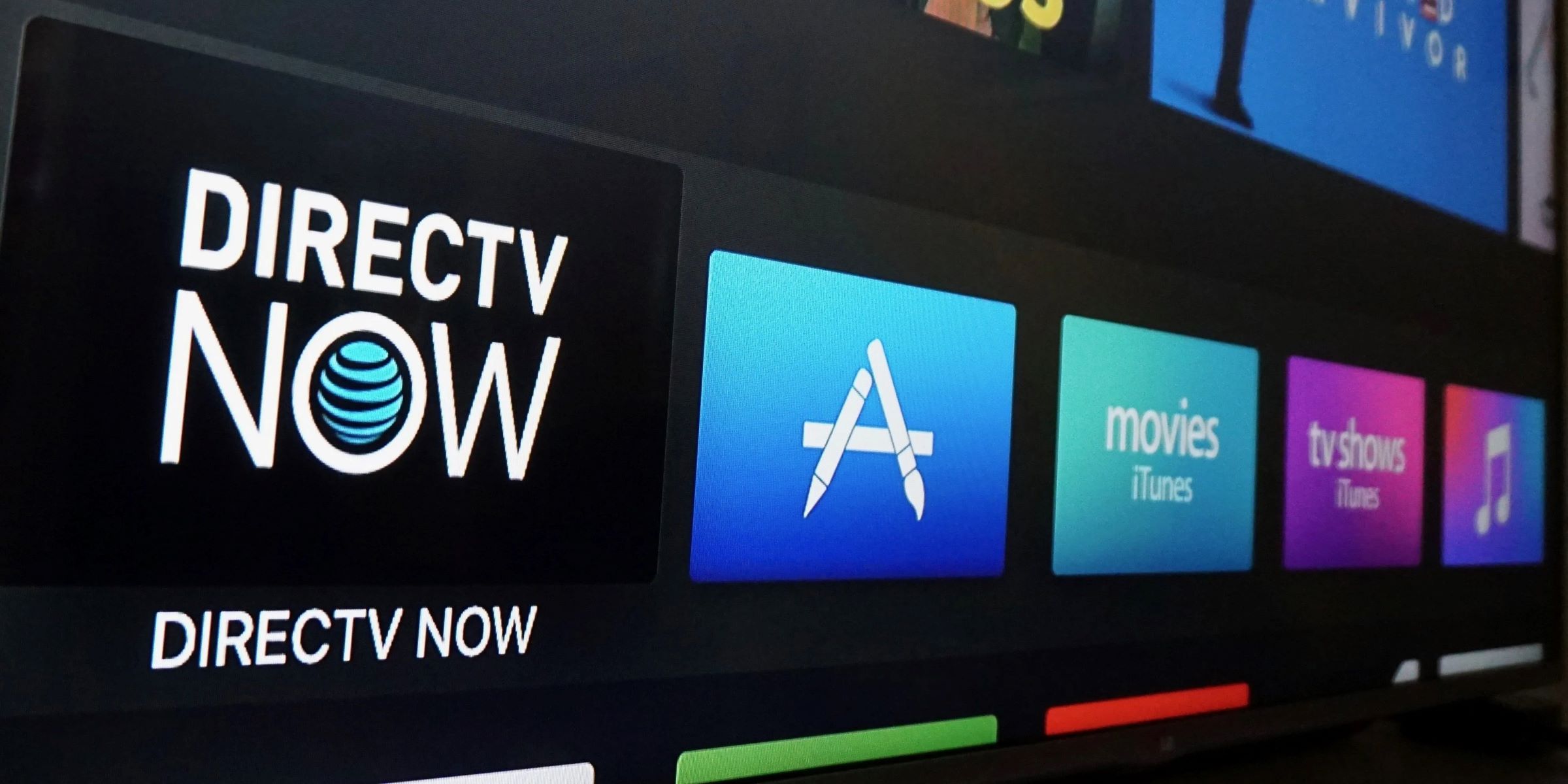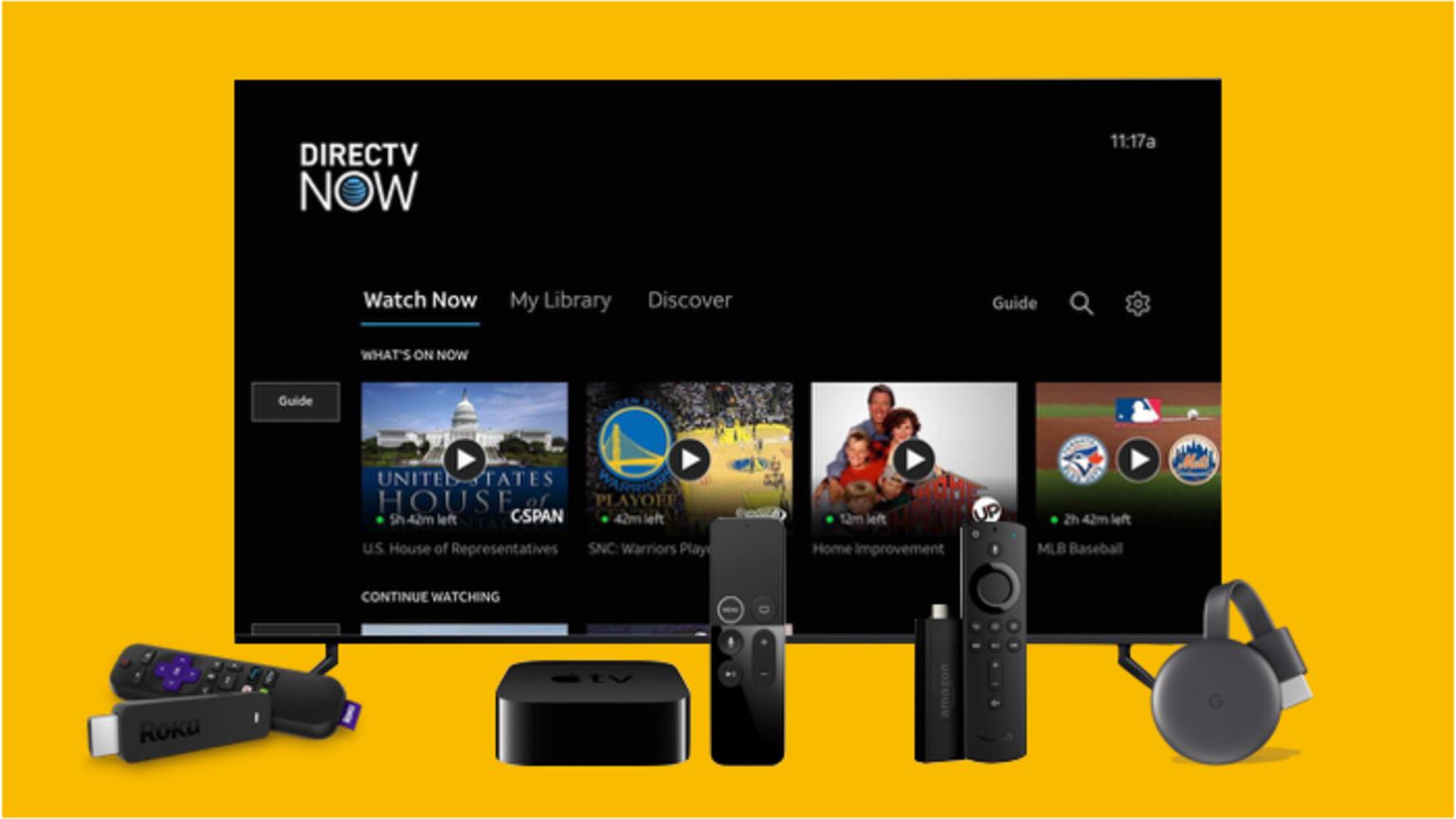Introduction
Welcome to our guide on how to pair a DirecTV remote to a soundbar. If you’re tired of juggling multiple remote controls to operate your TV and sound system, pairing your DirecTV remote with a compatible soundbar can streamline your entertainment experience. By following a few simple steps, you can control both your TV and soundbar with a single remote, eliminating the need for multiple devices cluttering your living room.
A soundbar is a sleek and compact audio device designed to enhance your TV’s sound quality. It provides a more immersive audio experience, amplifying the dialogues and enhancing the overall audio performance. By pairing a DirecTV remote with a soundbar, you can adjust the volume, change audio settings, and power on/off both devices with ease. Whether you’re watching your favorite movies, TV shows, or sporting events, the convenience of this pairing will undoubtedly enhance your viewing pleasure.
In this guide, we will walk you through the step-by-step process of pairing a DirecTV remote to a soundbar. Before we begin, it’s important to note that not all soundbars are compatible with DirecTV remotes. We recommend checking the compatibility of your soundbar and remote before proceeding with the pairing process. If your soundbar is compatible, gather your equipment, locate your remote control, and prepare your soundbar for pairing. Once in pairing mode, you can proceed to program your DirecTV remote. Finally, we will test the remote and soundbar pairing to ensure everything is working correctly.
By the end of this guide, you’ll have a fully functional setup that allows you to control your soundbar effortlessly. So, let’s get started and streamline your entertainment system with the convenience of a DirecTV remote paired to a soundbar.
Step 1: Check Compatibility
Before you begin the pairing process, it’s crucial to ensure that your soundbar is compatible with your DirecTV remote. Not all soundbars are designed to work with universal remotes like the DirecTV remote, so it’s essential to verify compatibility to avoid any frustration in the setup process.
To check compatibility, consult the instruction manual or visit the manufacturer’s website for your soundbar model. Look for any mentions of compatibility with universal remotes or specifically with DirecTV remotes. If your soundbar is listed as compatible, you can proceed with the pairing process confidently.
If you’re unable to find the information in the manual or on the manufacturer’s website, you can also try some troubleshooting steps. Start by turning on your soundbar and pointing your DirecTV remote toward it. Press the volume up/down buttons on the remote and see if the soundbar responds by adjusting the volume. If it does, there’s a good chance that your soundbar is compatible and ready to be paired.
However, keep in mind that even if the soundbar is compatible, there can still be limitations in terms of functionality. Certain advanced features of the soundbar may not be controllable through the DirecTV remote. In such cases, it’s best to refer to the soundbar’s remote control or mobile app for complete control over all the features it offers.
By confirming compatibility at the beginning, you can avoid the frustration of attempting to pair an incompatible soundbar with your DirecTV remote. It’s always better to be certain and save time and effort in the long run. Once you’ve established compatibility, you can move on to the next step of gathering your equipment.
Step 2: Gather Your Equipment
Before you begin the pairing process, it’s important to ensure that you have all the necessary equipment at hand. Gathering everything you need in advance will help streamline the process and prevent interruptions. Here’s a checklist of the items you’ll need:
- DirecTV remote: Make sure you have your DirecTV remote readily available. This should be the remote you currently use to control your TV and DirecTV receiver.
- Soundbar: Ensure that your soundbar is properly set up and powered on. It should be in close proximity to your TV for optimal performance.
- Power source: Ensure that both your TV and soundbar are plugged into a power source and turned on. This is essential for the remote pairing process to work.
- Batteries: Check the batteries in your DirecTV remote. If they are low or dead, replace them with fresh batteries to ensure reliable performance during the pairing process.
- Clear line of sight: Position yourself in a location where you have a clear line of sight between the DirecTV remote and both the TV and soundbar. This will allow the remote’s infrared signal to reach and control the devices effectively.
Double-checking that you have all the necessary equipment will save you time and prevent any frustration that could arise from missing items in the middle of the pairing process. Once you’ve gathered everything together, you’re ready to move on to the next step: locating your remote control.
Step 3: Locate the Remote Control
Now that you have all your equipment ready, it’s time to locate your DirecTV remote control. If you’ve been using it regularly, it’s likely sitting near your TV. However, if it’s not in its usual spot, take a moment to retrace your steps and check common areas where remotes tend to end up, such as couch cushions or coffee tables.
If you still can’t find the remote control, consider checking other rooms or asking family members or roommates if they moved it. In some cases, the remote may have accidentally been placed in a different location or slipped behind furniture.
Once you’ve located your DirecTV remote, ensure that it’s within reach and that it’s functioning properly. Check for any physical damage, like cracked buttons or loose batteries. If any issues are found, address them before proceeding with the pairing process.
It’s also worth noting that some DirecTV remotes have additional features, such as backlighting or voice control. Familiarize yourself with the remote’s functionality to make the pairing process more efficient. Refer to the remote’s instruction manual or consult DirecTV’s website for any specific instructions related to your remote model.
Now that you have your remote control in hand and it’s ready to go, you’re ready to move on to preparing your soundbar for pairing. Take a moment to ensure that your soundbar is powered on and ready for the next step in the process.
Step 4: Prepare the Soundbar for Pairing
Before you can pair your DirecTV remote with the soundbar, you need to make sure that the soundbar is in the proper state to receive the pairing signal. Here’s what you need to do to prepare your soundbar:
- Power on the soundbar: Ensure that the soundbar is powered on and connected to a power source. Most soundbars have an indicator light or display that lets you know when it’s turned on.
- Check the soundbar’s input: Verify that the soundbar is set to the correct input source. This may be labeled as “TV,” “HDMI,” or “Optical” depending on the type of connection you’re using. Consult the soundbar’s manual if you’re unsure how to change the input source.
- Disable other devices: Temporarily disable any other audio devices that are connected to your TV, such as external speakers or home theater systems. This will prevent any interference during the pairing process.
- Adjust volume settings: Set the soundbar’s volume to a moderate level to ensure that it’s audible during the pairing process. You can adjust it further later if needed.
- Position the soundbar: Make sure that the soundbar is positioned ideally for optimal audio performance. It should be in front of or below your TV, facing towards the listening area.
Taking these steps to prepare your soundbar will ensure that it’s ready to receive the pairing signal from the DirecTV remote. Once you’ve completed these preparations, you can proceed to the next step: entering the pairing mode on the soundbar.
Step 5: Enter the Pairing Mode on the Soundbar
Now that your soundbar is prepared, it’s time to put it into pairing mode. Entering pairing mode allows the soundbar to search for and connect to your DirecTV remote. Follow these steps to enter the pairing mode on your soundbar:
- Refer to the soundbar’s manual: Consult the instruction manual that came with your soundbar for specific instructions on how to enter pairing mode. Different soundbars have different methods, so it’s crucial to follow the manufacturer’s guidelines.
- Use the remote control: In most cases, you’ll need to use the soundbar’s remote control to access the settings menu. Look for a dedicated button or combination of buttons that activate the pairing mode. This might be labeled as “Pair,” “Connect,” or have an icon that resembles a wireless symbol.
- Wait for the pairing indication: Once you’ve entered pairing mode on the soundbar, it will typically display a visual or audible indication that it’s ready to pair with a remote control. This might include an LED light flashing or a specific sound played by the soundbar.
- Ensure a clear line of sight: During the pairing process, ensure that there is a clear line of sight between the soundbar and the DirecTV remote. Remove any obstructions that could hinder the infrared signal transmission.
Keep in mind that the specific steps and requirements for entering pairing mode might vary depending on your soundbar’s model and brand. If you’re unsure about the process, consult the user manual or visit the manufacturer’s website for more information.
Once your soundbar is in pairing mode and ready to connect, you can move on to programming your DirecTV remote in the next step. This will enable the remote to communicate with the soundbar and control its functions seamlessly.
Step 6: Program the DirecTV Remote
Now that your soundbar is in pairing mode, it’s time to program your DirecTV remote to establish the connection between the two devices. Follow these steps to program your DirecTV remote:
- Press and hold the Mute and Enter buttons: On your DirecTV remote, simultaneously press and hold the Mute and Enter buttons until the green light at the top of the remote flashes twice.
- Enter the remote control code: Using the number pad on the remote, enter the correct four-digit remote control code associated with your soundbar’s brand. Refer to the DirecTV remote control code lookup tool or consult the soundbar’s manual to find the appropriate code. If multiple codes are provided, try entering them one by one until successful.
- Test the volume control: After entering the code, point the remote at the soundbar and press the Volume Up button. If the soundbar’s volume increases, it means that the programming was successful. If not, repeat the previous steps with a different remote control code until you find the correct one.
- Test other functions: Once the volume control is working, try other functions on the DirecTV remote, such as mute, power, and input selection. Ensure that the remote is controlling the corresponding functions on the soundbar. If any functions are not working properly, try programming the remote with a different code or consult the soundbar’s manual for troubleshooting steps.
- Exit programming mode: Once the remote is programmed and all functions are working correctly, press the Exit button on the remote to exit programming mode. The green light at the top of the remote should flash twice to indicate that the programming is complete.
By following these steps, you can program your DirecTV remote to control your soundbar successfully. If you encounter any difficulties during the programming process, don’t hesitate to consult the DirecTV website or reach out to their customer support for further assistance.
Now that your remote is programmed, it’s time to move on to the final step: testing the remote and soundbar pairing.
Step 7: Test the Remote and Soundbar Pairing
After successfully programming your DirecTV remote to control your soundbar, it’s important to test the pairing to ensure everything is functioning correctly. Follow these steps to test the remote and soundbar pairing:
- Verify control functions: Test the various control functions on the remote, such as volume adjustment, mute, power on/off, and input selection. Ensure that each command is executed correctly by the soundbar.
- Check for responsiveness: Observe the responsiveness of both the DirecTV remote and the soundbar when adjusting volume or changing inputs. The remote should transmit the commands instantly, and the soundbar should respond accordingly without any noticeable delays.
- Test additional features: If your soundbar offers additional features, such as sound modes or EQ settings, use the remote to access and adjust those settings. Ensure that these controls work as intended and that any changes made are reflected in the sound output.
- Reposition and reassess: As a final step, consider repositioning yourself in various areas of the room to test the remote’s range. Move closer and farther away from the soundbar while sending commands to ensure that the pairing remains stable and reliable throughout the room.
Testing the remote and soundbar pairing is crucial to ensure a hassle-free and enjoyable entertainment experience. If you encounter any issues during testing, double-check the programming steps and codes, and repeat the process if necessary. Additionally, refer to the soundbar’s manual or contact their customer support for troubleshooting assistance.
Once you are satisfied with the pairing and the functionality of your remote and soundbar, you can now enjoy the convenience of controlling both devices with a single remote control. Sit back, relax, and immerse yourself in a fantastic audio experience that complements your favorite movies, shows, and music.
Conclusion
Pairing your DirecTV remote with a soundbar can greatly enhance your audio experience while simplifying your entertainment setup. By following the step-by-step process outlined in this guide, you can successfully pair your remote with a compatible soundbar and enjoy the convenience of controlling both devices with a single remote control.
Before beginning the pairing process, it’s important to ensure that your soundbar is compatible with the DirecTV remote. Checking compatibility will save you time and frustration in the long run. Additionally, gather all the necessary equipment, including the remote control, soundbar, and fresh batteries, to streamline the process.
Locate your DirecTV remote, make sure your soundbar is powered on, and enter the pairing mode on the soundbar. Then, program your remote with the correct code for your soundbar’s brand. Testing the pairing ensures that all control functions work properly and that the remote and soundbar are responsive to commands.
Remember, consult the instruction manuals and manufacturer’s guidelines for your specific soundbar and remote to ensure accurate pairing. If you encounter any difficulties or need further assistance, refer to the manufacturer’s support resources or contact their customer service for help.
With your DirecTV remote successfully paired to your soundbar, you can now enjoy a seamless and immersive entertainment experience. Control the volume, power, and other functions of both your TV and soundbar with ease, enhancing your viewing pleasure and audio quality. Sit back, relax, and enjoy your favorite movies, shows, and music in a whole new way.