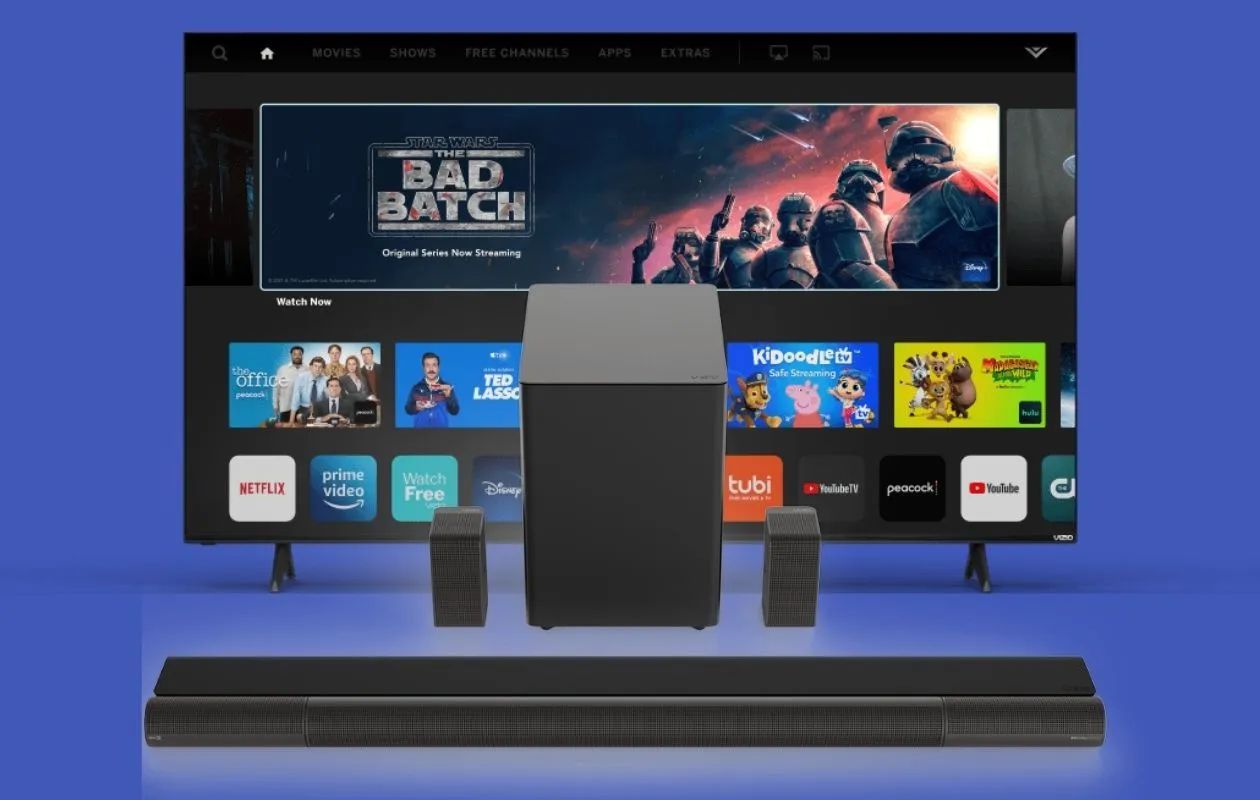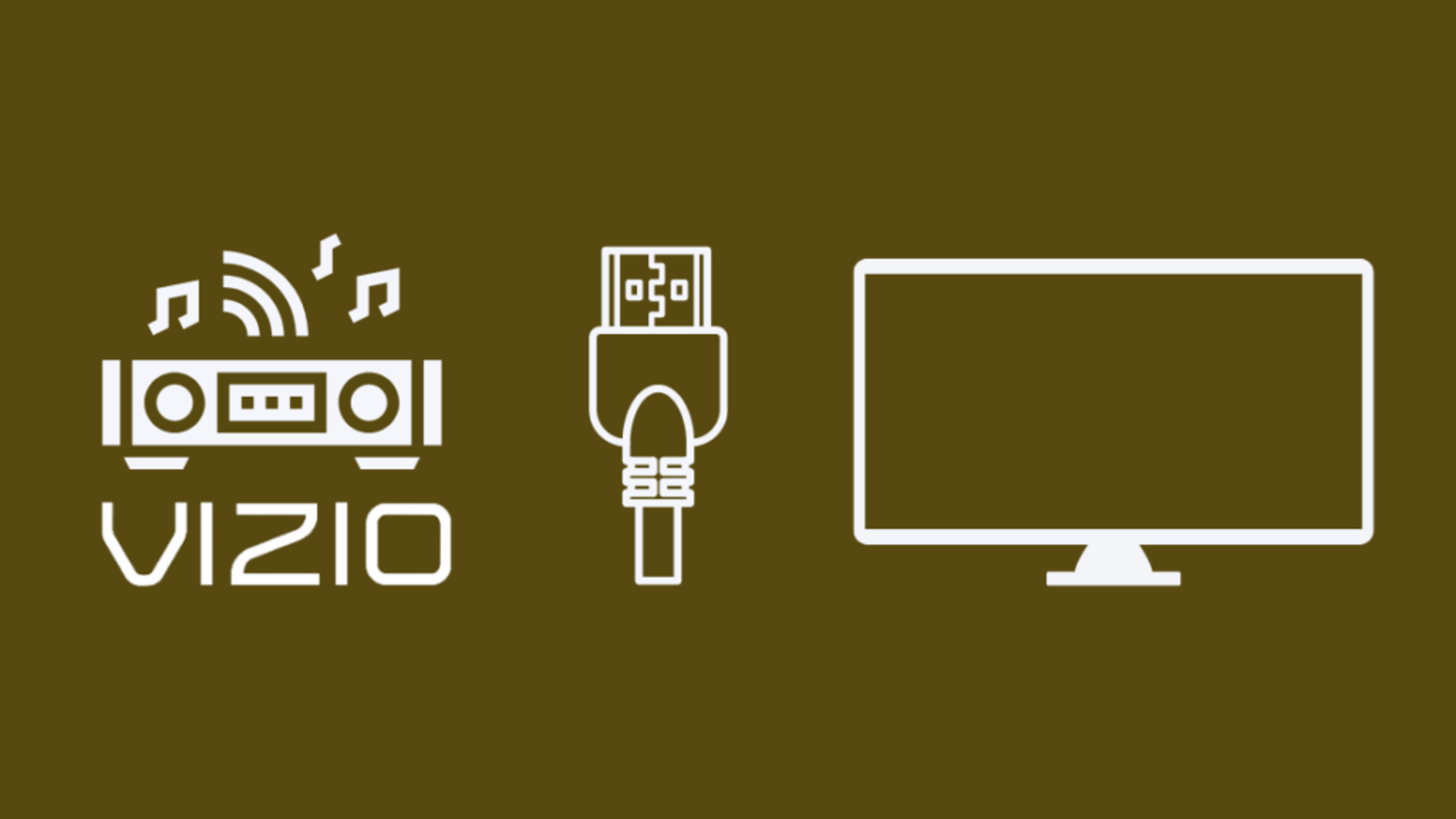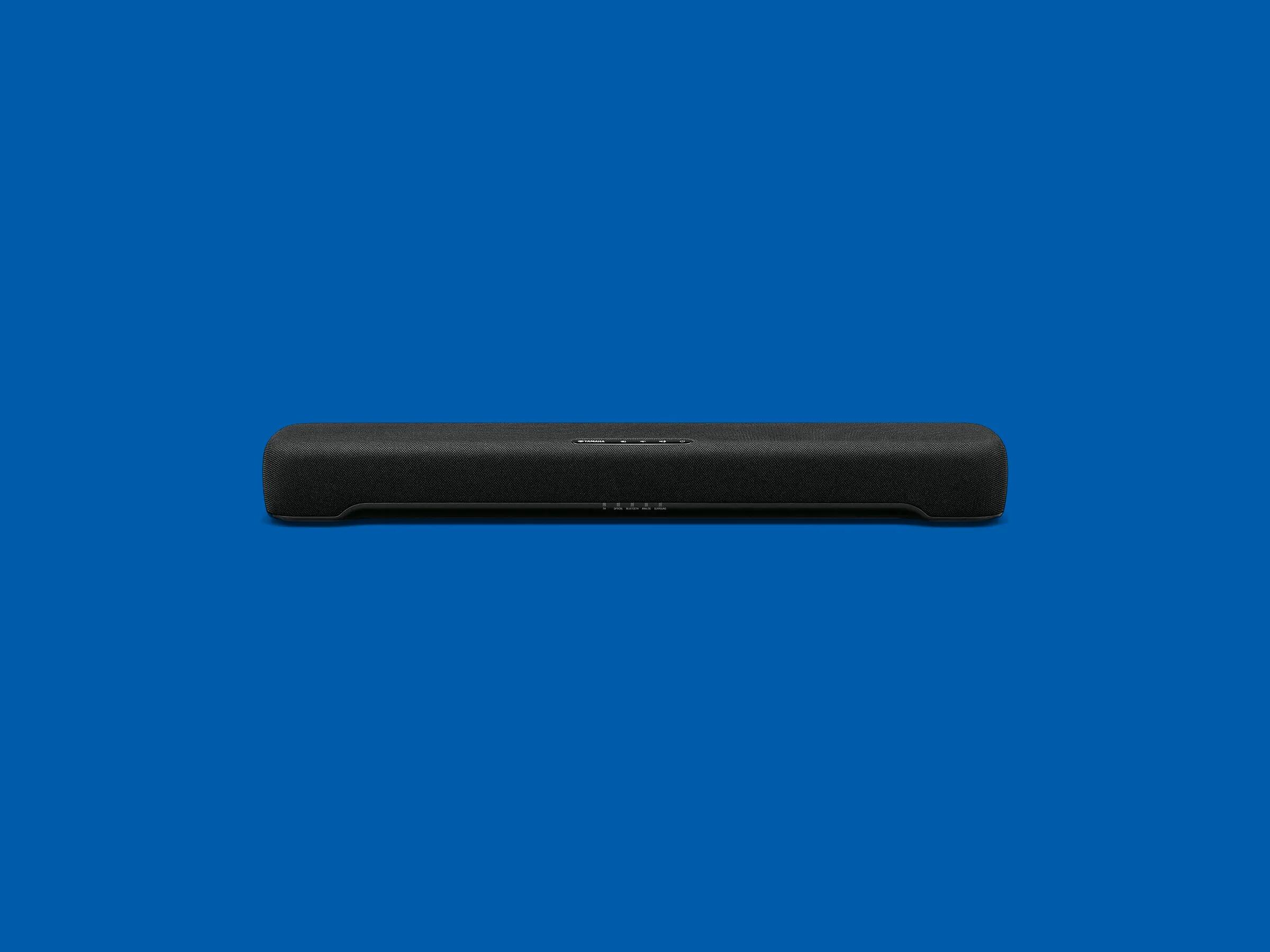Introduction
Welcome to this guide on how to connect your Vizio soundbar to your Vizio TV. If you’ve recently purchased a Vizio soundbar and want to enhance your TV viewing experience with better audio, you’re in the right place. With a few simple steps, you’ll be able to enjoy immersive sound quality and make the most out of your entertainment setup.
Connecting your Vizio soundbar to your Vizio TV can greatly enhance the audio experience when watching movies, TV shows, or playing music. While Vizio soundbars are designed to be compatible with Vizio TVs, it’s important to ensure that your specific models are compatible before proceeding with the setup.
In this guide, we’ll take you through the step-by-step process of connecting your Vizio soundbar to your Vizio TV. We’ll cover how to check the compatibility between your devices, gather the necessary cables and accessories, locate the audio output port on your Vizio TV, connect the soundbar to your TV using the appropriate cable, adjust the sound settings, and test the connection.
Whether you’re a tech-savvy individual or a beginner in the world of audio setups, don’t worry! The process we’ll be outlining is straightforward and doesn’t require any advanced technical knowledge. By following the instructions in this guide, you’ll have your Vizio soundbar connected to your Vizio TV in no time.
So, let’s get started with the first step, where we’ll check the compatibility between your Vizio soundbar and Vizio TV.
Step 1: Check the compatibility between your Vizio soundbar and Vizio TV
Before you proceed with connecting your Vizio soundbar to your Vizio TV, it’s important to ensure that both devices are compatible. While Vizio soundbars are designed to work seamlessly with Vizio TVs, it’s still a good practice to check the compatibility to avoid any potential issues.
The first thing you need to do is find out the model numbers of both your Vizio soundbar and your Vizio TV. Usually, the model number can be found on the back or bottom of the device. Once you have the model numbers, visit the Vizio website or refer to the user manuals to verify their compatibility.
If you have a newer Vizio TV and a newer Vizio soundbar, the chances are high that they will be compatible. However, it’s always good to double-check to ensure a smooth setup process. Keep in mind that compatibility might differ for older models, so be sure to verify the compatibility for your specific devices.
In the case of incompatible devices, you might have limited options to establish a physical connection between the soundbar and the TV. However, some Vizio soundbars offer alternative connectivity options, such as Bluetooth or HDMI ARC, which can still allow you to connect the soundbar to your TV wirelessly or through a different audio output port.
Checking the compatibility between your Vizio soundbar and Vizio TV is crucial to ensure a hassle-free setup and optimal performance. Now that you’ve verified that your devices are compatible, you’re ready to move on to the next step, where we’ll gather the necessary cables and accessories for the connection.
Step 2: Gather the necessary cables and accessories
Now that you’ve confirmed the compatibility between your Vizio soundbar and Vizio TV, it’s time to gather the necessary cables and accessories for the connection. The cables you’ll need will depend on the available ports on both your soundbar and TV, as well as the type of connection you prefer.
Here is a list of cables and accessories that you may need:
- HDMI cable: If your Vizio soundbar and TV both have HDMI ports, it’s recommended to use an HDMI cable for the connection. HDMI cables transmit both audio and video signals, providing you with high-quality sound. Ensure that the HDMI cable supports the version of HDMI used by your devices, such as HDMI 1.4 or HDMI 2.0.
- Optical cable: Optical cables, also known as TOSLINK or SPDIF cables, transmit digital audio signals from your TV to the soundbar. This is a common connection option for Vizio soundbars and TVs that have an optical audio output port.
- 3.5mm audio cable: If your Vizio soundbar and TV have 3.5mm audio ports, you can use a 3.5mm audio cable to connect them. This cable has a standard headphone jack on both ends.
- Bluetooth: If your soundbar and TV both support Bluetooth connectivity, you can pair them wirelessly without the need for any cables. Make sure to enable Bluetooth on both devices and follow the pairing instructions provided in the user manuals.
Aside from the necessary cables, you may also need additional accessories like power adapters or batteries, depending on your specific soundbar and TV models. Make sure to have all the required cables and accessories ready before moving on to the next step.
Now that you have gathered the necessary cables and accessories, you are ready to proceed to the next step, where we will locate the audio output port on your Vizio TV.
Step 3: Locate the audio output port on your Vizio TV
Before connecting your Vizio soundbar to your Vizio TV, it’s important to locate the audio output port on your TV. The location of the audio output port may vary depending on the model and the design of your Vizio TV.
Here are the most common audio output ports that you might find:
- Optical audio output: This is a rectangular port usually labeled as “Optical” or “Digital Audio Out” on the back or side of your TV. It uses a square-shaped connector and is accompanied by a red light when in use.
- Headphone jack: Some Vizio TVs have a 3.5mm headphone jack that can also act as an audio output. It looks like a small circular opening, often located on the side or bottom panel of the TV.
- HDMI ARC (Audio Return Channel): If your Vizio TV supports HDMI ARC, it will have an HDMI port labeled as “ARC.” This port allows the audio signal to be sent back from the TV to the soundbar through the same HDMI cable used for video transmission.
- RCA audio output: Older Vizio TVs might have RCA audio output ports, typically color-coded as red and white. These ports are labeled as “Audio Out” or “L/R” and require RCA cables to connect to the soundbar.
Once you’ve located the audio output port on your Vizio TV, note the type of port it is and its location. This information will be helpful when connecting the soundbar in the next step.
Now that you have located the audio output port on your Vizio TV, you’re ready to move on to the next step. In the next section, we will guide you on how to connect the soundbar to your Vizio TV using the appropriate cable.
Step 4: Connect the soundbar to your Vizio TV using the appropriate cable
Now that you have located the audio output port on your Vizio TV, it’s time to connect the soundbar to your TV using the appropriate cable. The type of cable you’ll use will depend on the available ports on both your soundbar and TV, as well as the connection option you choose.
Follow these steps to connect your Vizio soundbar to your Vizio TV:
- HDMI Connection: If both your soundbar and TV have HDMI ports, this is the recommended connection option for the best audio quality. Connect one end of the HDMI cable to the HDMI ARC port on your TV and the other end to the HDMI ARC port on your soundbar. Make sure to enable the HDMI ARC feature in your TV settings for proper communication between the devices.
- Optical Connection: If your TV has an optical audio output port and your soundbar has an optical input, you can use an optical cable. Insert one end of the optical cable into the digital audio output port on your TV and the other end into the optical audio input on your soundbar. Secure the connection by tightening the connectors.
- 3.5mm Connection: If your TV and soundbar have 3.5mm audio ports, you can use a 3.5mm audio cable for the connection. Insert one end of the cable into the headphone jack of your TV and the other end into the audio input on your soundbar.
- Bluetooth Connection: If your soundbar and TV both support Bluetooth, you can pair them wirelessly. Enable Bluetooth on both devices and put your soundbar into pairing mode. On your TV, navigate to the Bluetooth settings and search for available devices. Once your soundbar appears, select it to establish the Bluetooth connection.
Make sure to securely connect the cables and ensure they are firmly seated to avoid any interruption in the audio signal. Refer to the user manuals of your soundbar and TV for any specific instructions or settings related to the chosen connection method.
With the soundbar now connected to your Vizio TV, you’re ready to move on to the next step, where we’ll guide you on adjusting the sound settings on your TV to optimize the audio experience.
Step 5: Adjust the sound settings on your Vizio TV
Now that you have successfully connected your Vizio soundbar to your Vizio TV, it’s time to adjust the sound settings on your TV to optimize the audio experience. By making a few tweaks to the sound settings, you can enhance the performance and ensure that the audio output from your soundbar is optimized.
Here are some settings you can adjust on your Vizio TV:
- Audio output settings: Access the TV settings menu and navigate to the audio settings section. Here, you can select the audio output option corresponding to the connected soundbar. Choose the appropriate audio output option, such as “HDMI ARC,” “Optical,” or “Analog,” depending on the type of connection you’ve used.
- Sound mode: Explore the sound mode options on your TV and select the one that suits your preferences. Some common sound modes include Standard, Movie, Music, Sports, and Game. Experiment with different sound modes to find the one that provides the best sound quality for your content.
- Equalizer settings: Many Vizio TVs offer built-in equalizer settings that allow you to fine-tune the audio output. Adjust the bass, treble, and other sound parameters to your liking. You can either choose pre-set equalizer settings or manually adjust the frequencies according to your preferences.
- Volume leveling: Some Vizio TVs have a volume leveling feature that helps balance the audio output across different sources and content. Enable volume leveling to prevent sudden volume spikes or differences between TV channels, streaming services, or connected devices.
Remember to consult your TV’s user manual for specific instructions on how to access and adjust these settings, as the process may vary depending on the model and firmware of your Vizio TV.
Once you have adjusted the sound settings on your Vizio TV, it’s time to move on to the final step, where we will test the connection between your Vizio soundbar and TV and troubleshoot any potential issues.
Step 6: Test the connection and troubleshoot any issues
After connecting your Vizio soundbar to your Vizio TV and adjusting the sound settings, it’s important to test the connection and ensure that everything is working as expected. Testing the connection will allow you to verify the audio output, identify any potential issues, and troubleshoot them accordingly.
Here are some steps to follow when testing the connection:
- Play audio content: Start playing audio from a source such as your TV, a streaming service, or a connected device. This can be a movie, TV show, music, or any audio content that allows you to assess the sound quality.
- Check soundbar functionality: Ensure that the sound is coming from the soundbar and not the TV’s built-in speakers. You can do this by covering the TV’s speakers or muting the TV’s audio to confirm that the sound is solely being produced by the soundbar.
- Verify soundbar adjustments: Adjust the volume using the TV remote or the soundbar’s remote control. Make sure the volume changes correspond to the sound coming from the soundbar. Also, test other sound settings, such as sound modes or equalizer adjustments, to evaluate their impact on the audio output.
- Identify issues: If you encounter any issues during the testing process, refer to the user manuals of both your soundbar and TV for troubleshooting steps. Restarting the devices, checking cable connections, and ensuring that the firmware is up to date are common troubleshooting measures.
- Contact support: If you are unable to resolve any persistent issues, it may be necessary to contact Vizio customer support or seek assistance from a professional technician. They can provide specific troubleshooting steps or suggest further solutions to address the problem.
By thoroughly testing the connection and troubleshooting any potential issues, you can ensure that your Vizio soundbar and TV setup is functioning optimally and delivering the desired audio experience.
Congratulations! You have successfully connected your Vizio soundbar to your Vizio TV and gone through the necessary steps to set up and test the audio connection. You can now enjoy a superior audio experience when watching your favorite shows, movies, or listening to music.
Conclusion
Connecting your Vizio soundbar to your Vizio TV can greatly enhance your audio experience and elevate your entertainment setup. By following the step-by-step guide outlined in this article, you have learned how to check compatibility, gather the necessary cables and accessories, locate the audio output port on your TV, establish the connection using the appropriate cable, adjust the sound settings, and test the connection.
Throughout the process, it’s important to ensure the compatibility between your Vizio soundbar and TV, use the recommended cables, and locate the audio output port on your TV accurately. Adjusting the sound settings on your TV allows you to optimize the audio experience according to your preferences, and testing the connection helps identify any potential issues that may require troubleshooting.
Remember to consult the user manuals of your Vizio soundbar and TV for any specific instructions or features related to your devices. If you encounter any challenges during the setup process, do not hesitate to contact Vizio customer support or seek assistance from a professional technician.
Now that you have successfully connected your Vizio soundbar to your Vizio TV, sit back, relax, and immerse yourself in the immersive sound quality that your audio setup provides. Whether you are enjoying a movie night with friends or having a solo music session, the combination of your Vizio soundbar and TV will provide a truly enhanced and captivating audio experience.