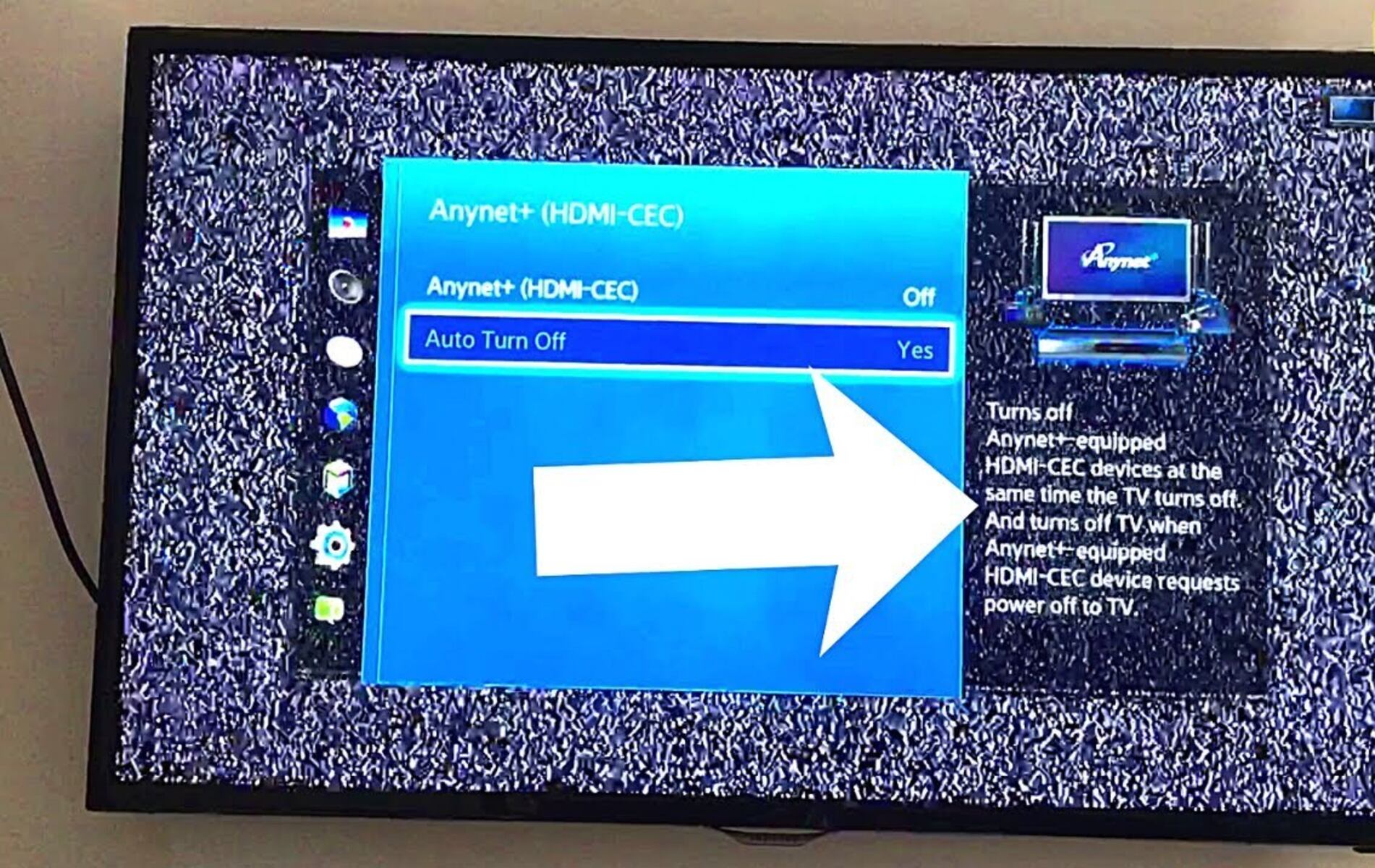Introduction
Connecting a Blu-ray player to a soundbar can greatly enhance your home theater experience by delivering superior sound quality. Whether you’re an avid movie buff or just enjoy the immersive audio experience while watching your favorite films, connecting your Blu-ray player to a soundbar is a simple yet effective way to take your entertainment to the next level.
Soundbars have become increasingly popular due to their compact size, minimalistic design, and ability to produce high-quality sound. They are a great alternative to traditional surround sound systems, offering a convenient and space-saving solution for achieving cinematic audio in your living room.
Before diving into the step-by-step process of connecting your Blu-ray player to a soundbar, it’s important to ensure compatibility. Check the ports and connections available on both your Blu-ray player and the soundbar. Most Blu-ray players and soundbars will have HDMI, optical, or RCA (red and white) audio connections. It’s important to determine which type of connection will work best for your setup.
In this guide, we will walk you through the process of connecting your Blu-ray player to a soundbar using different types of cables and provide tips for optimizing your sound settings. Follow the steps below to enjoy immersive audio while watching your favorite movies in the comfort of your own home.
Step 1: Check the Compatibility
Before you begin connecting your Blu-ray player to a soundbar, it’s crucial to ensure compatibility between the two devices. Check the available ports and connections on both your Blu-ray player and the soundbar. Most modern Blu-ray players and soundbars have multiple options for audio connectivity, including HDMI, optical, and RCA.
First, examine the back panel of your Blu-ray player to locate the audio output ports. Look for an HDMI output, an optical output, or RCA outputs labeled as “Audio Out” or “Digital Out.” Take note of the available options and the type of cable connection required.
Next, inspect the back panel or bottom of your soundbar for the corresponding audio input ports. Look for HDMI inputs, optical inputs, or RCA inputs labeled as “Audio In” or “Digital In.” Make sure that the soundbar has the same type of connection as your Blu-ray player.
If both the Blu-ray player and the soundbar have HDMI ports, it’s recommended to use this connection for the best audio and video performance. HDMI is capable of transmitting both high-definition audio and video signals, providing a seamless and high-quality entertainment experience.
If your soundbar lacks HDMI but has an optical input, you can still achieve excellent sound quality. Optical cables are capable of transmitting high-quality digital audio signals, although they do not support surround sound formats like Dolby Atmos. However, for most users, an optical connection will still deliver immersive audio.
If you cannot find HDMI or optical connections on your devices, look for RCA inputs and outputs. RCA cables are the most basic method of connecting audio devices. They consist of red and white connectors that correspond to the right and left channels of stereo sound. While not offering the same level of audio quality as HDMI or optical connections, RCA cables are still sufficient for basic home theater setups.
By checking the compatibility between your Blu-ray player and soundbar, you can ensure that you have the correct cables and connections to proceed with the setup. Once you’ve determined the compatible audio connections, you’re ready to move on to the next step.
Step 2: Choose the Right Cables
Once you have confirmed the compatibility between your Blu-ray player and soundbar, it’s time to choose the right cables for the connection. The type of cables you use will depend on the available ports on both devices.
If both your Blu-ray player and soundbar have HDMI ports, it is highly recommended to use an HDMI cable for the connection. HDMI cables are capable of transmitting both audio and video signals, providing a convenient and high-quality solution. Ensure that you have a high-speed HDMI cable with Ethernet support for the best performance.
If your soundbar has an optical input, and your Blu-ray player lacks HDMI but has an optical output, you will need to use an optical cable. Optical cables utilize fiber optic technology to transmit digital audio signals. Look for a TOSLINK optical cable with a secure connection on both ends.
If your devices only have RCA connections, you will need to use RCA cables to make the audio connection. RCA cables have red and white connectors that correspond to the right and left audio channels. Make sure you have a set of RCA cables with matching connectors on both ends.
When choosing cables, consider the length required to connect your Blu-ray player to the soundbar. It’s important to avoid excessively long cables, as they may result in signal degradation. Measure the distance between your devices and choose cables of appropriate length.
If you already have the necessary cables at hand, make sure they are in good condition. Check for any visible damage, frayed wires, or loose connections. Using cables in good condition will help ensure a strong and reliable signal.
By choosing the right cables for your setup, you can ensure a seamless and secure audio connection between your Blu-ray player and soundbar. With the cables ready, you’re now prepared to move on to the next step, where we will guide you through the process of connecting your devices.
Step 3: Connect the Blu-ray player to the Soundbar using HDMI
Connecting your Blu-ray player to the soundbar using HDMI is the recommended method for achieving the best audio and video quality. HDMI cables transmit both high-definition audio and video signals, making them ideal for a seamless home theater experience.
Here’s a step-by-step guide on how to connect your Blu-ray player to the soundbar using HDMI:
- Locate the HDMI output port on your Blu-ray player. It will be labeled as “HDMI Out” or something similar.
- Take one end of the HDMI cable and insert it into the HDMI output port on your Blu-ray player.
- Locate the HDMI input port on your soundbar. It will be labeled as “HDMI In” or something similar.
- Take the other end of the HDMI cable and insert it into the HDMI input port on your soundbar.
- Once the HDMI cable is securely connected to both the Blu-ray player and soundbar, power on both devices.
- Set your soundbar to the correct HDMI input. Most soundbars have multiple HDMI inputs, so ensure that you select the one connected to your Blu-ray player.
- On your Blu-ray player, navigate to the settings menu and select the audio output settings. Choose the HDMI output option to ensure that audio is directed through the HDMI connection.
- Adjust the volume settings on your soundbar and Blu-ray player to your desired levels.
- Test the connection by playing a Blu-ray disc or streaming content from your Blu-ray player. You should now experience audio coming through the soundbar.
Connecting your Blu-ray player to the soundbar using HDMI is a straightforward process that provides optimal audio and video quality. Enjoy your favorite movies with immersive sound that enhances your viewing experience.
Step 4: Connect the Blu-ray Player to the Soundbar using Optical Cable
If your soundbar has an optical input and your Blu-ray player lacks HDMI but has an optical output, you can still achieve excellent audio quality by connecting them using an optical cable. The optical cable, also known as a TOSLINK cable, transmits digital audio signals, ensuring clear and high-quality sound.
Follow these steps to connect your Blu-ray player to the soundbar using an optical cable:
- Locate the optical output port on your Blu-ray player. It is usually labeled as “Optical Out” or something similar.
- Take one end of the optical cable and insert it into the optical output port on your Blu-ray player. Ensure a secure connection.
- Locate the optical input port on your soundbar. It is usually labeled as “Optical In” or something similar.
- Take the other end of the optical cable and insert it into the optical input port on your soundbar. Make sure it is securely connected.
- Power on both your Blu-ray player and soundbar.
- Select the correct input source on your soundbar. Most soundbars have an input selection button or remote control function to switch to the optical input.
- On your Blu-ray player, access the settings menu and navigate to the audio output settings. Choose the optical output option to ensure that audio is directed through the optical connection.
- Adjust the volume settings on your soundbar and Blu-ray player to your desired levels.
- To test the connection, play a Blu-ray disc or stream content from your Blu-ray player. You should now hear audio coming through the soundbar.
By connecting your Blu-ray player to the soundbar using an optical cable, you can achieve high-quality digital audio without the need for HDMI connections. Enjoy an immersive audio experience while watching your favorite movies.
Step 5: Connect the Blu-ray Player to the Soundbar using RCA Cables
If your Blu-ray player and soundbar do not have HDMI or optical connections, you can still connect them using RCA cables. RCA cables, also known as composite cables, are a basic yet effective way to transmit audio signals.
Follow these steps to connect your Blu-ray player to the soundbar using RCA cables:
- Locate the RCA audio output ports on your Blu-ray player. They are usually color-coded with red and white connectors, representing the right and left audio channels.
- Take one end of the RCA cables and plug the corresponding red and white connectors into the audio output ports on your Blu-ray player. Ensure a secure connection.
- Locate the RCA audio input ports on your soundbar. They should be color-coded to match the red and white connectors of the RCA cables.
- Take the other end of the RCA cables and connect the red and white connectors to the audio input ports on your soundbar. Make sure they are securely connected.
- Power on both your Blu-ray player and soundbar.
- On your soundbar, select the input source corresponding to the RCA connection. Most soundbars have an input selection option, either through buttons or a remote control.
- Adjust the volume levels on both the Blu-ray player and soundbar to your desired levels.
- To test the connection, play a Blu-ray disc or stream content from your Blu-ray player. You should now hear audio coming through the soundbar.
Although RCA cables may not deliver the same level of sound quality as HDMI or optical connections, they provide a simple and practical solution for connecting your Blu-ray player to the soundbar. Enjoy your movies with improved audio using this basic yet effective connection method.
Step 6: Set up the Sound Settings on the Blu-ray Player
After connecting your Blu-ray player to the soundbar, it’s important to adjust the sound settings on the Blu-ray player itself to optimize the audio output. These settings may vary depending on the manufacturer and model of your Blu-ray player, but the general process is similar.
Here are some common steps to set up the sound settings on your Blu-ray player:
- Access the settings menu on your Blu-ray player. This is usually done by pressing the “Setup” or “Settings” button on your Blu-ray player’s remote control.
- Navigate to the “Audio” or “Sound” settings section within the settings menu.
- Check for options related to audio output or audio format. These settings may include options such as “Digital Output,” “Audio Format,” or “Surround Sound.”
- Select the appropriate audio output option for your connection. If you have connected your Blu-ray player to the soundbar using HDMI, choose the HDMI audio output option. If you are using an optical or RCA connection, select the corresponding audio output setting.
- Choose the desired audio format. This setting allows you to select the audio format that is compatible with your soundbar. Options may include Stereo, Dolby Digital, DTS, or other surround sound formats.
- Adjust any additional sound settings such as equalizer settings, audio balance, or volume normalization according to your preferences.
- Once you have customized the sound settings, save the changes and exit the settings menu.
By setting up the sound settings on your Blu-ray player, you can ensure that the audio output is optimized for your connected soundbar. It allows you to select the appropriate audio output option and fine-tune other audio-related settings to enhance your home theater experience.
Step 7: Test the Connection and Enjoy Your Movies
Now that you have successfully connected your Blu-ray player to the soundbar and adjusted the sound settings, it’s time to test the connection and immerse yourself in your favorite movies with enhanced audio.
Here’s what you need to do to test the connection:
- Power on your Blu-ray player and soundbar.
- Select a movie or media source on your Blu-ray player.
- Ensure that the audio output from the Blu-ray player is set to the appropriate connection, whether it’s HDMI, optical, or RCA.
- Play the movie or media content and listen for the sound coming from the soundbar.
- Make sure the audio is clear, balanced, and synchronized with the on-screen action.
- Test different audio sources, such as dialogue, music, and action scenes, to evaluate the performance of your soundbar.
- If necessary, make further adjustments to the volume, audio settings, or sound modes on your soundbar to achieve your desired audio experience.
Once you have confirmed that the connection is working properly and sound is being outputted through the soundbar, you can sit back, relax, and enjoy your movies with immersive audio. Experience the rich, detailed sound that enhances every moment of your home theater experience.
Remember to keep your Blu-ray player and soundbar firmware updated to ensure compatibility and access to the latest audio features. Also, don’t hesitate to consult the user manual or contact customer support if you encounter any issues or need further assistance with your setup.
Now, grab some popcorn, dim the lights, and enjoy a cinematic experience with the incredible sound from your connected Blu-ray player and soundbar.