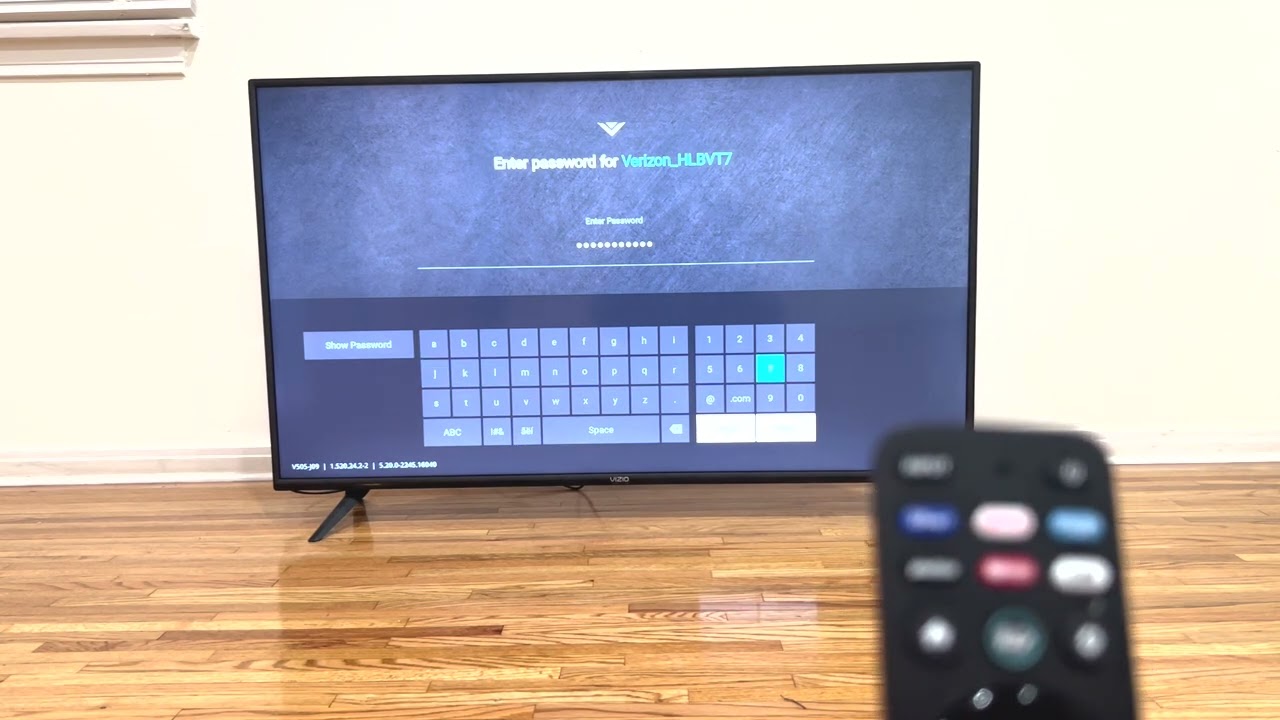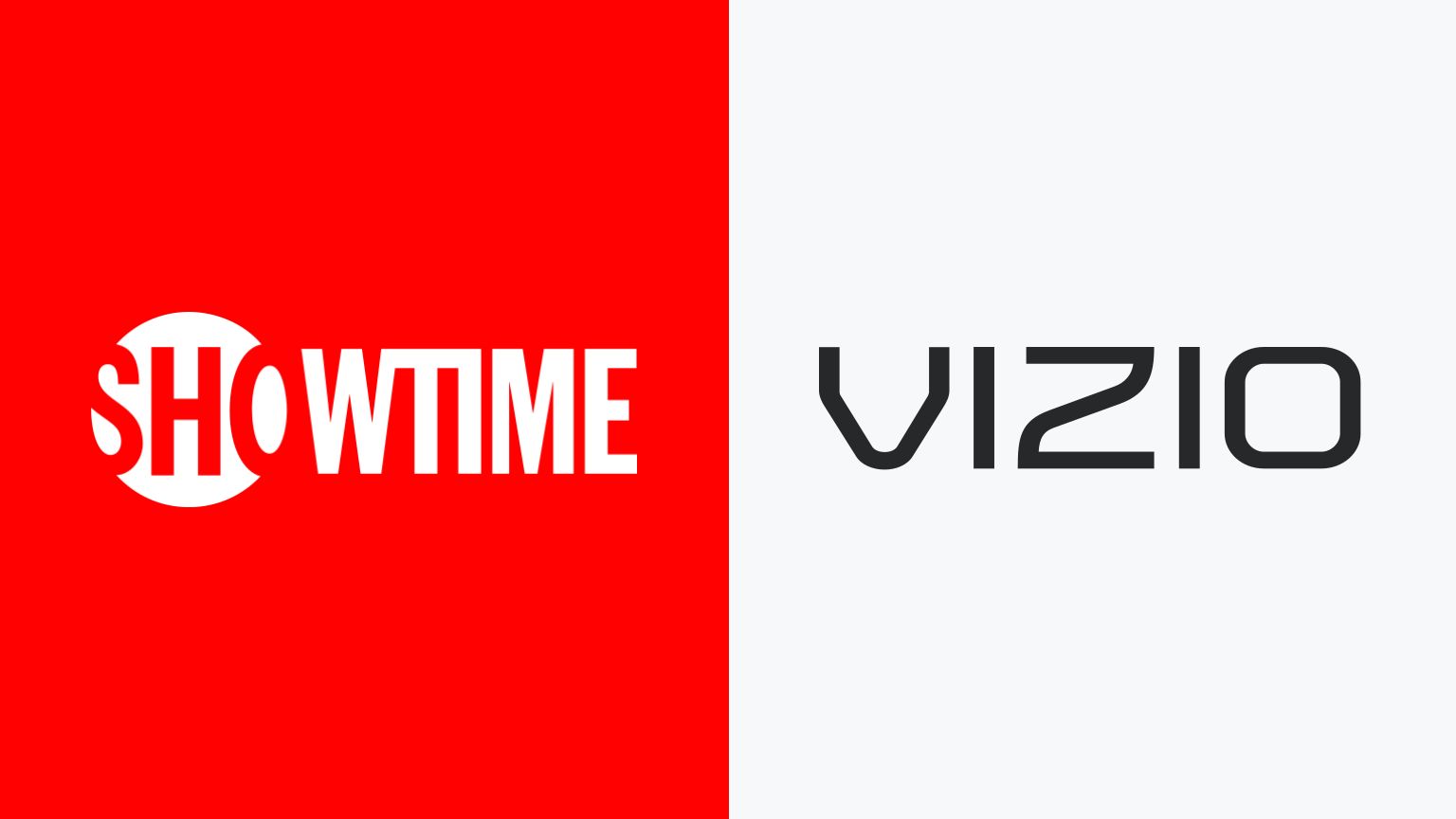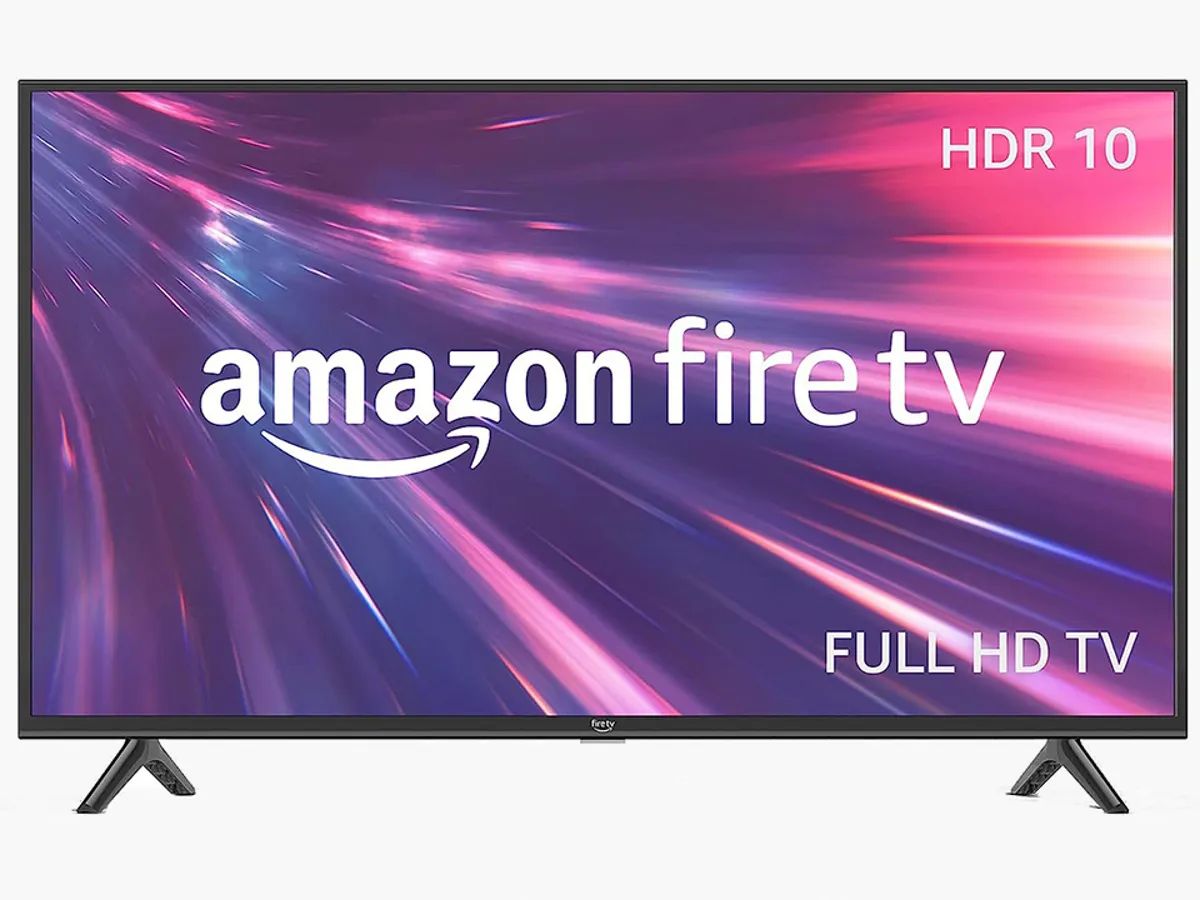Benefits of Connecting a Vizio Soundbar to the SmartCast App
Connecting your Vizio soundbar to the SmartCast app opens up a world of possibilities and enhances your audio experience. The SmartCast app is a powerful tool that allows you to control and customize your soundbar effortlessly. Here are some of the key benefits of connecting your Vizio soundbar to the SmartCast app:
- Convenience: With the SmartCast app, you can control your Vizio soundbar directly from your phone or tablet. Gone are the days of searching for the remote control or struggling to find the right buttons. The app provides a user-friendly interface that puts all the controls at your fingertips, making it easy to adjust volume, change settings, and even stream music.
- Customization: The SmartCast app allows you to personalize your audio experience. You can fine-tune the sound settings to your preference, adjusting bass, treble, and other audio parameters. Whether you’re watching a movie, listening to music, or playing games, you can optimize the sound to suit your specific needs and create an immersive audio experience.
- Streaming Options: Through the SmartCast app, you can access a variety of streaming services. Simply connect your soundbar to your Wi-Fi network, and you can stream music from popular platforms like Spotify, Pandora, and Apple Music. You can also cast music from your phone or tablet directly to the soundbar, allowing you to enjoy your favorite tunes with enhanced audio quality.
- Multipurpose Control: Apart from controlling the soundbar features, the SmartCast app offers additional functionality. It serves as a hub for your entire Vizio ecosystem, enabling you to control other compatible devices like Vizio TVs and speakers. With a single app, you can seamlessly manage and synchronize multiple devices, creating a unified entertainment system in your home.
- Regular Updates: The SmartCast app receives regular updates to improve performance, add new features, and enhance compatibility. By connecting your Vizio soundbar to the app, you ensure that you’re always up to date with the latest advancements. You can enjoy an ever-evolving audio experience with bug fixes, improvements, and access to new features as they become available.
Overall, connecting your Vizio soundbar to the SmartCast app offers convenience, customization, and a seamless audio experience. With the ability to control various settings, stream music, and integrate with other Vizio devices, the SmartCast app elevates your soundbar usage to a whole new level. So, take advantage of this innovative technology and enhance your audio entertainment with Vizio and SmartCast.
Requirements for Connecting the Vizio Soundbar to the SmartCast App
Before you can connect your Vizio soundbar to the SmartCast app, there are a few requirements that you need to fulfill. These requirements ensure a seamless connection and optimal functionality. Here are the essential prerequisites for connecting your Vizio soundbar to the SmartCast app:
- Compatible Soundbar: Ensure that you have a Vizio soundbar that supports SmartCast technology. Not all Vizio soundbars are equipped with this feature, so it’s important to check the product specifications or refer to the user manual to confirm compatibility. Without a compatible soundbar, you won’t be able to connect it to the SmartCast app.
- Smartphone or Tablet: To control your Vizio soundbar using the SmartCast app, you need a compatible smartphone or tablet. The SmartCast app is available for both iOS and Android devices. Ensure that your device meets the system requirements and has the latest version of the app installed. A stable internet connection is also necessary for the initial setup process.
- Wi-Fi Network: Connecting your Vizio soundbar to the SmartCast app requires a reliable Wi-Fi network. Make sure you have a Wi-Fi router with internet access and that your soundbar is connected to the same network. This enables seamless communication between the soundbar and the app, allowing you to control and stream audio wirelessly.
- SmartCast App: Download and install the SmartCast app from the respective app store on your smartphone or tablet. Ensure that you grant the necessary permissions for the app to access your device’s microphone and storage. This allows the app to control your soundbar and stream audio content to it.
- Product Registration: Some Vizio soundbars may require product registration before you can connect them to the SmartCast app. Check the user manual or Vizio’s website for instructions on how to register your soundbar. This registration process is important for warranty support and firmware updates.
By meeting these requirements, you can ensure a successful connection between your Vizio soundbar and the SmartCast app. Double-check that you have a compatible soundbar, a compatible device with the SmartCast app installed, a stable Wi-Fi network, and any required product registration. Once you meet these prerequisites, you’ll be ready to enjoy the convenience and enhanced control that the SmartCast app offers for your Vizio soundbar.
Step-by-Step Guide to Connecting the Vizio Soundbar to the SmartCast App
Connecting your Vizio soundbar to the SmartCast app is a straightforward process that anyone can follow. Here is a step-by-step guide to help you connect your Vizio soundbar to the SmartCast app:
- Ensure App and Soundbar Compatibility: Make sure your Vizio soundbar and the SmartCast app are compatible with each other. Check the user manual for your soundbar model to confirm compatibility with the SmartCast app. If your soundbar supports SmartCast, download and install the latest version of the app on your smartphone or tablet.
- Connect Soundbar to Wi-Fi: Power on your Vizio soundbar and ensure it’s connected to the same Wi-Fi network as your smartphone or tablet. Use the soundbar’s remote control or onboard controls to navigate to the Wi-Fi settings and connect it to your home network. Follow the on-screen instructions to enter the Wi-Fi password if required.
- Launch the SmartCast App: Open the SmartCast app on your smartphone or tablet. If this is your first time using the app, you’ll be prompted to grant necessary permissions and set up the app. Follow the on-screen instructions to complete the initial setup process.
- Enable Pairing Mode: On the SmartCast app, tap the icon or option that allows you to connect a device. This may be labeled as “Add Device,” “Pair Soundbar,” or something similar. Put your Vizio soundbar into pairing mode by pressing and holding the Bluetooth or Link button on the soundbar or using the soundbar’s remote control. The soundbar should enter pairing mode, indicated by a blinking light or an on-screen message.
- Pair the Soundbar: Once in pairing mode, the SmartCast app will search for available devices. Select your Vizio soundbar from the list of detected devices. The app will attempt to establish a connection with your soundbar.
- Follow On-Screen Instructions: Follow the on-screen instructions provided by the SmartCast app to complete the pairing process. This may involve entering a pairing code or confirming the connection on both the app and the soundbar. Once the connection is established, you should see a confirmation message on the app and the soundbar.
- Explore and Customize: Once connected, you can now explore the features and controls offered by the SmartCast app. Adjust the volume, control playback, access streaming services, and customize audio settings to your preference. Use the app as your central hub to control your Vizio soundbar and enjoy an enhanced audio experience.
By following these steps, you can easily connect your Vizio soundbar to the SmartCast app and unlock the full potential of your audio device. Enjoy the convenience of control, personalized audio settings, and seamless streaming offered by the SmartCast app in conjunction with your Vizio soundbar.
Troubleshooting Common Issues During the Connection Process
While connecting your Vizio soundbar to the SmartCast app is typically a smooth process, you might encounter some common issues along the way. Here are a few troubleshooting steps to help you overcome these issues and successfully establish a connection:
- Ensure Network Connectivity: Check that both your smartphone or tablet and Vizio soundbar are connected to the same Wi-Fi network. A stable network connection is crucial for the app to detect and connect with your soundbar.
- Verify App and Soundbar Compatibility: Double-check that your Vizio soundbar model is compatible with the SmartCast app. Also, ensure that you have the latest version of the app installed on your device to ensure compatibility.
- Restart Devices: Sometimes, a simple restart can resolve connectivity issues. Power off your smartphone or tablet and restart it, then power off your Vizio soundbar and turn it back on. This can refresh the connection and resolve any temporary glitches.
- Check Firmware Updates: Ensure that your Vizio soundbar has the latest firmware installed. Check the Vizio website or the user manual for instructions on how to update the firmware. An outdated firmware version can cause compatibility issues with the SmartCast app.
- Reset Soundbar: If you’re unable to establish a connection, try resetting your Vizio soundbar. Refer to the user manual for specific instructions on how to perform a factory reset. This will restore the soundbar to its default settings and can help resolve any connectivity issues.
- Update the SmartCast App: Ensure that you have the latest version of the SmartCast app installed on your smartphone or tablet. If an update is available, download and install it from the respective app store. This can address any compatibility issues or bugs that may be interfering with the connection process.
- Contact Customer Support: If you’ve tried all the troubleshooting steps and are still unable to connect your Vizio soundbar to the SmartCast app, it may be helpful to reach out to Vizio’s customer support. They can provide further assistance and guidance specific to your soundbar model and app version.
By following these troubleshooting steps, you can overcome common connection issues and successfully connect your Vizio soundbar to the SmartCast app. Remember to ensure network connectivity, verify compatibility, restart devices, check for firmware updates, reset the soundbar if needed, update the app, and reach out to customer support if necessary. With a little patience and troubleshooting, you’ll be enjoying the seamless control and enhanced audio experience offered by the SmartCast app in no time.
Additional Tips and Tricks for Using the Vizio Soundbar with the SmartCast App
Once you have successfully connected your Vizio soundbar to the SmartCast app, there are a few additional tips and tricks that can further enhance your experience and make the most out of this powerful combination. Here are some tips to maximize your enjoyment:
- Create Custom Presets: The SmartCast app allows you to create custom presets for different scenarios. For example, you can create a preset specifically for movie nights with enhanced surround sound, or a preset for music playback with balanced audio settings. Custom presets save you time by allowing you to switch between your preferred settings with a single tap.
- Use Voice Control: If your smartphone or tablet supports virtual assistants like Siri or Google Assistant, take advantage of voice control to operate your Vizio soundbar. Simply invoke the virtual assistant and give voice commands to adjust volume, change settings, or play music. This hands-free control adds convenience to your audio experience.
- Explore Sound Modes: Most Vizio soundbars come with various sound modes that are designed to optimize audio quality for different content types. Experiment with these sound modes to find the one that suits your preferences. Whether you’re watching a movie, listening to music, or playing games, the right sound mode can enhance the immersion and provide a more immersive experience.
- Utilize Multi-Room Audio: If you have multiple Vizio soundbars or compatible devices in your home, the SmartCast app allows you to create multi-room audio setups. Sync your devices together using the app and enjoy synchronized audio playback throughout your home. This is perfect for parties or when you want to fill your entire space with high-quality sound.
- Keep the App Updated: Regularly check for updates to the SmartCast app and ensure that you have the latest version installed on your device. Updates often bring new features, bug fixes, and improved performance, enhancing your overall experience with the app and your Vizio soundbar.
- Explore Streaming Services: Take advantage of the streaming capabilities provided by the SmartCast app. Discover new music, create playlists, and explore a wide range of streaming services available. Connect your preferred streaming accounts within the app to seamlessly access your favorite music and audio content.
By following these additional tips and tricks, you can make the most out of your Vizio soundbar and the SmartCast app. Customize your audio settings, explore sound modes, utilize voice control, create multi-room audio setups, and keep the app up to date to ensure an immersive and enjoyable audio experience. With these tips, you can truly elevate your home entertainment system and enjoy the full capabilities of your Vizio soundbar.