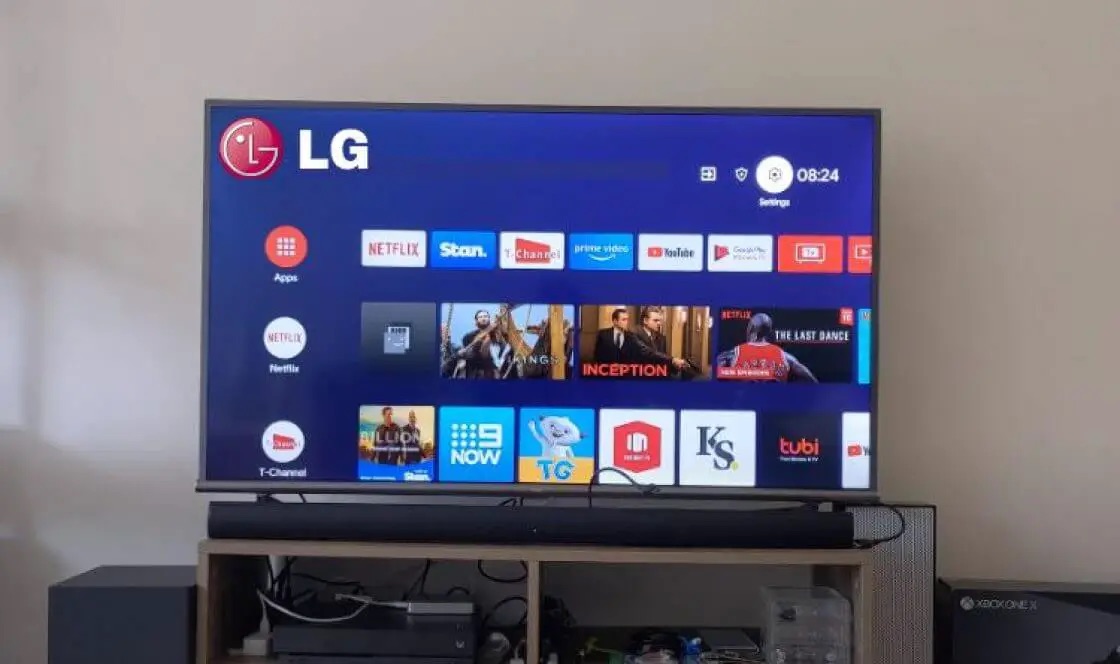Introduction
Connecting a Bluetooth soundbar to your TV can greatly enhance your audio experience by delivering high-quality sound without the need for messy wires. Whether you want to enjoy immersive movie nights or listen to your favorite music with superior sound clarity, a Bluetooth soundbar is an ideal choice. By wirelessly connecting your soundbar to your TV, you can enjoy a seamless audio experience and create a more immersive viewing or listening environment.
However, it’s important to note that not all TVs are compatible with Bluetooth connectivity. Before attempting to connect your soundbar, you should check if your TV supports Bluetooth. If not, there are alternative methods to connect your soundbar, such as using optical or HDMI cables.
In this guide, we will take you through the step-by-step process of connecting a Bluetooth soundbar to your TV. We will cover everything from checking compatibility to testing the connection, ensuring that you can enjoy your favorite audio content with ease.
So, let’s dive into the details and explore how you can connect your Bluetooth soundbar to your TV for an enhanced audio experience!
Step 1: Check Compatibility
Before you begin the process of connecting your Bluetooth soundbar to your TV, it’s important to ensure that your TV supports Bluetooth connectivity. Not all TVs come equipped with Bluetooth capabilities, so it’s crucial to check the specifications or consult the user manual of your TV.
To check if your TV has Bluetooth functionality, you can follow these steps:
- Refer to the user manual: The user manual will provide detailed information about the features and capabilities of your TV, including whether or not it supports Bluetooth.
- Check the settings: Navigate through the settings menu of your TV and look for options related to Bluetooth. If you find a Bluetooth setting, it indicates that your TV has Bluetooth capabilities.
- Online research: If you’re unable to find the information in the user manual or settings menu, you can search online using your TV model number and the term “Bluetooth compatibility.” This may provide you with additional information on whether your TV supports Bluetooth or not.
If your TV doesn’t support Bluetooth, don’t worry! There are other ways to connect your soundbar, such as using an optical cable or HDMI ARC (Audio Return Channel) connection. These methods will still allow you to enjoy high-quality sound from your soundbar, although it won’t be a wireless connection.
On the other hand, if your TV is Bluetooth-compatible, you can proceed with the next steps to connect your soundbar wirelessly.
Step 2: Prepare the Soundbar
After confirming compatibility, the next step is to prepare your Bluetooth soundbar for the connection process. Here are the steps to get your soundbar ready:
- Power on the soundbar: Ensure that your soundbar is properly plugged into a power source and turned on. Most soundbars have indicator lights that will switch on to indicate power.
- Place the soundbar: Position the soundbar in an optimal location. It should be in close proximity to your TV to establish a strong Bluetooth connection. Ideally, the soundbar should be centered below or above the TV screen for optimum sound projection.
- Clear the area: Make sure the area around the soundbar is free from any obstructions. Remove any objects that may hinder the sound quality or block the Bluetooth signal.
- Read the user manual: Familiarize yourself with the instructions provided in the user manual of the soundbar. This will help you understand any specific setup requirements or additional features of your particular soundbar model.
- Connect additional devices: If you plan to connect additional devices to your soundbar, such as a subwoofer or surround sound speakers, now is the time to set them up. Follow the instructions in the user manual to ensure they are properly connected and functioning.
By preparing your soundbar properly, you’ll be ready to move on to the next step of the connection process. Taking the time to set up your soundbar correctly will help ensure a seamless and immersive audio experience.
Step 3: Enable Bluetooth on the TV
Before you can connect your Bluetooth soundbar to your TV, you need to enable Bluetooth on your TV. Here’s how you can do it:
- Access the settings menu: Using your TV remote, navigate to the settings menu. The location of the settings menu may vary depending on the make and model of your TV, but it is typically represented by a gear or wrench icon.
- Find the Bluetooth option: Within the settings menu, look for the Bluetooth option. This may be located under a “Connections” or “Network” section.
- Turn on Bluetooth: Once you’ve found the Bluetooth option, select it and toggle the switch or button to turn on Bluetooth functionality on your TV. The TV will then start scanning for nearby Bluetooth devices.
- Wait for the scan to complete: Give your TV a moment to search for available Bluetooth devices. This process may take a few seconds or up to a minute depending on your TV model.
It’s important to note that the specific steps to enable Bluetooth on your TV may vary. If you’re unsure or unable to locate the Bluetooth settings, refer to the user manual or consult the manufacturer’s website for guidance.
Once Bluetooth is enabled on your TV, you’re ready to move on to the next step of connecting your soundbar wirelessly. Keep in mind that some TVs may require additional steps, such as confirming the pairing code or authorizing the connection.
Now that you have enabled Bluetooth on your TV, you’re on your way to creating a wireless connection and enjoying immersive sound with your Bluetooth soundbar.
Step 4: Connect the Soundbar to the TV via Bluetooth
Now that you have enabled Bluetooth on your TV, it’s time to establish the wireless connection between your soundbar and TV. Follow these steps to connect your soundbar to your TV via Bluetooth:
- Put your soundbar in pairing mode: Refer to the user manual of your soundbar to understand how to put it in pairing mode. This is typically done by pressing and holding a dedicated button on the soundbar or using the remote control.
- On your TV, navigate to the Bluetooth settings: Using your TV remote, go back to the Bluetooth settings menu that you accessed in the previous step.
- Search for available Bluetooth devices: Within the Bluetooth settings menu, your TV will begin searching for nearby Bluetooth devices. Wait until it discovers your soundbar.
- Select your soundbar: Once your soundbar appears in the list of available devices on your TV, select it to initiate the pairing process.
- Confirm the pairing code (if prompted): Depending on your TV model, you may be prompted to confirm a pairing code displayed on your TV screen. Follow the on-screen instructions to complete the pairing process.
- Wait for the devices to connect: Give your TV and soundbar a few moments to establish a wireless connection. Once connected, you should see a confirmation message on your TV screen.
It’s important to note that the pairing process may vary depending on your soundbar and TV models. If you encounter any difficulties, refer to the user manuals or online resources for specific instructions related to your devices.
Once the connection is established, your soundbar is now successfully paired with your TV via Bluetooth. You’re ready to enjoy an enhanced audio experience with superior sound quality.
Step 5: Test the Connection
After connecting your soundbar to your TV via Bluetooth, it’s essential to test the connection to ensure everything is working properly. Follow these steps to check the functionality of the soundbar:
- Select an audio source: Tune your TV to a channel or play a video or audio content from a connected device, such as a streaming service or a media player.
- Adjust the volume: Use the TV remote or the soundbar remote to adjust the volume. Make sure that the volume control is affecting the sound produced by the soundbar and not the TV speakers.
- Listen for sound: Pay close attention to the audio output coming from the soundbar. Check if the sound is clear, balanced, and in sync with the video. If necessary, adjust the soundbar’s equalizer settings to suit your preferences.
- Test different audio formats: Play different types of audio, such as music, dialogue-heavy TV shows, and action movies, to gauge the soundbar’s performance across various genres.
- Check for audio synchronization: Observe if there is any audio delay between the video and the sound produced by the soundbar. If you notice a delay, consult the soundbar’s user manual for instructions on adjusting the audio synchronization settings.
By thoroughly testing the connection and sound quality, you can ensure that your Bluetooth soundbar is functioning as expected and providing the audio enhancement you desire.
If you encounter any issues during the testing process, revisit the previous steps to ensure that the devices are correctly connected and properly set up. Additionally, refer to the troubleshooting section of your soundbar’s user manual for further assistance.
Once you’re satisfied with the connection and sound performance, you can sit back, relax, and enjoy a truly immersive audio experience with your Bluetooth soundbar and TV.
Conclusion
Connecting a Bluetooth soundbar to your TV can elevate your audio experience and bring a new level of immersion to your entertainment setup. By following the step-by-step process outlined in this guide, you can easily establish a wireless connection and enjoy high-quality sound without the hassle of tangled wires.
Throughout the process, it’s important to ensure compatibility between your TV and soundbar, prepare the soundbar for setup, enable Bluetooth on your TV, establish the connection, and test the functionality of the soundbar.
If your TV doesn’t support Bluetooth, don’t worry! There are alternative methods for connecting your soundbar, such as using optical or HDMI cables, which can still provide excellent audio output.
Remember to consult the user manuals of both your TV and soundbar for model-specific instructions and troubleshooting tips. These resources will help you overcome any obstacles or technical difficulties you might encounter along the way.
Once everything is set up and working seamlessly, immerse yourself in your favorite movies, TV shows, or music and enjoy a truly immersive audio experience. With your Bluetooth soundbar connected to your TV, you’ll be able to hear every nuance, dialogue, and sound effect with greater clarity and depth.
So go ahead, take the time to connect your Bluetooth soundbar to your TV and transform your entertainment setup into a powerful audio hub. Indulge in captivating sound and enjoy a theater-like experience right in the comfort of your own home.