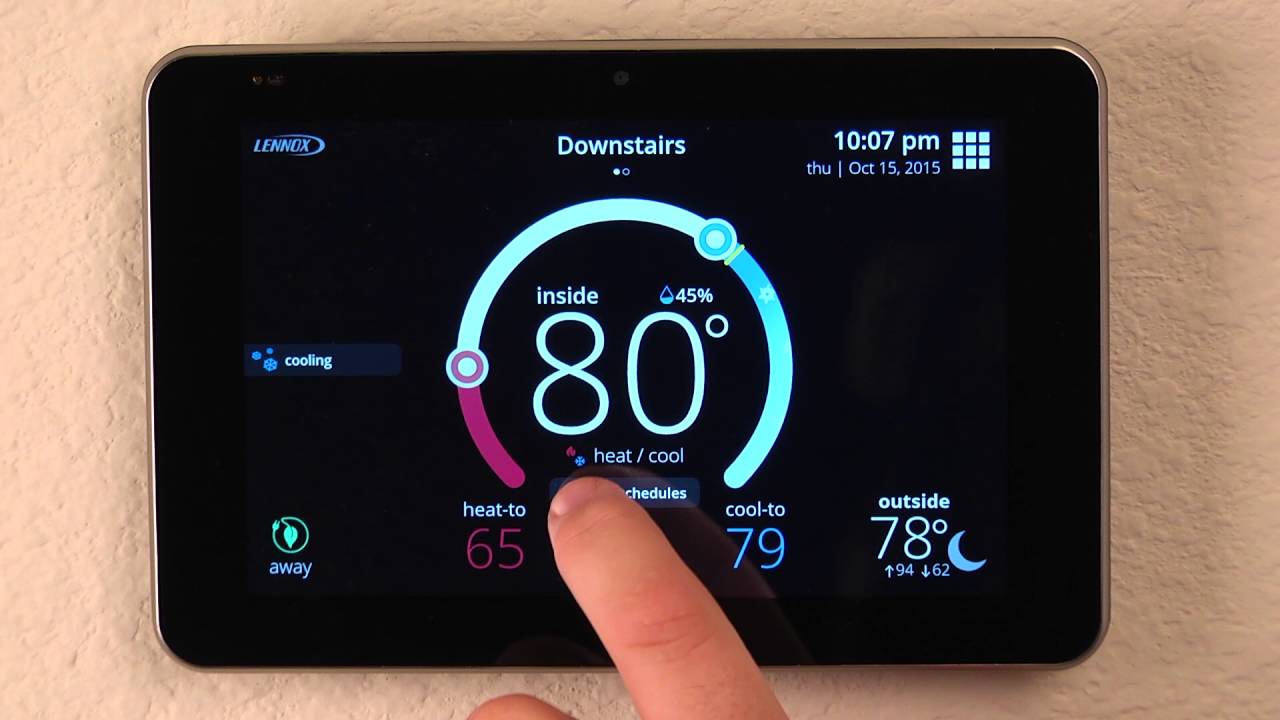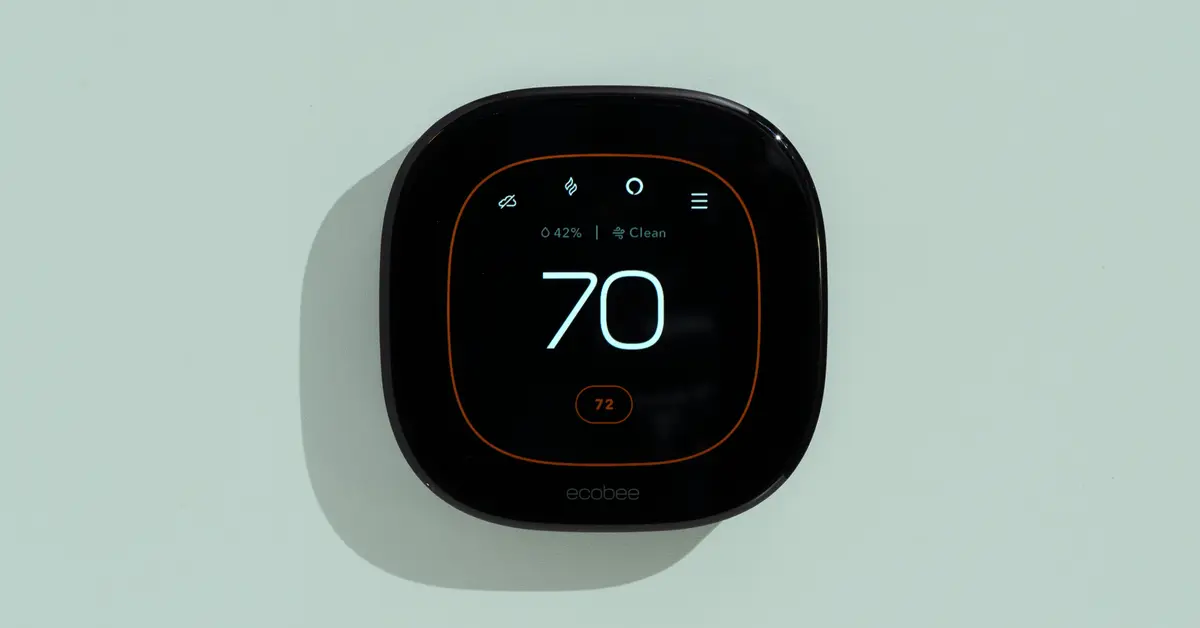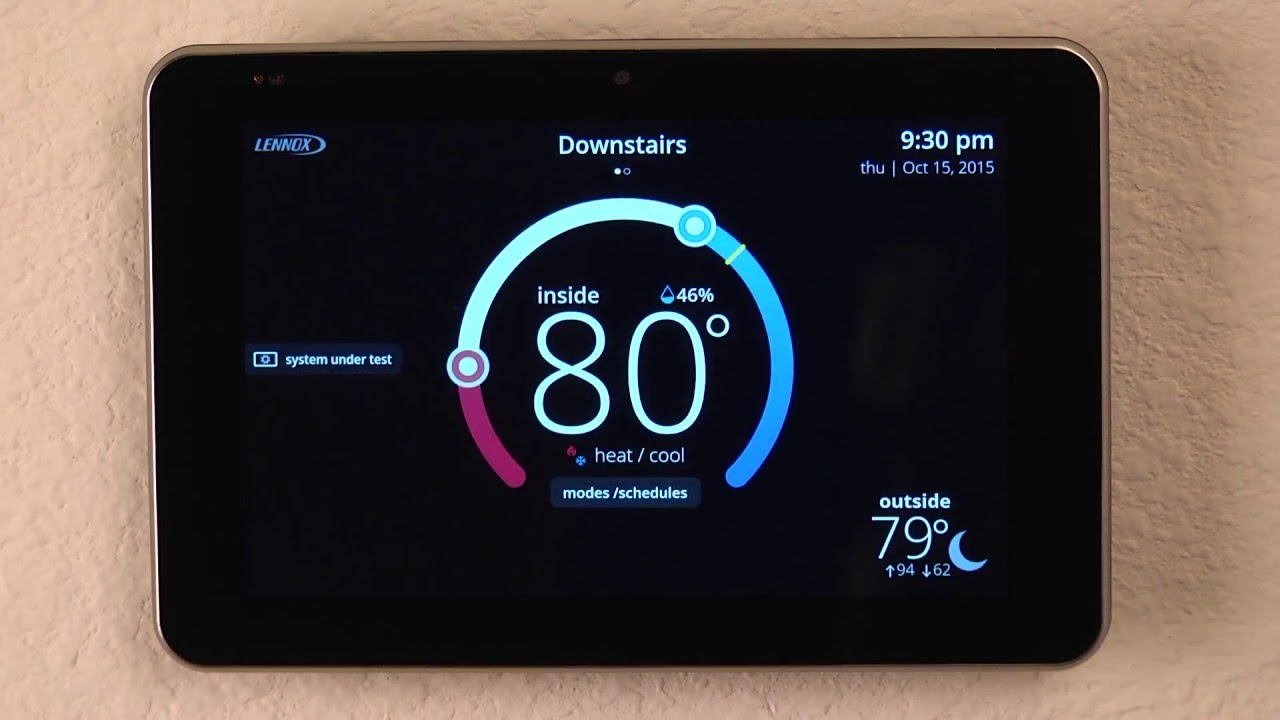Introduction
Welcome to our guide on how to change the fan speed on the Lennox iComfort WiFi Smart Thermostat. The fan speed plays a crucial role in maintaining a comfortable and healthy indoor environment. By adjusting the fan speed, you can optimize the air circulation and improve the overall performance of your HVAC system.
The Lennox iComfort WiFi Smart Thermostat is a cutting-edge device that offers advanced features and seamless connectivity. It allows you to control your HVAC system from anywhere using your smartphone or computer. While the fan speed can be adjusted automatically based on temperature changes, you may want to customize it to your preferences or address specific needs.
In this guide, we will walk you through the step-by-step process to change the fan speed on the Lennox iComfort WiFi Smart Thermostat. We will cover three different methods: changing the fan speed on the thermostat interface, using the iComfort app, and adjusting it through the iComfort website. These options provide flexibility and convenience, allowing you to make adjustments according to your specific requirements.
Whether you want to increase the fan speed for improved air circulation or lower it for reduced noise levels, this guide has got you covered. If you encounter any issues during the fan speed adjustment process, we will also provide troubleshooting tips to help you resolve them.
So, let’s dive in and discover how to change the fan speed on the Lennox iComfort WiFi Smart Thermostat to enhance your indoor comfort and energy efficiency.
Why Change Fan Speed on Lennox iComfort WiFi Smart Thermostat?
The fan speed on the Lennox iComfort WiFi Smart Thermostat contributes to the overall performance and comfort of your HVAC system. Changing the fan speed can have several benefits, including improved air circulation, enhanced energy efficiency, and personalized comfort. Let’s explore why you might consider adjusting the fan speed on your Lennox iComfort thermostat.
1. Air Circulation: By adjusting the fan speed, you can optimize the air circulation in your home. A higher fan speed promotes better air movement, distributing conditioned air more evenly throughout the room and reducing hot or cold spots. This can particularly benefit larger spaces or areas with poor airflow.
2. Energy Efficiency: Running the fan at a lower speed can help save energy and reduce utility costs. When the fan operates at a slower speed, it consumes less electricity, resulting in lower energy usage. This can be particularly useful during mild weather conditions when you don’t require intense airflow.
3. Noise Reduction: In some cases, a high fan speed can create excessive noise, which may be bothersome, especially during nighttime or quiet moments. By lowering the fan speed, you can minimize noise levels and enjoy a more peaceful environment without compromising on comfort.
4. Personalized Comfort: Everyone has different comfort preferences. Some individuals prefer a gentle breeze, while others enjoy more robust airflow. By adjusting the fan speed, you can customize your indoor climate according to your liking. Whether you want to feel a gentle airflow or a more powerful breeze, the Lennox iComfort thermostat allows you to personalize your comfort settings.
5. Addressing Specific Needs: There may be specific situations where adjusting the fan speed becomes necessary. For example, if you have family members with allergies or respiratory conditions, running the fan at a higher speed can help filter and purify the indoor air more effectively. Similarly, during extreme weather conditions, increasing the fan speed can provide rapid cooling or heating as required.
These are just a few reasons why you might want to change the fan speed on your Lennox iComfort WiFi Smart Thermostat. With the ability to control the fan speed, you have the power to create an environment that aligns with your comfort preferences, promotes energy efficiency, and addresses specific needs. In the next section, we will explore the step-by-step process to adjust the fan speed on your iComfort thermostat using various methods.
Step-by-Step Guide to Change Fan Speed on Lennox iComfort WiFi Smart Thermostat
Changing the fan speed on your Lennox iComfort WiFi Smart Thermostat is a straightforward process. In this section, we will provide you with a step-by-step guide on how to adjust the fan speed using different methods. Let’s get started!
Option 1: Changing Fan Speed on the Thermostat Interface
- Locate the main menu button on the thermostat’s home screen and press it.
- Using the arrow buttons, navigate to the “Settings” menu and select it by pressing the center button.
- In the settings menu, scroll down and find the “Fan” or “Fan Speed” option.
- Select the fan speed option and choose the desired setting (low, medium, high, or auto) by using the arrow buttons.
- Once you have made your selection, press the center button to save the changes.
Option 2: Changing Fan Speed Through the iComfort App
- Open the iComfort app on your smartphone or tablet.
- If you have multiple thermostats connected to the app, select the one you want to adjust the fan speed for.
- Look for the fan speed option in the app’s menu or settings.
- Select the desired fan speed setting (low, medium, high, or auto) by tapping on it.
- Once you have made your selection, save the changes by tapping the “Save” or “Apply” button.
Option 3: Changing Fan Speed Using the iComfort Website
- Access the iComfort website on your computer using a web browser.
- Log in to your iComfort account with your credentials.
- Select the thermostat you want to adjust the fan speed for, if applicable.
- Look for the fan speed option in the website’s menu or settings.
- Choose the desired fan speed setting (low, medium, high, or auto) by clicking on it.
- After making your selection, save the changes by clicking the “Save” or “Apply” button.
These are the step-by-step instructions to change the fan speed on your Lennox iComfort WiFi Smart Thermostat. Whether you prefer to use the thermostat interface, the iComfort app, or the iComfort website, you have multiple options to customize the fan speed according to your liking. In case you encounter any difficulties during the process, the following section will provide troubleshooting tips to help you address common issues.
Option 1: Changing Fan Speed on the Thermostat Interface
Changing the fan speed on the Lennox iComfort WiFi Smart Thermostat can be done directly through the thermostat interface. This method allows for quick and convenient adjustments. Follow the steps below to change the fan speed on the thermostat interface:
- Locate the main menu button on the thermostat’s home screen and press it. The main menu button is typically represented by an icon or text.
- Using the arrow buttons, navigate to the “Settings” menu option. You can usually scroll through the available options by pressing the up or down arrow buttons.
- Once you have highlighted the “Settings” menu, press the center button to select it and access the settings menu.
- In the settings menu, scroll down until you find the “Fan” or “Fan Speed” option. The location of this option may vary depending on your thermostat model.
- Select the fan speed option by highlighting it with the arrow buttons and then pressing the center button to enter the submenu.
- In the fan speed submenu, you will typically have several options to choose from, such as “low,” “medium,” “high,” or “auto.” These settings determine the desired fan speed.
- Navigate through the options using the arrow buttons and select your desired fan speed by highlighting it and pressing the center button. The chosen fan speed option will be saved automatically.
- Press the main menu button to exit the settings menu and return to the thermostat’s home screen. The new fan speed setting will now be in effect.
By following these steps, you can easily change the fan speed on the Lennox iComfort WiFi Smart Thermostat using the thermostat’s interface. Adjusting the fan speed allows you to optimize air circulation, customize your indoor comfort, and address specific needs. However, if you prefer to change the fan speed using the iComfort app or website, these options will be covered in subsequent sections of this guide.
Option 2: Changing Fan Speed Through the iComfort App
The Lennox iComfort WiFi Smart Thermostat offers the convenience of adjusting the fan speed directly through the iComfort app. With the app installed on your smartphone or tablet, you can easily customize the fan speed settings from anywhere with an internet connection. Follow the steps below to change the fan speed through the iComfort app:
- Open the iComfort app on your smartphone or tablet. Ensure that you are logged in to your iComfort account.
- If you have multiple thermostats connected to the app, select the thermostat for which you want to change the fan speed.
- Locate the fan speed option within the app’s menu or settings. Depending on the version of the app, this option may be labeled as “Fan,” “Fan Settings,” or similar.
- Tap on the fan speed option to access the available options for fan speed settings.
- You will typically see a list of fan speed options, such as “low,” “medium,” “high,” or “auto.” Choose the desired fan speed by tapping on the corresponding option.
- After selecting the desired fan speed, save the changes by tapping the “Save” or “Apply” button, usually located at the bottom or top of the screen.
- The iComfort app will confirm that the fan speed settings have been updated, and the new fan speed will be applied to your Lennox iComfort WiFi Smart Thermostat.
- You can now close the app or navigate to other settings if needed. The changed fan speed setting will take effect and provide the desired air circulation.
By utilizing the iComfort app, you have the flexibility to change the fan speed on your Lennox iComfort WiFi Smart Thermostat conveniently, even when you are away from home. The app’s user-friendly interface makes it easy to navigate and select the desired fan speed option. If you prefer to change the fan speed using the thermostat’s interface or the iComfort website, stay tuned for the next sections of this guide.
Option 3: Changing Fan Speed Using the iComfort Website
The Lennox iComfort WiFi Smart Thermostat provides the flexibility to change the fan speed conveniently through the iComfort website. This method allows you to adjust the fan speed settings using a computer or laptop. Follow the steps below to change the fan speed through the iComfort website:
- Using a web browser, access the iComfort website on your computer or laptop.
- Log in to your iComfort account using your credentials.
- If you have multiple thermostats connected to your account, select the thermostat for which you want to change the fan speed.
- Once you’ve selected the appropriate thermostat, navigate to the fan speed settings. The exact location of these settings may vary, but they are usually located within the thermostat settings or advanced settings.
- Within the fan speed settings, you will typically see various options such as “low,” “medium,” “high,” or “auto.” Choose the desired fan speed option by clicking on the corresponding button or dropdown menu.
- After selecting the desired fan speed, save the changes by clicking the “Save” or “Apply” button, usually located at the bottom or top of the screen.
- The iComfort website will confirm that the fan speed settings have been updated, and the new fan speed will be applied to your Lennox iComfort WiFi Smart Thermostat.
- You can now close the website or navigate to other settings if needed. The changed fan speed setting will take effect and provide the desired air circulation.
With the ability to change the fan speed through the iComfort website, you can conveniently customize the fan speed settings for your Lennox iComfort WiFi Smart Thermostat using the power of your computer or laptop. Whether you prefer to adjust the fan speed using the thermostat interface, the iComfort app, or the iComfort website, you have multiple options to optimize your indoor comfort. In the next section, we will provide troubleshooting tips to help you resolve any common issues you may encounter during the fan speed adjustment process.
Troubleshooting Tips for Fan Speed Adjustment Issues
While changing the fan speed on the Lennox iComfort WiFi Smart Thermostat is typically a smooth process, you might encounter some issues along the way. These troubleshooting tips will help you address common problems that may arise during fan speed adjustment:
- No Fan Speed Option: If you do not see the fan speed option on your thermostat interface, in the iComfort app, or on the iComfort website, make sure that your thermostat is compatible with fan speed adjustment. Check the user manual or consult the Lennox support for more information.
- Connection Issues: If you are using the iComfort app or website to change the fan speed, ensure that your smartphone, tablet, or computer is connected to the internet. Verify that your iComfort thermostat is also connected to Wi-Fi, as a lost connection can prevent proper fan speed adjustment.
- System Compatibility: Ensure that the fan speed adjustments are supported by your HVAC system. Certain systems may have limited fan speed options or may require additional configuration for fan speed changes to take effect. Refer to the HVAC system manual or consult a qualified technician for assistance.
- Thermostat Firmware Update: Check if there are any available firmware updates for your Lennox iComfort thermostat. Outdated firmware can cause compatibility issues and hinder fan speed adjustment. Follow the manufacturer’s instructions to update the thermostat firmware if necessary.
- Resetting the Thermostat: If you’re experiencing persistent issues with fan speed adjustment, try resetting your Lennox iComfort thermostat to its factory settings. Refer to the user manual for instructions on how to perform a factory reset and restore default settings.
- Professional Assistance: If you have exhausted all troubleshooting options and are still unable to adjust the fan speed on your Lennox iComfort WiFi Smart Thermostat, it may be best to seek professional assistance. Contact an HVAC technician or Lennox customer support for further guidance and expert advice.
By following these troubleshooting tips, you can overcome common issues encountered during fan speed adjustment on the Lennox iComfort WiFi Smart Thermostat. Remember to consult the user manual or reach out to the manufacturer’s support if you need specific instructions or further assistance. With a properly functioning fan speed adjustment, you can optimize the airflow in your home, enhance energy efficiency, and personalize your indoor comfort.
Conclusion
Changing the fan speed on your Lennox iComfort WiFi Smart Thermostat allows you to customize your indoor environment, optimize air circulation, and improve energy efficiency. Whether you prefer using the thermostat interface, the iComfort app, or the iComfort website, you have various options to adjust the fan speed according to your preferences and needs.
In this guide, we provided a step-by-step walkthrough of how to change the fan speed on your Lennox iComfort thermostat. We explored three methods: adjusting the fan speed on the thermostat interface, using the iComfort app, and changing it through the iComfort website. Each method offers convenience and flexibility, allowing you to make fan speed adjustments in a way that suits your lifestyle.
However, it’s important to note that troubleshooting tips may be necessary if you encounter any issues during the fan speed adjustment process. We provided some common troubleshooting tips to help you overcome potential obstacles and ensure a successful fan speed adjustment.
By taking advantage of the fan speed adjustment feature on your Lennox iComfort WiFi Smart Thermostat, you can create a more comfortable and energy-efficient living space. Remember to refer to your thermostat’s user manual for specific instructions and consider seeking professional assistance if needed.
Enjoy the benefits of personalized fan speed settings and experience improved air circulation in your home with your Lennox iComfort WiFi Smart Thermostat!