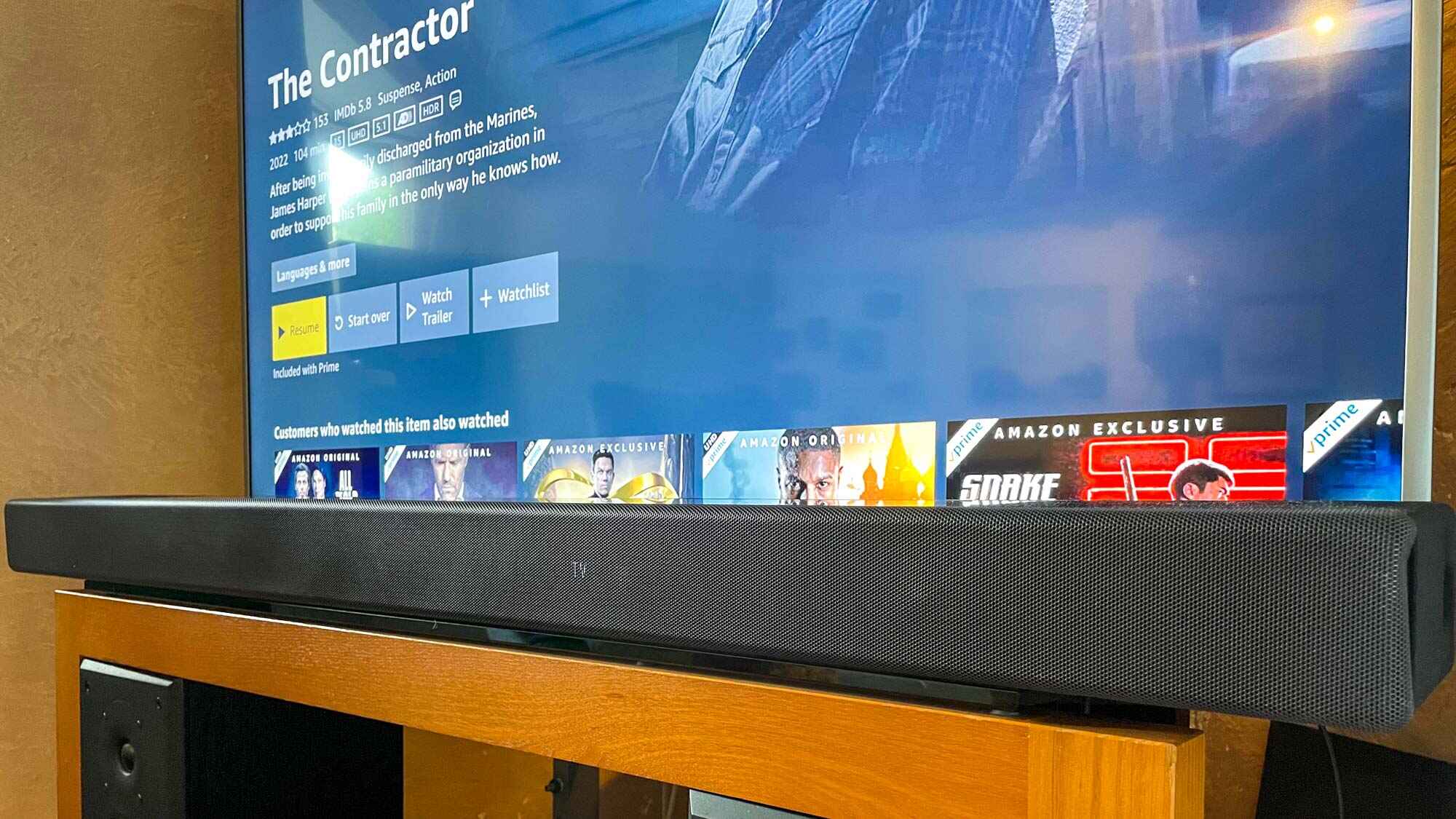Introduction
Welcome to our guide on how to connect a Vizio soundbar to your TV! If you’re looking to enhance your audio experience and enjoy immersive sound while watching your favorite shows and movies, connecting a soundbar to your TV is a great solution. Vizio soundbars are known for their excellent audio quality and user-friendly setup process, making them a popular choice among home theater enthusiasts.
In this step-by-step guide, we will walk you through the process of connecting your Vizio soundbar to your TV using various methods, including HDMI, optical cable, and 3.5mm audio cable. Whether you’re a tech-savvy individual or just starting to explore the world of audio equipment, we’ve got you covered.
Before we dive into the nitty-gritty of the connection process, it’s important to gather the necessary equipment. You will need your Vizio soundbar, the remote control that came with it, and the cables required for the chosen connection method. It’s always a good idea to refer to the user manual that came with your Vizio soundbar, as it may provide specific instructions tailored to your model.
Now, let’s explore the different connection options and guide you through the setup process. By the end of this guide, you’ll have your Vizio soundbar seamlessly connected to your TV, ready to take your entertainment experience to the next level.
Step 1: Gather necessary equipment
Before you begin the process of connecting your Vizio soundbar to your TV, it’s important to gather all the necessary equipment. This ensures a smooth setup process and prevents any delays or hiccups along the way.
The first item on your checklist is your Vizio soundbar itself. Make sure you have the correct model and verify that it is in working condition. Additionally, locate the remote control that came with your soundbar, as it will be essential for controlling the audio settings.
Next, you’ll need to identify the appropriate cables for your desired connection method. The type of cable you choose will depend on the available ports on both your Vizio soundbar and your TV. Here are the most common options:
- HDMI cable: This is the recommended option for connecting your Vizio soundbar to your TV. Ensure you have an HDMI cable that is long enough to reach between the two devices. HDMI cables transmit both audio and video signals, resulting in a seamless audio-visual experience.
- Optical cable: If your TV and soundbar have optical ports, you can use an optical cable to establish the connection. Optical cables transmit audio signals only, so you’ll need to separately connect the video source to your TV using another cable, such as HDMI.
- 3.5mm audio cable: This is the most basic option and is suitable if your TV and soundbar have 3.5mm audio ports. While it can still deliver decent audio quality, it may not offer the same level of immersive sound as the previous two options.
It’s important to note that the availability of ports may vary depending on the model of your TV and soundbar. Refer to the user manuals for both devices to identify the specific ports and their locations.
Now that you have your Vizio soundbar, remote control, and the appropriate cables, you’re ready to move on to the next step: determining the connection method.
Step 2: Determine the connection method
Once you have gathered all the necessary equipment, the next step is to determine the most suitable connection method for your Vizio soundbar and TV. The choice of method will depend on the available ports on both devices and your personal preferences.
Here are the three common connection methods you can consider:
- HDMI: This is the recommended and most convenient option for connecting your Vizio soundbar to your TV. HDMI cables transmit both high-quality audio and video signals, providing a seamless audio-visual experience. It also allows for additional features like full surround sound and automatic audio syncing. If your TV and soundbar have HDMI ports, this is the method we recommend.
- Optical cable: If your TV and soundbar have optical ports, you can use an optical cable to establish the audio connection. Optical cables transmit audio signals only, so you’ll need to separately connect the video source to your TV using another cable, such as HDMI. While it doesn’t offer the same convenience as HDMI, it still delivers high-quality audio.
- 3.5mm audio cable: If your TV and soundbar have 3.5mm audio ports, you can use a 3.5mm audio cable to connect the two devices. This method is the most basic and offers a simple way to improve your audio experience. However, it may not provide the same level of immersive sound as HDMI or optical connections.
When deciding on the connection method, consider the available ports on your TV and soundbar, the desired audio quality, and any specific features or compatibility requirements. Refer to the user manuals for both devices to identify the available ports and the recommended connection methods for optimal performance.
Once you have determined the connection method, you can proceed to the next step and connect your Vizio soundbar to your TV using the chosen method. We will cover the step-by-step instructions for each method in the following sections.
Step 3: Connect the soundbar using an HDMI cable
If you have chosen to connect your Vizio soundbar to your TV using an HDMI cable, follow these step-by-step instructions:
1. Power off your TV and soundbar: Before making any connections, ensure that both your TV and soundbar are turned off and unplugged. This prevents any potential damage to the devices and ensures a safe setup process.
2. Identify the HDMI ports: Take a look at the back of your TV and soundbar to locate the HDMI ports. Typically, both devices will have multiple HDMI ports labeled as “HDMI IN” or something similar.
3. Connect the HDMI cable: Take one end of the HDMI cable and insert it into the HDMI OUT port on your Vizio soundbar. Then, take the other end of the cable and insert it into one of the HDMI IN ports on your TV. Make sure to firmly connect the HDMI cable to both devices.
4. Power on your TV and soundbar: Once the HDMI cable is securely connected, power on your TV and soundbar. Use the respective power buttons or remote controls to turn on both devices.
5. Select the HDMI input on your TV: Using your TV remote control, navigate to the input/source settings. Look for the option that corresponds to the HDMI port you connected the soundbar to. Select that HDMI input as the active source for your TV.
6. Adjust the soundbar settings: Use the remote control that came with your Vizio soundbar to access the soundbar settings. Make sure the input source is set to the HDMI input you connected to your TV. You may also need to adjust other settings, such as volume levels and audio modes, according to your preferences.
7. Test the soundbar: Play some audio or video content on your TV to test the soundbar connection. If everything is set up correctly, you should hear the audio coming from your Vizio soundbar.
Connecting your Vizio soundbar to your TV using an HDMI cable is a straightforward and reliable method. It allows for high-quality audio transmission and ensures a seamless audio-visual experience. If the HDMI connection method is not possible due to compatibility issues or other constraints, you can proceed to the next section and explore alternative connection options.
Step 4: Connect the soundbar using an optical cable
If you have chosen to connect your Vizio soundbar to your TV using an optical cable, follow these step-by-step instructions:
1. Power off your TV and soundbar: Before making any connections, ensure that both your TV and soundbar are turned off and unplugged. This is to prevent any potential damage to the devices and ensure a safe setup process.
2. Identify the optical ports: Take a look at the back of your TV and soundbar to locate the optical ports. Typically, both devices will have a port labeled as “OPTICAL” or something similar.
3. Connect the optical cable: Take one end of the optical cable and insert it into the optical port on your Vizio soundbar. Then, take the other end of the cable and insert it into the optical port on your TV. Make sure to firmly connect the optical cable to both devices.
4. Power on your TV and soundbar: Once the optical cable is securely connected, power on your TV and soundbar. Use the respective power buttons or remote controls to turn on both devices.
5. Select the optical input on your soundbar: Using the remote control that came with your Vizio soundbar, navigate to the input/source settings. Look for the option that corresponds to the optical input. Select the optical input as the active source for your soundbar.
6. Adjust the sound settings on your TV: Using your TV remote control, access the audio settings. Look for the option to enable audio output through the optical port. This may vary depending on your TV’s manufacturer and model. Select and confirm the optical audio output to ensure the audio signal is directed to the soundbar.
7. Test the soundbar: Play some audio or video content on your TV to test the soundbar connection. If everything is set up correctly, you should hear the audio coming from your Vizio soundbar.
Connecting your Vizio soundbar to your TV using an optical cable allows for high-quality audio transmission. However, it is important to note that this method only transmits audio signals, so you will need to separately connect the video source to your TV using another cable, such as HDMI. If the optical connection method is not possible due to compatibility issues or other constraints, you can proceed to the next section and explore another alternative connection option.
Step 5: Connect the soundbar using a 3.5mm audio cable
If you have chosen to connect your Vizio soundbar to your TV using a 3.5mm audio cable, follow these step-by-step instructions:
1. Power off your TV and soundbar: Before making any connections, ensure that both your TV and soundbar are turned off and unplugged. This step is crucial for safety and to avoid any potential damage.
2. Identify the 3.5mm audio ports: Take a look at the back or side of your TV and soundbar to locate the 3.5mm audio ports. The ports may be labeled as “AUX” or “LINE-IN,” indicating an input for audio signals.
3. Connect the 3.5mm audio cable: Take one end of the 3.5mm audio cable and insert it into the 3.5mm audio port on your Vizio soundbar. Then, take the other end of the cable and insert it into the 3.5mm audio port on your TV. Ensure a secure connection in both ports.
4. Power on your TV and soundbar: After securely connecting the 3.5mm audio cable, plug in and power on both your TV and soundbar using the respective power buttons or remote controls.
5. Adjust the audio settings: Using your TV remote control, navigate to the audio settings. Look for options related to audio output or speaker settings. Select the appropriate audio output source as the 3.5mm audio port or auxiliary input to direct the audio signal to the soundbar.
6. Adjust the sound settings on your soundbar: Using the remote control that came with your Vizio soundbar, access the soundbar settings. Make sure the input source is set to the 3.5mm audio input. You may also need to adjust the volume levels and audio settings according to your preferences.
7. Test the soundbar connection: Play some audio or video content on your TV to test the soundbar connection. If everything is set up correctly, you should hear the audio coming from your Vizio soundbar.
Connecting your Vizio soundbar to your TV using a 3.5mm audio cable is a simple and straightforward method. However, it is important to note that this method may not provide the same level of audio quality or functionality as HDMI or optical connections. If possible, it is recommended to use HDMI or optical cables for a more immersive audio experience.
Step 6: Test the soundbar connection
Once you have successfully connected your Vizio soundbar to your TV using the chosen method, it’s important to test the connection to ensure everything is working as expected. This step allows you to verify that the soundbar is properly receiving audio signals from the TV and is delivering audio output.
Here’s how you can test the soundbar connection:
1. Select an audio source: Choose an audio source, such as a TV show, movie, or music file, on your TV. It can be a built-in app, a connected media device, or any other source that can output audio to your TV.
2. Play the audio: Start playing the audio on your TV. Make sure the volume is at an audible level.
3. Listen for sound: Pay attention to the sound output. If the soundbar is properly connected, you should hear the audio coming out of the soundbar’s speakers. The sound quality should be clear and in sync with the visuals on your TV screen.
4. Adjust settings if necessary: If the audio is not coming out of the soundbar or if there are issues with the sound quality or synchronization, double-check the connection and the settings on both the TV and the soundbar. Ensure that the input source and output settings are properly configured. Adjust the volume levels and audio settings on both devices according to your preferences.
5. Test different audio sources and content: To thoroughly test the soundbar connection, try playing audio from different sources and various types of content. This can include movies, TV shows, music, or any other audio files that you have access to. Pay attention to the audio quality and ensure that the soundbar delivers the expected audio experience for each source.
If you experience any issues during the testing process, refer to the user manuals of your TV and soundbar for troubleshooting steps. You may also reach out to Vizio customer support for further assistance.
By thoroughly testing the soundbar connection, you can ensure that you’ll enjoy an enhanced audio experience with your Vizio soundbar. Take the time to adjust the settings, explore different audio sources, and fine-tune the sound to suit your preferences.
Step 7: Adjust TV settings
After successfully connecting your Vizio soundbar to your TV, the next step is to adjust the settings on your TV to optimize the audio output and ensure a seamless audio-visual experience. Fine-tuning your TV settings can help enhance the audio quality and ensure that the soundbar is integrated seamlessly with your TV system.
Here are some key adjustments to consider:
1. Audio output settings: Access the audio settings on your TV, usually found in the system or settings menu. Look for options related to audio output, speaker settings, or sound settings. Depending on your TV model, you may have different options, such as adjusting the audio mode, enabling virtual surround sound, or applying equalizer presets. Experiment with these settings to find the audio configuration that suits your preferences.
2. HDMI settings: If you’ve connected your soundbar using an HDMI cable, check the HDMI settings on your TV. Some TVs have specific settings for HDMI audio output, such as ARC (Audio Return Channel) or HDMI CEC (Consumer Electronics Control). Make sure these features are enabled if you want to take advantage of their functionality, such as controlling the soundbar volume with your TV remote.
3. Volume leveling: Many TVs offer a volume leveling feature that aims to provide a consistent volume level across different sources or channels. Enable this feature if available to avoid sudden changes in volume between different programs or channels.
4. Lip-sync adjustment: In some cases, you may notice a slight delay between the audio and video when using external audio devices like a soundbar. Look for a lip-sync or audio delay option in your TV settings to correct this issue. You can adjust the timing of the audio to align it with the visuals, ensuring a more synchronized viewing experience.
5. Firmware updates: Check for any available firmware updates for your TV. Manufacturers often release updates to improve performance, fix bugs, and add new features. Keeping your TV firmware up to date ensures you have the latest enhancements and compatibility improvements related to audio output and connectivity.
Remember to consult your TV’s user manual or online documentation for specific instructions on adjusting these settings, as the options and menu navigation can vary between TV models. Taking the time to fine-tune your TV settings will help you optimize the audio output and ensure a satisfying audio-visual experience with your Vizio soundbar.
Conclusion
Connecting a Vizio soundbar to your TV is a great way to enhance your audio experience and bring cinematic sound quality to your home entertainment setup. By following the step-by-step instructions in this guide, you can successfully connect your soundbar to your TV using HDMI, optical, or 3.5mm audio cables.
In the process of connecting your Vizio soundbar, make sure to gather all the necessary equipment, such as the soundbar itself, the remote control, and the appropriate cables for your chosen connection method. Take the time to locate the correct ports on both your TV and soundbar, and refer to the user manuals for specific instructions tailored to your model.
Once you’ve connected your soundbar, it’s essential to test the connection and adjust the settings on both your TV and soundbar. This ensures optimal audio performance and synchronization for an immersive audio-visual experience. Test different audio sources and content to ensure consistent audio quality and fine-tune the sound settings to suit your preferences.
Remember that the connection method you choose may depend on the available ports on your devices, the desired audio quality, and any specific features or compatibility requirements. HDMI is generally recommended for the highest audio quality and convenience, while optical and 3.5mm audio connections serve as alternatives if HDMI is not an option.
By following these steps, you can enjoy the rich and immersive sound provided by your Vizio soundbar, enhancing your TV viewing experience and bringing your favorite movies, shows, and music to life. So go ahead, connect your Vizio soundbar to your TV, sit back, and enjoy the enhanced audio experience you’ve created!