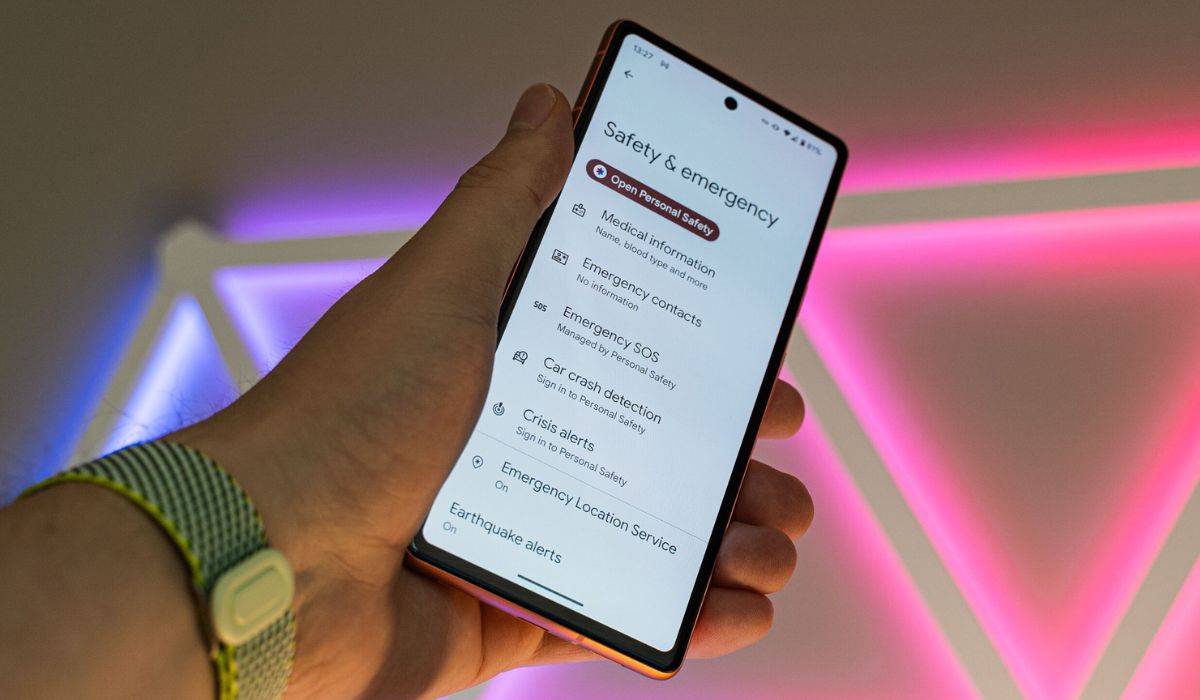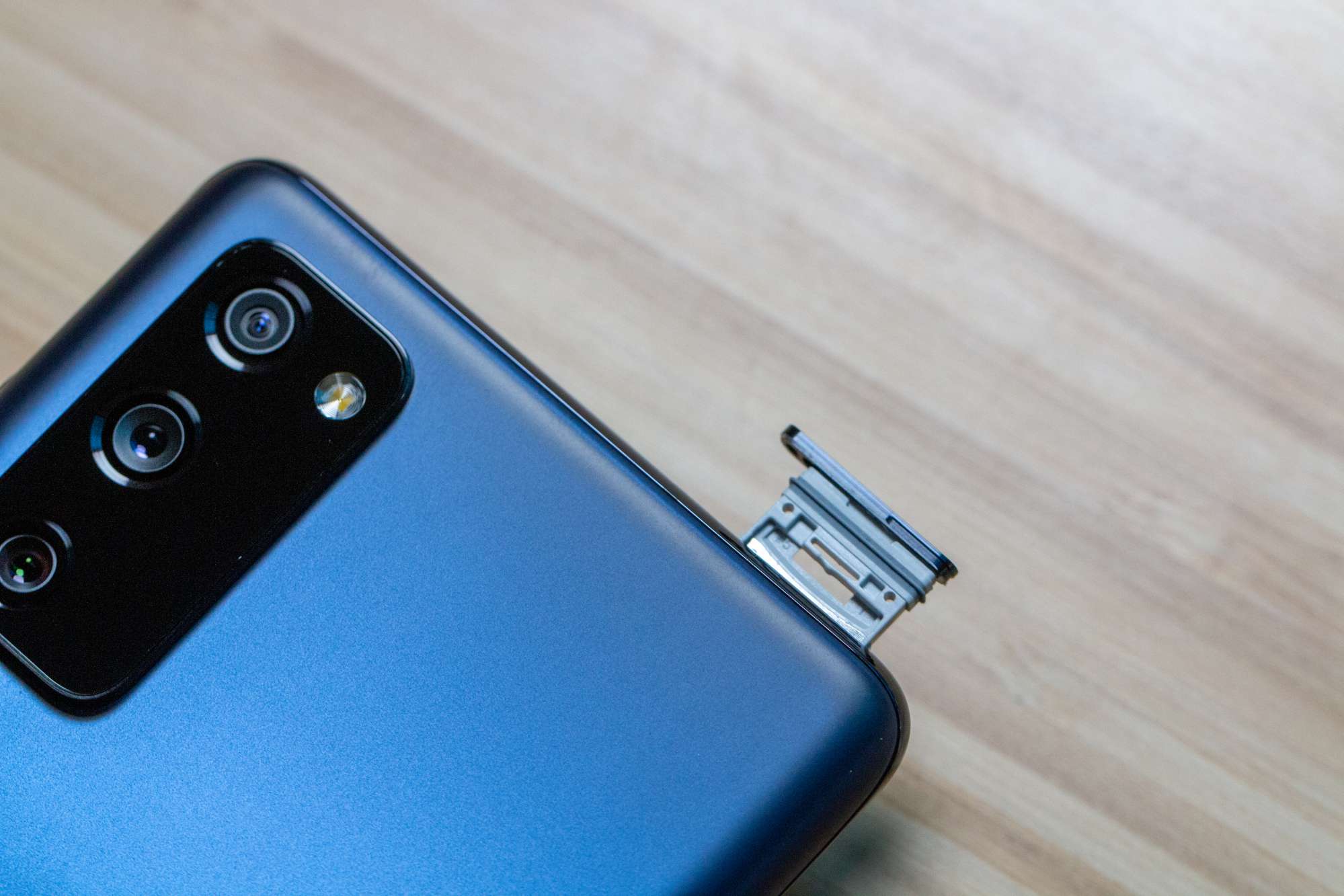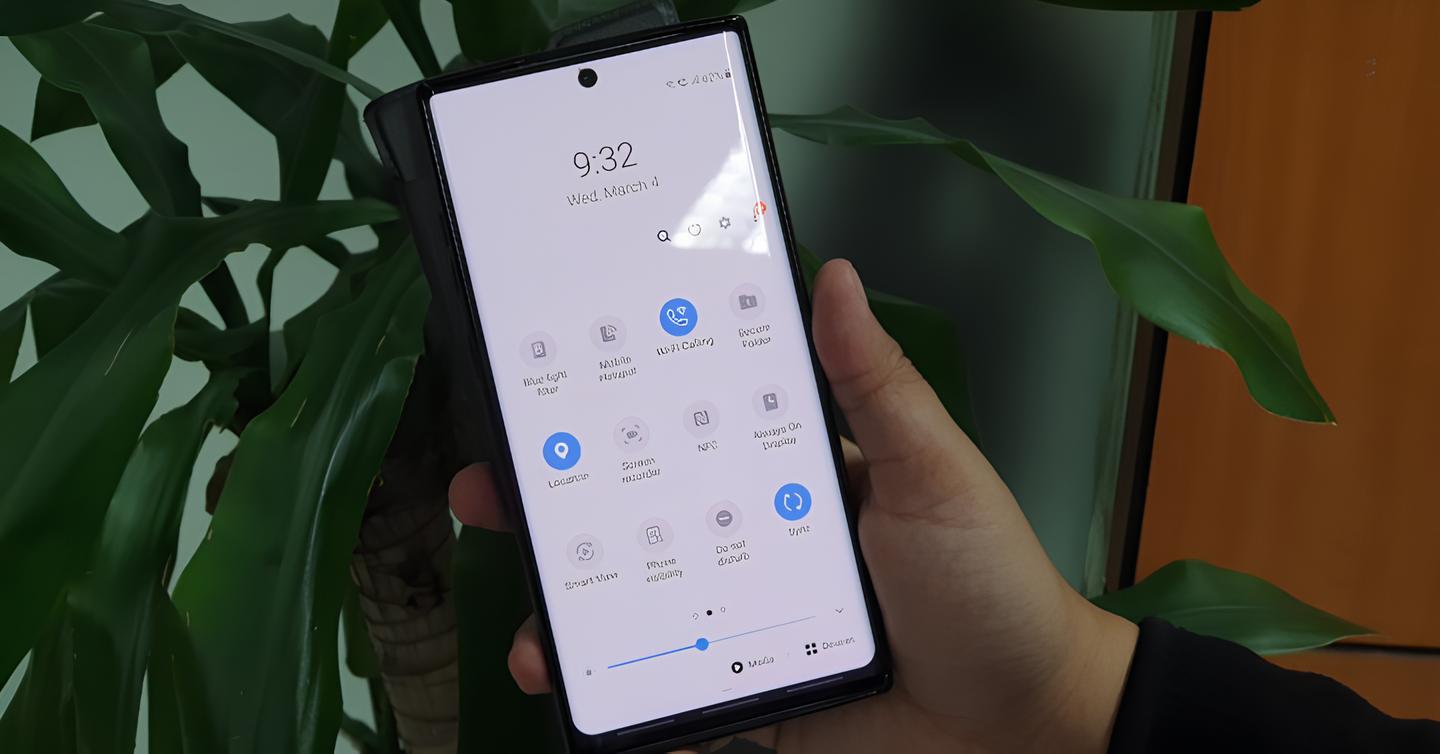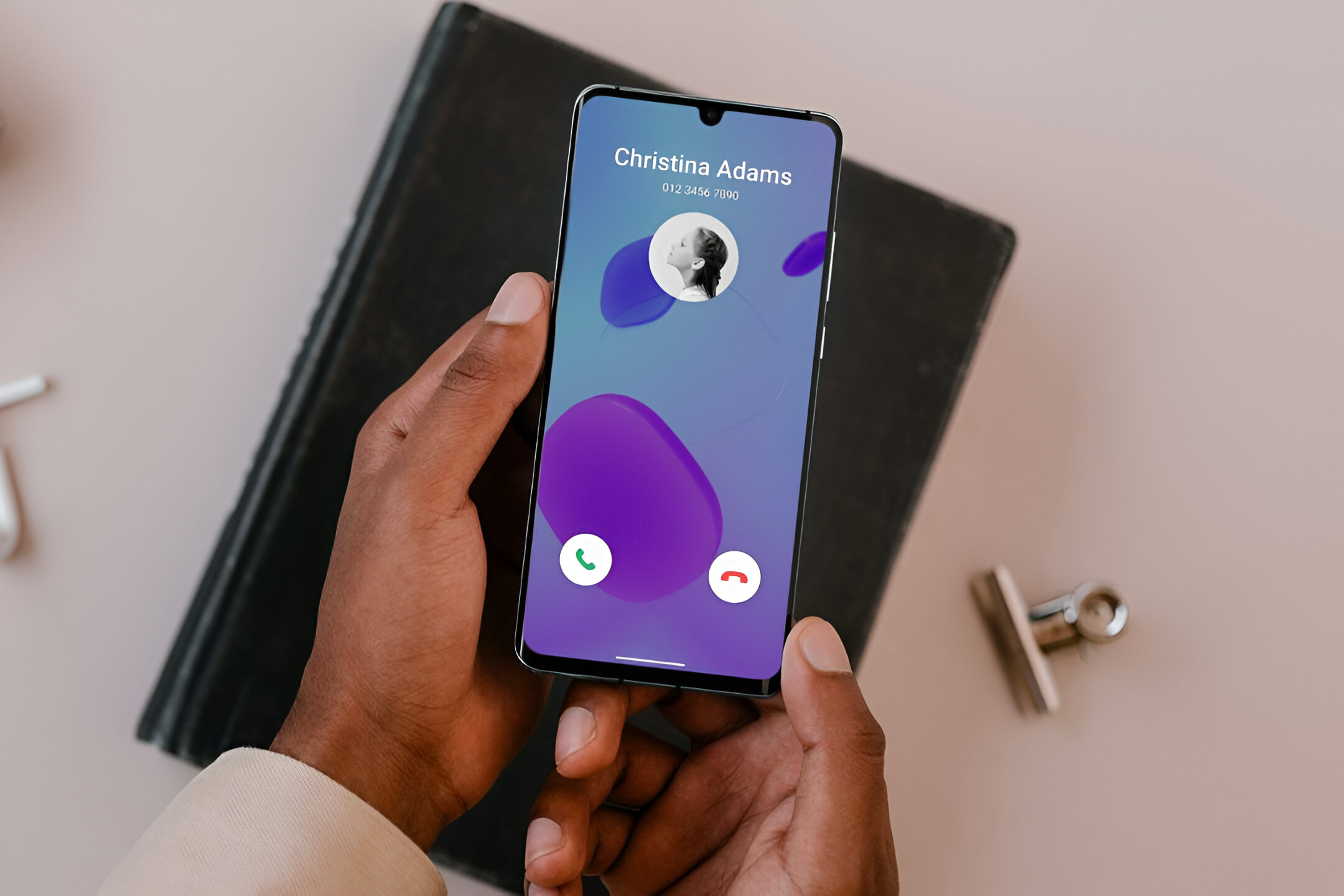Introduction
In today's fast-paced world, staying connected and ensuring personal safety are top priorities for mobile device users. The Samsung S20, a powerful and feature-rich smartphone, offers a range of functionalities designed to enhance user safety and peace of mind. One such feature is the ability to set up emergency contacts, allowing users to quickly reach out for assistance in critical situations.
By configuring emergency contacts on your Samsung S20, you can ensure that help is just a few taps away, even in challenging circumstances. Whether you find yourself in a medical emergency, facing a personal safety concern, or encountering a situation where immediate assistance is required, having designated emergency contacts readily accessible can make a significant difference.
In this comprehensive guide, we will walk you through the process of setting up emergency contacts on your Samsung S20. By following the simple steps outlined in this article, you will be able to establish a safety net that provides quick access to trusted individuals who can offer support when you need it most. Whether you are a seasoned Samsung S20 user or are just getting acquainted with this innovative device, mastering the setup of emergency contacts is a valuable skill that can contribute to your overall safety and well-being.
Now, let's delve into the step-by-step process of accessing the Contacts app on your Samsung S20 and adding emergency contacts to your device. With these essential skills at your fingertips, you can take proactive steps to enhance your safety and preparedness in various real-life scenarios.
Step 1: Accessing the Contacts App
Accessing the Contacts app on your Samsung S20 is the first step towards setting up emergency contacts and bolstering your safety net. The Contacts app serves as a centralized hub for managing your contacts, making it a convenient starting point for configuring emergency contacts on your device.
To access the Contacts app on your Samsung S20, you can follow these simple steps:
-
Locate the Contacts Icon: Begin by locating the Contacts icon on your device's home screen or app drawer. The Contacts icon typically features a silhouette of a person or a simple representation of a contact book, making it easily recognizable amidst your collection of apps.
-
Tap the Contacts Icon: Once you have identified the Contacts icon, tap on it to launch the Contacts app. Upon opening the app, you will be greeted by a user-friendly interface that displays your existing contacts and provides options for adding new ones.
-
Navigate to the Contacts Tab: Within the Contacts app, you may find multiple tabs or sections, such as "Contacts," "Favorites," or "Groups." To proceed with setting up emergency contacts, navigate to the "Contacts" tab, which typically contains a comprehensive list of all your saved contacts.
-
Explore the Options: Upon accessing the "Contacts" tab, take a moment to explore the available options and functionalities within the app. Familiarizing yourself with the layout and features of the Contacts app will enable you to navigate seamlessly as you proceed with adding and managing emergency contacts.
By successfully accessing the Contacts app on your Samsung S20, you have taken the crucial first step towards configuring emergency contacts and enhancing your safety preparedness. With the Contacts app readily accessible, you are now poised to proceed to the next step of adding emergency contacts to your device, a process that will further empower you to stay connected and secure in various situations.
Step 2: Adding Emergency Contacts
Adding emergency contacts to your Samsung S20 is a proactive step towards fortifying your safety measures and ensuring that help is readily available when needed. By designating specific individuals as emergency contacts, you can streamline the process of reaching out for assistance during critical situations. Whether you encounter a medical emergency, face a personal safety concern, or find yourself in need of urgent support, having emergency contacts configured on your device can offer peace of mind and practical assistance.
To add emergency contacts to your Samsung S20, follow these straightforward steps:
-
Open the Contacts App: Begin by launching the Contacts app on your Samsung S20. As outlined in the previous step, accessing the Contacts app provides you with a centralized platform for managing your contacts and initiating the process of adding emergency contacts.
-
Select the Option to Add a New Contact: Within the Contacts app, look for the option to add a new contact. This may be represented by a plus sign, an "Add" button, or a similar visual cue that indicates the ability to create a new contact entry.
-
Enter the Contact Information: When prompted to add a new contact, input the relevant details of the individual you wish to designate as an emergency contact. This typically includes the person's name, phone number, and any additional information that can facilitate swift communication and identification.
-
Designate the Contact as an Emergency Contact: As you input the contact information, look for an option or field that allows you to designate the contact as an emergency contact. This step is crucial, as it ensures that the selected individual is recognized as a key contact for emergency situations.
-
Save the Contact: After entering the necessary details and specifying the contact as an emergency contact, proceed to save the contact entry within the Contacts app. This action solidifies the addition of the emergency contact to your Samsung S20, making their information easily accessible when needed.
By following these steps, you can effectively add emergency contacts to your Samsung S20, bolstering your safety measures and establishing a reliable support network within your device. With designated emergency contacts in place, you are better equipped to navigate unforeseen circumstances and seek assistance with enhanced efficiency and peace of mind.
The process of adding emergency contacts is a proactive measure that aligns with the ethos of prioritizing personal safety and preparedness in today's dynamic world. As you proceed to the next step of setting emergency contacts as emergency contacts, you are actively contributing to your own safety and well-being through the utilization of the Samsung S20's versatile functionalities.
Step 3: Setting Emergency Contacts as Emergency Contacts
Setting emergency contacts as designated emergency contacts on your Samsung S20 is a pivotal step in fortifying your safety provisions and ensuring swift access to crucial support when faced with urgent situations. By configuring specific contacts as emergency contacts, you streamline the process of reaching out for assistance, thereby enhancing your overall preparedness and peace of mind.
To set emergency contacts as designated emergency contacts on your Samsung S20, follow these essential steps:
-
Access the Contact Details: Begin by navigating to the contact details of the individuals you have designated as emergency contacts within the Contacts app. This can typically be achieved by locating the specific contact entry and tapping on it to access the detailed information.
-
Edit the Contact Information: Within the contact details interface, look for an option to edit the contact information. This may be represented by an "Edit" button or a similar visual cue that indicates the ability to modify the contact details.
-
Designate as Emergency Contact: As you edit the contact information, seek out the specific field or option that allows you to designate the contact as an emergency contact. This crucial step ensures that the selected individual is formally recognized as an emergency contact within your Samsung S20.
-
Save the Changes: After designating the contact as an emergency contact, proceed to save the changes to the contact details. This action solidifies the updated status of the contact as an emergency contact within your device, ensuring that their information is readily accessible in critical situations.
By following these steps, you effectively set emergency contacts as designated emergency contacts on your Samsung S20, reinforcing your safety measures and establishing a reliable support network within your device. This proactive approach aligns with the ethos of prioritizing personal safety and preparedness in today's dynamic world.
With designated emergency contacts in place, you are better equipped to navigate unforeseen circumstances and seek assistance with enhanced efficiency and peace of mind. This strategic configuration empowers you to leverage the full potential of your Samsung S20, transforming it into a valuable tool for safeguarding your well-being and staying connected with trusted individuals during times of need.
As you proceed to the final step of accessing emergency contacts from the lock screen, you are poised to further enhance your safety preparedness and seamlessly integrate the functionality of emergency contacts into your daily routine.
Step 4: Accessing Emergency Contacts from the Lock Screen
Accessing emergency contacts directly from the lock screen of your Samsung S20 is a crucial capability that can significantly enhance your safety and preparedness in urgent situations. By configuring your device to display emergency contact information on the lock screen, you ensure that vital support resources are readily accessible, even when the device is locked. This streamlined access can prove invaluable during medical emergencies, personal safety concerns, or instances where immediate assistance is required.
To enable the display of emergency contacts on the lock screen of your Samsung S20, follow these essential steps:
-
Navigate to Settings: Begin by unlocking your device and accessing the Settings menu. This can typically be achieved by swiping up on the lock screen and entering your device's security credentials, such as a PIN, pattern, or biometric authentication.
-
Locate the Lock Screen Settings: Within the Settings menu, navigate to the section related to the lock screen and security settings. This may be labeled as "Lock screen," "Biometrics and security," or a similar designation, depending on your device's specific software version.
-
Access Emergency Information: Look for an option or feature within the lock screen settings that pertains to emergency information or emergency contacts. This functionality is designed to allow users to input and display critical contact details for emergency situations.
-
Input Emergency Contact Information: Upon accessing the emergency information section, you will have the opportunity to input the specific contact details of individuals designated as emergency contacts. This typically includes the contact's name, relationship (e.g., "Emergency Contact"), and contact number.
-
Save the Changes: After inputting the emergency contact information, ensure that you save the changes within the lock screen settings. This action finalizes the configuration, enabling the designated emergency contact details to be displayed on the lock screen of your Samsung S20.
By following these steps, you empower your Samsung S20 to prominently display emergency contact information on the lock screen, providing quick access to vital support resources when the need arises. This proactive measure aligns with the overarching goal of prioritizing personal safety and preparedness, leveraging the advanced capabilities of your device to enhance your well-being in real-world scenarios.
With emergency contact information readily accessible from the lock screen, you can confidently navigate various situations, knowing that essential support resources are just a glance away. This seamless integration of emergency contact functionality into the lock screen further solidifies the Samsung S20 as a versatile tool for safeguarding your safety and staying connected with trusted individuals during critical moments.
Conclusion
In conclusion, the Samsung S20 offers a robust suite of features designed to prioritize user safety and preparedness, with the capability to set up emergency contacts standing out as a valuable asset. By following the comprehensive steps outlined in this guide, users can effectively configure their Samsung S20 devices to serve as reliable safety companions, providing quick access to trusted individuals during critical situations.
The process begins with accessing the Contacts app, a centralized platform that facilitates the addition and management of emergency contacts. By seamlessly navigating the Contacts app and adding designated emergency contacts, users take proactive steps towards fortifying their safety provisions and establishing a reliable support network within their devices.
Setting emergency contacts as designated emergency contacts further enhances the efficacy of this feature, ensuring that crucial support resources are readily accessible with just a few taps. By designating specific individuals as emergency contacts and configuring their status within the device, users streamline the process of reaching out for assistance, thereby enhancing their overall preparedness and peace of mind.
The integration of emergency contact information into the lock screen of the Samsung S20 represents a pivotal enhancement, enabling users to access vital support resources even when the device is locked. This seamless access to emergency contact details empowers users to navigate unforeseen circumstances with confidence, knowing that essential support resources are prominently displayed and easily accessible.
By leveraging the advanced functionalities of the Samsung S20 to prioritize personal safety and preparedness, users can embrace a heightened sense of security and connectivity in their daily lives. The ability to set up emergency contacts on the Samsung S20 aligns with the ethos of leveraging technology to enhance well-being, providing users with a valuable tool for safeguarding their safety and staying connected with trusted individuals during critical moments.
In essence, the process of setting up emergency contacts on the Samsung S20 is a proactive measure that underscores the device's role as a versatile companion, offering not only cutting-edge technology but also essential support resources for users' safety and peace of mind. With these capabilities at their fingertips, Samsung S20 users can navigate various real-life scenarios with enhanced confidence and preparedness, knowing that help is just a few taps away.