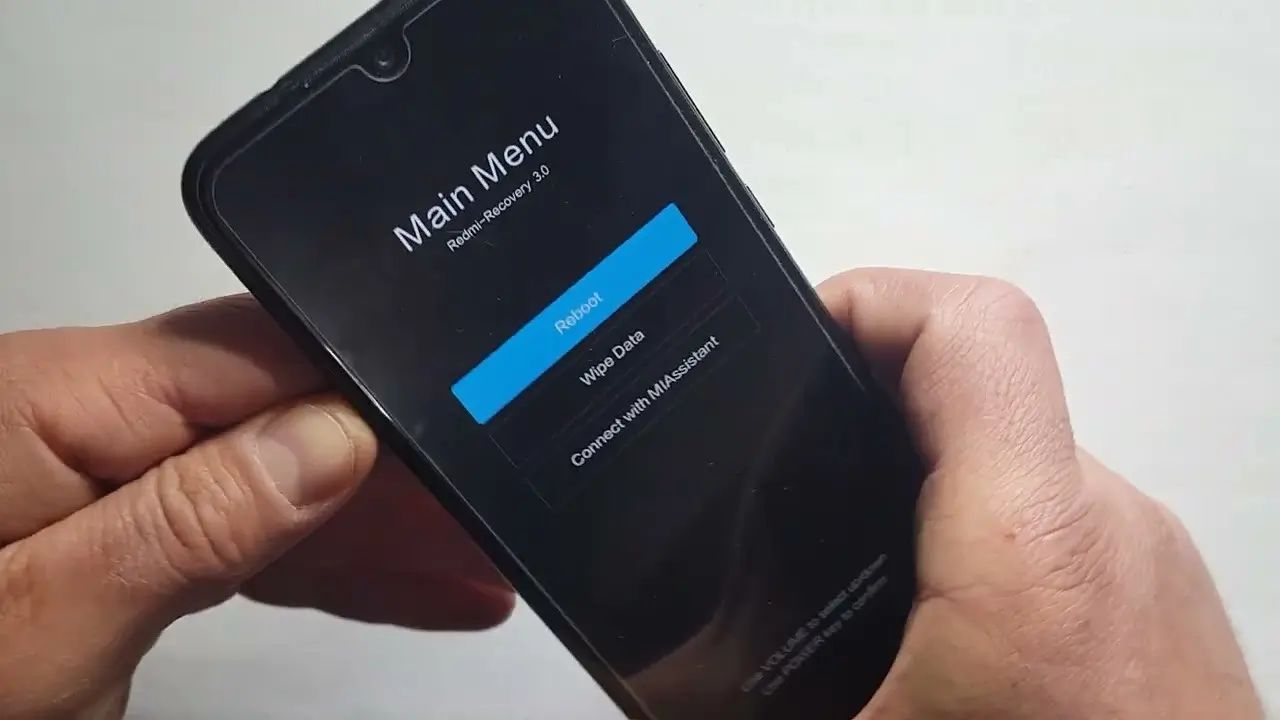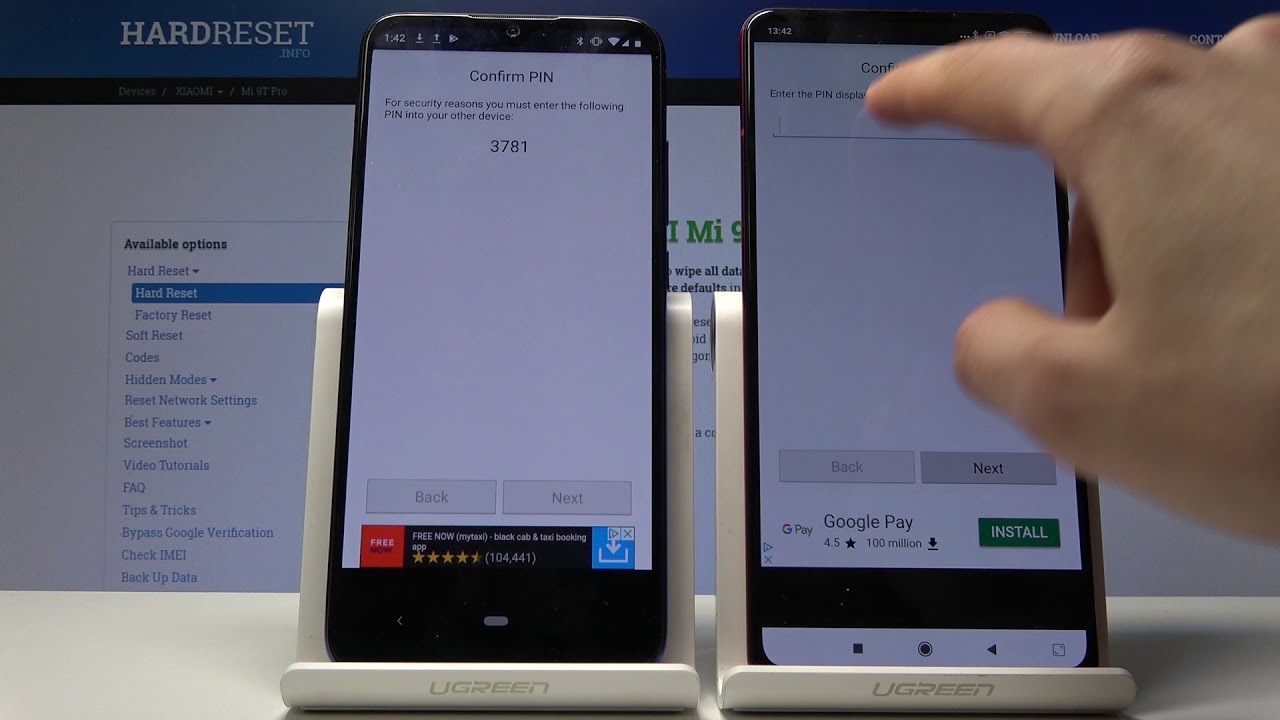Introduction
Resetting a Xiaomi phone can be a useful solution for various issues, such as sluggish performance, software glitches, or preparing the device for a new user. Whether you're experiencing persistent software problems or planning to sell or give away your Xiaomi phone, performing a factory reset can help restore the device to its original state. However, it's crucial to approach this process with caution, as it will erase all data and settings from the device.
In this comprehensive guide, we will walk you through the step-by-step process of resetting your Xiaomi phone. From backing up your data to navigating the settings menu and performing a factory reset, we'll cover everything you need to know to ensure a smooth and successful reset. By following these instructions, you can confidently reset your Xiaomi phone and set it up anew, whether for troubleshooting or preparing it for a new user.
Let's dive into the detailed steps to reset your Xiaomi phone, ensuring that you have all the necessary information and guidance to carry out this process effectively and securely.
Step 1: Back Up Your Data
Before initiating the reset process on your Xiaomi phone, it is imperative to safeguard your important data. This step ensures that you do not lose any crucial information, such as contacts, photos, videos, messages, and app data, during the reset. By creating a backup, you can easily restore your data after the reset, thereby preventing any potential loss.
Backing Up Contacts and Media Files
To begin, you can back up your contacts by syncing them with your Google account or exporting them to the SIM card. This ensures that your contact list is securely stored and can be easily retrieved post-reset. Additionally, you can transfer your photos, videos, and other media files to an external storage device or cloud service, such as Google Drive or Xiaomi's Mi Cloud, to keep them safe.
Saving App Data and Settings
For app data and settings, utilizing Xiaomi's built-in backup feature can be highly beneficial. This feature allows you to create a comprehensive backup of your apps, including their data and settings, which can be restored later. Furthermore, you can use third-party apps from the Google Play Store, such as Helium or Titanium Backup, to back up app data and settings securely.
Syncing Messages and Documents
To safeguard your messages and documents, consider syncing them with your Google account or using messaging apps that offer cloud backup functionality. This ensures that your important conversations and documents are securely stored and can be easily retrieved after the reset.
By diligently backing up your data using these methods, you can ensure that all your valuable information is safely preserved before proceeding with the reset process. This proactive approach minimizes the risk of data loss and provides you with the peace of mind that your data is securely backed up and ready to be restored when needed.
Remember, taking the time to back up your data is a crucial preparatory step that significantly contributes to a smooth and successful reset of your Xiaomi phone.
Step 2: Access the Settings Menu
Accessing the settings menu on your Xiaomi phone is the pivotal starting point for initiating the reset process. The settings menu serves as the control center for various configurations and options, allowing you to customize your device's behavior and preferences. Here's a detailed walkthrough on how to access the settings menu on your Xiaomi phone:
-
Unlock Your Device: Begin by unlocking your Xiaomi phone using your preferred method, such as a PIN, pattern, or fingerprint recognition. Once unlocked, you will be able to access the device's home screen.
-
Locate the Settings App: Look for the settings app icon on your home screen or in the app drawer. The settings app is typically represented by a gear or cogwheel icon, making it easily recognizable amidst other app icons.
-
Tap the Settings App: Once you've located the settings app, tap on it to open the settings menu. This action will launch the settings interface, providing you with access to a wide array of device settings and configurations.
-
Navigate the Settings Menu: Upon entering the settings menu, you will encounter a comprehensive range of options, including wireless & networks, device, personal, system, and additional settings. These categories encompass various sub-settings that enable you to manage and customize different aspects of your Xiaomi phone.
-
Prepare for the Reset: Before proceeding with the reset, it's essential to review the settings menu to ensure that you have addressed any specific configurations or preferences that may require adjustment post-reset. This may include reviewing network settings, account sync preferences, and security settings to ensure a seamless transition after the reset.
By following these steps, you can effortlessly access the settings menu on your Xiaomi phone, setting the stage for the subsequent actions required to initiate the reset process. Navigating the settings menu provides you with the necessary control and visibility into your device's settings, empowering you to proceed with confidence as you prepare to reset your Xiaomi phone.
Step 3: Find and Select "Backup & Reset"
After accessing the settings menu on your Xiaomi phone, the next crucial step in the reset process is to locate and select the "Backup & Reset" option. This pivotal setting houses the essential functionalities for backing up your data and initiating a factory reset. Here's a detailed guide on how to find and select "Backup & Reset" on your Xiaomi phone:
-
Navigate to the "System" Category: Within the settings menu, locate and tap on the "System" category. This section typically encompasses system-related configurations and options, including backup, reset, and system updates.
-
Access "Backup & Reset": Upon entering the "System" category, scroll through the list of options to find the "Backup & Reset" setting. This option is designed to facilitate the backup of your data and the execution of a factory reset, providing a comprehensive solution for managing your device's data and settings.
-
Review Backup Options: Within the "Backup & Reset" section, take a moment to review the available backup options. Xiaomi phones often offer the ability to back up data to the cloud, external storage, or the device's internal storage. This step allows you to ensure that your data is securely backed up before proceeding with the reset.
-
Select "Factory Data Reset": Once inside the "Backup & Reset" section, locate and tap on the "Factory Data Reset" option. This action initiates the process of resetting your Xiaomi phone to its original factory settings, erasing all data and settings from the device.
-
Confirm the Reset: After selecting "Factory Data Reset," the system will prompt you to confirm the action. This confirmation step is crucial, as it serves as a safeguard against accidental resets. Upon confirmation, the reset process will commence, restoring your Xiaomi phone to its factory state.
By following these steps, you can effectively locate and select the "Backup & Reset" option on your Xiaomi phone, paving the way for the subsequent execution of a factory reset. This process empowers you to take control of your device's data and settings, ensuring a seamless and secure reset experience.
Remember, exercising caution and attentiveness during this step is essential, as it directly influences the execution of the factory reset on your Xiaomi phone. With the "Backup & Reset" option successfully accessed and selected, you are now prepared to proceed with the final steps to reset your device and set it up anew.
Step 4: Factory Reset Your Xiaomi Phone
Initiating a factory reset on your Xiaomi phone is a significant step that requires careful consideration and attention to detail. This process effectively restores the device to its original factory settings, erasing all data and settings in the process. Here's a comprehensive guide on how to execute a factory reset on your Xiaomi phone:
-
Enter Recovery Mode: To begin the factory reset process, power off your Xiaomi phone. Once the device is powered off, press and hold the power button and volume up button simultaneously until the Xiaomi logo appears. This action will boot the device into recovery mode, providing access to essential system recovery options.
-
Navigate to Wipe Data/Factory Reset: Within the recovery mode interface, use the volume buttons to navigate through the options and locate the "Wipe Data/Factory Reset" option. Once this option is highlighted, use the power button to select it, initiating the factory reset process.
-
Confirm the Factory Reset: After selecting the "Wipe Data/Factory Reset" option, the system will prompt you to confirm the action. This confirmation step is crucial, as it serves as a safeguard against accidental resets. Confirm the factory reset by selecting "Yes" or "Confirm" using the power button.
-
Wait for the Reset to Complete: Once the factory reset is confirmed, the system will commence the process of erasing all data and settings from your Xiaomi phone. This may take a few minutes to complete, depending on the device's storage capacity and performance.
-
Reboot Your Xiaomi Phone: After the factory reset is successfully executed, the system will prompt you to reboot the device. Use the power button to select the "Reboot System Now" option, allowing your Xiaomi phone to restart and initialize the freshly reset configuration.
By following these steps, you can effectively execute a factory reset on your Xiaomi phone, restoring the device to its original factory state. It's important to note that a factory reset irreversibly erases all data and settings from the device, emphasizing the critical need to back up your data before proceeding with this process.
Executing a factory reset on your Xiaomi phone can be a powerful solution for addressing persistent software issues, preparing the device for a new user, or restoring it to its original state. However, it's essential to approach this process with caution and ensure that you have backed up your data to prevent any potential loss.
With the factory reset successfully completed, your Xiaomi phone is now ready to be set up anew, providing a fresh start and a clean slate for your device's future use.
Step 5: Set Up Your Xiaomi Phone Again
After successfully executing a factory reset on your Xiaomi phone, the final step involves setting up the device anew to establish a fresh and personalized configuration. This pivotal phase allows you to reconfigure your device's settings, restore your backed-up data, and customize your preferences to suit your specific needs. Here's a detailed guide on how to set up your Xiaomi phone again after a factory reset:
-
Select Language and Region: Upon rebooting your Xiaomi phone, you will be prompted to select your preferred language and region. This initial step ensures that the device's interface and settings are presented in the language of your choice and tailored to the specific regional preferences.
-
Connect to Wi-Fi or Mobile Network: To proceed with the setup, connect your Xiaomi phone to a Wi-Fi network or mobile data. This connectivity is essential for downloading system updates, restoring your backed-up data from the cloud, and ensuring a seamless setup process.
-
Sign in to Your Google Account: If you backed up your data to your Google account, sign in to the same account during the setup process. This allows you to seamlessly restore your contacts, app data, and settings from the cloud, ensuring a smooth transition back to your personalized configuration.
-
Restore Backed-Up Data: If you diligently backed up your data before the factory reset, you can now proceed to restore your contacts, photos, videos, messages, and app data. Utilize the backup options available within the device's settings to restore your data from the cloud, external storage, or the device's internal storage.
-
Review and Customize Settings: Take the time to review and customize your device's settings, including network preferences, account sync options, security configurations, and app permissions. This step allows you to tailor the device to your specific preferences and ensure that it aligns with your usage patterns and requirements.
-
Install Essential Apps: As you set up your Xiaomi phone again, consider installing essential apps from the Google Play Store or Xiaomi's App Store. This may include productivity tools, communication apps, entertainment platforms, and any other applications that enhance your device's functionality and cater to your interests.
-
Personalize Your Home Screen: Customize your device's home screen by arranging app icons, adding widgets, and setting a personalized wallpaper. This step allows you to create a visually appealing and functional home screen layout that reflects your individual style and provides quick access to your frequently used apps and utilities.
By following these steps, you can effectively set up your Xiaomi phone again after a factory reset, ensuring that the device is personalized to your preferences and ready for seamless usage. This process empowers you to restore your data, configure your settings, and personalize your device, providing a renewed and optimized user experience.
With your Xiaomi phone successfully set up again, you can now enjoy a refreshed and personalized device configuration, free from the previous issues or clutter. Whether you reset your device for troubleshooting purposes or to prepare it for a new user, this comprehensive setup process ensures that your Xiaomi phone is ready to serve your needs effectively and securely.