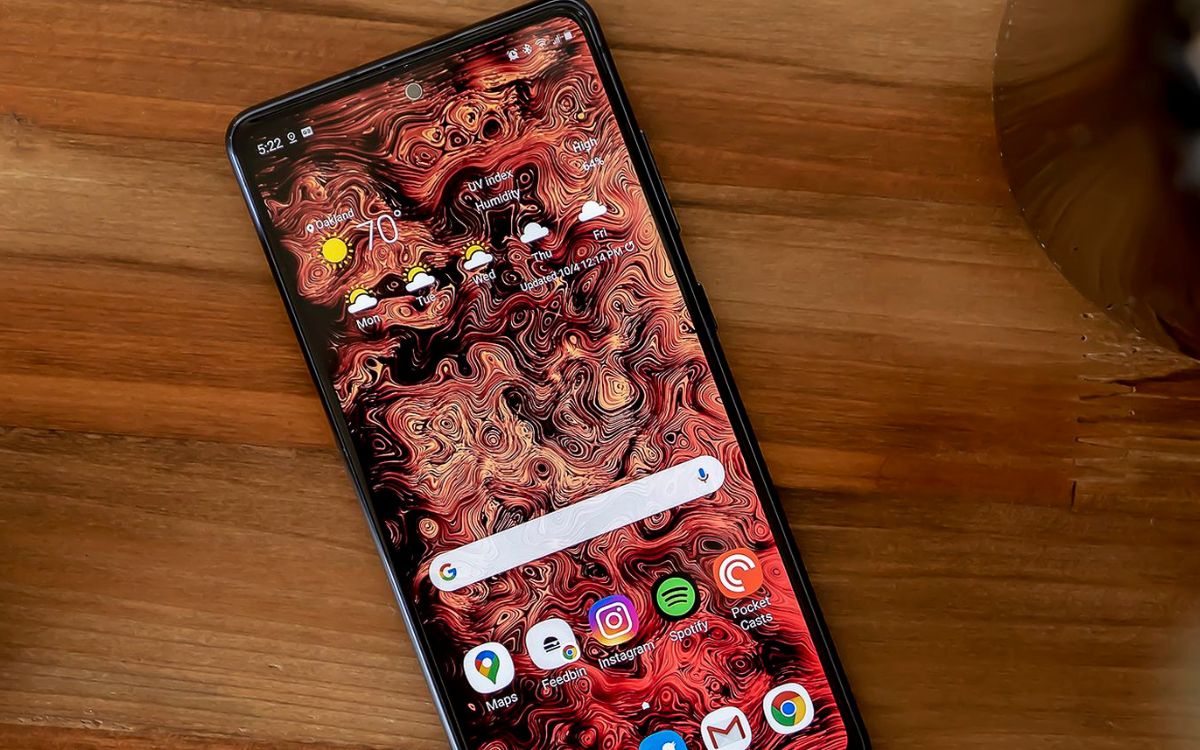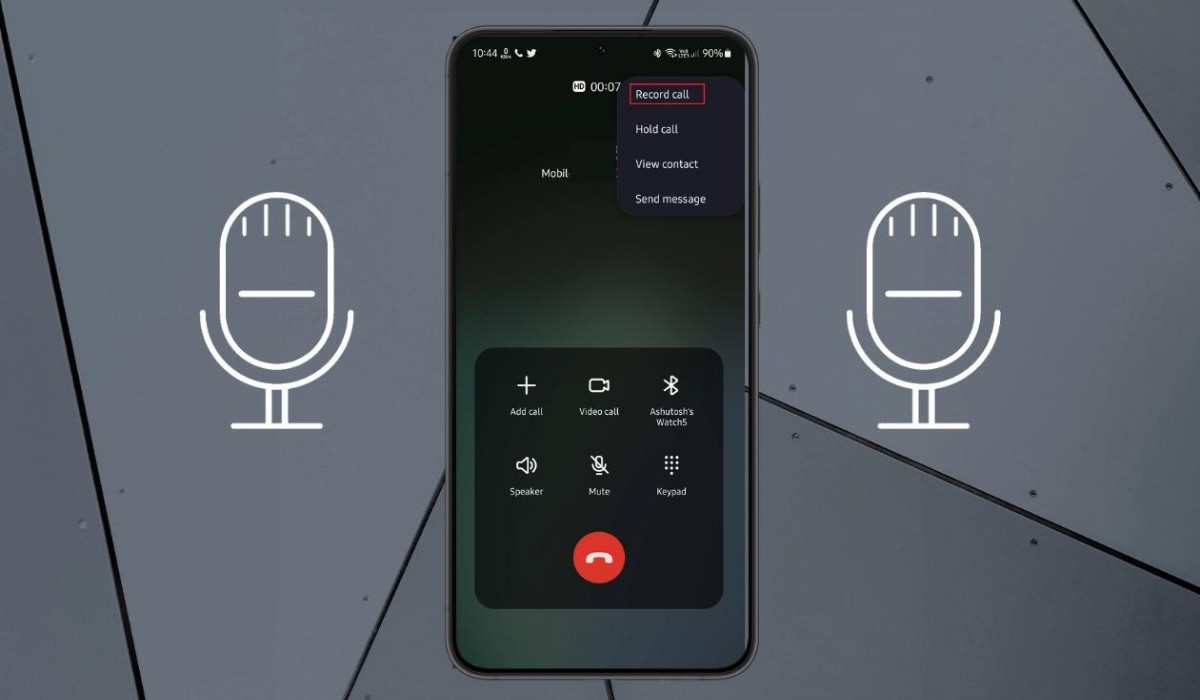Introduction
Setting up and managing voicemail on your Samsung S20 FE is a crucial aspect of optimizing your mobile communication experience. Voicemail serves as a valuable tool for capturing missed calls and ensuring that you stay connected with your contacts, even when you are unable to answer the phone. In this comprehensive guide, we will walk you through the step-by-step process of setting up and customizing your voicemail settings on the Samsung S20 FE. Whether you are a seasoned smartphone user or a newcomer to the world of mobile devices, this guide will equip you with the knowledge and skills to make the most of your voicemail feature.
Voicemail is more than just a basic phone function; it is a personalized extension of your communication style. By customizing your voicemail greeting and managing notifications, you can create a seamless and professional experience for your callers. Additionally, understanding how to retrieve and manage voicemail messages ensures that you never miss important information or opportunities. With the Samsung S20 FE, you have the power to tailor your voicemail settings to align with your unique preferences and needs.
Throughout this guide, we will delve into the various aspects of voicemail setup and management, providing clear and concise instructions to empower you in maximizing the potential of your Samsung S20 FE. Whether you are looking to set up a personalized voicemail greeting, adjust notification preferences, or retrieve voicemail messages efficiently, this guide will serve as your go-to resource. Let's embark on this journey to unlock the full potential of your Samsung S20 FE's voicemail feature.
Step 1: Accessing Voicemail Settings
Accessing the voicemail settings on your Samsung S20 FE is the initial step in customizing your voicemail experience. To begin, locate and open the Phone app on your device. Once the Phone app is open, you can access the voicemail settings by following these simple steps:
-
Accessing Voicemail Settings:
- Tap on the "Keypad" icon located at the bottom of the screen. This will display the numeric keypad, allowing you to dial the voicemail access number.
- Next, tap and hold the "1" key on the keypad. This action will automatically dial the voicemail access number and connect you to the voicemail system.
-
Navigating Voicemail Menu:
- Upon connecting to the voicemail system, you will be prompted to enter your voicemail password or PIN. Enter the required information to access the voicemail menu.
- Once you have successfully entered the voicemail system, navigate through the menu options to access the voicemail settings. The specific location of the voicemail settings may vary depending on your carrier, but it is commonly found within the voicemail menu.
-
Accessing Voicemail Settings:
- Within the voicemail settings, you will find a range of customization options, including setting up your voicemail greeting, managing notifications, and adjusting other voicemail preferences. Take your time to explore these settings and tailor them to suit your preferences.
Accessing the voicemail settings on your Samsung S20 FE is a straightforward process that empowers you to personalize your voicemail experience. By following these steps, you can gain access to the essential customization options that allow you to make the most of your voicemail feature. With the ability to set up a personalized voicemail greeting and manage notifications, you can create a professional and seamless voicemail experience for your callers. Now that you have successfully accessed the voicemail settings, you are ready to embark on the next steps of customizing and managing your voicemail on the Samsung S20 FE.
Step 2: Setting Up Voicemail Greeting
Setting up a personalized voicemail greeting on your Samsung S20 FE adds a touch of professionalism and personality to your communication experience. Your voicemail greeting serves as a virtual introduction to your callers, conveying important information and setting the tone for their interaction with you. Whether you aim to create a professional greeting for business purposes or a warm and friendly message for personal contacts, customizing your voicemail greeting is a simple yet impactful way to enhance your communication style.
To begin setting up your voicemail greeting on the Samsung S20 FE, follow these steps:
-
Accessing Voicemail Settings: After accessing the voicemail settings as outlined in Step 1, navigate to the voicemail greeting option within the voicemail settings menu. This option may be labeled as "Greeting" or "Voicemail Greeting," depending on your carrier and device configuration.
-
Recording Your Greeting: Upon selecting the voicemail greeting option, you will be presented with the choice to record a new greeting. Tap on the "Record" or "Customize" option to initiate the recording process. When prompted, speak clearly and confidently to record your personalized voicemail greeting. You may choose to include your name, a brief message, and instructions for leaving a voicemail.
-
Review and Save: After recording your voicemail greeting, take a moment to review the recording and ensure that it accurately reflects the message you wish to convey. If you are satisfied with the recording, save it as your new voicemail greeting. In the event that you are not pleased with the initial recording, you can opt to re-record your greeting until it meets your expectations.
-
Setting as Default: Once you have successfully recorded and saved your voicemail greeting, you will typically be prompted to set it as your default greeting. Confirm this selection to ensure that your personalized greeting is used for all incoming calls that are directed to voicemail.
By following these steps, you can effortlessly set up a customized voicemail greeting that resonates with your personal or professional image. Whether you choose to convey a warm and friendly message, provide essential contact information, or deliver a professional greeting, your personalized voicemail greeting adds a human touch to your communication experience. With your voicemail greeting in place, you are well-equipped to leave a lasting impression on your callers, even when you are unable to answer their calls directly.
Step 3: Managing Voicemail Notifications
Efficiently managing voicemail notifications on your Samsung S20 FE is essential for staying informed about missed calls and new voicemail messages. By customizing notification settings, you can ensure that you are promptly alerted to important voicemail activity without being overwhelmed by excessive alerts. The Samsung S20 FE offers a range of options to tailor voicemail notifications to your preferences, empowering you to stay connected while maintaining control over your notification experience.
To manage voicemail notifications on your Samsung S20 FE, follow these steps:
-
Accessing Notification Settings: Begin by accessing the notification settings on your device. Navigate to the "Settings" app and locate the "Notifications" or "Sounds and Vibration" section. Within this section, you will find the settings related to voicemail notifications.
-
Customizing Notification Preferences: Once you have accessed the notification settings, locate the specific options related to voicemail notifications. You may find settings such as "Voicemail Notifications," "Voicemail Sound," or "Voicemail Alert Type." These options allow you to customize how you receive notifications for new voicemail messages.
-
Adjusting Notification Sound: Within the voicemail notification settings, you can select a distinct notification sound that will alert you to new voicemail messages. Choose a sound that is easily recognizable and attention-grabbing to ensure that you do not miss important voicemail notifications.
-
Enabling Visual Notifications: The Samsung S20 FE offers visual notification options, such as LED indicators or on-screen pop-ups, to supplement audio alerts. Enable these visual notifications to receive additional cues when new voicemail messages are received.
-
Managing Notification Behavior: Consider the behavior of voicemail notifications, such as whether they appear on the lock screen, display a preview of the voicemail message, or vibrate when a new message is received. Customize these settings to align with your preferences for receiving and interacting with voicemail notifications.
By following these steps and customizing voicemail notification settings on your Samsung S20 FE, you can create a tailored notification experience that keeps you informed without causing unnecessary interruptions. Whether you prefer subtle visual cues or distinct audio alerts, the ability to manage voicemail notifications empowers you to stay connected and responsive to incoming voicemail messages.
With your voicemail notifications effectively managed, you can confidently navigate your communication experience, knowing that you will be promptly informed of important voicemail activity without being overwhelmed by excessive alerts. This level of control over voicemail notifications ensures that you can stay connected on your terms, enhancing your overall mobile communication experience.
Step 4: Retrieving Voicemail Messages
Retrieving voicemail messages on your Samsung S20 FE is a straightforward process that allows you to stay informed and responsive to important communications. Whether you are expecting crucial updates from colleagues, messages from loved ones, or notifications from service providers, knowing how to efficiently retrieve voicemail messages is essential for staying connected. The Samsung S20 FE provides intuitive features and options to streamline the voicemail retrieval process, ensuring that you can access and manage your voicemail messages with ease.
To retrieve voicemail messages on your Samsung S20 FE, follow these simple steps:
-
Accessing Voicemail Inbox: Begin by opening the Phone app on your device. Within the Phone app, navigate to the voicemail section, where you will find a list of received voicemail messages. The voicemail inbox typically displays essential details about each message, such as the caller's phone number, the date and time of the call, and the message duration.
-
Selecting Voicemail Message: Review the list of voicemail messages to identify the message you wish to retrieve. Tap on the desired voicemail message to initiate the playback and retrieval process. The Samsung S20 FE provides a user-friendly interface for managing voicemail messages, allowing you to seamlessly navigate through your voicemail inbox.
-
Listening to Voicemail Message: Upon selecting a voicemail message, the playback will commence, allowing you to listen to the caller's message. The Samsung S20 FE offers clear and crisp audio playback, ensuring that you can easily comprehend the content of the voicemail message. During playback, you have the option to pause, rewind, or fast-forward the message as needed.
-
Managing Voicemail Options: After listening to the voicemail message, you can choose from a range of options to manage the message. The Samsung S20 FE provides convenient features such as call-back options, message deletion, and message forwarding, allowing you to take immediate action based on the content of the voicemail message.
-
Marking Message as Read: Once you have retrieved and listened to a voicemail message, you can mark it as read within the voicemail inbox. This action helps you keep track of which messages have been addressed, ensuring that you stay organized and responsive to incoming voicemail communications.
By following these steps, you can efficiently retrieve and manage voicemail messages on your Samsung S20 FE, empowering you to stay informed and responsive in your communication endeavors. With the ability to seamlessly access and interact with voicemail messages, you can ensure that you never miss important information or opportunities conveyed through voicemail communications.
Conclusion
In conclusion, mastering the setup and management of voicemail on your Samsung S20 FE empowers you to create a seamless and personalized communication experience. By following the steps outlined in this guide, you have gained the knowledge and skills to access voicemail settings, set up a customized voicemail greeting, manage notifications, and retrieve voicemail messages with ease.
The ability to access voicemail settings provides you with the essential customization options to tailor your voicemail experience to your preferences. Whether you aim to convey a professional image with a formal greeting or infuse a touch of warmth and personality into your voicemail greeting, the Samsung S20 FE offers the flexibility to align your voicemail settings with your unique communication style.
Setting up a personalized voicemail greeting serves as a virtual introduction to your callers, leaving a lasting impression even when you are unable to answer their calls directly. By recording a clear and concise voicemail greeting, you can convey important information, provide instructions for leaving a message, and ensure that your callers feel valued and informed.
Efficiently managing voicemail notifications is essential for staying informed about missed calls and new voicemail messages without being overwhelmed by excessive alerts. The ability to customize notification preferences, select distinct notification sounds, and enable visual notifications empowers you to stay connected while maintaining control over your notification experience.
Retrieving voicemail messages on your Samsung S20 FE ensures that you stay informed and responsive to important communications. The user-friendly interface of the voicemail inbox allows you to seamlessly navigate through received messages, listen to voicemail content, and take immediate action based on the message content, enhancing your overall communication efficiency.
By mastering the setup and management of voicemail on your Samsung S20 FE, you have unlocked the full potential of this essential communication feature. Your ability to personalize your voicemail greeting, manage notifications, and retrieve voicemail messages efficiently reflects your commitment to staying connected and responsive in your communication endeavors.
With these skills at your disposal, you are well-equipped to create a professional, personalized, and efficient voicemail experience that aligns with your unique communication style and preferences. Embracing the capabilities of voicemail on your Samsung S20 FE enhances your overall mobile communication experience, ensuring that you can stay connected and informed in a manner that resonates with your individual needs and preferences.