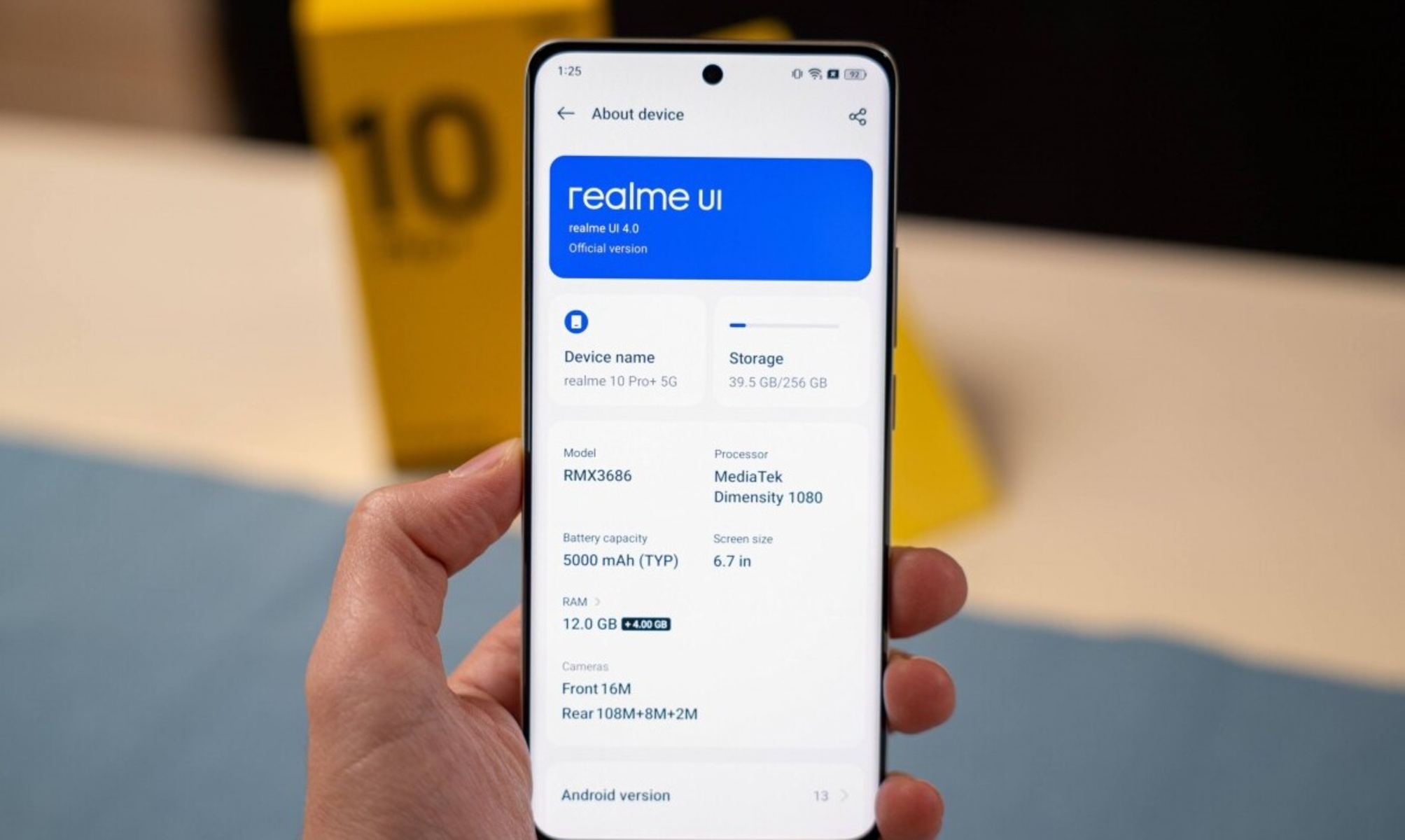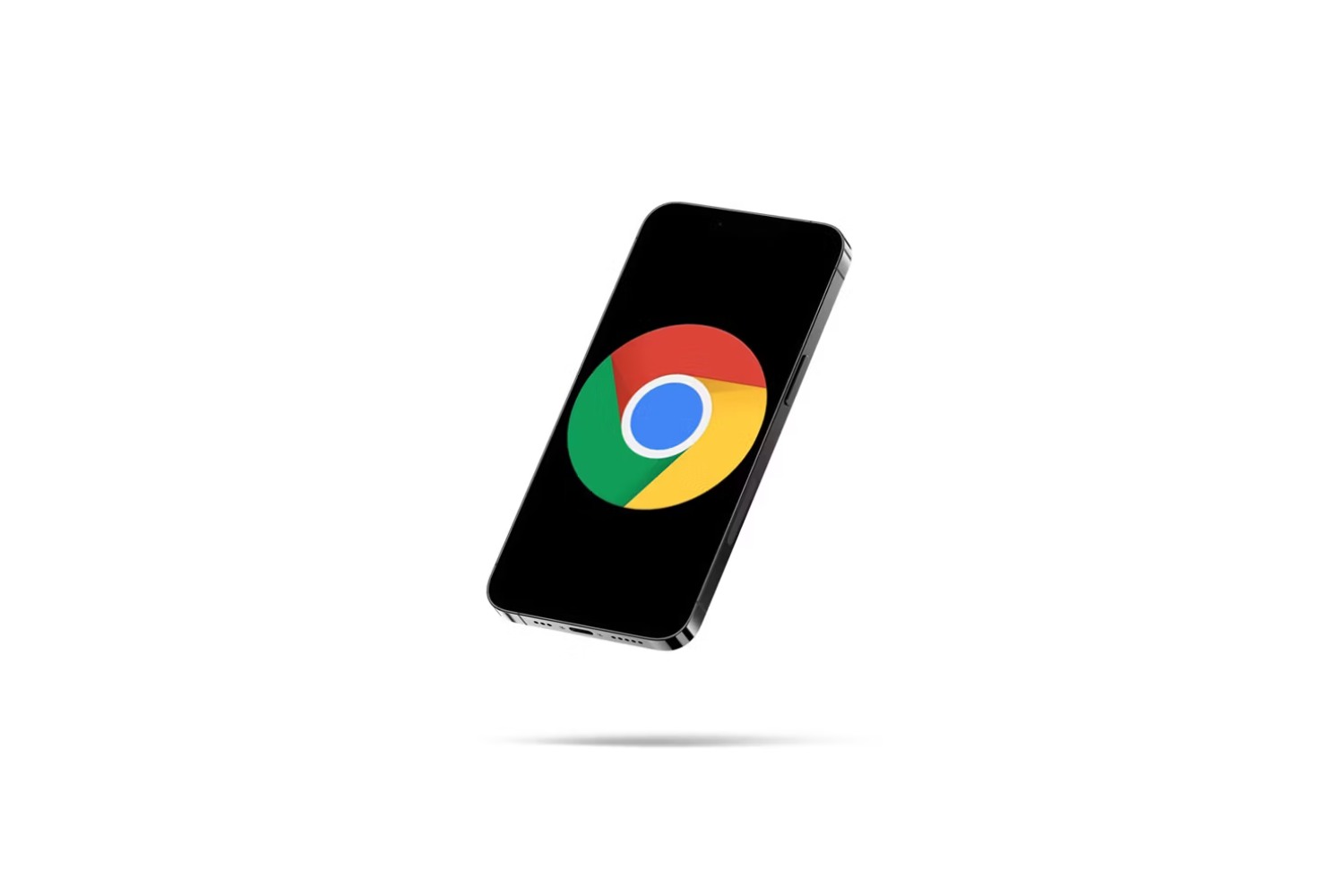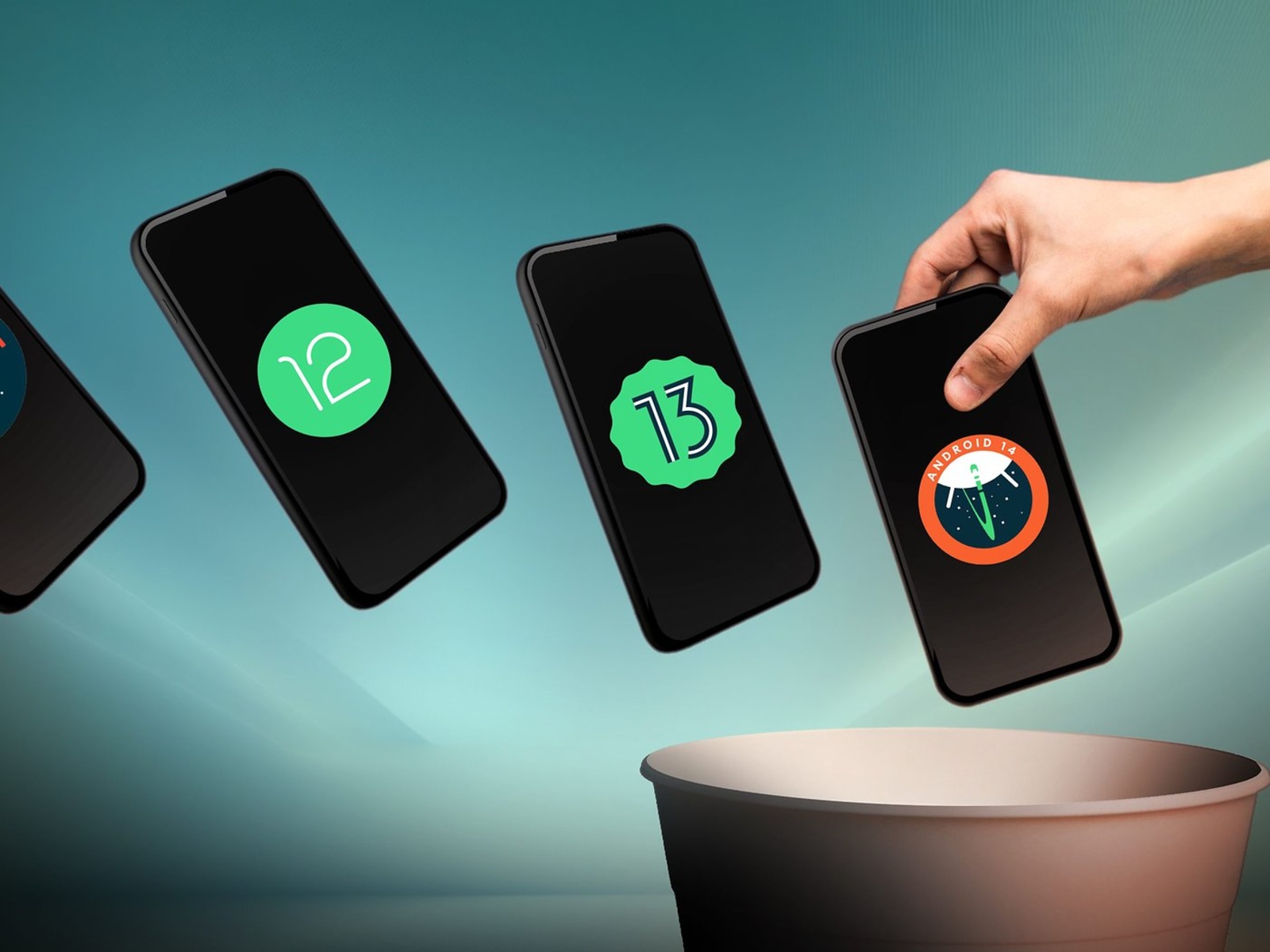Introduction
Keeping your Realme phone's software up to date is crucial for ensuring optimal performance, security, and access to the latest features. Regular software updates not only enhance the user experience but also address potential vulnerabilities and bugs, making your device more reliable and secure.
By staying informed about the latest software updates for your Realme phone, you can take advantage of improvements in performance, battery life, camera functionality, and overall system stability. Additionally, software updates often introduce new features and enhancements that can enrich your daily interactions with your device.
In this comprehensive guide, we will walk you through the process of checking for updates, downloading and installing the latest software, configuring automatic update settings, and troubleshooting common update issues. Whether you're a tech enthusiast or a casual user, this guide will equip you with the knowledge and tools to ensure that your Realme phone is always running on the latest software version.
Stay tuned as we delve into the intricacies of updating your Realme phone, empowering you to harness the full potential of your device and stay ahead of the curve in the dynamic world of mobile technology.
Checking for Updates
Checking for software updates on your Realme phone is a fundamental step in ensuring that your device remains current and optimized. Realme regularly releases updates to address performance issues, enhance features, and bolster security. By following these simple steps, you can stay informed about the availability of new software versions for your device.
-
Navigate to the Settings Menu: Start by accessing the "Settings" app on your Realme phone. This can typically be found on the home screen or in the app drawer. The Settings app is represented by a gear icon and serves as the control center for various aspects of your device's configuration.
-
Select the Software Update Option: Within the Settings menu, scroll down and look for the "Software Update" option. This is where you can initiate the process of checking for available updates for your Realme phone.
-
Initiate the Update Check: Tap on the "Software Update" option to trigger the system to check for the latest available software version. Your device will connect to Realme's servers to determine if a new update is available for download and installation.
-
Review the Update Details: Upon completion of the update check, your device will display information about the latest available software version, including the size of the update, new features, and any bug fixes or security enhancements. This allows you to make an informed decision about whether to proceed with the update.
-
Initiate the Update: If a new software version is available, you will be prompted to initiate the download and installation process. Ensure that your device is connected to a stable Wi-Fi network and has sufficient battery life to complete the update without interruptions.
By regularly checking for updates using these simple steps, you can stay ahead of the curve and ensure that your Realme phone is running on the latest software version. This proactive approach not only enhances the performance and security of your device but also enables you to experience the latest features and improvements offered by Realme.
Remember, staying informed about software updates is a proactive measure that empowers you to make the most of your Realme phone, ensuring that it remains a reliable and feature-rich companion in your daily endeavors.
Downloading and Installing Updates
Once you have checked for available updates on your Realme phone, the next crucial step is to download and install the latest software version. This process ensures that your device is equipped with the most recent enhancements, bug fixes, and security patches, contributing to a seamless and secure user experience.
Upon confirming the availability of a new software update, follow these steps to initiate the download and installation:
-
Initiate the Download: Tap on the "Download" or "Install" button to commence the download of the latest software version. It is essential to ensure that your device is connected to a stable Wi-Fi network to facilitate a smooth and uninterrupted download process. This helps prevent any potential issues that may arise from using mobile data or an unstable internet connection.
-
Wait for the Download to Complete: Depending on the size of the update and the speed of your internet connection, the download process may take some time to complete. It is advisable to exercise patience and refrain from interrupting the download to avoid potential complications.
-
Initiate the Installation: Once the download is complete, your Realme phone will prompt you to initiate the installation of the downloaded software update. Tap on the "Install" button to commence the installation process. It is important to ensure that your device has sufficient battery life to complete the installation without any interruptions.
-
Device Reboot: After the installation process is complete, your Realme phone will automatically reboot to apply the new software version. During this phase, it is normal for the device to undergo a brief period of system optimization and configuration to ensure a seamless transition to the updated software.
-
Verification and Confirmation: Upon rebooting, your device will verify the installation of the new software version and display a confirmation message indicating the successful update. At this point, your Realme phone is now running on the latest software version, equipped with the latest features and enhancements provided by Realme.
By following these steps to download and install updates on your Realme phone, you can ensure that your device remains current, secure, and optimized for an enhanced user experience. Regularly updating your device not only addresses potential vulnerabilities and performance issues but also allows you to take advantage of the latest features and improvements offered by Realme.
Remember, staying proactive in keeping your Realme phone up to date empowers you to make the most of your device, ensuring that it continues to deliver a reliable and feature-rich experience in your daily activities.
Automatic Update Settings
Enabling automatic update settings on your Realme phone can streamline the process of keeping your device's software current and optimized. By configuring your device to automatically download and install software updates, you can ensure that your Realme phone remains up to date without requiring manual intervention. This proactive approach not only enhances the user experience but also contributes to the overall security and performance of your device.
To configure automatic update settings on your Realme phone, follow these steps:
-
Access the Settings Menu: Begin by navigating to the "Settings" app on your Realme phone. This can typically be found on the home screen or in the app drawer. The Settings app serves as the central hub for managing various aspects of your device's configuration.
-
Locate the Software Update Option: Within the Settings menu, scroll down and look for the "Software Update" option. This is where you can access the settings related to software updates for your Realme phone.
-
Automatic Update Configuration: Tap on the "Software Update" option to access the automatic update settings. Here, you will find the option to enable automatic downloads and installations of software updates. Toggle the switch to enable automatic updates, empowering your device to seamlessly manage the process of staying up to date.
-
Customize Update Preferences: Realme provides users with the flexibility to customize their automatic update preferences. You can choose to schedule automatic updates during specific times, such as during off-peak hours or when your device is typically idle. This customization allows you to ensure that automatic updates do not disrupt your usage patterns.
-
Stay Informed: After configuring automatic update settings, your Realme phone will proactively check for available updates and initiate the download and installation process as per your configured preferences. This ensures that your device remains current without requiring manual intervention, keeping you informed about the latest software enhancements and security patches.
By enabling automatic update settings on your Realme phone, you can streamline the process of staying up to date with the latest software versions. This proactive approach not only simplifies the update process but also ensures that your device remains optimized, secure, and equipped with the latest features offered by Realme. Embracing automatic update settings empowers you to maintain a seamless and reliable user experience, allowing you to focus on leveraging the capabilities of your Realme phone without the hassle of manual update management.
Troubleshooting Update Issues
Encountering issues during the software update process on your Realme phone can be frustrating, but there are several troubleshooting steps you can take to address and resolve these issues effectively. By understanding common update-related challenges and their potential solutions, you can navigate through these obstacles and ensure a smooth and successful update experience.
Here are some effective troubleshooting steps to address update issues on your Realme phone:
-
Check Network Connection: Ensure that your device is connected to a stable and reliable Wi-Fi network. A poor or intermittent internet connection can hinder the download and installation of software updates. If Wi-Fi connectivity is unstable, consider switching to a different network or troubleshooting your existing connection.
-
Free Up Storage Space: Insufficient storage space on your device can impede the download and installation of updates. Check your device's storage capacity and free up space by deleting unnecessary files, apps, or media to accommodate the update. Realme phones often require a certain amount of free space to execute the update process smoothly.
-
Restart Your Device: A simple yet effective troubleshooting step is to restart your Realme phone. Rebooting the device can resolve temporary software glitches and ensure that the update process starts afresh, potentially resolving any underlying issues that may have hindered the update.
-
Clear Cache: Clearing the cache on your device can help resolve update-related issues. Navigate to the Settings menu, locate the "Storage" or "Storage and Memory" option, and select "Clear Cache." This action can eliminate temporary data that may be causing conflicts during the update process.
-
Reset Network Settings: If you are experiencing network-related issues during the update, consider resetting your device's network settings. This can be done by accessing the "Network & Internet" or "Connections" section in the Settings menu and selecting the option to reset network settings. After resetting, reconnect to your Wi-Fi network and attempt the update again.
-
Update via Recovery Mode: If traditional update methods fail, you can attempt to update your Realme phone via recovery mode. This involves booting your device into recovery mode and selecting the option to apply an update from the device's storage or an external source. This method can help bypass certain update issues encountered through standard procedures.
By following these troubleshooting steps, you can effectively address and resolve update issues on your Realme phone, ensuring that your device remains up to date and optimized for a seamless user experience. If you encounter persistent issues despite attempting these troubleshooting steps, consider reaching out to Realme's customer support for further assistance and guidance.
Remember, staying proactive in troubleshooting update issues empowers you to overcome challenges and ensure that your Realme phone remains equipped with the latest software enhancements and security patches, delivering a reliable and feature-rich experience in your daily activities.
Conclusion
In conclusion, staying proactive in keeping your Realme phone up to date is essential for maximizing its potential and ensuring a seamless user experience. By regularly checking for updates, downloading and installing the latest software versions, configuring automatic update settings, and effectively troubleshooting update issues, you can maintain a reliable and feature-rich device that aligns with Realme's commitment to innovation and user satisfaction.
Embracing the latest software updates empowers you to access new features, performance enhancements, and security patches, contributing to a more secure and optimized device. Realme's dedication to delivering timely updates underscores the brand's commitment to providing users with a cutting-edge mobile experience, characterized by continuous improvement and innovation.
Furthermore, by enabling automatic update settings, you can streamline the update process, ensuring that your device remains current without requiring manual intervention. This proactive approach simplifies the management of software updates, allowing you to focus on leveraging the capabilities of your Realme phone without the hassle of update management.
In the event of encountering update-related challenges, the troubleshooting steps outlined in this guide equip you with the knowledge to effectively address and resolve issues, ensuring that your device remains up to date and optimized for a seamless user experience.
Ultimately, by staying informed about the latest software updates and actively engaging in the update process, you can harness the full potential of your Realme phone, ensuring that it continues to deliver a reliable and feature-rich experience in your daily activities. Realme's commitment to providing regular updates underscores the brand's dedication to empowering users with a device that evolves with their needs and preferences.
As you navigate the dynamic landscape of mobile technology, remember that staying proactive in keeping your Realme phone up to date empowers you to make the most of your device, ensuring that it remains a reliable and feature-rich companion in your daily endeavors.